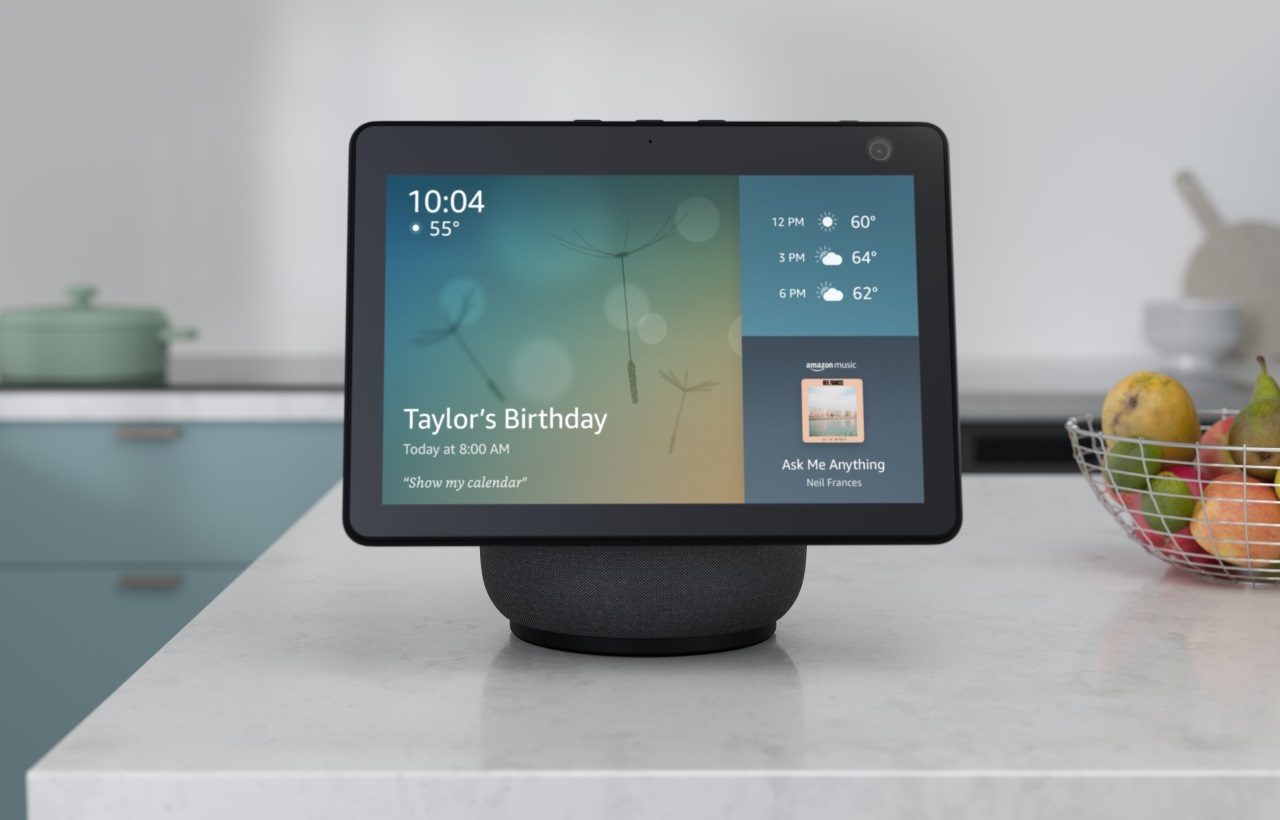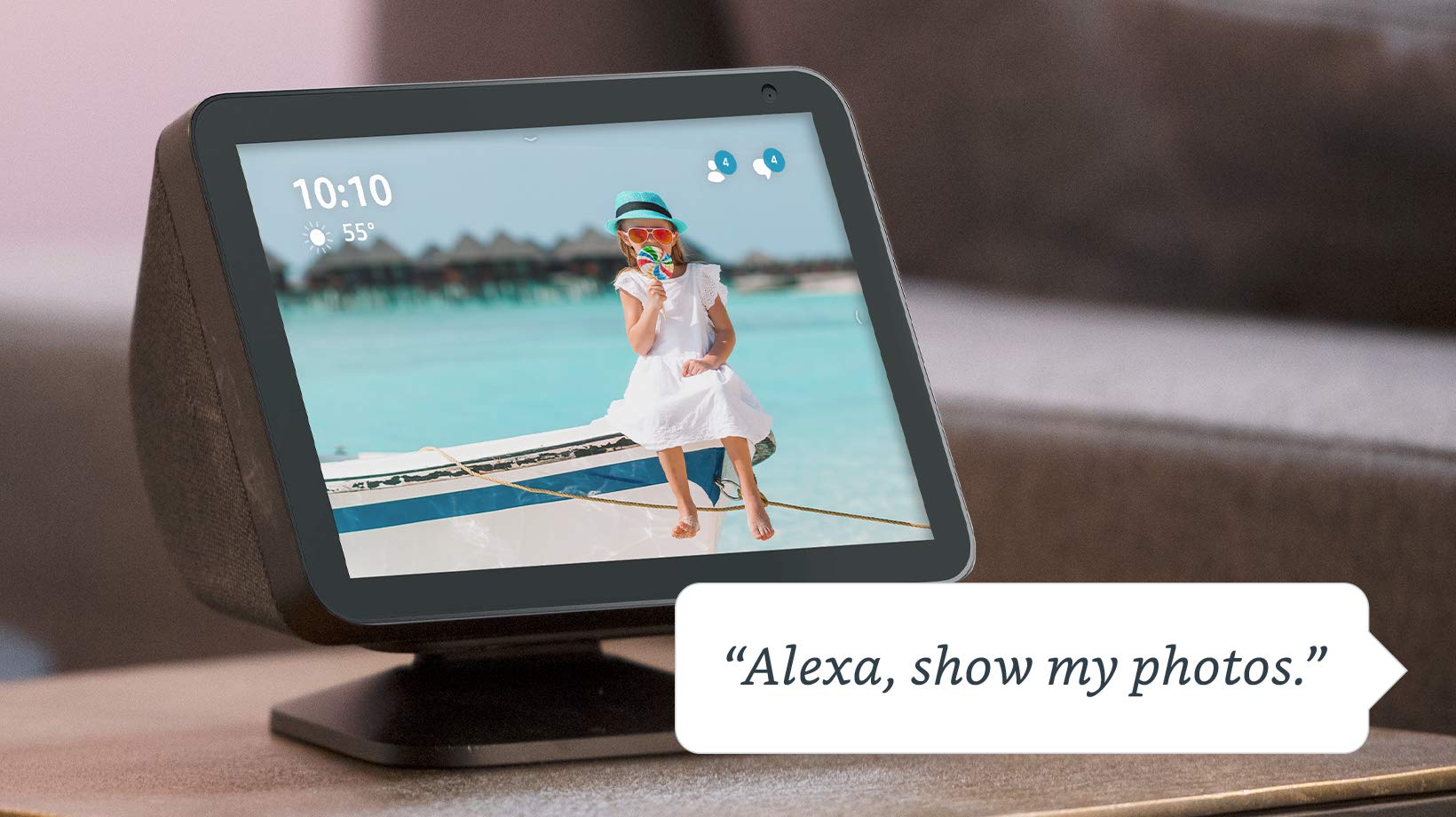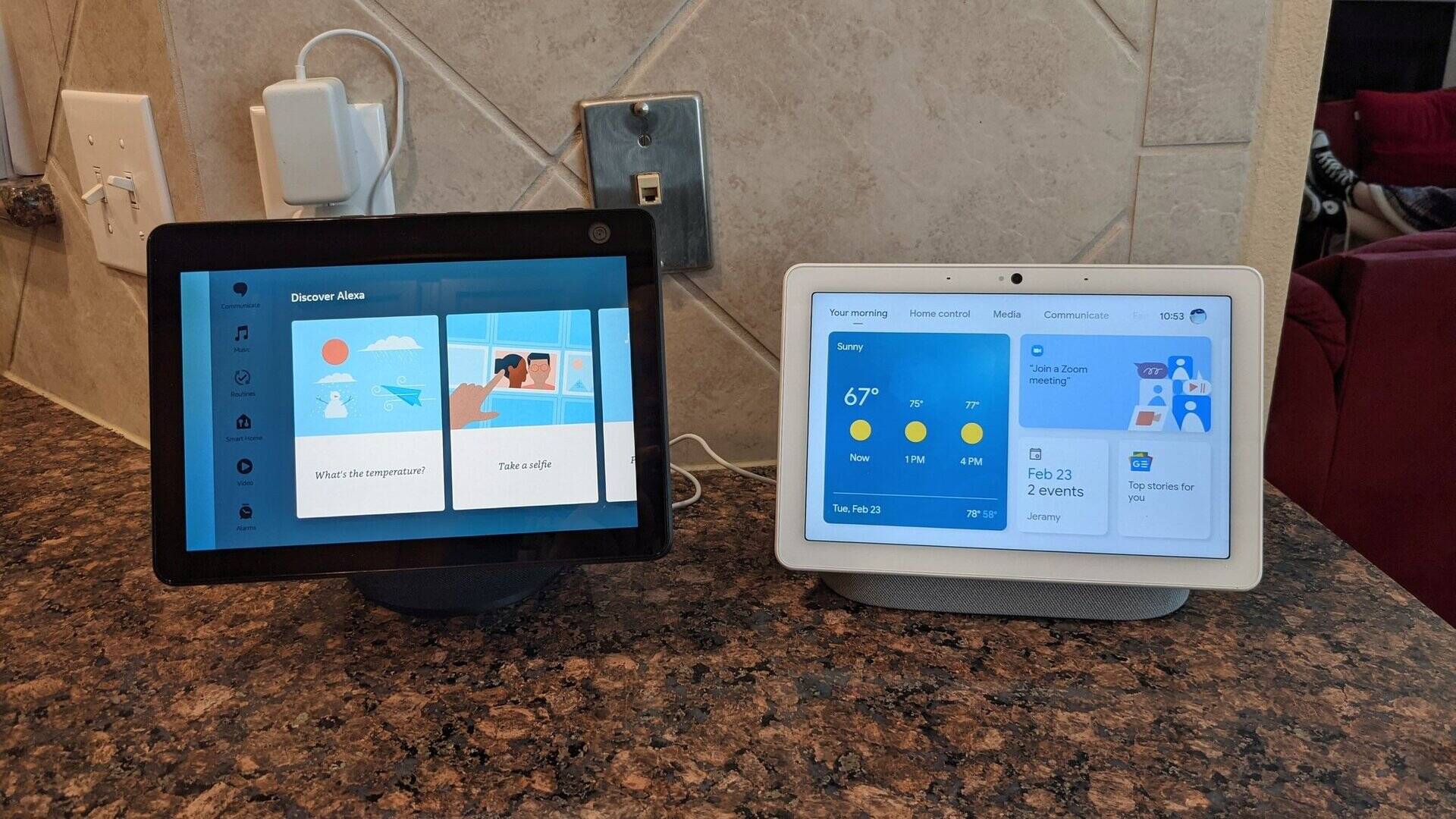Home>Home Security and Surveillance>How To Use Echo Show As A Security Camera


Home Security and Surveillance
How To Use Echo Show As A Security Camera
Modified: August 28, 2024
Learn how to transform your Echo Show into a powerful home security camera. Enhance your home security and surveillance with this step-by-step guide.
(Many of the links in this article redirect to a specific reviewed product. Your purchase of these products through affiliate links helps to generate commission for Storables.com, at no extra cost. Learn more)
Introduction
Welcome to the future of home security! With advancements in technology, homeowners now have access to innovative tools and devices that can help protect their homes and loved ones. One such device is the Echo Show, a smart assistant with a built-in display that is typically used for tasks like playing music, displaying weather updates, and answering questions. However, did you know that you can also use the Echo Show as a security camera?
By harnessing the power of the Echo Show’s camera and connectivity features, you can turn this device into a convenient and effective surveillance tool. Whether you want to keep an eye on your front door, monitor your children as they play in the living room, or simply gain peace of mind when you’re away from home, the Echo Show can help you achieve these goals.
In this comprehensive guide, we will walk you through the steps required to set up and utilize the Echo Show as a security camera. We’ll cover everything from initial setup to adjusting camera settings and using advanced security features. So, grab your Echo Show and let’s get started on enhancing the security of your home!
Key Takeaways:
- Transform your Echo Show into a security camera by following simple setup steps and adjusting camera settings for personalized surveillance.
- Maximize home security with advanced features like two-way communication, smart home integration, and proactive security measures for your Echo Show.
Read more: How To Use Alexa Echo Show
Step 1: Setting Up the Echo Show
Before you can use the Echo Show as a security camera, you need to ensure that it is properly set up and connected to your home’s Wi-Fi network. Here’s a step-by-step guide on how to do it:
- Unbox and plug in your Echo Show: Start by unboxing your Echo Show and plugging it into a power outlet. The device will then power on and guide you through the setup process.
- Connect to Wi-Fi: On the Echo Show screen, you’ll see a prompt to connect to your Wi-Fi network. Select your network from the list and enter the required credentials. Once connected, your Echo Show will have access to the internet.
- Sign in to your Amazon account: After connecting to Wi-Fi, you’ll be prompted to sign in to your Amazon account. If you don’t have an account, you’ll need to create one. Signing in allows you to access and control your Echo Show from the Alexa app on your smartphone or tablet.
- Follow the on-screen prompts: Once signed in, the Echo Show will guide you through a series of on-screen prompts. These prompts will help you customize your device settings, such as language preferences, time zone, and location.
- Position your Echo Show: Now that your Echo Show is set up, you’ll need to decide where to position it for optimal use as a security camera. Ideally, you should choose a location that provides a wide view of the area you want to monitor. Common placement options include kitchen countertops, living room shelves, or mounted on a wall using a compatible wall mount.
- Ensure a stable internet connection: For the Echo Show to function effectively as a security camera, it requires a stable internet connection. Make sure that your Wi-Fi router is positioned in a central location and that there are no physical barriers that could hinder the signal.
Once you’ve completed these steps, your Echo Show is ready to be used as a security camera. Next, we’ll explore how to enable the security camera feature and start monitoring your home.
Step 2: Enabling the Security Camera Feature
Now that your Echo Show is set up, it’s time to enable the security camera feature. By doing so, you can turn your device’s camera into a surveillance tool that allows you to monitor your home from anywhere in the world. Here’s how to enable this feature:
- Open the Alexa app: To access the settings necessary to enable the security camera feature, you’ll need to open the Alexa app on your smartphone or tablet. Make sure you’re logged in with the same Amazon account used to set up your Echo Show.
- Select the Devices tab: In the Alexa app, navigate to the Devices tab, usually located at the bottom of the screen. This is where you can find and manage your Echo Show device.
- Choose your Echo Show: From the list of devices, select your Echo Show to access its settings.
- Select Camera: Within the Echo Show settings, you’ll find a Camera option. Tap on it to access the camera settings.
- Enable the camera: In the camera settings, you’ll see a toggle switch to enable or disable the camera. Make sure the toggle is switched to the “On” position to enable the camera feature.
- Confirm camera permissions: Enabling the camera feature may require granting permission for the Alexa app to access your device’s camera. If prompted, follow the on-screen instructions to grant this permission.
Once you’ve completed these steps, the camera on your Echo Show is now activated and ready to be used as a security camera. But before you start monitoring your home, let’s explore some camera settings that you can adjust to customize your surveillance experience.
Step 3: Adjusting Camera Settings
Now that you’ve enabled the security camera feature on your Echo Show, you have the option to adjust various camera settings to meet your specific needs. Here are some key camera settings you may want to consider adjusting:
- Camera rotation and zoom: The Echo Show’s camera is capable of rotating and zooming. Use the on-screen controls or voice commands to adjust the camera’s position and zoom level to get the desired view of the area you want to monitor.
- Motion detection sensitivity: To save bandwidth and storage, you can adjust the motion detection sensitivity of your Echo Show’s camera. Lower sensitivity settings may reduce the number of false notifications, while higher settings can ensure that all motion is detected.
- Notification preferences: Decide how you want to be notified when the Echo Show’s camera detects motion or other events. You can choose between receiving notifications on your smartphone or tablet via the Alexa app, or even receiving notifications through email or SMS.
- Privacy considerations: If there are specific times or areas in your home where you don’t want the camera to capture or record, you can set up privacy zones. These are areas within the camera’s field of view that the device will avoid monitoring, giving you peace of mind and privacy.
- Camera recording: By default, the Echo Show camera only records when it detects motion. However, you can set up continuous recording for added surveillance. Keep in mind that continuous recording will consume more storage space, so be sure to have enough available.
- Camera history and playback: Access the camera history feature to review past footage or events captured by the Echo Show camera. This is especially useful if you need to review specific incidents or simply want to have a record of activities in and around your home.
Feel free to explore these settings and customize them based on your preferences and specific security needs. Once you’ve adjusted the camera settings, you’re ready to start monitoring your home using the Echo Show’s security camera feature. In the next step, we’ll show you how to view the camera feed on your device.
You can use the Echo Show as a security camera by enabling the “Drop In” feature in the Alexa app. This allows you to remotely check in on the camera feed from your Echo Show using the Alexa app on your phone.
Step 4: Viewing the Camera Feed
Now that you have enabled and adjusted the camera settings on your Echo Show, it’s time to start viewing the camera feed. You can conveniently monitor your home in real-time using the Echo Show’s built-in display. Here’s how to view the camera feed:
- Wake up your Echo Show: You can wake up your Echo Show by either saying the wake word, such as “Alexa,” or by touching the screen. The screen will come to life, ready to display the camera feed.
- Ask Alexa to show the camera feed: Once your Echo Show is awake, you can simply say, “Alexa, show the camera feed” or “Alexa, show [camera name].” Alexa will then display the camera feed on the screen.
- Use the touchscreen controls: If you prefer, you can also use the touchscreen controls on the Echo Show to adjust the camera view. Zoom in or out, pan left or right, or change the orientation of the camera using the on-screen controls.
- Switch between camera feeds: If you have multiple Echo Show devices set up as security cameras, you can easily switch between camera feeds by saying, “Alexa, show [camera name].” This allows you to monitor different areas of your home from a single device.
- View camera feed remotely: The beauty of using the Echo Show as a security camera is that you can view the camera feed even when you’re away from home. Using the Alexa app on your smartphone or tablet, you can access the camera feed remotely and keep an eye on your home from anywhere with an internet connection.
With these simple steps, you can conveniently view and monitor your home using the camera feed displayed on your Echo Show. But did you know that the Echo Show offers even more advanced security features? Keep reading to discover how to make the most out of these features.
Read more: How To Pair Echo Show To Alexa App
Step 5: Using Advanced Security Features
While the basic camera feed on the Echo Show provides you with real-time monitoring of your home, the device also offers a range of advanced security features that can enhance your overall home security. Here are some advanced security features you can take advantage of:
- Two-way communication: The Echo Show allows you to communicate with anyone near the device through its built-in microphone and speakers. This feature enables you to speak to family members, delivery persons, or even potential intruders, offering an added layer of security.
- Integration with smart home devices: If you have other smart home devices, such as smart locks, smart lights, or motion sensors, you can integrate them with your Echo Show. This integration allows you to control and monitor these devices directly from the Echo Show screen, providing a more comprehensive and seamless home security system.
- Security camera routines: With the Alexa app, you can set up custom routines that trigger specific actions when certain events occur. For example, you can create a routine that turns on your smart lights and sends you a notification on your smartphone when the Echo Show camera detects motion. This automation enhances your home security and ensures a timely response to any potential threats.
- Professional monitoring services: Some security companies offer professional monitoring services that can connect to your Echo Show camera feed. By subscribing to these services, you can have trained professionals monitor your home for any suspicious activity and contact authorities if necessary.
- Video storage options: Storing video footage is crucial for forensic purposes or reviewing past events. The Echo Show offers various options for video storage, including cloud storage or local storage using a microSD card. Choose the storage option that suits you best, considering factors such as cost, convenience, and accessibility.
By utilizing these advanced security features, you can create a more comprehensive and robust home security system with your Echo Show. Take some time to explore these features and make the necessary adjustments to enhance the safety of your home.
Now that you’re familiar with the advanced security features, let’s move on to the final step, where we’ll share some tips for maximizing the effectiveness of your Echo Show as a security camera.
Step 6: Tips for Maximizing Security
Now that you have set up and customized your Echo Show as a security camera, it’s important to implement additional measures to maximize the security of your home. Here are some tips to consider:
- Secure your Wi-Fi network: Ensure that your home Wi-Fi network is secure by using a strong password and encryption. This prevents unauthorized access to your network and helps protect the privacy of your camera feed.
- Regularly update software: Keep your Echo Show’s software up to date by enabling automatic updates. These updates often include security patches and bug fixes that enhance the overall security of the device.
- Create strong passwords: Use strong and unique passwords for your Amazon account, Alexa app, and any other accounts associated with your Echo Show. Avoid using common or easily guessable passwords to prevent unauthorized access to your device and data.
- Enable two-factor authentication: Add an extra layer of security by enabling two-factor authentication for your Amazon account. This requires a verification code, in addition to your password, to access your account.
- Place the Echo Show strategically: Ensure that the Echo Show is positioned in a location that provides a clear view of the desired area while minimizing the risk of tampering or vandalism. Avoid placing it near windows or easily accessible areas.
- Regularly check camera history: Make it a habit to review the camera history to stay informed about any unusual activities or events captured by the camera. This helps you identify potential security threats and take appropriate action.
- Notify authorized individuals: Inform family members, housemates, or anyone sharing the space with you about the presence of the Echo Show security camera. This ensures that everyone is aware of its capabilities and privacy implications.
- Customize privacy settings: Adjust privacy settings to align with your comfort level. Consider enabling features like motion detection notifications, privacy zones, camera disabling during specific times, and camera status indicators to maintain a balance between security and privacy.
- Keep camera feed access restricted: Be cautious when granting access to your Echo Show camera feed. Only provide access to trusted individuals and avoid sharing it with unknown or unverified sources.
- Secure physical access to the Echo Show: If you’re concerned about physical access to the Echo Show, consider securing it with a lock or using a compatible wall mount to prevent unauthorized tampering.
By following these tips, you can ensure that your Echo Show is utilized to its full potential while maintaining a secure and private home environment. Remember to regularly review and update your security measures to stay ahead of potential threats. With the right precautions, your Echo Show can be an effective tool in enhancing the security of your home.
Congratulations! You’ve completed all the steps to use your Echo Show as a security camera. Enjoy the peace of mind that comes with having an additional layer of protection for your home and loved ones!
If you have any further questions or need assistance, feel free to consult the user manual or reach out to the Echo Show customer support team. Stay secure and stay connected!
Conclusion
Home security is a top priority for homeowners, and with the advancements in technology, it has never been easier to monitor and protect your home. In this comprehensive guide, we explored how to use the Echo Show as a security camera, transforming this smart assistant device into a powerful surveillance tool.
By setting up your Echo Show, enabling the security camera feature, adjusting camera settings, and viewing the camera feed, you have taken the necessary steps to enhance the security of your home. Additionally, we discussed how to utilize advanced security features such as two-way communication, integration with smart home devices, security camera routines, professional monitoring services, and video storage options.
To maximize security, we provided tips on securing your Wi-Fi network, updating software, creating strong passwords, enabling two-factor authentication, strategically placing the Echo Show, regularly checking camera history, notifying authorized individuals, customizing privacy settings, restricting camera feed access, and securing physical access to the device.
With these measures in place, you can enjoy the peace of mind that comes with having a comprehensive home security system. Whether you’re at work, on vacation, or simply in a different room, the Echo Show can keep a watchful eye on your home, allowing you to stay connected and informed.
Remember to regularly review and update your security measures as new features and updates become available. By staying proactive, you can ensure that your Echo Show remains an effective and reliable security camera for years to come.
Thank you for joining us on this journey to optimize your home security with the Echo Show. If you have any further questions or need assistance, don’t hesitate to reach out to the Echo Show customer support team or consult the user manual. Stay secure, stay connected!
Frequently Asked Questions about How To Use Echo Show As A Security Camera
Was this page helpful?
At Storables.com, we guarantee accurate and reliable information. Our content, validated by Expert Board Contributors, is crafted following stringent Editorial Policies. We're committed to providing you with well-researched, expert-backed insights for all your informational needs.