Home>Technology>Home Entertainment Systems>How To Use A Sony Projector


Home Entertainment Systems
How To Use A Sony Projector
Modified: January 4, 2024
Learn how to set up and use a Sony projector for your home entertainment system with our comprehensive guide. Enhance your viewing experience today!
(Many of the links in this article redirect to a specific reviewed product. Your purchase of these products through affiliate links helps to generate commission for Storables.com, at no extra cost. Learn more)
Introduction
Welcome to the world of Sony projectors! Whether you're a movie enthusiast, a professional presenter, or a gaming aficionado, a Sony projector can elevate your viewing and presentation experiences to new heights. With stunning visuals and impressive clarity, Sony projectors are designed to bring your content to life on the big screen.
Sony projectors offer a seamless blend of cutting-edge technology and user-friendly features, making them a popular choice for home entertainment systems, classrooms, boardrooms, and beyond. In this comprehensive guide, we'll delve into the ins and outs of using a Sony projector, from the initial setup to optimizing its settings and troubleshooting common issues.
By the end of this guide, you'll be equipped with the knowledge and confidence to make the most of your Sony projector, whether you're enjoying movie nights with friends and family, delivering impactful presentations, or immersing yourself in the latest video games.
So, let's embark on this exciting journey and unlock the full potential of your Sony projector!
Key Takeaways:
- Elevate your viewing and presentation experiences with a Sony projector. From setup to troubleshooting, unleash stunning visuals for entertainment and professional use.
- Seamlessly connect devices and optimize settings for immersive visuals. Maximize the potential of your Sony projector for captivating presentations and entertainment.
Read also: 8 Best Sony Projector For 2025
Setting Up the Sony Projector
Setting up your Sony projector is the crucial first step toward creating an immersive viewing or presentation environment. Whether you're installing the projector in your living room, office, or classroom, the following steps will guide you through the setup process:
- Choose the Ideal Location: Select a suitable location for the projector, ensuring that it is positioned at an optimal distance from the screen or projection surface. Consider factors such as ambient light, viewing angles, and available space to maximize the visual impact.
- Secure Mounting or Placement: Depending on the model of your Sony projector, you may opt to mount it on the ceiling or place it on a stable surface. Follow the manufacturer’s guidelines for secure and proper installation.
- Connect Power and Cables: Plug in the power cord and connect the necessary cables, such as HDMI, VGA, or audio cables, to the corresponding ports on the projector. Ensure a secure and snug connection to prevent signal interference.
- Power On the Projector: Once the physical connections are in place, power on the projector and wait for it to initialize. Many Sony projectors feature quick startup functionality, allowing you to begin using the projector swiftly.
- Access the On-Screen Menu: Navigate through the projector’s on-screen menu to configure essential settings, including display mode, aspect ratio, and keystone correction, to achieve the desired visual quality.
By following these steps, you can set up your Sony projector with ease and precision, ensuring that it is ready to deliver stunning visuals for your entertainment or presentation needs. The next step is to connect your preferred devices to the projector and unleash its full potential.
Connecting the Sony Projector to Devices
Now that your Sony projector is set up, it’s time to connect it to your preferred devices, whether it’s a Blu-ray player, gaming console, laptop, or streaming device. The versatility of Sony projectors allows you to seamlessly integrate various sources to enjoy a wide range of content. Here’s how you can connect your devices to the projector:
- HDMI Connection: For high-definition video and audio transmission, use an HDMI cable to connect your Blu-ray player, gaming console, or laptop to the projector. Simply plug one end of the HDMI cable into the device’s HDMI output port and the other end into the projector’s HDMI input port.
- VGA or DVI Connection: If your device does not support HDMI, you can utilize a VGA or DVI cable to establish a connection with the projector. These analog connections are suitable for older computers, monitors, and certain gaming consoles.
- Audio Connection: To enjoy sound alongside the visuals, connect the audio output of your device to the projector’s audio input or utilize external speakers for enhanced audio quality. Some Sony projectors feature built-in speakers for convenient audio playback.
- Wireless Connectivity: Certain Sony projectors support wireless connectivity, allowing you to mirror the screen of compatible devices without the need for physical cables. Explore the projector’s wireless capabilities and follow the instructions for seamless device pairing.
Once your devices are connected to the Sony projector, you can access a diverse array of content, from blockbuster movies and immersive video games to engaging presentations and multimedia files. The flexibility of connectivity options empowers you to curate your entertainment or professional content with ease, ensuring a captivating and tailored viewing experience.
With the devices successfully connected, the next step is to optimize the projector’s settings to achieve the best possible visual performance based on your specific content and viewing environment.
Adjusting the Settings on the Sony Projector
Optimizing the settings of your Sony projector is essential to ensure an immersive and visually captivating experience. The projector’s settings allow you to fine-tune the display characteristics, color accuracy, and overall image quality based on your content and viewing environment. Here are the key settings to consider when adjusting your Sony projector:
- Display Mode: Select the appropriate display mode based on the content you’re viewing. Whether it’s movies, games, or presentations, the projector’s display modes offer tailored settings for optimal color reproduction and contrast.
- Aspect Ratio: Adjust the aspect ratio to match the native format of your content, whether it’s widescreen (16:9), standard (4:3), or other specialized formats. This ensures that the visuals are displayed without distortion or cropping.
- Keystone Correction: If the projector is not perfectly aligned with the screen or projection surface, utilize keystone correction to adjust the image geometry and ensure a squared, distortion-free display.
- Brightness and Contrast: Fine-tune the brightness and contrast settings to achieve the desired level of luminance and dynamic range, enhancing the visibility of details and ensuring vivid image quality.
- Color Calibration: Access the color calibration settings to adjust the color temperature, saturation, and hue, allowing you to achieve accurate and vibrant color reproduction for lifelike visuals.
- Advanced Settings: Explore additional settings such as noise reduction, motion enhancement, and gamma adjustment to further refine the visual performance of the projector based on your preferences.
By customizing these settings, you can tailor the projector’s output to suit your specific content and viewing environment, whether you’re indulging in cinematic experiences, engaging in high-octane gaming sessions, or delivering impactful presentations with stunning visuals.
With the settings optimized, your Sony projector is primed to deliver exceptional visual performance, showcasing your content with remarkable clarity and fidelity. Whether you’re using the projector for entertainment or professional purposes, these adjustments ensure that your viewing experience is truly immersive and visually captivating.
When setting up a Sony projector, make sure to connect all necessary cables and power on the projector before connecting any devices. This will ensure a smooth and successful setup process.
Using the Sony Projector for Presentations
When it comes to delivering impactful presentations, a Sony projector serves as a powerful tool to captivate your audience and convey your message with clarity and professionalism. Whether you’re presenting in a boardroom, classroom, or conference setting, leveraging the capabilities of your Sony projector can elevate the visual impact of your presentations. Here’s how you can maximize the potential of your Sony projector for professional presentations:
- Optimize Display Settings: Prior to your presentation, ensure that the projector’s display settings are tailored for the content you’ll be showcasing. Adjust the aspect ratio, brightness, and color settings to ensure clear and vibrant visuals that complement your presentation materials.
- Connect to Presentation Devices: Utilize the projector’s versatile connectivity options to seamlessly connect your laptop, tablet, or other presentation devices. Whether it’s through HDMI, VGA, or wireless connectivity, ensure a reliable and stable connection for uninterrupted presentation delivery.
- Utilize Presentation Software: Leverage presentation software such as Microsoft PowerPoint or Apple Keynote to create engaging slides and multimedia content. Take advantage of the projector’s high resolution and color accuracy to showcase your content with precision and impact.
- Engage the Audience: With the expansive display offered by the Sony projector, captivate your audience with visually striking images, charts, and videos. Utilize the projector’s immersive visuals to enhance engagement and convey your message with clarity and impact.
- Maximize Audio Capabilities: If audio is integral to your presentation, ensure that the projector’s audio output or external speakers deliver clear and impactful sound to complement your visuals and captivate your audience’s auditory senses.
- Utilize Interactive Features (if available): Some Sony projectors offer interactive capabilities, allowing presenters to annotate directly on the projected content. Explore and utilize these features to enhance interactivity and engagement during your presentations.
By harnessing the full potential of your Sony projector, you can elevate your presentations to new heights, leaving a lasting impression on your audience and ensuring that your content is delivered with professionalism and visual finesse.
With these strategies in place, your Sony projector becomes a valuable asset for delivering impactful and visually stunning presentations, empowering you to convey your message with confidence and captivate your audience with immersive visuals and compelling content.
Read more: Optoma Projector: How To Use
Troubleshooting Common Issues with the Sony Projector
While Sony projectors are renowned for their reliability and performance, encountering occasional technical hiccups is not uncommon. Fortunately, many common issues can be resolved swiftly with a bit of troubleshooting. Here are some prevalent issues you may encounter with your Sony projector and the steps to address them:
- No Display or Signal: If the projector fails to display any content or indicates a lack of signal, ensure that the input source is correctly connected and powered on. Verify the cable connections and input settings on the projector to ensure proper signal reception.
- Image Distortion or Misalignment: If the projected image appears distorted or misaligned, utilize the projector’s keystone correction feature to adjust the image geometry and ensure a squared, accurately proportioned display.
- Overheating or Fan Noise: In cases of overheating or excessive fan noise, check for adequate ventilation around the projector and ensure that the air filters are clean and unobstructed. Additionally, verify that the projector is not placed in direct sunlight or near heat sources.
- Color or Image Quality Issues: If you notice color inaccuracies or diminished image quality, access the projector’s settings to recalibrate the color, contrast, and brightness parameters. Additionally, ensure that the input source’s settings are optimized for the best visual output.
- Intermittent Connectivity Problems: For wireless connectivity issues, ensure that the projector and the wireless device are within the recommended range and that there are no obstructions hindering the signal. Reset the wireless connection and verify the compatibility of the devices.
- Software or Firmware Updates: Periodically check for software or firmware updates for your Sony projector to ensure that you have the latest enhancements and bug fixes. Follow the manufacturer’s guidelines to perform updates and optimize the projector’s performance.
By addressing these common issues proactively and methodically, you can swiftly resolve technical challenges and ensure that your Sony projector continues to deliver exceptional performance and visual quality.
With these troubleshooting strategies at your disposal, you can confidently navigate and resolve common technical issues, ensuring that your Sony projector operates seamlessly and consistently, whether it’s for entertainment, presentations, or professional applications.
Conclusion
Congratulations on embarking on a journey to unlock the full potential of your Sony projector! Throughout this guide, we’ve explored the essential steps for setting up, connecting, and optimizing your Sony projector, empowering you to enjoy immersive entertainment experiences and deliver impactful presentations with confidence and finesse.
From the initial setup process, where you carefully positioned and connected your Sony projector, to the seamless integration of various devices for a diverse range of content, you’ve gained the knowledge to harness the versatility and capabilities of your projector. Additionally, by delving into the intricacies of adjusting the settings, you’ve fine-tuned the visual performance to suit your specific content and viewing environment, ensuring stunning visuals and immersive experiences.
For professional applications, you’ve learned how to leverage the power of your Sony projector to deliver compelling presentations, captivating your audience with visually striking content and clear, impactful visuals. Furthermore, by familiarizing yourself with common troubleshooting techniques, you’re well-equipped to address technical challenges and maintain the consistent performance of your Sony projector.
As you continue to explore the boundless possibilities offered by your Sony projector, remember that the key to maximizing its potential lies in your creativity, adaptability, and willingness to immerse yourself in the captivating world of visuals and presentations. Whether you’re enjoying movie nights, engaging in gaming adventures, or delivering influential presentations, your Sony projector stands as a reliable and versatile companion, ready to bring your content to life on the big screen.
Armed with the insights and strategies shared in this guide, you’re poised to embark on a seamless and visually captivating journey with your Sony projector, making every viewing and presentation experience truly remarkable and engaging.
So, go ahead, unleash the full potential of your Sony projector, and immerse yourself in the breathtaking world of visuals and presentations!
Frequently Asked Questions about How To Use A Sony Projector
Was this page helpful?
At Storables.com, we guarantee accurate and reliable information. Our content, validated by Expert Board Contributors, is crafted following stringent Editorial Policies. We're committed to providing you with well-researched, expert-backed insights for all your informational needs.






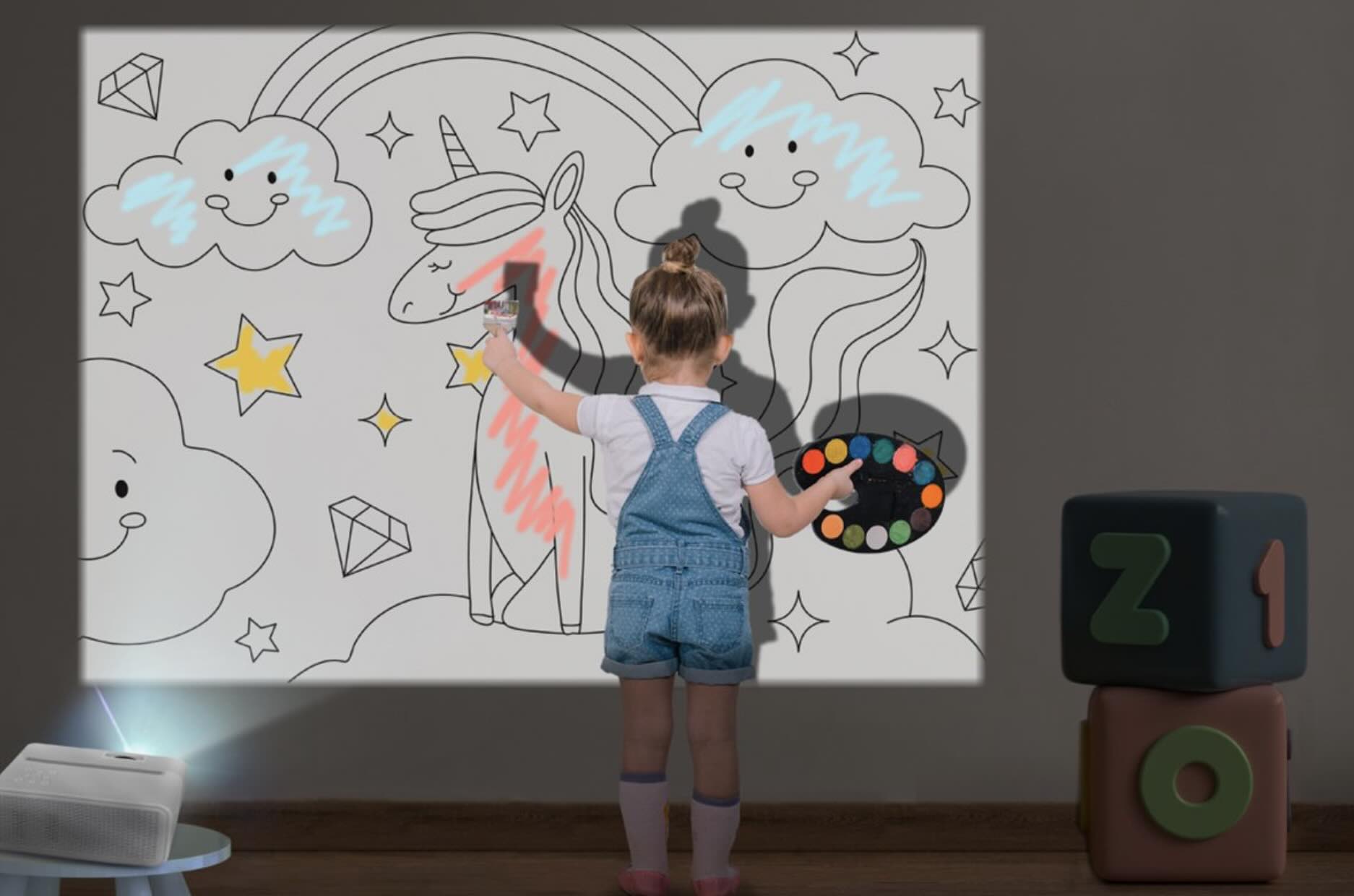








0 thoughts on “How To Use A Sony Projector”