Home>Technology>Home Entertainment Systems>Optoma Projector: How To Use


Home Entertainment Systems
Optoma Projector: How To Use
Modified: January 6, 2024
Learn how to set up and use your Optoma projector for the ultimate home entertainment system. Find tips and tricks for maximizing your viewing experience. Discover the best ways to enjoy movies, games, and more with your Optoma projector.
(Many of the links in this article redirect to a specific reviewed product. Your purchase of these products through affiliate links helps to generate commission for Storables.com, at no extra cost. Learn more)
Introduction
Welcome to the world of Optoma projectors, where cutting-edge technology meets immersive entertainment. Whether you're a cinephile, a gaming enthusiast, or a professional presenter, the Optoma projector is a versatile and powerful tool that can transform any space into a captivating visual experience. In this comprehensive guide, we will delve into the ins and outs of using an Optoma projector, from the initial setup to troubleshooting common issues.
Optoma projectors are renowned for their exceptional image quality, user-friendly interfaces, and innovative features that cater to a wide range of needs. Whether you're hosting a movie night in your living room, delivering a compelling presentation in a boardroom, or indulging in intense gaming sessions, the Optoma projector is designed to deliver stunning visuals with remarkable clarity and brightness.
With a myriad of connectivity options, customizable settings, and intuitive controls, the Optoma projector empowers users to unleash their creativity and elevate their viewing experiences to new heights. Whether you're a tech-savvy enthusiast or a casual user, this guide will equip you with the knowledge and skills to make the most of your Optoma projector.
So, buckle up and get ready to embark on a journey that will unlock the full potential of your Optoma projector. From setting up the device to optimizing its settings and troubleshooting common issues, this guide will serve as your go-to resource for harnessing the power of Optoma projectors. Let's dive in and explore the endless possibilities that await you in the realm of Optoma projection technology.
Key Takeaways:
- Unleash the Power of Optoma Projectors
Optoma projectors offer stunning visuals, versatile connectivity, and user-friendly controls for immersive entertainment, gaming, and presentations. Master setup, connections, settings, and troubleshooting to unlock endless possibilities. - Elevate Your Visual Experiences with Optoma
From setup to troubleshooting, Optoma projectors empower users to customize and optimize their viewing experiences. Seamlessly connect devices, adjust settings, and troubleshoot common issues for personalized and immersive entertainment.
Read more: How To Connect To Optoma Projector Wireless
Setting up the Optoma Projector
Before you immerse yourself in the captivating world of visuals that an Optoma projector offers, it’s essential to set up the device correctly. The process of setting up an Optoma projector is straightforward and can be completed in a few simple steps.
First and foremost, identify the ideal location for your Optoma projector. Whether you plan to mount it on the ceiling, place it on a table, or utilize a portable stand, ensure that the projector is positioned at an optimal distance from the screen or projection surface. This distance will depend on the specific model of the Optoma projector and the desired display size, so refer to the user manual for recommended projection distances.
Once you’ve determined the placement, connect the power cord to the projector and plug it into a power outlet. Power on the projector and allow it to go through its startup sequence. Many Optoma projectors feature quick startup times, so you’ll be ready to enjoy stunning visuals in no time.
If your Optoma projector is equipped with lens shift, keystone correction, or other image adjustment features, take the time to fine-tune the projection to achieve a perfectly aligned and distortion-free image. This step is crucial for optimizing the viewing experience and ensuring that the projected content is displayed with exceptional clarity and precision.
Furthermore, if your setup involves external audio devices, such as speakers or soundbars, now is the time to connect them to the projector. Optoma projectors offer various audio connectivity options, including HDMI, audio-out ports, and Bluetooth capabilities, allowing you to seamlessly integrate high-quality audio into your viewing environment.
With the Optoma projector now set up and ready to dazzle, you’re one step closer to experiencing the magic of immersive visuals in the comfort of your own space. The next step is to connect your preferred devices to the projector and unleash a world of entertainment, productivity, or creativity, depending on your unique preferences and needs.
Connecting the Optoma Projector to a Device
Now that your Optoma projector is set up and primed for action, it’s time to establish a seamless connection between the projector and your preferred devices. Whether you intend to connect a laptop for presentations, a gaming console for immersive gameplay, or a streaming device for cinematic experiences, the Optoma projector offers a range of connectivity options to cater to diverse needs.
One of the most common methods of connecting devices to an Optoma projector is through HDMI. Most Optoma projectors are equipped with multiple HDMI inputs, allowing you to effortlessly link compatible devices, such as laptops, Blu-ray players, gaming consoles, and streaming devices, to the projector. Simply connect one end of the HDMI cable to the output port of the device and the other end to the HDMI input on the projector, and you’re all set to enjoy high-definition content with stunning clarity.
For devices that support wireless connectivity, such as smartphones, tablets, and laptops with casting capabilities, Optoma projectors featuring wireless mirroring or casting functionalities offer a convenient and cable-free way to mirror the screen of your device onto the projection surface. This wireless connectivity feature enhances flexibility and enables seamless sharing of content without the constraints of physical cables.
Additionally, if you’re utilizing external audio devices for an enhanced sound experience, such as soundbars or speakers, ensure that the audio output of the connected device is routed to the audio input of the projector or directly to the external audio equipment. This ensures that the audio output from your devices synchronizes perfectly with the stunning visuals projected by the Optoma projector.
Optoma projectors also support a variety of legacy connectivity options, including VGA, composite, and component inputs, accommodating older devices and ensuring compatibility with a wide range of equipment.
By seamlessly connecting your preferred devices to the Optoma projector, you’re unlocking a world of possibilities and unleashing the full potential of your entertainment, gaming, or presentation setup. The versatility and flexibility of the connectivity options provided by Optoma projectors empower you to curate personalized and immersive experiences tailored to your specific preferences and requirements.
Adjusting Settings on the Optoma Projector
Once your Optoma projector is set up and connected to your preferred devices, it’s time to explore the myriad of settings and customization options that empower you to tailor the visual experience to your exact preferences. Optoma projectors offer a wide array of settings that allow you to optimize image quality, adjust display parameters, and fine-tune the projector’s performance to suit various viewing environments and content types.
One of the key settings to explore is the picture mode, which allows you to select predefined visual presets optimized for different content, such as movies, games, presentations, and bright or dark room environments. Each picture mode is fine-tuned to deliver the best possible image quality for its intended use, providing you with flexibility and control over the projected visuals.
Furthermore, Optoma projectors offer advanced image adjustment features, including keystone correction, lens shift, and zoom, which enable you to precisely align and resize the projected image to fit your screen or projection surface perfectly. These adjustments ensure that the projected content is displayed with exceptional clarity and accuracy, regardless of the projector’s placement or the projection surface’s characteristics.
Color settings play a crucial role in enhancing the vibrancy and accuracy of the projected visuals. Optoma projectors provide comprehensive color adjustment options, allowing you to fine-tune color temperature, saturation, hue, and other parameters to achieve lifelike and stunning color reproduction that suits your personal preferences and the nature of the content being displayed.
For audio settings, Optoma projectors offer audio equalization controls, volume adjustments, and audio output routing options, enabling you to optimize the audio output to match the acoustics of your viewing space and the capabilities of your audio equipment. Whether you prefer immersive surround sound for movies or crisp and clear audio for presentations, the audio settings on Optoma projectors allow you to tailor the auditory experience to your liking.
Additionally, Optoma projectors feature eco-friendly power management settings, including energy-saving modes and automatic power-off functions, which not only contribute to environmental sustainability but also help prolong the lifespan of the projector’s lamp and reduce overall power consumption.
By delving into the settings menu of your Optoma projector, you have the power to customize and optimize every aspect of the viewing experience, transforming your space into a personalized and immersive entertainment or presentation hub that caters to your unique preferences and requirements.
When setting up your Optoma projector, make sure to connect all necessary cables and power on the device before selecting the input source. This will ensure a smooth and efficient setup process.
Using the Remote Control
The remote control is a pivotal component of the Optoma projector, serving as a versatile tool that empowers users to navigate menus, adjust settings, and control various functions with ease and precision. Whether you’re fine-tuning image parameters, switching between input sources, or accessing advanced features, the remote control offers a convenient and intuitive way to interact with your Optoma projector.
One of the primary functions of the remote control is to navigate the projector’s on-screen menus. The ergonomic design and intuitive layout of the remote control allow for seamless navigation through the projector’s settings and features, enabling users to access a wide range of options without the need to physically interact with the projector itself.
Many Optoma projectors feature dedicated buttons on the remote control for quick access to commonly used functions, such as adjusting keystone correction, changing picture modes, and toggling between input sources. These dedicated buttons streamline the user experience and provide immediate access to essential controls, enhancing convenience and efficiency.
For precise image adjustments, the remote control often includes directional navigation buttons and dedicated keys for adjusting parameters such as brightness, contrast, color settings, and aspect ratio. This level of control allows users to fine-tune the projected visuals to achieve optimal image quality and ensure that the content is displayed with remarkable clarity and accuracy.
Furthermore, the remote control facilitates seamless input source selection, enabling users to effortlessly switch between connected devices, such as laptops, gaming consoles, and streaming devices, without the need to manually interact with the projector or navigate through complex menus.
Many Optoma projectors also feature backlit remote controls, enhancing visibility and usability in low-light environments. The inclusion of backlit buttons ensures that users can easily operate the remote control even in dimly lit rooms, providing added convenience and usability.
Additionally, the remote control often includes dedicated buttons for essential functions such as power on/off, volume control, and mute, allowing users to manage audio settings and power functions with the press of a button, further enhancing the overall user experience.
With its user-friendly design and comprehensive functionality, the remote control is an indispensable companion that empowers users to harness the full potential of their Optoma projector, providing a seamless and intuitive means of interacting with the projector’s features and settings.
Read more: How To Use A Mini Projector
Troubleshooting Common Issues
While Optoma projectors are designed to deliver exceptional performance and reliability, encountering occasional technical hiccups or operational challenges is not uncommon. Understanding how to troubleshoot common issues empowers users to swiftly address any concerns and ensure a seamless viewing or presentation experience. Here are some common issues that users may encounter with Optoma projectors and the corresponding troubleshooting steps:
- No Power or No Display: If the projector fails to power on or the display is not visible, ensure that the power cord is securely connected to a functional power outlet. Check the projector’s power indicator to confirm if it is receiving power. If the issue persists, inspect the projector’s lamp and ventilation system for any signs of damage or blockage that may impede proper operation.
- Poor Image Quality: In cases where the projected image appears blurry, distorted, or lacks clarity, verify that the projector is positioned at the correct distance from the screen or projection surface. Additionally, adjust the focus and keystone correction settings to ensure that the image is properly aligned and sharp. If using an external device as the video source, confirm that the output resolution and settings are compatible with the projector’s specifications.
- Overheating or Fan Noise: Optoma projectors are equipped with advanced cooling systems to maintain optimal operating temperatures. If the projector exhibits excessive heat or emits loud fan noise, check for obstructions around the projector’s ventilation ports and ensure that the airflow is not restricted. Clean the projector’s air filters regularly to prevent dust accumulation, which can impede proper cooling and lead to overheating.
- Intermittent Connectivity Issues: When experiencing intermittent signal loss or connectivity issues with connected devices, inspect the cables and connectors for any signs of damage or looseness. Ensure that the input sources are securely connected to the projector’s corresponding input ports. If using wireless connectivity features, verify that the wireless signal strength is sufficient and that the devices are within the effective range of the projector.
- Unresponsive Remote Control: If the remote control is unresponsive, replace the batteries with fresh ones and ensure that there are no obstructions between the remote control and the projector’s infrared receiver. If the issue persists, reset the remote control by removing and reinserting the batteries, and re-sync the remote control with the projector according to the user manual’s instructions.
By familiarizing yourself with these troubleshooting techniques and best practices, you can effectively address common issues that may arise when using an Optoma projector, ensuring that you can swiftly resolve technical challenges and continue enjoying a seamless and immersive viewing experience.
Conclusion
Congratulations! You’ve now embarked on a journey that has unveiled the remarkable capabilities and versatility of Optoma projectors. From the initial setup to connecting devices, adjusting settings, utilizing the remote control, and troubleshooting common issues, you’ve gained valuable insights into harnessing the full potential of your Optoma projector.
Optoma projectors stand as beacons of innovation, delivering captivating visuals, immersive audio, and user-friendly interfaces that cater to a myriad of entertainment, gaming, and presentation needs. Whether you’re transforming your living room into a cinematic sanctuary, immersing yourself in the excitement of gaming, or delivering impactful presentations in professional settings, the Optoma projector is a powerful ally that elevates your visual experiences to new heights.
By mastering the art of setting up and fine-tuning your Optoma projector, you’ve unlocked a world of possibilities, enabling you to curate personalized and immersive viewing experiences that cater to your unique preferences and requirements. The seamless connectivity options, advanced image adjustment features, and intuitive remote control functionality have empowered you to create a space where entertainment, creativity, and productivity converge in perfect harmony.
As you continue to explore the boundless potential of your Optoma projector, remember that the journey doesn’t end here. Embrace the opportunity to experiment with different settings, discover new ways to integrate devices, and immerse yourself in the captivating world of visuals that the Optoma projector brings to life.
Now equipped with the knowledge and skills to make the most of your Optoma projector, you’re poised to embark on countless adventures, whether it’s delving into cinematic masterpieces, engaging in pulse-pounding gaming sessions, or delivering impactful presentations that captivate and inspire your audience.
So, as you bask in the brilliance of your Optoma projector, may every visual moment be a testament to the seamless fusion of technology and creativity, enriching your life with unforgettable experiences and endless possibilities.
Frequently Asked Questions about Optoma Projector: How To Use
Was this page helpful?
At Storables.com, we guarantee accurate and reliable information. Our content, validated by Expert Board Contributors, is crafted following stringent Editorial Policies. We're committed to providing you with well-researched, expert-backed insights for all your informational needs.








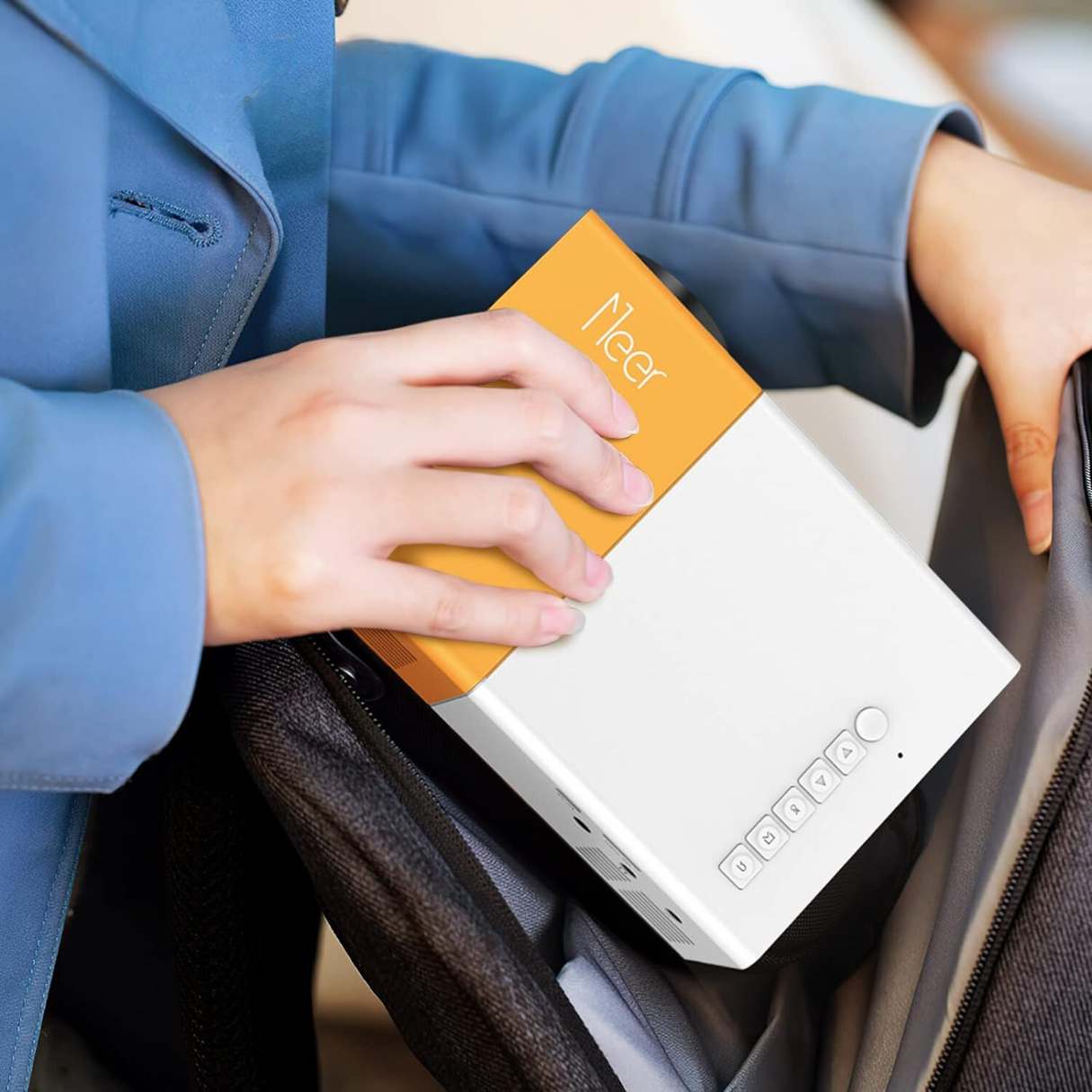




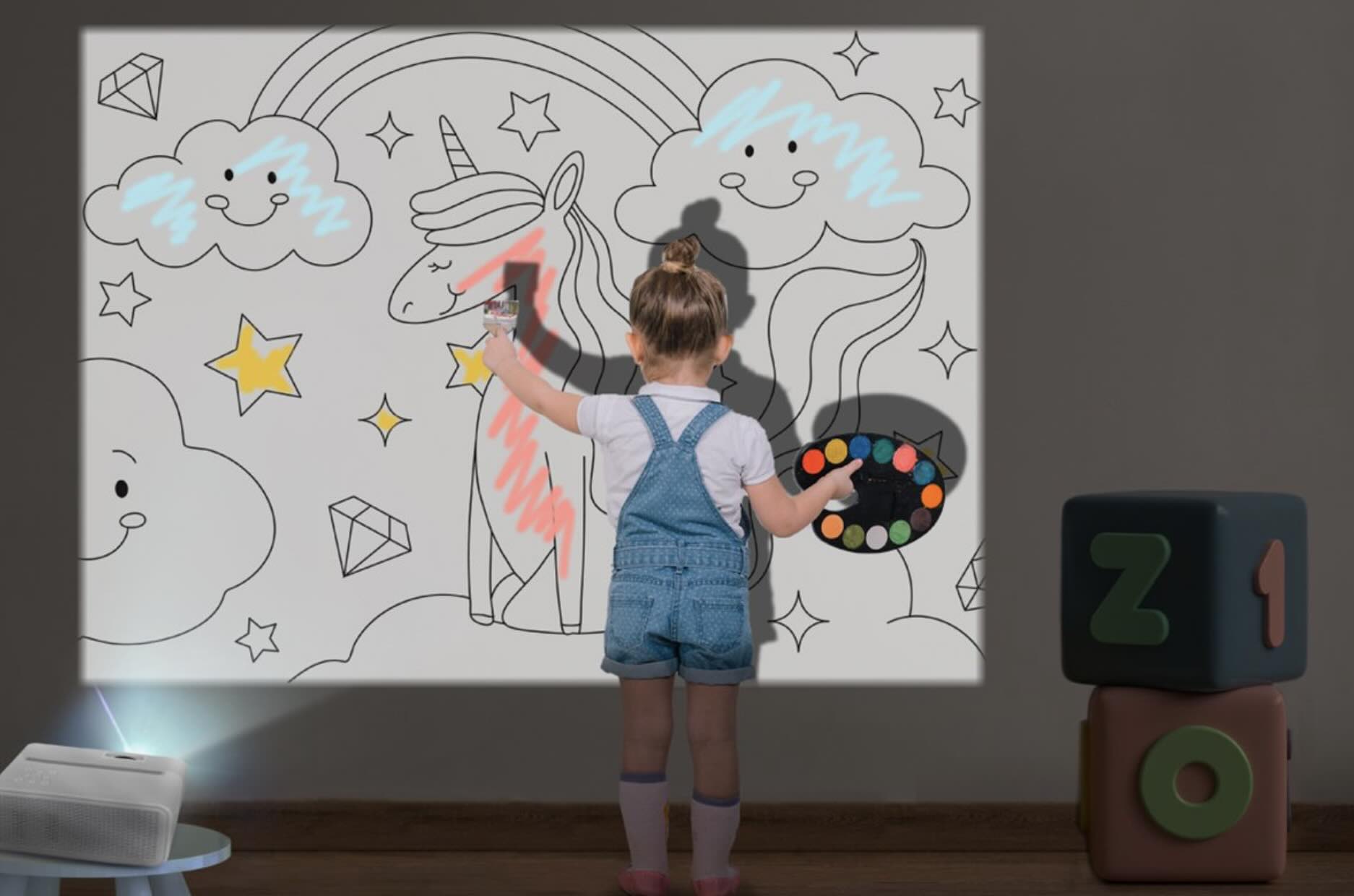

0 thoughts on “Optoma Projector: How To Use”