Home>Technology>Smart Home Devices>How To Reset A Wi-Fi Router Password


Smart Home Devices
How To Reset A Wi-Fi Router Password
Modified: February 18, 2024
Learn how to reset the password for your Wi-Fi router and improve the security of your smart home devices. Follow our step-by-step guide for a seamless process.
(Many of the links in this article redirect to a specific reviewed product. Your purchase of these products through affiliate links helps to generate commission for Storables.com, at no extra cost. Learn more)
Introduction
In the fast-paced digital age, Wi-Fi routers have become an indispensable part of our daily lives. They enable us to connect our smart devices, laptops, and gaming consoles to the internet, empowering us to work, learn, and be entertained from the comfort of our homes. However, with great connectivity comes the responsibility of ensuring the security of our networks. One crucial aspect of securing a Wi-Fi network is setting a strong password. In the event that you need to reset your Wi-Fi router password, it's essential to understand the process and execute it correctly.
In this comprehensive guide, we will walk you through the steps to reset your Wi-Fi router password, ensuring that you can regain access to your network swiftly and securely. Whether you've forgotten your current password or simply want to update it for improved security, this article will equip you with the knowledge and confidence to carry out the task effectively.
So, let's dive into the process of resetting your Wi-Fi router password and safeguarding your network against unauthorized access.
Key Takeaways:
- Resetting your Wi-Fi router password involves locating the reset button, holding it down, and setting a new, strong password to keep your network secure from unauthorized access.
- By following the step-by-step process, you can safeguard your Wi-Fi network, enjoy a safe internet experience, and contribute to a more secure digital environment for yourself and others.
Read more: How To Change The Password On Wi-Fi Router
Step 1: Locate the Reset Button
Before delving into the process of resetting your Wi-Fi router password, it’s crucial to locate the reset button on your router. The reset button is typically a small, recessed button located on the back or bottom of the router. It is often labeled “Reset” and may require a pointed object, such as a paperclip or a pen, to press it effectively.
It’s important to note that the location of the reset button may vary depending on the router model and manufacturer. Some routers have the reset button positioned next to the power port, while others may have it near the Ethernet ports. Refer to your router’s user manual or visit the manufacturer’s website to find specific instructions for locating the reset button on your particular router model.
Additionally, it’s advisable to power off the router before proceeding to press the reset button. This precaution ensures that the reset process occurs smoothly and minimizes the risk of any technical issues arising during the password reset procedure.
Once you have successfully located the reset button and powered off the router, you are ready to proceed to the next step in the password reset process. By familiarizing yourself with the physical aspects of your router and its reset button, you are laying the groundwork for a successful password reset experience.
Step 2: Press and Hold the Reset Button
With the reset button located and the router powered off, the next step in resetting your Wi-Fi router password is to press and hold the reset button. Using a pointed object, such as a paperclip or a pen, gently press the reset button and hold it down for approximately 10 to 15 seconds. It’s important to apply steady pressure to the button to ensure that the reset process is initiated effectively.
As you press and hold the reset button, you may notice the router’s lights blinking or the device powering on and off. This is a normal part of the reset process and indicates that the router is being restored to its default settings. By maintaining steady pressure on the reset button for the specified duration, you are facilitating the complete reset of the router, including the removal of the existing Wi-Fi password.
During this step, it’s essential to exercise patience and ensure that the reset button is held down for the full duration specified by the router’s manufacturer. This ensures that the reset process is carried out thoroughly, paving the way for the successful establishment of a new Wi-Fi password in the subsequent steps.
Once you have held the reset button for the required duration, you are ready to proceed to the next step in the password reset process. By following this step meticulously, you are effectively initiating the restoration of your Wi-Fi router to its default settings, setting the stage for the reconfiguration of your network’s password.
To reset a Wi-Fi router password, locate the reset button on the router and hold it down for 10-15 seconds. This will restore the router to its default settings, including the default password.
Step 3: Wait for the Router to Reset
After pressing and holding the reset button on your Wi-Fi router, the next crucial step is to allow the device sufficient time to reset to its default settings. Once the reset button has been released, the router will commence the reset process, which involves restoring the device to its original configuration, including the removal of the existing Wi-Fi password.
During this phase, it’s essential to exercise patience and refrain from interrupting the reset process. Depending on the router model and manufacturer, the duration of the reset process may vary. It’s advisable to consult your router’s user manual or the manufacturer’s website for specific guidance on the expected duration of the reset process.
While the router is resetting, you may observe various indicators, such as blinking lights or the device cycling through different operational modes. These are normal occurrences during the reset process and signify that the router is undergoing the necessary adjustments to revert to its default state.
It’s important to avoid power cycling the router or attempting to access the network during this phase, as doing so may disrupt the reset process and impede the successful restoration of the device’s default settings. By allowing the router ample time to complete the reset process undisturbed, you are ensuring that it can effectively transition to a state where a new Wi-Fi password can be established securely.
Once the router has completed the reset process and stabilized, you are ready to proceed to the next step in the password reset procedure. By patiently waiting for the router to reset, you are facilitating the seamless transition to the final phase of reconfiguring your Wi-Fi network’s password.
Step 4: Set a New Password
With the Wi-Fi router successfully reset to its default settings, the final step in the password reset process involves setting a new, secure password for your network. This new password will serve as the key to accessing your Wi-Fi network and safeguarding it against unauthorized access.
To set a new password, begin by connecting a device, such as a laptop or smartphone, to the router’s network. Once connected, open a web browser and enter the default IP address of the router in the address bar. This IP address is typically provided in the router’s user manual or can be found on the manufacturer’s website.
Upon accessing the router’s configuration page, you will be prompted to enter a username and password. In most cases, the default username is “admin,” and the password is either “admin” or blank. It’s important to change the default login credentials to enhance the security of your router’s settings.
Once logged in, navigate to the wireless settings or security settings section of the router’s configuration interface. Here, you will find the option to set a new Wi-Fi password. It’s crucial to create a strong, unique password that combines uppercase and lowercase letters, numbers, and special characters to bolster the security of your network.
After entering the new password, save the changes, and wait for the router to apply the new settings. Once the changes have been successfully implemented, your Wi-Fi network will be secured with the new password, ensuring that only authorized users can access the network.
It’s advisable to update the Wi-Fi password on all connected devices to ensure seamless connectivity. By setting a new password and updating it across your devices, you are fortifying the security of your network and mitigating the risk of unauthorized access.
With the new password configured, you have successfully completed the process of resetting your Wi-Fi router password, safeguarding your network against potential security threats and ensuring a secure and reliable internet connection for all your devices.
Read more: How To Reset A Wi-Fi Router
Conclusion
Resetting the password of your Wi-Fi router is a fundamental aspect of maintaining the security and integrity of your home network. By following the step-by-step process outlined in this guide, you have gained the knowledge and confidence to reset your Wi-Fi router password effectively, ensuring that your network remains secure and accessible to authorized users.
From locating the reset button to setting a new password, each step in the process plays a crucial role in safeguarding your network against potential security threats. By familiarizing yourself with the physical aspects of your router, exercising patience during the reset process, and setting a strong, unique password, you have taken proactive measures to fortify the security of your Wi-Fi network.
It’s important to remember that regular password updates and the implementation of robust security measures are essential for maintaining the integrity of your network. Additionally, educating yourself on best practices for network security and staying informed about potential vulnerabilities can further enhance the protection of your Wi-Fi network.
By prioritizing the security of your Wi-Fi network and staying vigilant against potential security risks, you are empowering yourself to enjoy a safe and reliable internet experience. Whether for work, entertainment, or staying connected with loved ones, a secure Wi-Fi network is the cornerstone of a seamless digital lifestyle.
As technology continues to evolve, staying informed about the latest security practices and leveraging the capabilities of your Wi-Fi router to enhance network security will be instrumental in safeguarding your digital presence.
With the insights gained from this guide, you are well-equipped to navigate the process of resetting your Wi-Fi router password and fortifying the security of your home network. By implementing these best practices, you can enjoy the benefits of a secure, reliable Wi-Fi network while mitigating the risks associated with unauthorized access and potential security breaches.
Remember, your Wi-Fi network’s security is in your hands, and by taking proactive steps to maintain its integrity, you are contributing to a safer and more secure digital environment for yourself and those who rely on your network.
Frequently Asked Questions about How To Reset A Wi-Fi Router Password
Was this page helpful?
At Storables.com, we guarantee accurate and reliable information. Our content, validated by Expert Board Contributors, is crafted following stringent Editorial Policies. We're committed to providing you with well-researched, expert-backed insights for all your informational needs.


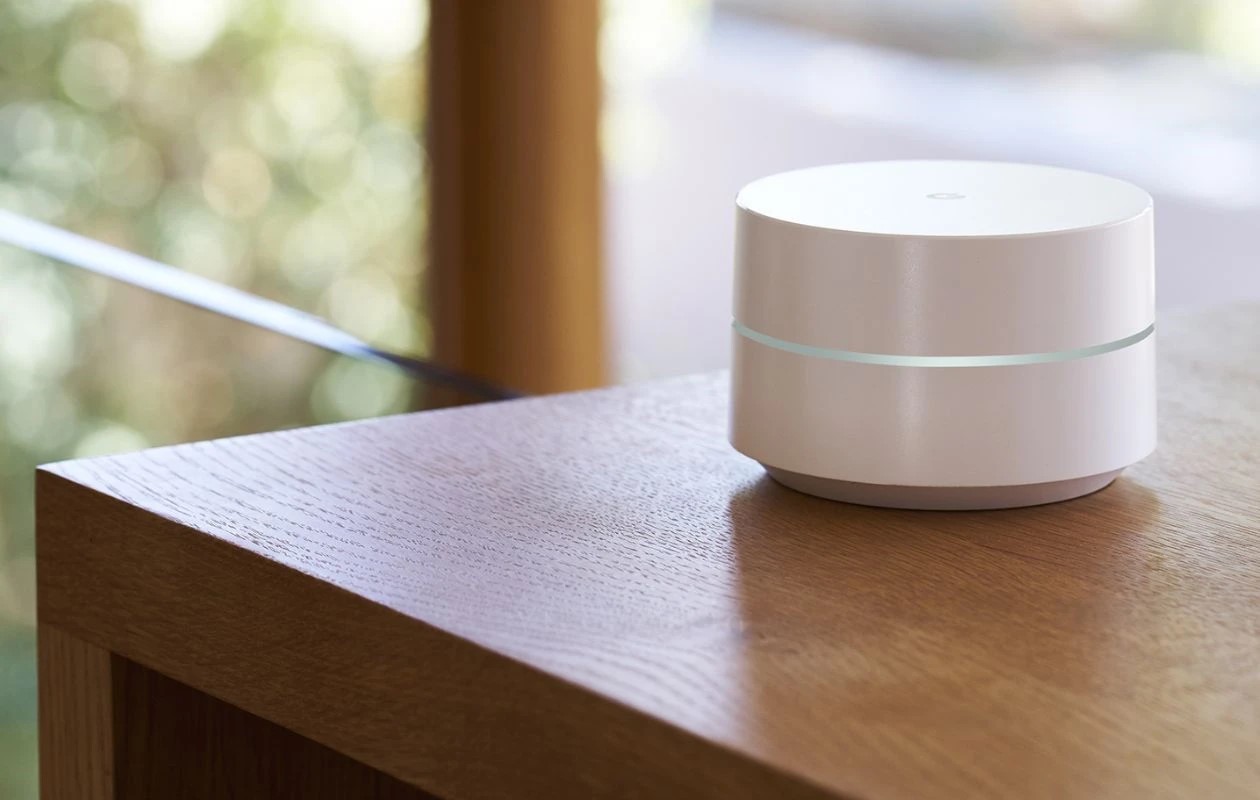






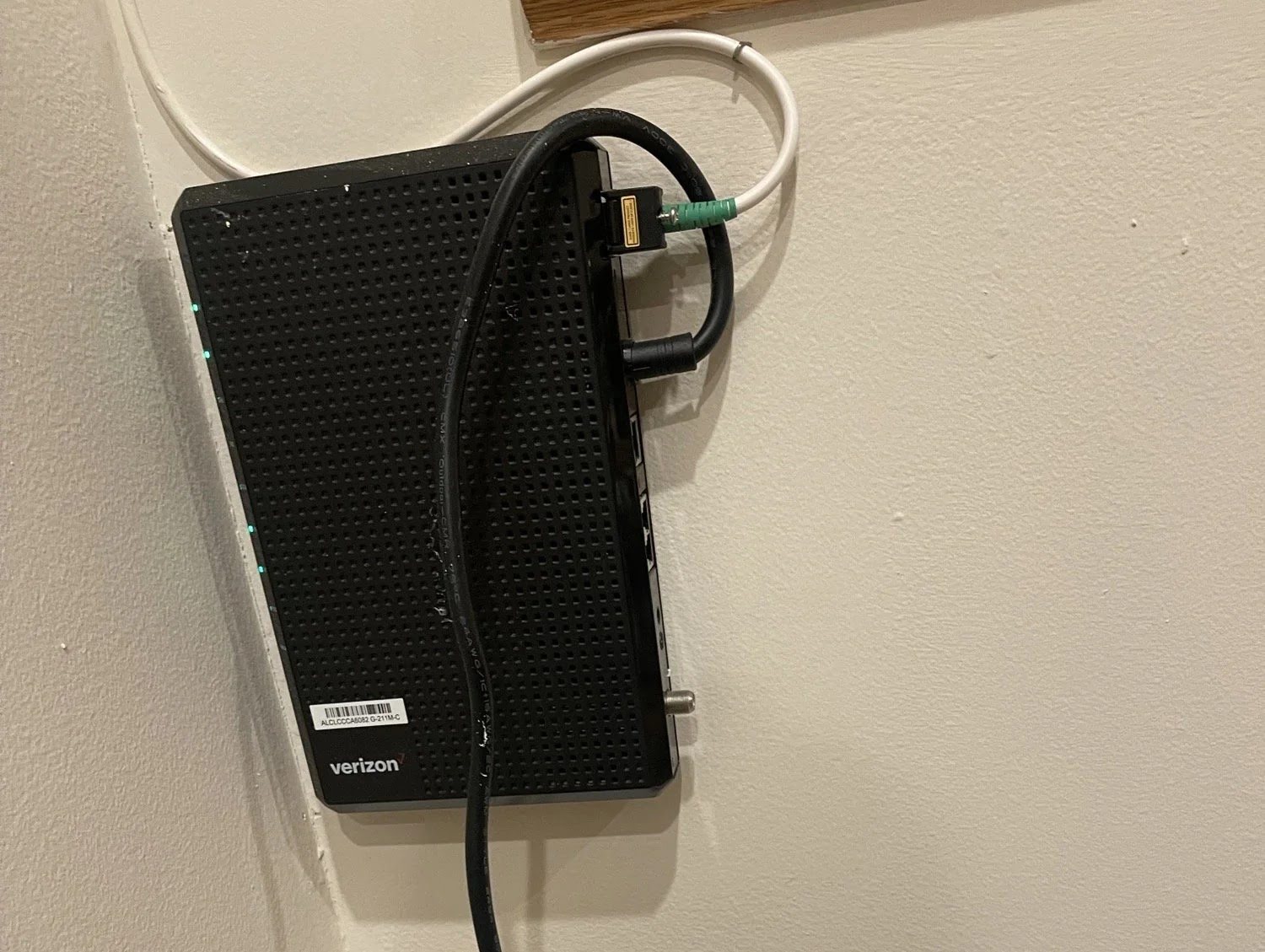





0 thoughts on “How To Reset A Wi-Fi Router Password”