Home>Technology>Smart Home Devices>How To Check The Ink Level In HP Printer
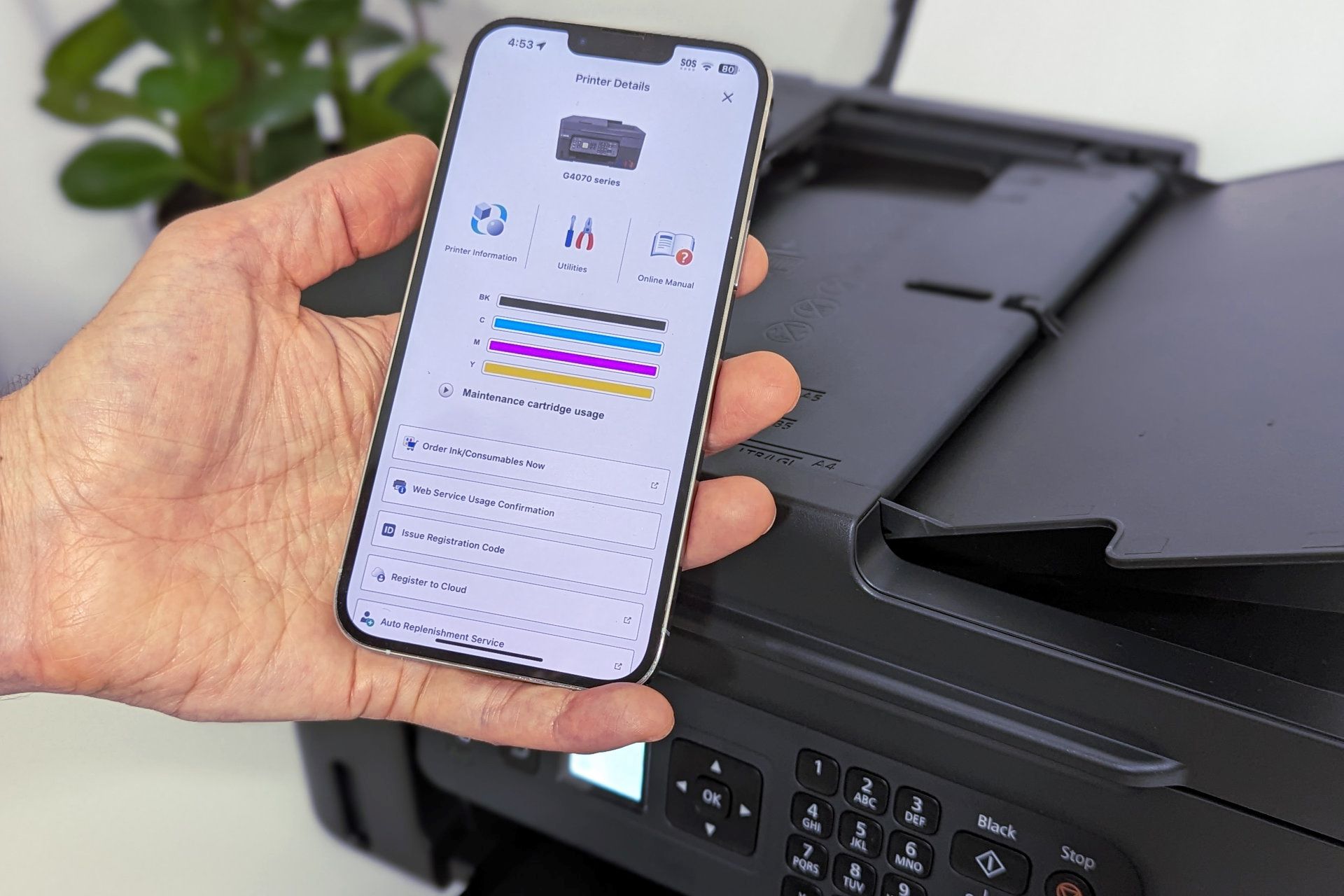
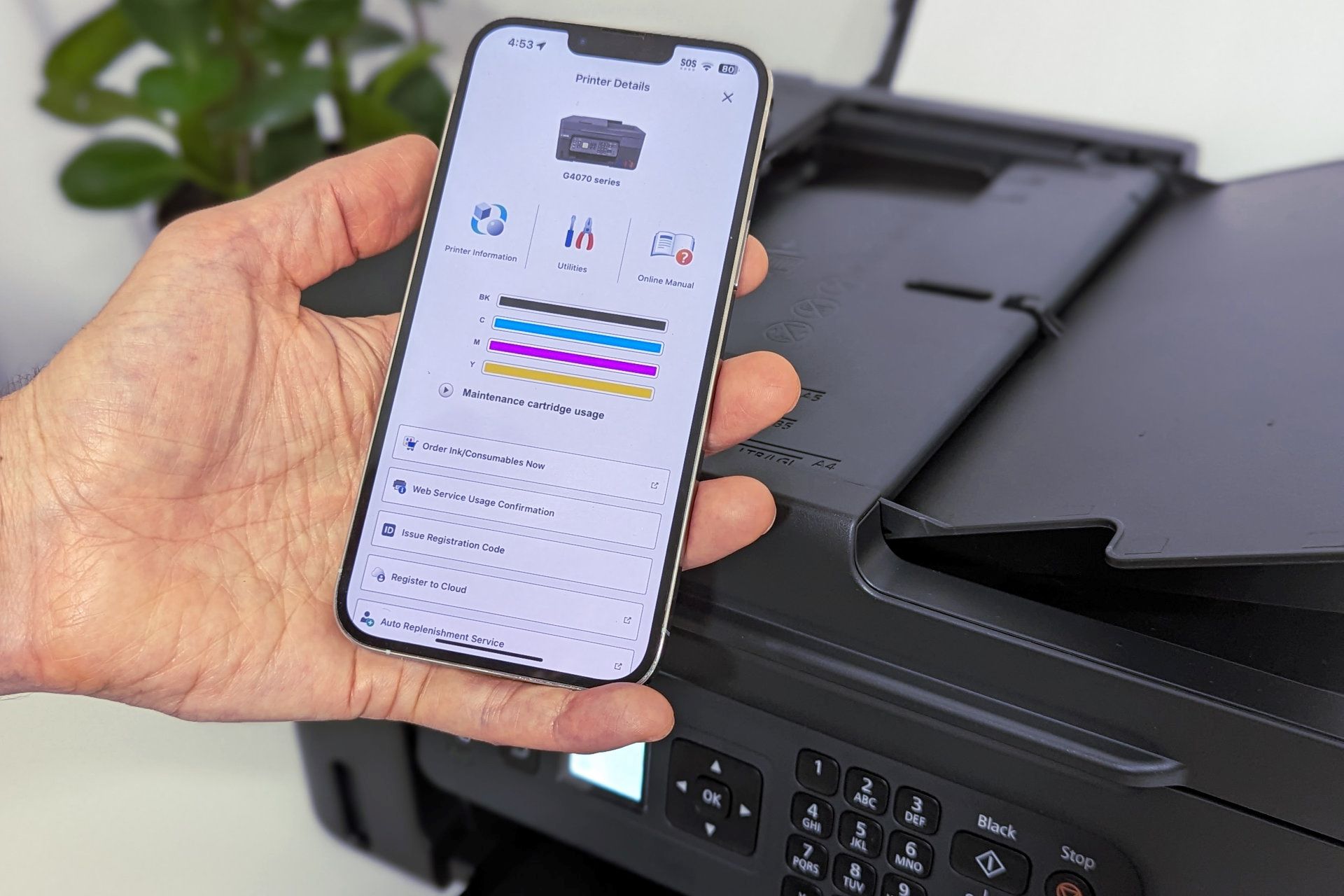
Smart Home Devices
How To Check The Ink Level In HP Printer
Modified: March 2, 2024
Learn how to easily check the ink level in your HP printer and ensure seamless printing with smart home devices. Keep your printer running smoothly!
(Many of the links in this article redirect to a specific reviewed product. Your purchase of these products through affiliate links helps to generate commission for Storables.com, at no extra cost. Learn more)
Introduction
Smart home devices have revolutionized the way we interact with our living spaces, offering convenience, efficiency, and connectivity like never before. Among these devices, the HP printer stands as a versatile tool for producing high-quality prints. However, to maintain its optimal performance, it's crucial to monitor the ink levels regularly. This ensures that you never run out of ink unexpectedly, avoiding unnecessary interruptions during your printing tasks.
In this article, we'll explore various methods to check the ink level in your HP printer. Whether you prefer using the HP Smart App, navigating the printer's control panel, or leveraging the HP printer software, you'll find a suitable approach to stay informed about your ink levels. Let's dive into the details and equip you with the knowledge to effortlessly monitor and manage the ink in your HP printer.
Key Takeaways:
- Stay on top of your HP printer’s ink levels by using the HP Smart App, control panel, or printer software. This ensures you’re always prepared for replacements, avoiding unexpected interruptions during printing tasks.
- Whether you prefer mobile convenience, direct access, or comprehensive insights, there’s a method for everyone to effortlessly monitor and manage the ink levels in your HP printer. Choose the approach that best suits your preferences and stay ahead of your printing needs.
Read more: How To Check Ink Levels On HP Printer
Method 1: Using the HP Smart App
The HP Smart App offers a user-friendly and convenient way to check the ink level in your HP printer. Follow these simple steps to access this information:
- Download and Install: If you haven’t already installed the HP Smart App on your mobile device, head to the app store and download it. Once installed, launch the app and ensure that your HP printer is connected to the same network as your mobile device.
- Access Printer Status: Within the HP Smart App, navigate to the “Printers” section and select your HP printer. You should see an option to view the printer’s status, including ink levels.
- Check Ink Levels: Once you’ve accessed the printer’s status, look for the ink level indicators. The app typically provides a clear display of the remaining ink levels for each cartridge, allowing you to plan ahead for replacements.
By utilizing the HP Smart App, you can conveniently monitor your printer’s ink levels from your mobile device, enabling proactive management of ink replacements and ensuring uninterrupted printing.
Method 2: Using the Control Panel on the Printer
If you prefer a direct approach to checking the ink level on your HP printer, utilizing the control panel directly on the printer itself is a viable option. Here’s how you can access this information:
- Access the Control Panel: Begin by navigating to the control panel on your HP printer. This typically involves pressing the “Home” or “Menu” button to access the main menu.
- Select Ink Levels: Within the control panel menu, look for an option related to ink or cartridge management. Depending on your printer model, this may be labeled as “Ink Levels,” “Cartridge Information,” or a similar indicator.
- View Ink Levels: Once you’ve accessed the ink or cartridge information, the printer’s display will likely show the remaining ink levels for each cartridge. Take note of the levels to gauge when replacements might be necessary.
By utilizing the control panel on your HP printer, you can quickly and directly access the ink level information without the need for additional devices or software. This method provides a straightforward way to stay informed about your printer’s ink status, allowing you to plan ahead for cartridge replacements as needed.
You can check the ink level in your HP printer by opening the HP printer software on your computer. Look for the “Estimated Ink Levels” option, which will show you the current ink levels for each cartridge.
Method 3: Using the HP Printer Software
Utilizing the HP printer software on your computer provides a comprehensive and detailed method to check the ink level in your HP printer. Follow these steps to access the ink level information through the software:
- Open HP Printer Software: Launch the HP printer software on your computer. This may be the HP Smart App on your computer, HP Printer Assistant, or a dedicated software provided by HP for your specific printer model.
- Access Printer Status: Once the software is open, navigate to the section that displays your printer’s status and settings. Look for an option related to ink or cartridge information.
- Check Ink Levels: Within the ink or cartridge information section, the software will typically provide a detailed display of the remaining ink levels for each cartridge installed in your printer. Take note of the levels to anticipate when replacements may be necessary.
By utilizing the HP printer software on your computer, you can gain in-depth insights into your printer’s ink levels, allowing for proactive management of cartridge replacements. This method offers a comprehensive view of the ink status and enables you to plan ahead for uninterrupted printing.
Conclusion
Monitoring the ink level in your HP printer is essential for maintaining seamless printing operations. By utilizing the HP Smart App, navigating the control panel on the printer, or leveraging the HP printer software, you can easily stay informed about the ink levels and plan ahead for replacements as needed.
Each method offers its own advantages, catering to different preferences and circumstances. The HP Smart App provides a convenient and mobile-friendly approach, allowing you to check ink levels from your smartphone or tablet. On the other hand, using the control panel on the printer offers a direct and immediate way to access ink level information without the need for additional devices. Additionally, the HP printer software provides a comprehensive view of ink levels and enables proactive management through your computer.
Regardless of the method you choose, regularly monitoring the ink levels in your HP printer ensures that you can anticipate when replacements are needed, avoiding unexpected interruptions during printing tasks. This proactive approach helps you maintain a smooth and efficient printing experience, ultimately contributing to enhanced productivity and convenience in your home or office environment.
With the knowledge gained from this article, you are now equipped to effortlessly monitor and manage the ink levels in your HP printer, ensuring that you are always prepared for uninterrupted printing operations.
Frequently Asked Questions about How To Check The Ink Level In HP Printer
Was this page helpful?
At Storables.com, we guarantee accurate and reliable information. Our content, validated by Expert Board Contributors, is crafted following stringent Editorial Policies. We're committed to providing you with well-researched, expert-backed insights for all your informational needs.



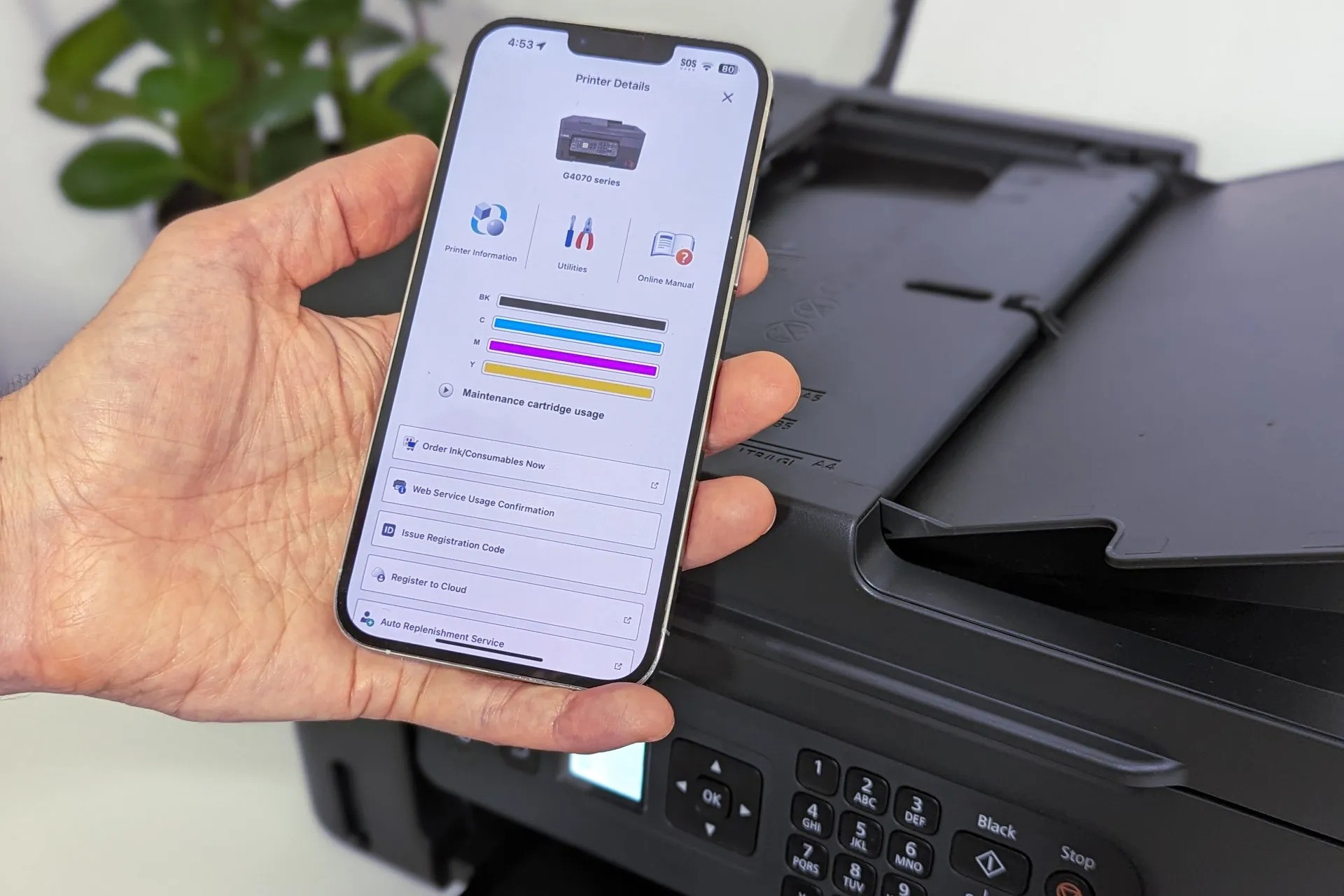












0 thoughts on “How To Check The Ink Level In HP Printer”