Home>Technology>Smart Home Devices>How To Check Printer Ink Levels On Canon


Smart Home Devices
How To Check Printer Ink Levels On Canon
Modified: February 18, 2024
Learn how to easily check printer ink levels on your Canon printer and ensure your smart home devices are always ready for use. Find out the simple steps to monitor ink levels and avoid running out at the wrong time.
(Many of the links in this article redirect to a specific reviewed product. Your purchase of these products through affiliate links helps to generate commission for Storables.com, at no extra cost. Learn more)
Introduction
Welcome to the digital age, where technology seamlessly integrates into our daily lives, making tasks more efficient and convenient. One such technological marvel that has become a household essential is the printer. Whether it’s for work, school, or personal use, a reliable printer is indispensable. However, to ensure uninterrupted printing, it’s crucial to keep an eye on the ink levels. In this article, we’ll delve into the world of Canon printers and explore the various methods to check ink levels, empowering you to stay ahead and avoid any printing mishaps.
Canon printers are renowned for their exceptional print quality and user-friendly features. With a diverse range of models catering to different needs, Canon has solidified its position as a leading brand in the printing industry. Understanding how to check ink levels on your Canon printer is a fundamental aspect of maintaining its optimal performance. By monitoring ink levels, you can proactively plan for replacements, preventing any last-minute inconveniences when you’re in the middle of an important print job.
Whether you’re a seasoned Canon printer user or have recently welcomed this innovative device into your home or office, this guide will equip you with the knowledge to effortlessly monitor ink levels. From utilizing the printer’s control panel to leveraging Canon’s proprietary printer software, we’ll explore the step-by-step procedures, ensuring that you can carry out this essential task with ease. So, let’s embark on this enlightening journey and unravel the art of checking ink levels on Canon printers.
Key Takeaways:
- Stay ahead of your printing needs by checking ink levels on your Canon printer using the control panel or Canon’s specialized software. This ensures seamless printing and helps you make informed decisions about ink replacement.
- Canon printers offer user-friendly methods for monitoring ink levels, providing convenience and peace of mind. Whether using the control panel or Canon’s printer software, you can effortlessly stay proactive in managing ink levels and ensure uninterrupted printing.
Read more: How To Check Ink On Canon Printer
Checking Ink Levels on Canon Printers
Keeping track of your Canon printer’s ink levels is pivotal for maintaining a seamless printing experience. Whether you’re preparing for a high-volume print job or simply ensuring that you have sufficient ink for essential documents, knowing how to check the ink levels empowers you to stay ahead of your printing needs. Canon printers offer user-friendly methods for monitoring ink levels, providing convenience and peace of mind.
Before we delve into the specific methods for checking ink levels, it’s important to highlight the benefits of staying informed about your printer’s ink status. By regularly monitoring the ink levels, you can proactively plan for replacements, avoiding unexpected interruptions during critical printing tasks. Additionally, being aware of low ink levels allows you to take advantage of special offers or discounts when purchasing replacement cartridges, ultimately saving time and money.
Canon printers employ advanced technology to ensure accurate and reliable ink level monitoring. Whether you’re using an inkjet or laser printer, Canon’s intuitive systems provide clear indicators to alert you when ink levels are running low. By familiarizing yourself with the methods for checking ink levels, you can harness the full potential of your Canon printer and optimize its performance.
Now, let’s explore the two primary methods for checking ink levels on Canon printers. Whether you prefer using the printer’s control panel for a quick check or leveraging Canon’s dedicated printer software for comprehensive insights, these methods cater to diverse user preferences, ensuring a seamless experience for all Canon printer owners.
Method 1: Using the Printer’s Control Panel
Canon printers are equipped with intuitive control panels that provide quick access to essential functions, including checking ink levels. This method is ideal for users who prefer a direct, on-device approach to monitor ink levels without relying on additional software or devices. By following these simple steps, you can effortlessly determine the remaining ink levels on your Canon printer:
- Access the Control Panel: Begin by locating the control panel on your Canon printer. Depending on the model, the control panel may feature a display screen and various buttons for navigation and selection.
- Navigate to Ink Levels: Use the control panel to navigate to the “Ink Levels” or “Cartridge Information” option. This may involve scrolling through the menu using the arrow keys or touchscreen, depending on the specific design of your Canon printer.
- View Ink Levels: Once you’ve accessed the ink levels section, the printer’s display will present a visual representation of the remaining ink levels for each cartridge. Typically, a graphical display or a numerical indicator will show the current status of the ink cartridges.
- Interpreting the Results: Take note of the ink level indicators for each cartridge. Some Canon printers display ink levels as a percentage, while others use visual bars to represent the remaining ink. Ensure that you have a clear understanding of the ink status for all cartridges installed in your printer.
Using the printer’s control panel to check ink levels offers a straightforward and convenient approach for users who prefer interacting directly with the printer’s interface. This method provides real-time insights into the ink status, allowing you to make informed decisions regarding your printing tasks. By incorporating this method into your routine printer maintenance, you can stay proactive in managing ink levels and ensure uninterrupted printing.
Now that we’ve explored the method of using the printer’s control panel to check ink levels, let’s delve into an alternative approach that leverages Canon’s specialized printer software, offering comprehensive insights and additional functionalities for optimal printer management.
To check printer ink levels on a Canon printer, open the printer software on your computer, go to the maintenance or settings tab, and look for an option to check ink levels. You can also check the printer’s display panel for ink level information.
Method 2: Using the Canon Printer Software
Canon provides dedicated printer software that enhances the user experience by offering comprehensive insights into printer status, including ink levels. Leveraging this software enables users to access detailed information about ink levels, maintenance, and other essential aspects of printer management. By following these steps, you can utilize Canon’s printer software to efficiently check ink levels and gain valuable insights into your printer’s performance:
- Install the Canon Printer Software: Ensure that you have the official Canon printer software installed on your computer. This software is typically included in the printer’s installation package or can be downloaded from Canon’s official website.
- Open the Printer Software: Launch the Canon printer software on your computer. Depending on the specific software version, it may be accessible from the desktop or through the Start menu. Once opened, the software provides a user-friendly interface for managing various printer functions.
- Access Ink Level Information: Navigate to the ink level monitoring section within the printer software. This may be located under a designated “Maintenance” or “Printer Settings” tab, offering a comprehensive overview of ink levels for all installed cartridges.
- View Detailed Ink Status: The printer software presents detailed information about the ink levels, often displaying precise measurements for each cartridge. This includes percentage indicators, graphical representations, and color-coded alerts to signify low ink levels or maintenance requirements.
- Take Advantage of Additional Features: In addition to checking ink levels, Canon’s printer software may offer supplementary features such as ink conservation settings, maintenance alerts, and direct access to online resources for purchasing replacement cartridges or troubleshooting printer issues.
Utilizing Canon’s printer software to check ink levels provides a comprehensive and user-friendly approach for gaining insights into your printer’s consumables. This method empowers users with detailed information and additional functionalities, ensuring proactive printer management and optimal performance.
By incorporating the use of Canon’s specialized printer software into your printer maintenance routine, you can harness the full potential of your Canon printer and make informed decisions regarding ink replacement and printing tasks. Now that we’ve explored the method of using Canon’s printer software to check ink levels, let’s summarize the key takeaways and conclude our enlightening journey into the world of Canon printer maintenance.
Conclusion
As we conclude our exploration of checking ink levels on Canon printers, it’s evident that staying informed about ink status is essential for maintaining a seamless printing experience. Whether you opt for the direct approach of using the printer’s control panel or leverage Canon’s specialized printer software, the ability to monitor ink levels empowers you to proactively manage your printing needs and optimize your Canon printer’s performance.
By familiarizing yourself with the methods outlined in this guide, you can seamlessly integrate ink level monitoring into your printer maintenance routine, ensuring that you’re always prepared for upcoming print tasks and equipped with the necessary supplies. Additionally, understanding the ink level indicators and leveraging the additional features offered by Canon’s printer software enables you to make informed decisions regarding ink replacement and printer management.
Canon printers are designed to provide a user-friendly and intuitive experience, and the methods for checking ink levels exemplify this commitment to user convenience. Whether you’re a home user, a student, or a professional in a bustling office environment, the ability to effortlessly monitor ink levels contributes to a stress-free and efficient printing process.
As technology continues to evolve, Canon remains at the forefront of innovation, ensuring that users can seamlessly manage their printing needs with confidence and ease. By embracing the insights shared in this guide, you’re well-equipped to navigate the realm of ink level monitoring on Canon printers, harnessing the full potential of your printing device while enjoying uninterrupted access to high-quality prints.
With a proactive approach to printer maintenance and ink level monitoring, you can embark on your printing endeavors with the assurance that your Canon printer is primed and ready to bring your digital creations to life. Let the seamless integration of technology and user-centric design elevate your printing experience, allowing you to focus on your creative endeavors, professional tasks, or academic pursuits with unwavering confidence in your Canon printer’s capabilities.
Frequently Asked Questions about How To Check Printer Ink Levels On Canon
Was this page helpful?
At Storables.com, we guarantee accurate and reliable information. Our content, validated by Expert Board Contributors, is crafted following stringent Editorial Policies. We're committed to providing you with well-researched, expert-backed insights for all your informational needs.


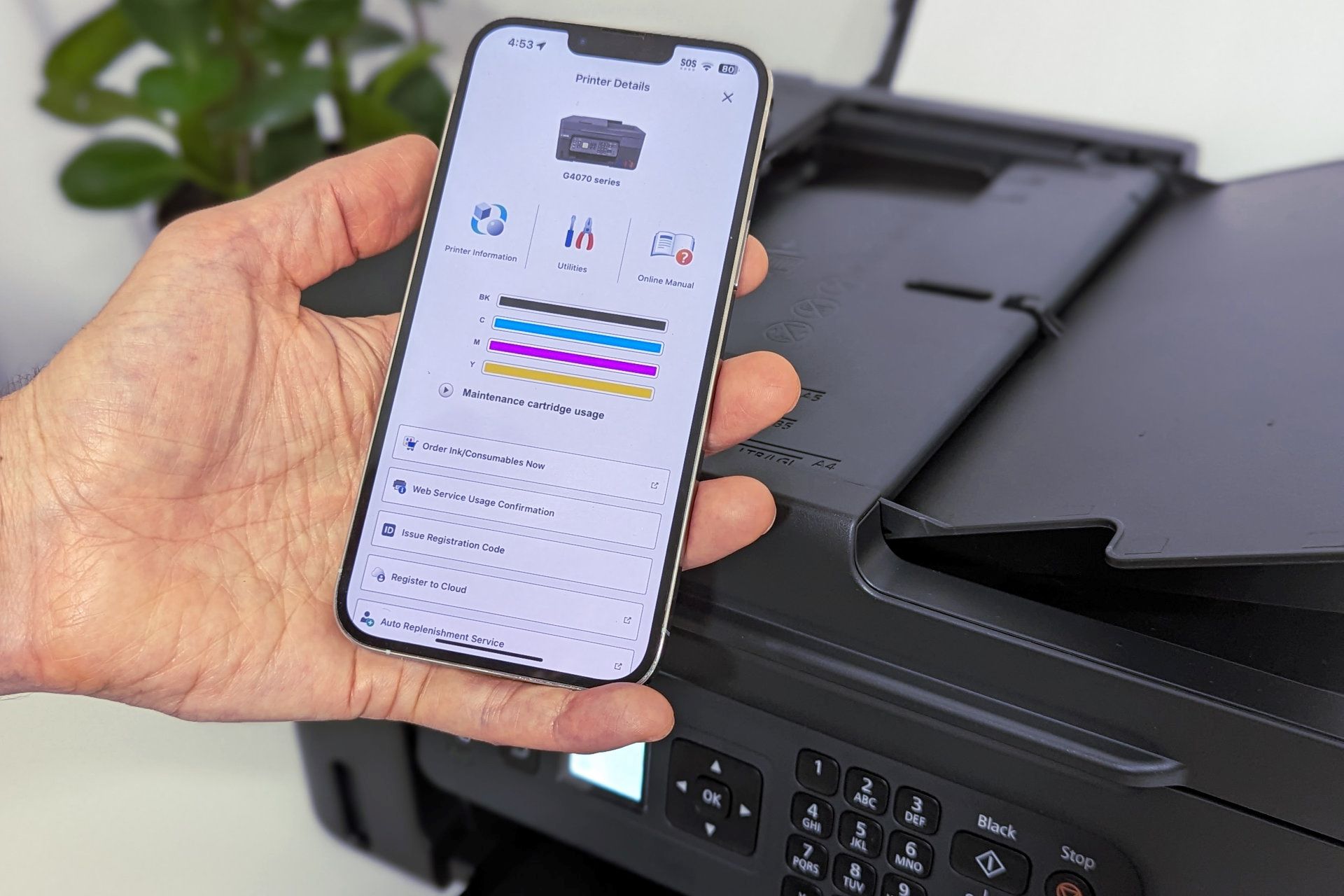

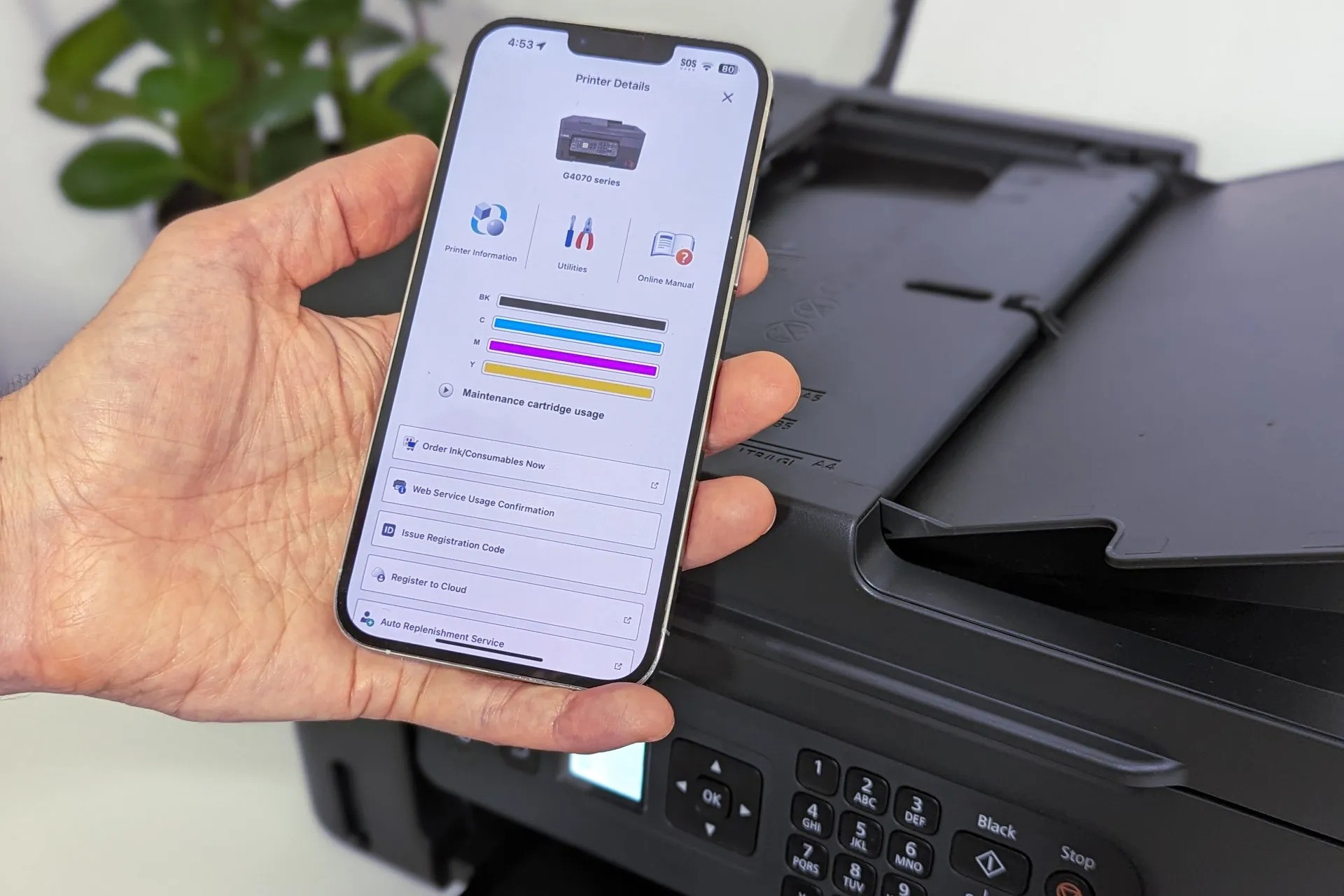



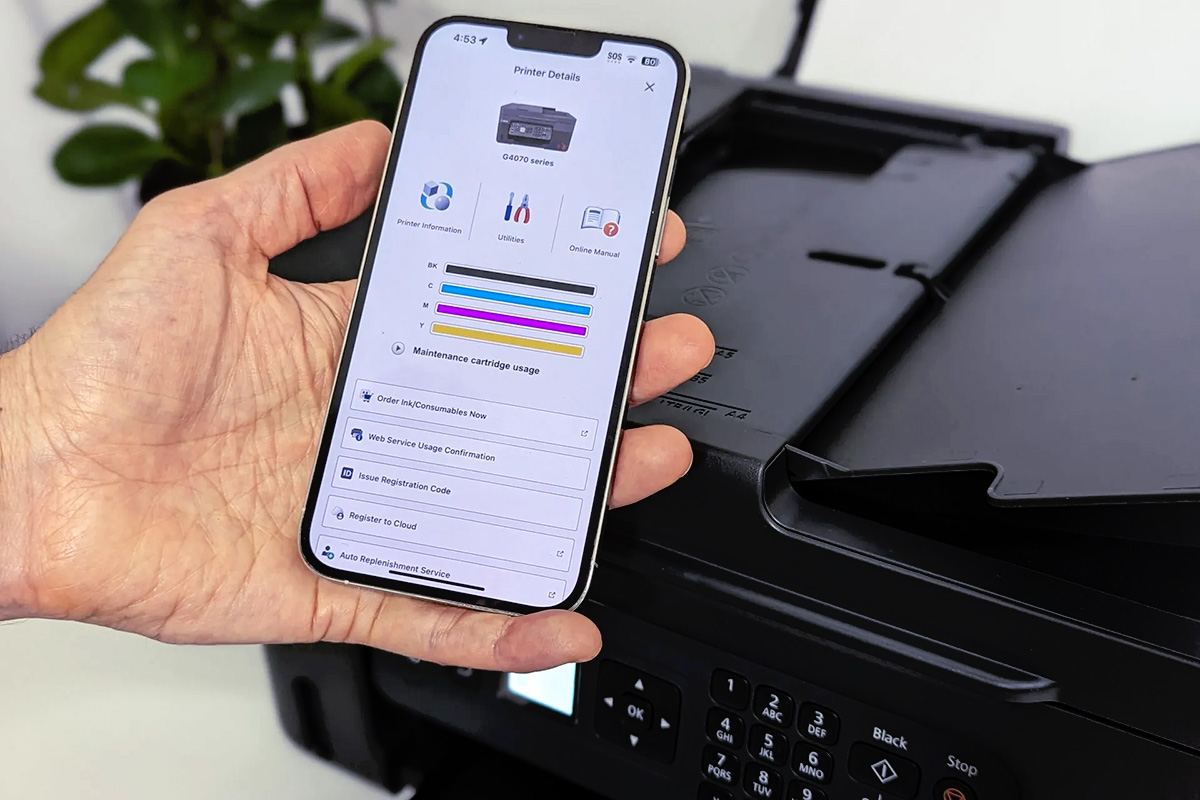







0 thoughts on “How To Check Printer Ink Levels On Canon”