Home>Technology>Smart Home Devices>How To Check Brother Printer Ink Levels


Smart Home Devices
How To Check Brother Printer Ink Levels
Modified: August 28, 2024
Learn how to easily check the ink levels on your Brother printer and ensure seamless printing with smart home devices. Keep your printer running smoothly with these simple steps. Discover more printer maintenance tips!
(Many of the links in this article redirect to a specific reviewed product. Your purchase of these products through affiliate links helps to generate commission for Storables.com, at no extra cost. Learn more)
Introduction
Read more: How To Check Ink Levels On HP Printer
Introduction
Welcome to the world of smart home devices, where convenience and efficiency converge to simplify everyday tasks. Among these innovative gadgets, Brother printers stand out as reliable companions for all your printing needs. Whether you’re a busy professional, a diligent student, or a creative enthusiast, having a Brother printer at your disposal can significantly streamline your printing tasks. However, to ensure uninterrupted printing, it’s essential to keep an eye on your printer’s ink levels. In this comprehensive guide, we’ll explore three easy methods to check the ink levels of your Brother printer, empowering you to stay ahead of any potential printing interruptions.
Key Takeaways:
- Stay ahead of potential printing interruptions by checking your Brother printer’s ink levels using the control panel, printer software, or the printer display. Proactively manage your ink supplies for seamless printing experiences.
- Embrace the convenience of smart home technology by monitoring your Brother printer’s ink levels. Plan ahead for replacements and avoid unexpected interruptions during critical printing tasks.
Method 1: Using the Control Panel
Checking the ink levels of your Brother printer using the control panel is a straightforward process that provides quick insights into your ink status. Follow these simple steps to access this information:
- Access the Control Panel: Start by turning on your Brother printer and navigating to the control panel. This is typically located on the front of the printer and features a display screen and several function buttons.
- Navigation: Once on the control panel, locate the “Ink” or “Ink Management” option. Depending on your printer model, this may be accessible through a dedicated button or by scrolling through the menu using the arrow keys.
- View Ink Levels: Select the “Ink” or “Ink Management” option to access the ink status. The display will show the remaining ink levels for each cartridge, allowing you to gauge when replacements may be necessary.
- Interpreting the Results: The ink levels are typically represented by visual indicators or numerical values, providing a clear indication of the remaining ink in each cartridge. This information empowers you to plan ahead and procure replacement cartridges as needed.
By utilizing the control panel to check your Brother printer’s ink levels, you can proactively manage your printing supplies and ensure that you’re always prepared for upcoming printing tasks. This method offers a convenient way to stay informed about your ink status without the need for additional software or complex procedures.
Method 2: Using the Printer Software
Another effective approach to monitoring your Brother printer’s ink levels involves leveraging the printer software installed on your computer. By following these steps, you can gain valuable insights into your ink status and take proactive measures to replenish your supplies:
- Access the Printer Software: Begin by launching the printer software on your computer. This may involve opening the Brother printer management application or accessing the printer settings through the Control Panel on Windows or System Preferences on macOS.
- Locate Ink Status: Within the printer software interface, navigate to the “Ink” or “Supplies” section. This area typically provides detailed information about the ink levels of your printer cartridges, allowing you to assess the remaining ink in each unit.
- View Ink Levels: Once you’ve accessed the “Ink” or “Supplies” section, the software will display the current ink levels for each cartridge installed in your Brother printer. This clear visual representation empowers you to gauge the remaining ink and plan ahead for potential replacements.
- Utilize Notifications: Some printer software applications offer the option to enable ink level notifications, alerting you when the ink reaches a certain threshold. This proactive feature ensures that you stay informed about your ink status and can take timely action to procure replacement cartridges.
By utilizing the printer software to monitor your Brother printer’s ink levels, you can seamlessly integrate ink status checks into your printing routine. This method offers a user-friendly and comprehensive approach to staying informed about your ink supplies, enhancing your overall printing experience.
You can check your Brother printer’s ink levels by pressing the “Ink” or “Ink Management” button on the printer’s control panel. This will display the current ink levels for each cartridge on the screen.
Method 3: Using the Printer Display
Checking the ink levels of your Brother printer using the printer display provides a convenient and intuitive method to assess your ink status directly from the device. Follow these simple steps to access this valuable information:
- Access the Printer Display: Begin by turning on your Brother printer and locating the display screen, which is typically positioned on the front panel of the device. The display provides essential information and navigation options for managing your printer.
- Navigate to Ink Status: Using the control buttons adjacent to the display, navigate to the “Ink” or “Ink Management” menu. Depending on your printer model, this may involve scrolling through the menu options and selecting the appropriate ink-related category.
- View Ink Levels: Once you’ve accessed the “Ink” or “Ink Management” menu, the printer display will present the current ink levels for each cartridge installed in your Brother printer. This visual representation allows you to quickly assess the remaining ink in each cartridge.
- Interpret the Results: The ink levels are typically displayed using visual indicators or numerical values, providing a clear indication of the remaining ink in each cartridge. This information empowers you to proactively manage your ink supplies and plan for potential replacements.
By utilizing the printer display to check your Brother printer’s ink levels, you can seamlessly integrate ink status assessments into your printing routine. This method offers a direct and user-friendly approach to staying informed about your ink supplies, ensuring that you’re always prepared for your printing tasks.
Read more: How To Check Printer Ink Levels On Canon
Conclusion
As you navigate the realm of smart home devices, your Brother printer serves as a dependable ally in transforming digital content into tangible, printed materials. By incorporating the methods outlined in this guide to check your printer’s ink levels, you can proactively manage your printing supplies and ensure a seamless printing experience. Whether you opt to utilize the control panel, printer software, or the printer display, each approach offers a user-friendly and effective means of staying informed about your ink status.
Embracing the convenience of smart home technology extends beyond the initial setup and usage of devices. It encompasses the proactive management of essential resources, such as ink cartridges, to maintain a smooth printing workflow. By regularly monitoring your ink levels, you can anticipate the need for replacements and avoid unexpected interruptions during critical printing tasks.
As you harness the capabilities of your Brother printer, remember that staying informed about your ink levels is a fundamental aspect of optimizing your printing experience. Whether you’re preparing to print important documents, captivating photographs, or creative projects, the ability to check your ink levels with ease empowers you to approach each printing task with confidence and preparedness.
Incorporating these ink level monitoring methods into your printing routine ensures that you’re always equipped with the necessary supplies to bring your digital content to life. Embrace the seamless integration of technology and practicality as you embark on your printing endeavors, knowing that your Brother printer is equipped to deliver exceptional results with the support of proactive ink level management.
Frequently Asked Questions about How To Check Brother Printer Ink Levels
Was this page helpful?
At Storables.com, we guarantee accurate and reliable information. Our content, validated by Expert Board Contributors, is crafted following stringent Editorial Policies. We're committed to providing you with well-researched, expert-backed insights for all your informational needs.













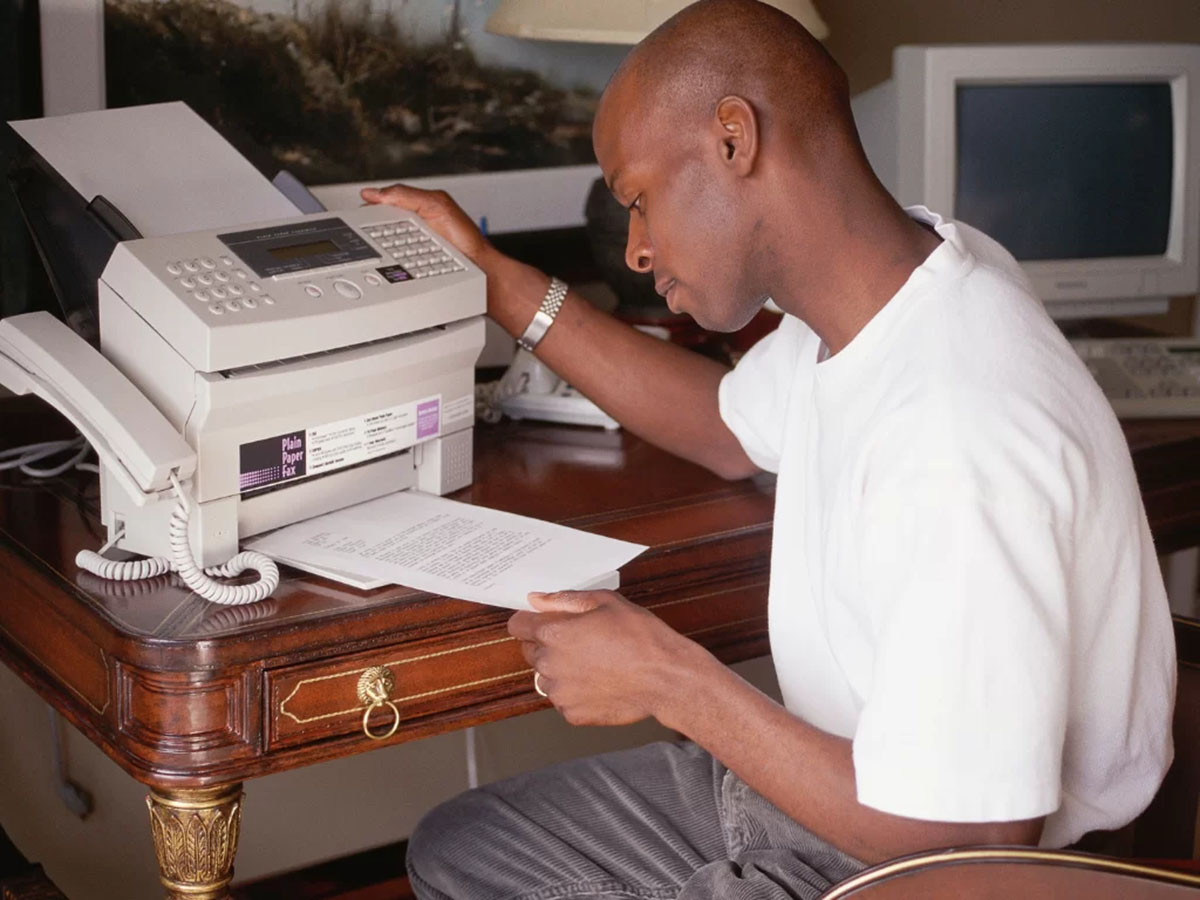

0 thoughts on “How To Check Brother Printer Ink Levels”