Home>Technology>Smart Home Devices>How To Check Ink On Printer


Smart Home Devices
How To Check Ink On Printer
Published: January 19, 2024
Learn how to easily check ink levels on your printer and keep your smart home devices running smoothly with our step-by-step guide. Never run out of ink again!
(Many of the links in this article redirect to a specific reviewed product. Your purchase of these products through affiliate links helps to generate commission for Storables.com, at no extra cost. Learn more)
Introduction
Welcome to the world of smart home devices, where convenience and innovation intertwine to create a seamless living experience. Among the myriad of smart devices that have revolutionized our daily routines, smart printers stand out as indispensable tools for both personal and professional use. These sophisticated machines have evolved to offer a plethora of features, including the ability to monitor ink levels and ensure uninterrupted printing.
In this comprehensive guide, we will explore various methods to check ink levels on your smart printer. Whether you are using a Windows computer, a Mac device, or prefer to check the ink levels directly from the printer display, we have you covered. By the end of this article, you will be equipped with the knowledge to effortlessly monitor the ink levels of your smart printer, ensuring that you never run out of ink unexpectedly.
So, let’s embark on this journey to demystify the process of checking ink levels on your smart printer, empowering you to harness the full potential of this essential smart home device.
Key Takeaways:
- Easily check ink levels on your smart printer from your Windows or Mac computer, ensuring you never run out of ink unexpectedly. Stay informed and plan ahead for ink replacements with simple steps.
- Smart printers allow you to check ink levels directly from the printer display, providing a quick and convenient way to monitor ink status without the need for a computer. Proactively manage your printing needs for uninterrupted operations.
Read more: How To Check Your Printer Ink
Method 1: Checking Ink Levels on Windows
For Windows users, monitoring the ink levels of your smart printer is a straightforward process. The first step involves accessing the printer settings on your Windows computer. Here’s a simple guide to help you check the ink levels with ease:
- Open the Control Panel: Navigate to the Control Panel on your Windows computer. You can access the Control Panel by clicking on the Windows icon in the taskbar and typing “Control Panel” in the search bar.
- Select Devices and Printers: Within the Control Panel, locate and click on “Devices and Printers.” This will display a list of connected devices, including your smart printer.
- View Printer Properties: Right-click on your smart printer and select “Printer Properties” from the context menu. This will open a new window with various tabs.
- Check Ink Levels: Navigate to the “Maintenance” or “Services” tab within the Printer Properties window. Look for an option related to ink levels or ink monitoring. Click on this option to view the current ink levels of your printer’s cartridges.
Once you have followed these steps, you should be able to view the ink levels of your smart printer directly from your Windows computer. This convenient method allows you to stay informed about the remaining ink, enabling you to plan ahead for cartridge replacements.
By leveraging the printer settings on your Windows computer, you can proactively manage your printing needs and ensure that you always have an adequate supply of ink for your smart printer.
Method 2: Checking Ink Levels on Mac
Mac users can effortlessly monitor the ink levels of their smart printers by following a few simple steps. The intuitive interface of macOS makes it convenient to access printer settings and check ink levels with ease. Here’s a guide to help you navigate the process:
- Access System Preferences: Begin by clicking on the Apple logo in the top-left corner of your Mac’s screen and selecting “System Preferences” from the dropdown menu.
- Open Printers & Scanners: Within System Preferences, locate and click on “Printers & Scanners.” This will display a list of connected printers and multifunction devices.
- Select Your Printer: From the list of printers, choose your smart printer. Once selected, various options and settings for the printer will be displayed.
- Check Ink Levels: Look for an option or tab related to ink levels or maintenance. Click on this option to view the current ink levels of your printer’s cartridges. The ink levels will be clearly displayed, allowing you to gauge the remaining ink accurately.
By following these straightforward steps, Mac users can easily stay informed about the ink levels of their smart printers. This knowledge empowers you to plan ahead for ink replacements and ensures that your printing tasks proceed seamlessly without unexpected interruptions.
With the user-friendly interface of macOS, checking ink levels on your smart printer becomes a hassle-free endeavor, enhancing the overall printing experience for Mac users.
To check the ink on your printer, open the printer settings on your computer and look for the ink levels. Some printers also have a display screen that shows the ink levels directly on the printer.
Method 3: Checking Ink Levels on Printer Display
Many smart printers are equipped with intuitive displays that allow users to conveniently check ink levels directly from the printer itself. This method provides a quick and straightforward way to monitor ink levels without the need for a computer. Here’s a guide to help you navigate the process:
- Access Printer Menu: Start by accessing the menu or settings on your smart printer. This can usually be done by navigating through the display screen and locating the “Settings” or “Maintenance” option.
- Locate Ink Level Information: Once in the printer’s menu, look for an option related to ink levels or cartridge information. Depending on the printer model, this information may be readily available or may require navigating through sub-menus.
- View Ink Levels: Select the ink levels or cartridge information option to view the current levels of each ink cartridge in your printer. The display will typically show a visual representation of the ink levels, allowing you to assess the remaining ink at a glance.
By utilizing the printer’s display to check ink levels, users can easily stay informed about their printer’s ink status without the need for a computer or additional software. This direct approach provides a seamless way to monitor ink levels and ensures that you are always aware of the remaining ink in your smart printer.
With the convenience of checking ink levels directly from the printer display, users can proactively manage their printing needs and take timely action to replace ink cartridges when necessary, thereby maintaining uninterrupted printing operations.
Conclusion
As we conclude our exploration of checking ink levels on smart printers, it becomes evident that staying informed about ink levels is crucial for seamless printing experiences. Whether you are using a Windows computer, a Mac device, or prefer to check ink levels directly from the printer display, the methods outlined in this guide empower you to proactively manage your printing needs.
By accessing printer settings on Windows and Mac systems, users can conveniently monitor ink levels, enabling them to plan ahead for ink replacements and avoid unexpected interruptions during printing tasks. The intuitive interfaces of these operating systems facilitate a user-friendly experience, ensuring that checking ink levels becomes a hassle-free endeavor.
Furthermore, the option to check ink levels directly from the printer display adds an extra layer of convenience, allowing users to assess ink levels without the need for a computer or additional software. This direct approach provides a quick and straightforward method to stay informed about ink levels, empowering users to take timely action when ink replacements are necessary.
Embracing the capabilities of smart printers entails not only harnessing advanced printing technologies but also leveraging the tools available to manage and maintain these devices effectively. By integrating the knowledge gained from this guide into your printing routine, you can ensure that your smart printer operates at its full potential, delivering exceptional results with every print job.
As smart home devices continue to enhance our daily lives, the ability to effortlessly monitor ink levels on smart printers exemplifies the seamless integration of technology into our routines. With the insights provided in this guide, you are well-equipped to navigate the process of checking ink levels on your smart printer, ensuring a continuous and uninterrupted printing experience.
So, go ahead and apply these methods to check ink levels on your smart printer, and embrace the convenience and efficiency that come with staying informed about your printer’s ink status. Happy printing!
Frequently Asked Questions about How To Check Ink On Printer
Was this page helpful?
At Storables.com, we guarantee accurate and reliable information. Our content, validated by Expert Board Contributors, is crafted following stringent Editorial Policies. We're committed to providing you with well-researched, expert-backed insights for all your informational needs.


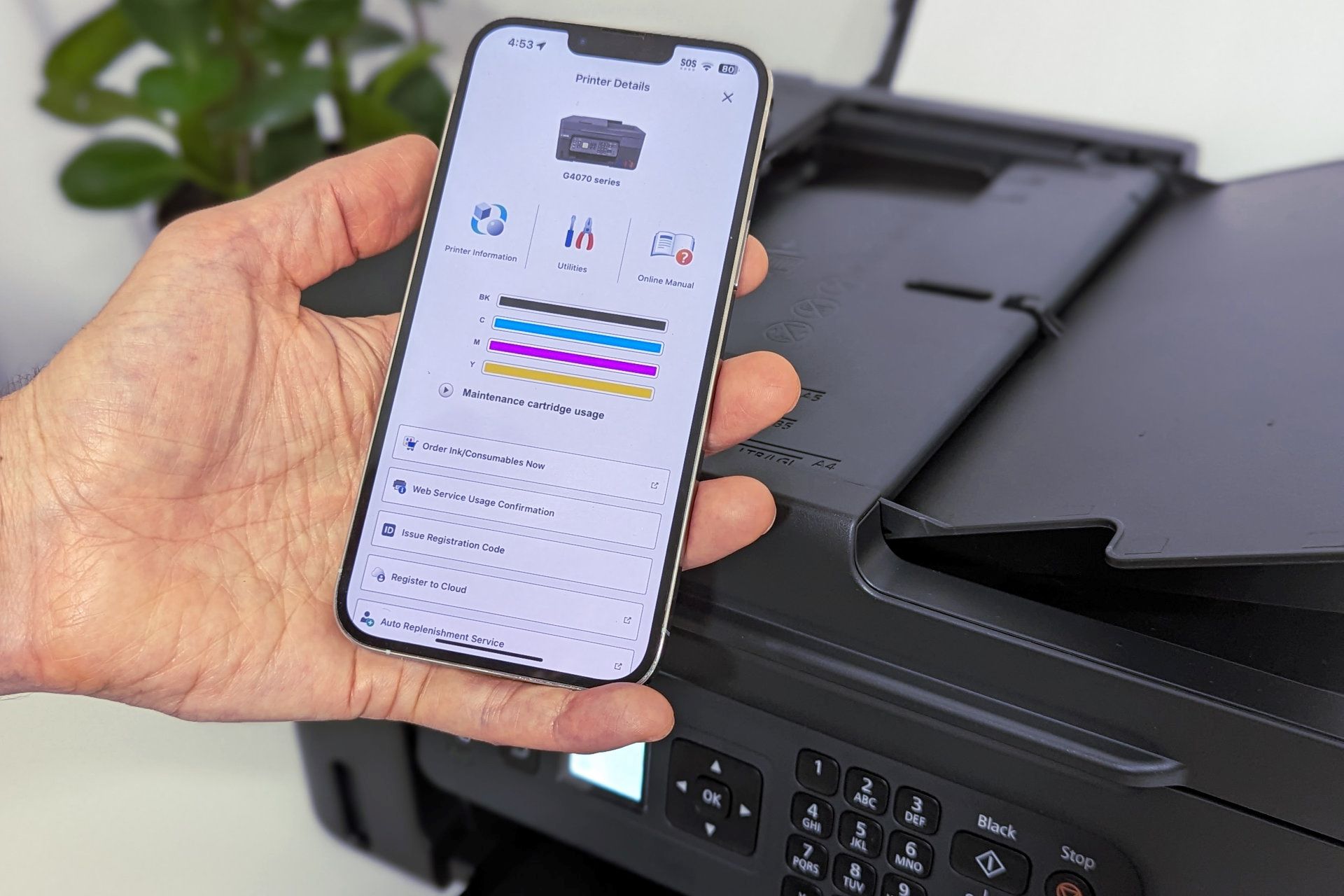













0 thoughts on “How To Check Ink On Printer”