Home>Technology>Smart Home Devices>How To Clean An Ink Printer


Smart Home Devices
How To Clean An Ink Printer
Published: January 20, 2024
Learn the best methods for cleaning an ink printer to keep your smart home devices running smoothly. Discover expert tips and tricks for maintaining your printer.
(Many of the links in this article redirect to a specific reviewed product. Your purchase of these products through affiliate links helps to generate commission for Storables.com, at no extra cost. Learn more)
Introduction
Welcome to the world of printing! Whether you're a seasoned professional or a casual printer user, maintaining your ink printer is essential for optimal performance and longevity. Over time, inkjet printers can accumulate dust, debris, and dried ink, leading to diminished print quality and potential malfunctions. However, fear not, as with a few simple steps, you can keep your ink printer in top-notch condition.
In this comprehensive guide, we will walk through the process of cleaning an ink printer, covering both the exterior and interior components. By following these steps, you can ensure that your printer continues to produce crisp, high-quality prints while prolonging its lifespan.
So, grab your cleaning supplies and let's delve into the world of ink printer maintenance. It's time to restore your printer to its former glory and keep those documents looking sharp!
Key Takeaways:
- Keep your ink printer clean to maintain high-quality prints and prevent malfunctions. Gather supplies, prepare the printer, and clean both the exterior and interior components for optimal performance and longevity.
- After cleaning, reassemble the printer carefully and conduct a thorough test to ensure it’s functioning optimally. Check print quality, paper feed, and functionality to confirm the printer is ready for use.
Read more: How To Check Ink On Printer
Gather Your Supplies
Before embarking on the printer cleaning journey, it’s essential to gather the necessary supplies. Here’s a list of items you’ll need:
- Lint-free cloths or microfiber cloths: These are ideal for wiping away dust and ink residue without leaving behind lint or fibers that could clog the printer.
- Isopropyl alcohol: This is an effective solvent for removing dried ink and grime from printer surfaces.
- Cotton swabs: These are useful for reaching small crevices and areas that require precision cleaning.
- Dust brush or compressed air: A soft brush or compressed air can be used to remove dust and debris from the printer’s exterior and interior components.
- Gloves: While optional, wearing gloves can protect your hands from ink and cleaning solutions.
- Printer manual: It’s always handy to have the printer’s manual nearby for reference, especially when disassembling and reassembling components.
Once you have these supplies at the ready, you’ll be well-equipped to tackle the task of cleaning your ink printer thoroughly and effectively.
Prepare the Printer
Before diving into the cleaning process, it’s crucial to prepare the printer to ensure safety and efficiency. Here’s a step-by-step guide to preparing your ink printer for cleaning:
- Turn off the printer: Start by powering off the printer and unplugging it from the electrical outlet. This prevents any mishaps and ensures your safety during the cleaning process.
- Allow the printer to cool: If the printer has been in use, give it ample time to cool down before proceeding with the cleaning. Hot components can cause burns or damage if handled too soon.
- Open the printer: Access the printer’s interior by opening the top cover or any designated access panels. Refer to the printer’s manual for specific instructions on accessing internal components.
- Remove ink cartridges: If possible, remove the ink cartridges from the printer. This prevents accidental ink spills and allows for better access to the interior components for cleaning.
- Clear the workspace: Ensure that the area around the printer is clear and well-lit. Having a clutter-free workspace makes the cleaning process more manageable and minimizes the risk of misplacing small components.
By following these preparatory steps, you’ll create a safe and organized environment for cleaning your ink printer, setting the stage for a thorough and effective maintenance routine.
Clean the Exterior
Now that the printer is prepped and ready, it’s time to focus on cleaning the exterior surfaces. Dust, fingerprints, and ink smudges can accumulate on the exterior of the printer, affecting its appearance and potentially hindering functionality. Here’s how to clean the exterior of your ink printer:
- Wipe down the surfaces: Using a lint-free or microfiber cloth lightly dampened with water or a mild cleaning solution, gently wipe the exterior surfaces of the printer. Pay special attention to areas prone to dust buildup, such as the paper input tray, output tray, and control panel.
- Remove ink smudges: For stubborn ink smudges, lightly dampen a lint-free cloth with isopropyl alcohol and carefully wipe the affected areas. Take care not to saturate the cloth, and avoid getting moisture into the printer’s openings or vents.
- Clean the control panel: Use a dry, soft cloth to clean the control panel and buttons. If necessary, lightly dampen the cloth with water and mild detergent to remove grime or sticky residue.
- Clean the exterior vents: Inspect the exterior vents for dust accumulation. Use a can of compressed air or a soft brush to gently remove any debris from the vents, ensuring proper airflow for the printer’s internal components.
- Dry the surfaces: After cleaning, allow the exterior surfaces to air dry completely before reassembling the printer or powering it back on.
By following these steps, you can maintain a clean and presentable exterior for your ink printer, enhancing its overall aesthetics and ensuring that external components remain free of dust and grime.
To clean an ink printer, use a lint-free cloth and alcohol to gently wipe the printer heads and nozzles. Be sure to follow the manufacturer’s instructions for best results.
Clean the Interior
With the exterior of the printer looking spick and span, it’s time to direct our attention to the interior components. Dust, paper debris, and dried ink can accumulate inside the printer, potentially affecting print quality and causing operational issues. Here’s a detailed guide on how to clean the interior of your ink printer:
- Remove debris: Carefully inspect the interior of the printer for loose paper scraps, dust, or debris. Gently remove any visible debris using a soft brush or lint-free cloth.
- Clean the rollers: Use a lint-free cloth lightly dampened with water to wipe the paper feed rollers and the exit rollers. This helps remove paper dust and residue that can cause paper feed issues and print quality problems.
- Clean the printhead area: If your printer allows access to the printhead area, use caution when cleaning around this sensitive component. Dampen a lint-free cloth with water or isopropyl alcohol and carefully wipe the printhead area to remove any dried ink or residue.
- Clear paper paths: Check the paper paths for any trapped debris or ink buildup. Gently remove any obstructions to ensure smooth paper movement during printing.
- Inspect the ink cartridge area: If ink cartridges were removed earlier, take this opportunity to clean the cartridge slots and surrounding areas. Use a dry cotton swab to remove any residual ink or debris.
By meticulously cleaning the interior components, you can maintain optimal print quality and prevent potential paper jams or malfunctions. A clean interior ensures that the printer operates smoothly and efficiently, delivering crisp and flawless prints with every use.
Read more: How To Dispose Of Printer Ink
Reassemble the Printer
After thoroughly cleaning the exterior and interior of your ink printer, it’s time to reassemble the components to restore the printer to its fully operational state. Follow these steps to reassemble your printer with care and precision:
- Replace ink cartridges: If you removed the ink cartridges earlier, carefully reinstall them according to the printer’s manual. Ensure that each cartridge is securely seated in its designated slot.
- Close access panels: If you opened any access panels or compartments, securely close them to ensure that all internal components are properly enclosed.
- Secure paper trays: If you removed paper trays during the cleaning process, reinsert them into the printer and ensure that they are securely positioned.
- Power on the printer: Plug the printer back into the electrical outlet and power it on. Allow the printer to go through its startup routine, and check for any error messages or indications of improper assembly.
- Perform a test print: Once the printer is powered on, initiate a test print to confirm that the reassembled components are functioning correctly. Use a test page or a sample document to assess print quality and ensure that the printer is operating as expected.
By carefully reassembling the printer and conducting a test print, you can verify that the cleaning process has not disrupted the printer’s functionality. A successful test print indicates that the printer is ready to resume its duties, producing pristine prints with renewed efficiency.
Test the Printer
After completing the cleaning and reassembly process, it’s crucial to perform a thorough test of the printer to ensure that it is functioning optimally. Here’s a step-by-step guide to testing your ink printer:
- Print a test page: Use the printer’s control panel or your computer to initiate a test print. This allows you to assess the print quality, alignment, and overall performance of the printer.
- Check for print quality issues: Examine the test page for any signs of streaks, smudges, or faded areas. If print quality issues persist, consider performing a printer alignment or additional cleaning procedures as needed.
- Inspect paper feed and output: Observe the printer as it processes the test page. Ensure that paper feeds smoothly without jams and that the printed page is ejected cleanly from the output tray.
- Verify functionality: Test additional printer functions, such as scanning and copying if applicable, to confirm that all features are operational and producing satisfactory results.
- Monitor for error messages: Keep an eye out for any error messages or alerts displayed on the printer’s control panel. Address any error codes or issues that may arise during the testing process.
By conducting a comprehensive test of the printer, you can identify and address any lingering issues following the cleaning and reassembly process. A successful test confirms that the printer is in optimal working condition, ready to deliver high-quality prints with reliability and consistency.
Frequently Asked Questions about How To Clean An Ink Printer
Was this page helpful?
At Storables.com, we guarantee accurate and reliable information. Our content, validated by Expert Board Contributors, is crafted following stringent Editorial Policies. We're committed to providing you with well-researched, expert-backed insights for all your informational needs.





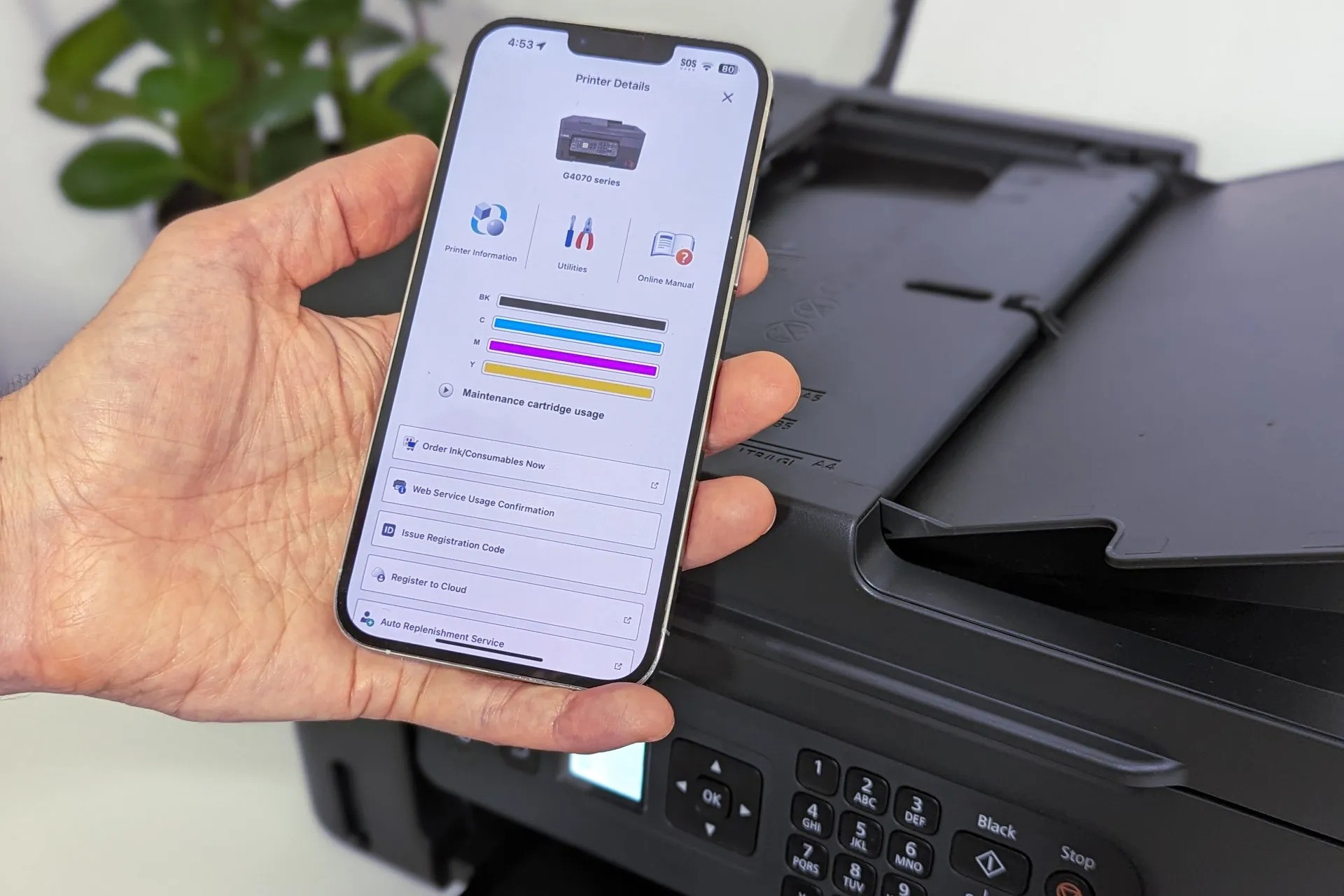









0 thoughts on “How To Clean An Ink Printer”