Home>Technology>Smart Home Devices>How To Find Mac Address On Printer


Smart Home Devices
How To Find Mac Address On Printer
Published: January 10, 2024
Learn how to easily find the MAC address on your printer to set up smart home devices and ensure seamless connectivity. Discover step-by-step instructions for locating the MAC address on your printer.
(Many of the links in this article redirect to a specific reviewed product. Your purchase of these products through affiliate links helps to generate commission for Storables.com, at no extra cost. Learn more)
Introduction
In the ever-evolving landscape of smart home devices, printers hold their own significant place. Whether it's churning out essential documents or bringing digital artworks to life, printers have become an indispensable part of our lives. However, to keep them seamlessly integrated into our network, it's crucial to have a clear understanding of their MAC addresses.
The MAC (Media Access Control) address is a unique identifier assigned to network interfaces for communications on the physical network segment. In simpler terms, it's like a digital fingerprint that distinguishes one device from another on a network. Understanding and finding the MAC address on your printer is essential for various networking tasks, such as setting up access controls, troubleshooting connectivity issues, and ensuring secure communication.
In this comprehensive guide, we'll delve into the intricacies of MAC addresses and explore multiple methods to find the MAC address on your printer. By the end of this journey, you'll have a profound understanding of this vital aspect of your printer's network connectivity, empowering you to navigate the digital realm with confidence and ease. So, let's embark on this enlightening quest to unravel the mysteries of MAC addresses and unveil the hidden gems of printer networking!
Key Takeaways:
- Finding the MAC address on your printer is like discovering its digital fingerprint, essential for tasks like setting up controls and troubleshooting. You can find it using the printer’s control panel, configuration page, or network configuration page.
- The MAC address, unique to your printer, is crucial for seamless network communication. By understanding and accessing it, you can optimize your printer’s integration into your digital environment and ensure reliable connectivity.
Read more: How To Find Mac Address Of HP Printer
Understanding MAC Address
Before we dive into the methods of finding the MAC address on your printer, let's unravel the essence of MAC addresses. In the realm of networking, the MAC address serves as a fundamental element for facilitating communication between devices. It is a unique identifier assigned to the network interface of each device, be it a computer, printer, router, or any other networked device.
MAC addresses are composed of 12 characters, typically represented in six groups of two hexadecimal digits separated by colons, hyphens, or no separators at all. For example, a MAC address might appear as 00:1A:2B:3C:4D:5E. This alphanumeric sequence is meticulously assigned by the manufacturer and embedded into the hardware of the device, making it distinct from any other device in the world.
One of the key characteristics of MAC addresses is their universality. Unlike IP addresses, which can change based on network configurations, MAC addresses are inherently tied to the hardware and remain constant throughout the device's lifetime. This stability makes them invaluable for tasks such as network access control, device identification, and troubleshooting.
When data is transmitted across a network, devices use MAC addresses to direct the data to the intended recipient. This process occurs at the data link layer of the OSI model, ensuring that each device on the network can accurately send and receive data. By leveraging MAC addresses, devices can maintain seamless communication, fostering the interconnectedness that defines modern networking.
Understanding the significance of MAC addresses is pivotal for managing and optimizing the connectivity of your printer within your network. With this foundational knowledge in place, you're now primed to embark on the journey of discovering the MAC address on your printer through various accessible methods.
Finding MAC Address on Printer
As you navigate the intricate web of networking your printer, one of the essential pieces of information you’ll need is the printer’s MAC address. This unique identifier is crucial for tasks such as setting up access controls, troubleshooting connectivity issues, and ensuring secure communication within your network. Fortunately, there are several accessible methods to find the MAC address on your printer, each offering its own simplicity and convenience.
By familiarizing yourself with these methods, you’ll gain the confidence and expertise to seamlessly manage your printer’s network connectivity. Let’s explore these methods in detail, empowering you to unveil the MAC address and harness its power to optimize your printer’s integration into your network.
Method 1: Using the Printer Control Panel
One of the most straightforward methods to find the MAC address on your printer is by utilizing the printer’s control panel. This method is particularly convenient for printers equipped with a display screen and navigation buttons, allowing you to access essential information directly from the printer itself.
To begin, power on your printer and navigate to the control panel. Depending on your printer model, you may find a dedicated “Information” or “Network Settings” option on the control panel menu. Once you’ve located the appropriate menu, select it to access the network-related information stored within the printer’s system.
Within the network settings menu, you should find an option labeled “MAC Address,” “Hardware Address,” or something similar. Select this option to reveal the MAC address assigned to your printer’s network interface. The MAC address will typically be displayed in the standard format, consisting of six groups of two hexadecimal digits separated by colons or hyphens.
After noting down the MAC address, you can use this information for various networking tasks, such as configuring access controls or troubleshooting connectivity issues. This method offers a direct and intuitive approach to accessing the MAC address, providing you with the essential information needed to manage your printer’s network integration effectively.
By leveraging the printer’s control panel to uncover the MAC address, you can navigate the intricacies of your printer’s network connectivity with ease and confidence. This method empowers you to harness the power of the MAC address, unlocking new possibilities for optimizing your printer’s role within your network ecosystem.
To find the MAC address on a printer, you can usually check the printer’s settings menu or print a configuration page. Look for a section labeled “Network” or “Wireless” to find the MAC address.
Method 2: Using the Printer Configuration Page
Another convenient method to find the MAC address on your printer involves accessing the printer’s configuration page. This approach is particularly suitable for network-connected printers and can be performed using a web browser on a computer or mobile device connected to the same network as the printer.
To initiate this method, start by opening a web browser and entering the printer’s IP address in the address bar. The printer’s IP address can typically be found in the printer’s documentation or by navigating to the network settings on the printer’s control panel. Once entered, press “Enter” to access the printer’s configuration page.
Upon accessing the configuration page, you may be prompted to log in using the printer’s credentials. These credentials are often provided in the printer’s documentation or can be set up during the initial printer installation. After logging in, navigate to the network or status section of the configuration page, where you should find a subsection dedicated to network information.
Within the network information section, look for the entry labeled “MAC Address” or “Hardware Address.” This entry will display the unique MAC address assigned to your printer’s network interface. Make a note of this MAC address for future reference and networking tasks.
By utilizing the printer’s configuration page, you can effortlessly retrieve the MAC address, empowering you to streamline your printer’s network integration and management. This method offers a user-friendly approach to accessing essential network information, enabling you to leverage the MAC address for a myriad of networking tasks with confidence and ease.
With the MAC address in hand, you’re equipped to navigate the digital realm with enhanced proficiency, ensuring that your printer remains seamlessly integrated into your network ecosystem.
Read more: How To Find Alexa Mac Address
Method 3: Using the Network Configuration Page
For network-connected printers, accessing the network configuration page provides a convenient method to find the MAC address. This approach allows you to delve into the printer’s network settings and retrieve essential information, including the unique MAC address assigned to the printer’s network interface.
To initiate this method, ensure that your printer is powered on and connected to the same network as your computer or mobile device. Open a web browser on your computer or device and enter the printer’s IP address in the address bar. The printer’s IP address can typically be found in the printer’s documentation or by navigating to the network settings on the printer’s control panel. Once entered, press “Enter” to access the printer’s network configuration page.
Upon accessing the network configuration page, you may be prompted to log in using the printer’s credentials. These credentials are often provided in the printer’s documentation or can be set up during the initial printer installation. After logging in, navigate to the network or status section of the configuration page, where you should find comprehensive details about the printer’s network connectivity.
Within the network information section, locate the entry specifically labeled “MAC Address” or “Hardware Address.” This entry will display the unique MAC address assigned to your printer’s network interface. Take note of this MAC address, as it will serve as a vital piece of information for managing and optimizing your printer’s network integration.
By leveraging the network configuration page, you can effortlessly retrieve the MAC address, empowering you to streamline your printer’s network connectivity and ensure seamless communication within your network ecosystem. Armed with the MAC address, you’re poised to navigate the digital realm with enhanced proficiency, leveraging this unique identifier for a myriad of networking tasks with confidence and ease.
With the MAC address in hand, you’re well-equipped to harness the full potential of your printer’s network integration, ensuring that it remains a reliable and seamlessly integrated component of your digital infrastructure.
Conclusion
Embarking on the quest to find the MAC address on your printer has unveiled a realm of essential knowledge and practical methods for optimizing your printer’s network integration. By understanding the significance of MAC addresses and exploring accessible methods to retrieve this vital information, you’ve equipped yourself with the expertise to navigate the digital landscape with confidence and proficiency.
The MAC address serves as a digital fingerprint, uniquely identifying your printer on the network and facilitating seamless communication within your network ecosystem. Whether you’ve utilized the printer’s control panel, configuration page, or network configuration page, each method has empowered you to access the MAC address with ease, unlocking new possibilities for managing and optimizing your printer’s network connectivity.
Armed with the MAC address, you’re poised to embark on a myriad of networking tasks, from setting up access controls to troubleshooting connectivity issues and ensuring secure communication within your network. This invaluable piece of information serves as a cornerstone for effectively managing your printer’s network integration, empowering you to harness its full potential within your digital infrastructure.
As you continue to navigate the ever-evolving landscape of smart home devices, the knowledge and expertise gained in uncovering the MAC address on your printer will serve as a valuable asset. By seamlessly integrating your printer into your network and leveraging the power of the MAC address, you’re actively shaping a connected and efficient digital environment, where your devices work in harmony to fulfill your diverse needs.
With this newfound understanding and practical know-how, you’re well-prepared to optimize your printer’s role within your network, ensuring that it remains a reliable and seamlessly integrated component of your digital ecosystem. As you continue to explore the intricacies of networking and smart home devices, the knowledge gained in uncovering the MAC address on your printer will serve as a guiding light, empowering you to navigate the digital realm with confidence and expertise.
Frequently Asked Questions about How To Find Mac Address On Printer
Was this page helpful?
At Storables.com, we guarantee accurate and reliable information. Our content, validated by Expert Board Contributors, is crafted following stringent Editorial Policies. We're committed to providing you with well-researched, expert-backed insights for all your informational needs.
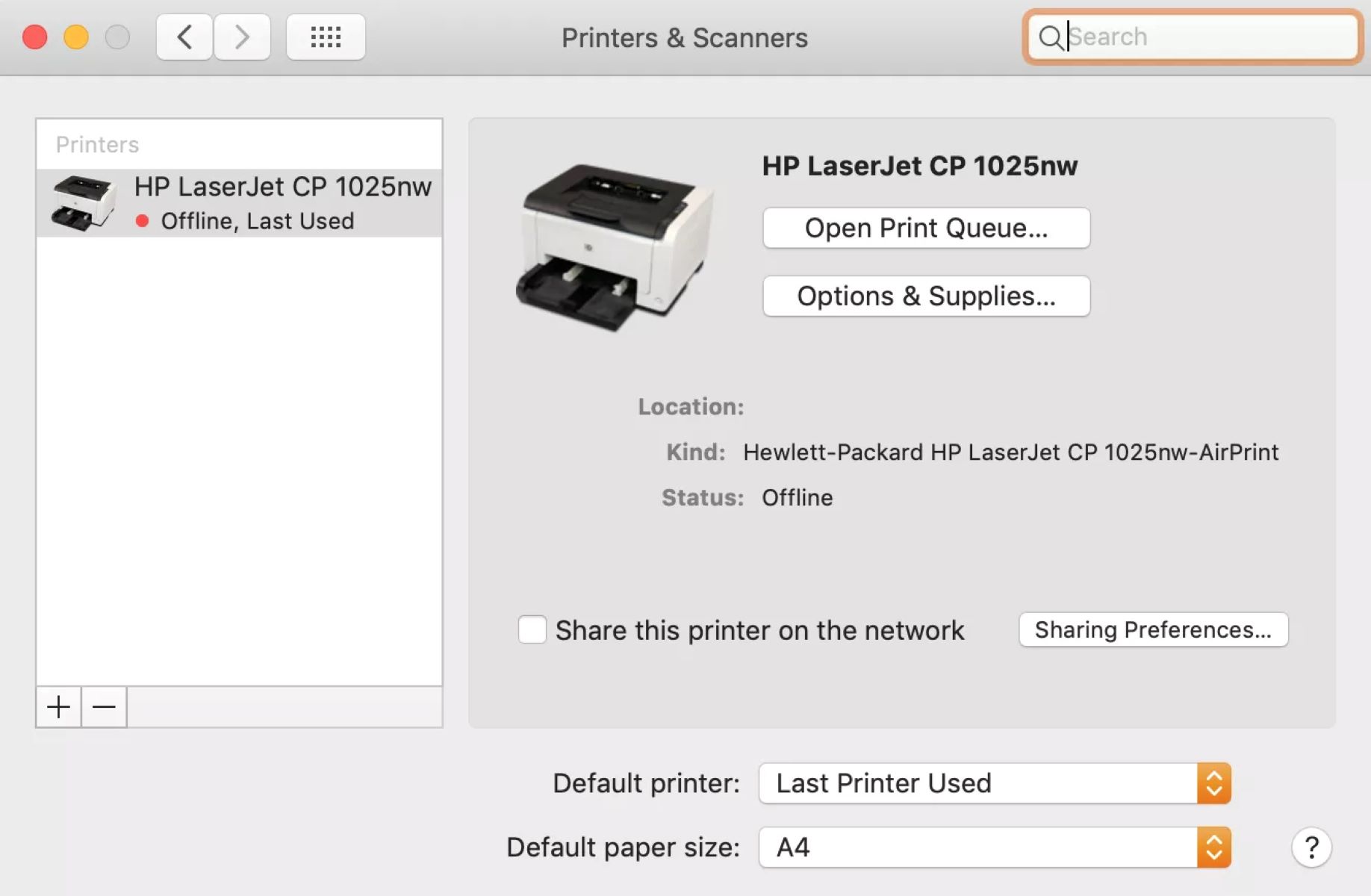
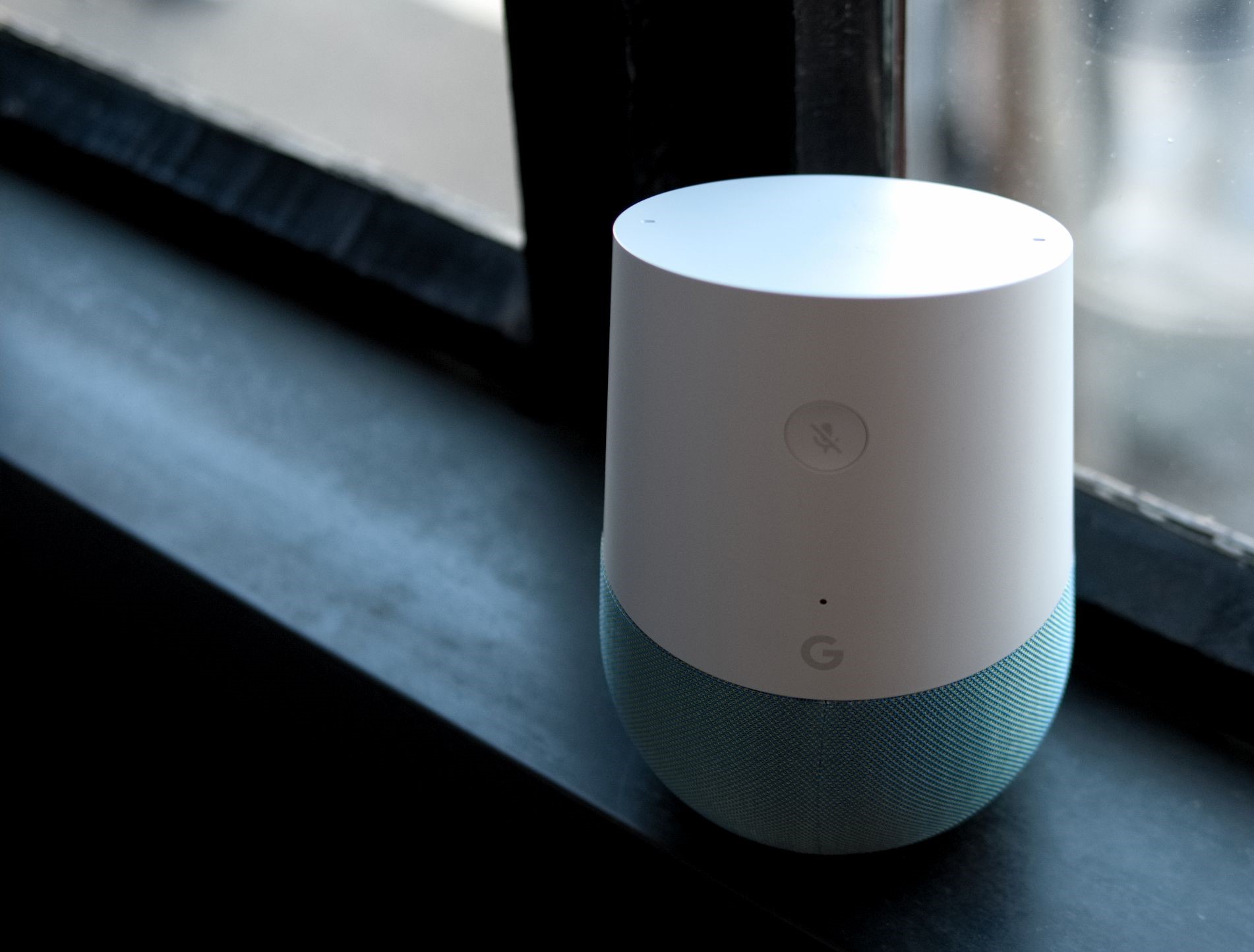



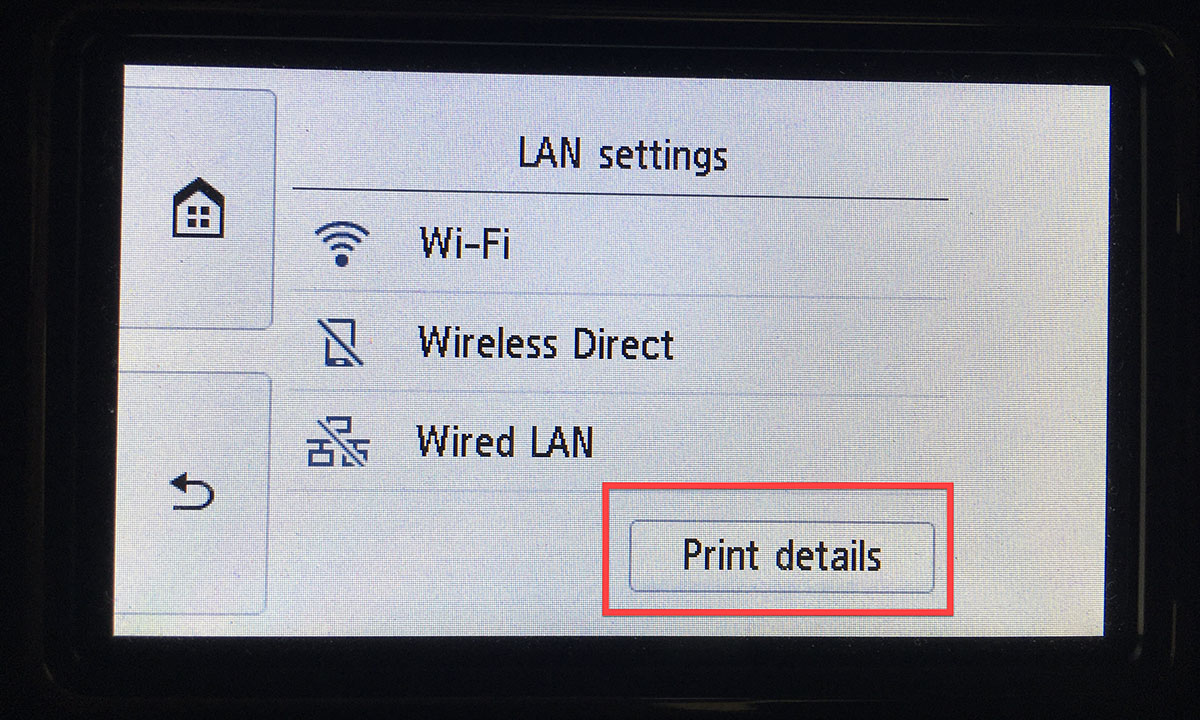
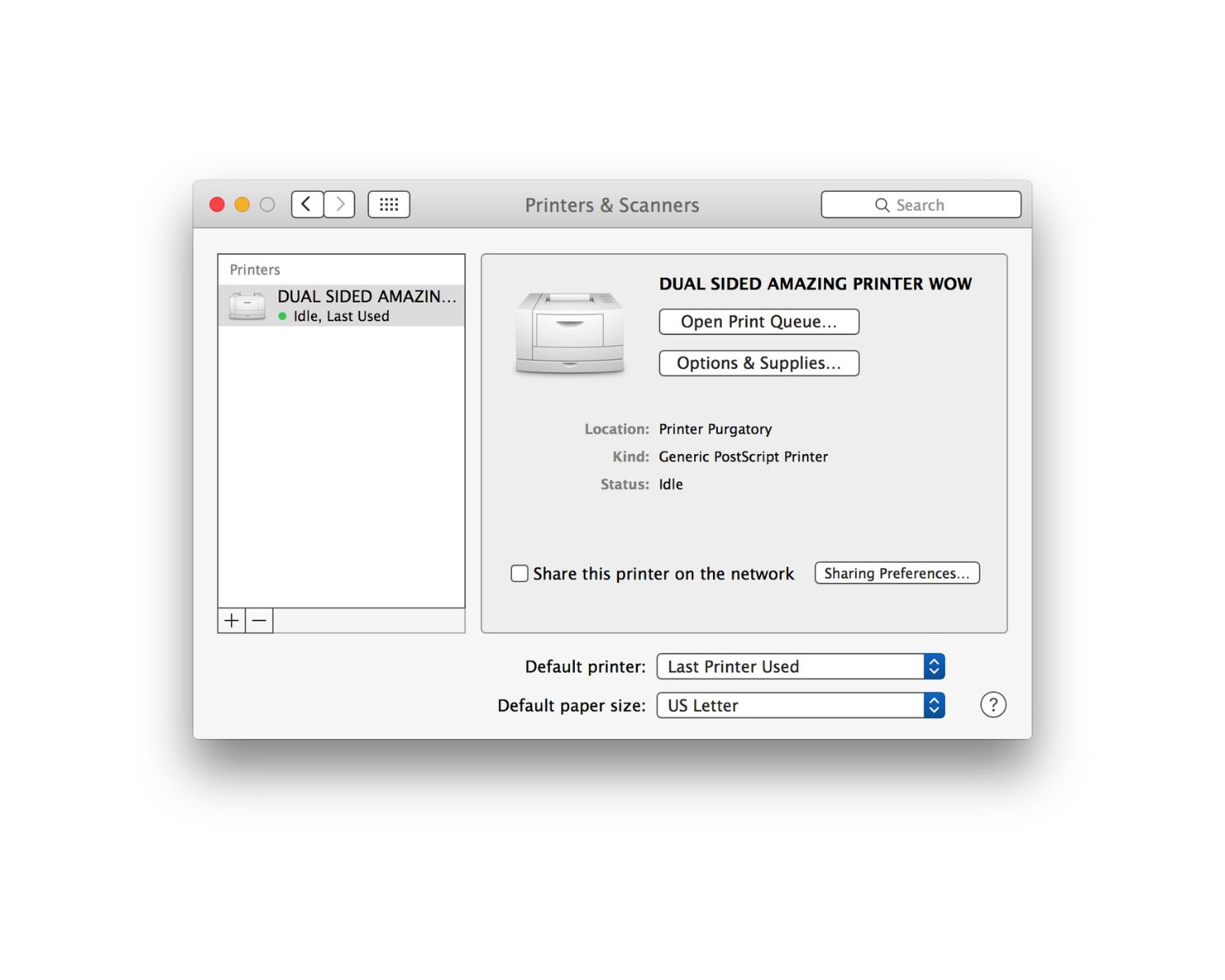








0 thoughts on “How To Find Mac Address On Printer”