Home>Technology>Smart Home Devices>How To Change A Printer Ip Address


Smart Home Devices
How To Change A Printer Ip Address
Modified: January 9, 2024
Learn how to easily change the IP address of your smart home devices with our step-by-step guide. Ensure seamless connectivity and control.
(Many of the links in this article redirect to a specific reviewed product. Your purchase of these products through affiliate links helps to generate commission for Storables.com, at no extra cost. Learn more)
Introduction
In the ever-evolving landscape of smart home devices, the printer stands as a stalwart companion, faithfully churning out documents, photos, and more with unfaltering precision. However, in the intricate web of interconnected devices, ensuring that your printer's IP address aligns with your network is paramount for seamless functionality. This article delves into the fundamental steps of changing a printer's IP address, empowering you to navigate this process with confidence.
As we embark on this journey, it's essential to grasp the significance of IP addresses within the context of printers and networks. Understanding the mechanics of IP addresses and their pivotal role in facilitating communication between devices is the bedrock upon which our exploration rests. With this knowledge as our compass, we will navigate the terrain of accessing and modifying the printer's settings, culminating in the triumphant testing of the new IP address.
So, fasten your seatbelt, dear reader, as we embark on a quest to unravel the intricacies of printer IP addresses and emerge victorious in the realm of smart home device management.
Key Takeaways:
- Changing a printer’s IP address is like giving it a new digital home within your network. By understanding IP addresses and following simple steps, you can ensure your printer communicates seamlessly with other devices.
- After changing the IP address, test the printer’s connectivity by accessing its settings and sending a test print. This ensures the printer integrates smoothly into the network, ready to fulfill its printing duties with precision.
Read more: How To Change HP Printer IP Address
Understanding IP Addresses
Before delving into the process of changing a printer’s IP address, it’s crucial to grasp the fundamental concept of an IP address. In the realm of networking, an IP address serves as a unique identifier for each device connected to a network. Much like a street address enables mail to reach a specific residence, an IP address ensures that data packets are routed to the intended device within a network.
IP addresses come in two main flavors: IPv4 and IPv6. IPv4, the older of the two, consists of a 32-bit numerical address expressed in the form of four octets separated by periods (e.g., 192.168.1.1). On the other hand, IPv6, the more modern iteration, employs a 128-bit hexadecimal address format, offering a vastly expanded pool of available addresses to accommodate the burgeoning array of internet-connected devices.
For home networks, the IP address typically comprises two essential components: the network address and the host address. The network address identifies the specific network to which a device belongs, while the host address pinpoints the individual device within that network. This distinction is crucial in understanding how devices communicate within a network and how data is efficiently routed to its destination.
Furthermore, IP addresses can be assigned dynamically or statically. Dynamic IP addresses are allocated by a network’s DHCP (Dynamic Host Configuration Protocol) server and may change over time, while static IP addresses are manually configured and remain constant. Understanding this delineation is pivotal in comprehending the flexibility and control wielded when managing IP addresses within a network.
Armed with this foundational knowledge of IP addresses, we are poised to embark on the journey of accessing and modifying the IP address of a printer, thereby ensuring its seamless integration within our network infrastructure.
Accessing Printer Settings
Before we can embark on the transformative journey of modifying a printer’s IP address, we must first gain access to the printer’s settings. This typically involves interfacing with the printer’s web-based configuration page, which serves as a gateway to a plethora of customization options, including the ability to modify the IP address.
To access the printer’s web-based configuration page, begin by identifying the printer’s IP address. This can often be accomplished by printing a configuration or network settings page directly from the printer. Alternatively, you can navigate to your router’s administration page to view a list of connected devices and their respective IP addresses. Armed with the printer’s IP address, open a web browser and enter the IP address into the address bar, effectively establishing a direct line of communication with the printer.
Upon successful entry, you will be greeted by the printer’s web-based configuration page, which may prompt you to enter login credentials to proceed further. The specific login credentials required to access the printer’s settings vary depending on the printer model and configuration. Commonly, the default username and password can be found in the printer’s documentation or easily obtained from the manufacturer’s website.
Once logged in, you will gain access to a treasure trove of customization options, ranging from network settings to print quality adjustments. It is within this digital realm that we will orchestrate the transformation of the printer’s IP address, aligning it harmoniously with our network’s infrastructure.
With the gateway to the printer’s settings now ajar, we stand poised to venture forth and enact the pivotal modification of the printer’s IP address, thereby fortifying its connectivity within our network.
To change a printer’s IP address, access the printer’s settings through the control panel or web interface. Look for the network or TCP/IP settings and enter the new IP address. Make sure to save the changes before exiting the settings.
Changing the IP Address
With access to the printer’s web-based configuration page secured, the time has come to initiate the transformative process of modifying the printer’s IP address. This endeavor demands a steady hand and a keen eye for detail, as we navigate the labyrinth of network settings to effectuate this crucial adjustment.
Within the printer’s web-based configuration page, navigate to the section dedicated to network or TCP/IP settings. Here, you will encounter a field specifying the current IP address assigned to the printer. It is within this hallowed digital domain that we shall bestow upon the printer a new IP address, one that seamlessly integrates with our network’s fabric.
Before proceeding, it is imperative to ensure that the new IP address falls within the range of addresses designated for your network. This information can typically be gleaned from your router’s settings or network administration documentation. Select an available IP address that aligns with your network’s specifications and enter it into the designated field within the printer’s configuration page.
Additionally, you may need to specify the subnet mask and default gateway, both of which play a pivotal role in facilitating communication between the printer and other devices within the network. These details can also be obtained from your network’s configuration settings and should be entered meticulously to ensure seamless connectivity.
Upon entering the new IP address and associated network details, proceed to save the changes within the printer’s configuration page. This action heralds the dawn of a new era for the printer, one in which it is endowed with an IP address befitting its stature within the network hierarchy.
With the modification now enacted, the printer stands poised to forge new pathways of communication within the network, its reinvigorated identity harmonizing with the digital symphony that permeates our smart home ecosystem.
Testing the New IP Address
Having bestowed upon the printer a new IP address, a pivotal juncture awaits us: the testing phase. This crucial step serves as the litmus test for the successful integration of the modified IP address within our network’s tapestry, ensuring that the printer seamlessly communicates with other devices and fulfills its designated role with unwavering efficacy.
To initiate the testing process, begin by verifying the printer’s connectivity within the network. This can be accomplished by accessing the printer’s web-based configuration page using the newly assigned IP address. By entering the modified IP address into the address bar of a web browser, we endeavor to establish a direct line of communication with the printer, thereby confirming its presence within the network.
Upon successful access to the printer’s configuration page using the new IP address, proceed to execute a test print command. This serves as a tangible demonstration of the printer’s operational integrity within the network, affirming its ability to receive print jobs and translate digital content into physical manifestations with unerring precision.
Furthermore, enlist the aid of other network-connected devices to interact with the printer. Send a print job from a computer or mobile device, ensuring that the printer dutifully receives, processes, and executes the command. This collaborative exchange between the printer and its network cohorts serves as a testament to the seamless integration of the modified IP address, validating its harmonious coexistence within the network ecosystem.
In parallel, endeavor to ascertain the printer’s visibility within the network by accessing its status from other connected devices. By navigating to the list of available network devices or conducting a network scan, confirm that the printer is prominently featured, its presence a beacon of connectivity and collaboration within the digital realm.
With each successful test and interaction, the printer’s new IP address solidifies its position within the network, seamlessly intertwining with the intricate web of interconnected devices to fulfill its designated role with unwavering precision.
Read more: How To Add A Printer With An IP Address
Conclusion
As we draw the curtains on our odyssey through the realm of printer IP addresses, we emerge enlightened and empowered, equipped with the knowledge and prowess to orchestrate transformative changes within our smart home ecosystem. The journey embarked upon, though rife with intricacies, has culminated in a triumphant symphony of seamless connectivity and harmonious integration.
By comprehending the fundamental underpinnings of IP addresses and their pivotal role in network communication, we have transcended the realm of mere users, assuming the mantle of adept custodians of our smart home devices. Armed with this understanding, we deftly navigated the labyrinthine corridors of the printer’s web-based configuration page, deftly accessing and modifying its IP address with finesse and precision.
Through meticulous orchestration, we ushered in a new era for the printer, endowing it with an IP address befitting its stature within the network hierarchy. The transformative power we wielded within the digital domain serves as a testament to our adeptness in managing smart home devices, fostering an environment of seamless connectivity and unyielding efficacy.
As we bask in the glow of our triumph, the printer stands as a beacon of connectivity, seamlessly communicating with other networked devices and dutifully executing its designated tasks with unwavering precision. Our journey has not only engendered a profound transformation within the printer but has also kindled a sense of empowerment within us, fortifying our ability to navigate the ever-evolving landscape of smart home devices with confidence and finesse.
With the knowledge and experiences garnered from this expedition, we stand poised to embrace future endeavors with unwavering resolve, knowing that the power to effect transformative changes within our smart home ecosystem lies within our capable hands. As custodians of this digital realm, we are primed to orchestrate harmonious symphonies of connectivity and functionality, ensuring that our smart home devices operate in unison to enrich our lives with unparalleled convenience and efficacy.
Frequently Asked Questions about How To Change A Printer Ip Address
Was this page helpful?
At Storables.com, we guarantee accurate and reliable information. Our content, validated by Expert Board Contributors, is crafted following stringent Editorial Policies. We're committed to providing you with well-researched, expert-backed insights for all your informational needs.

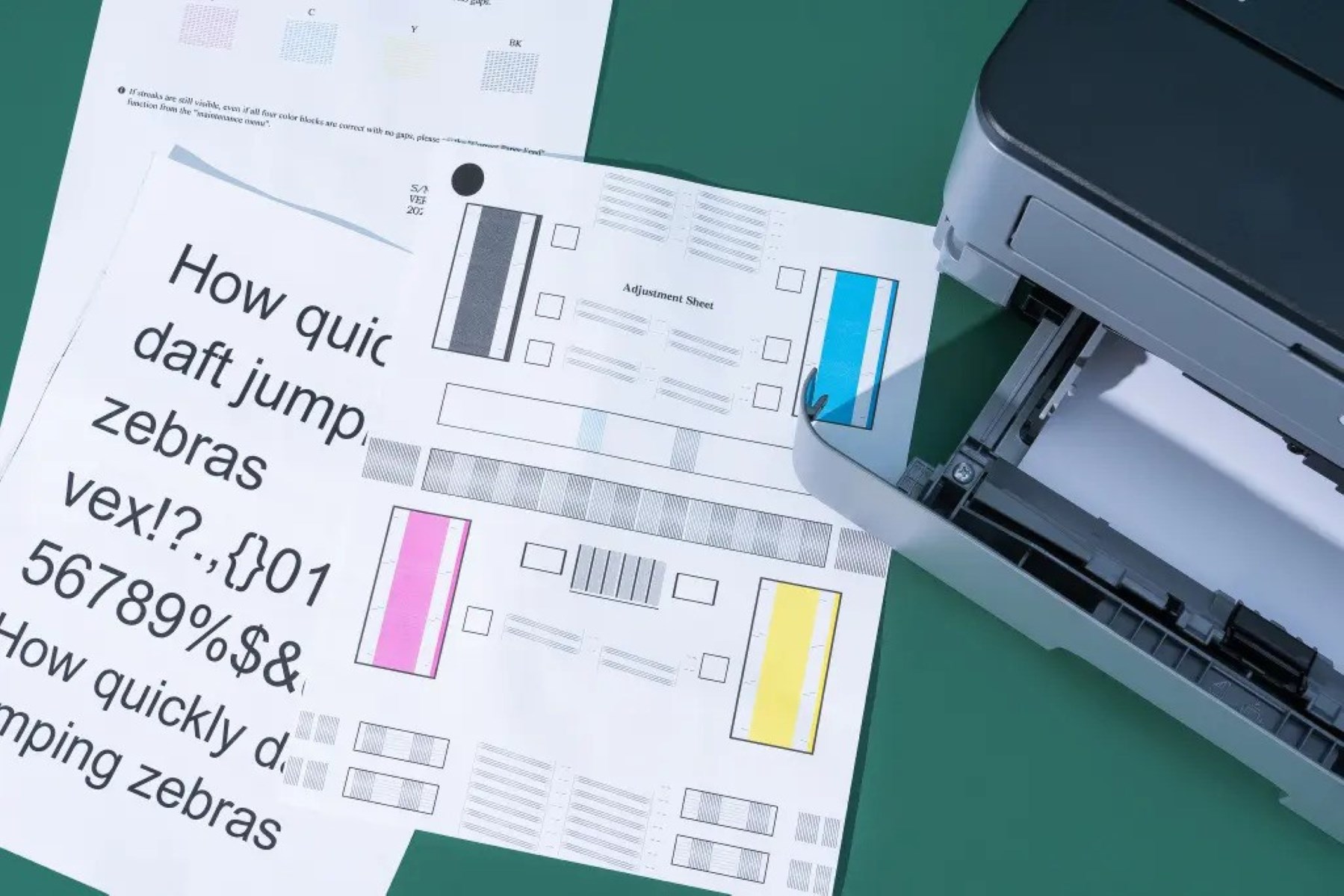


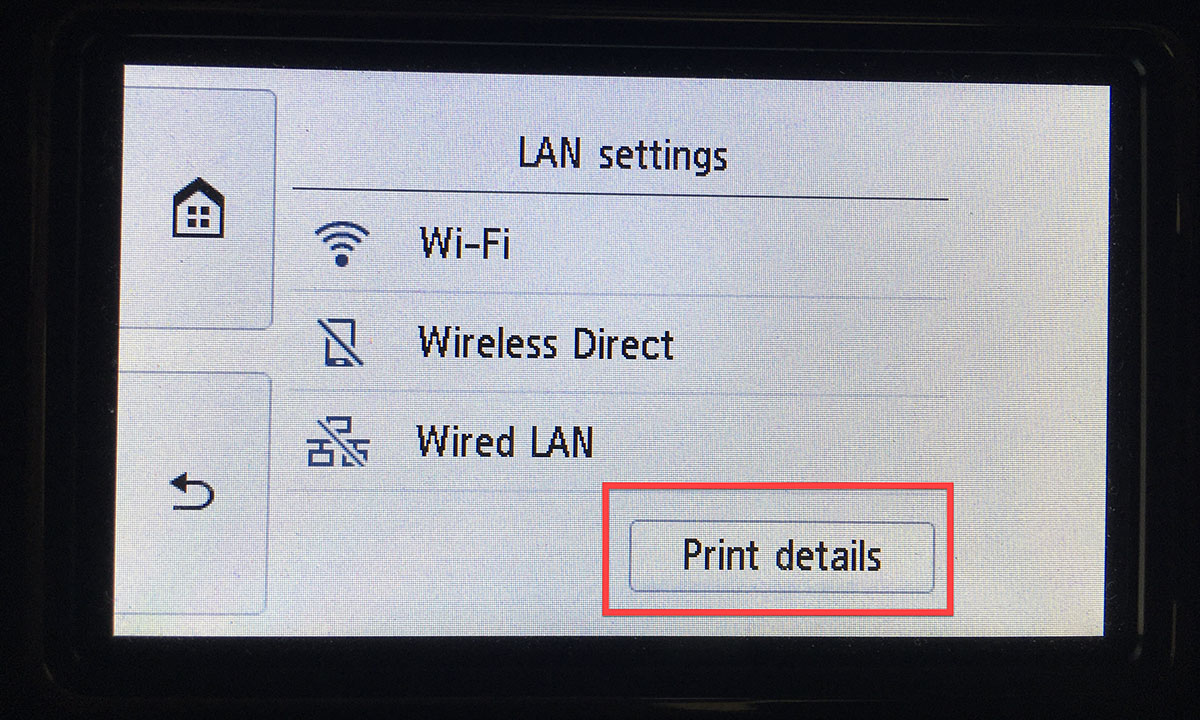



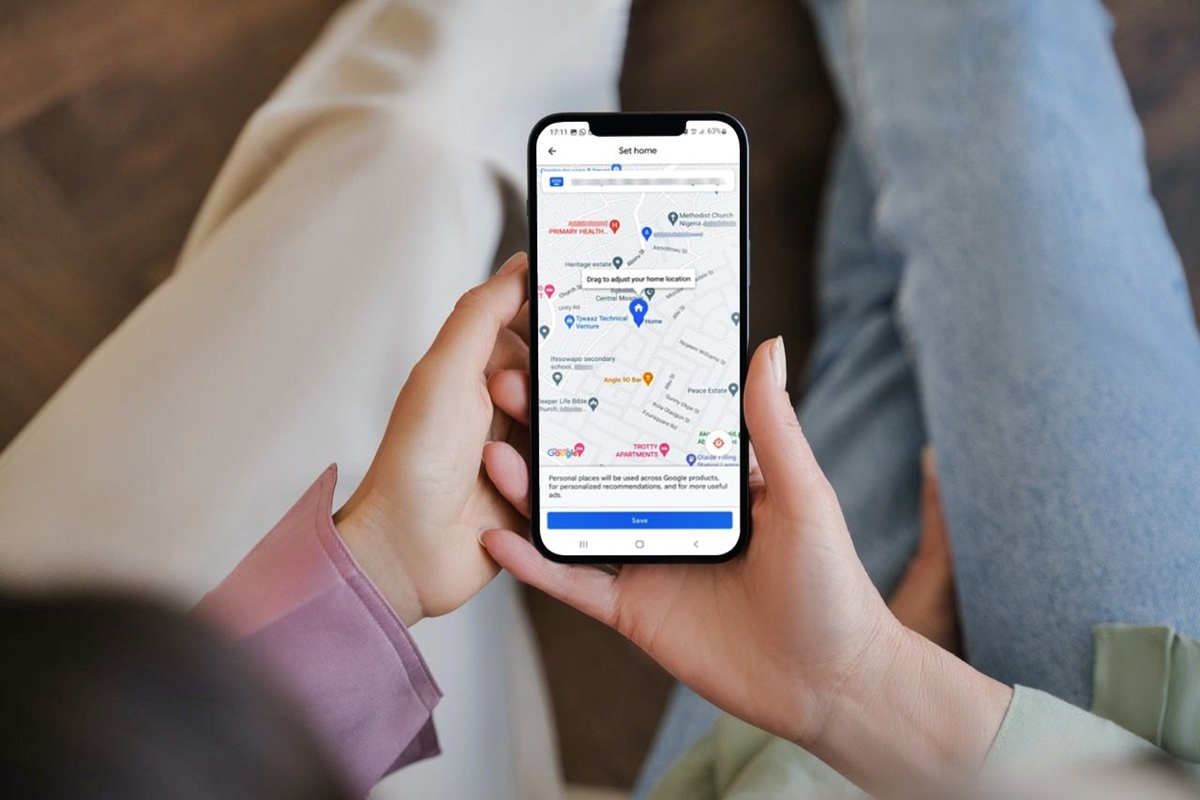
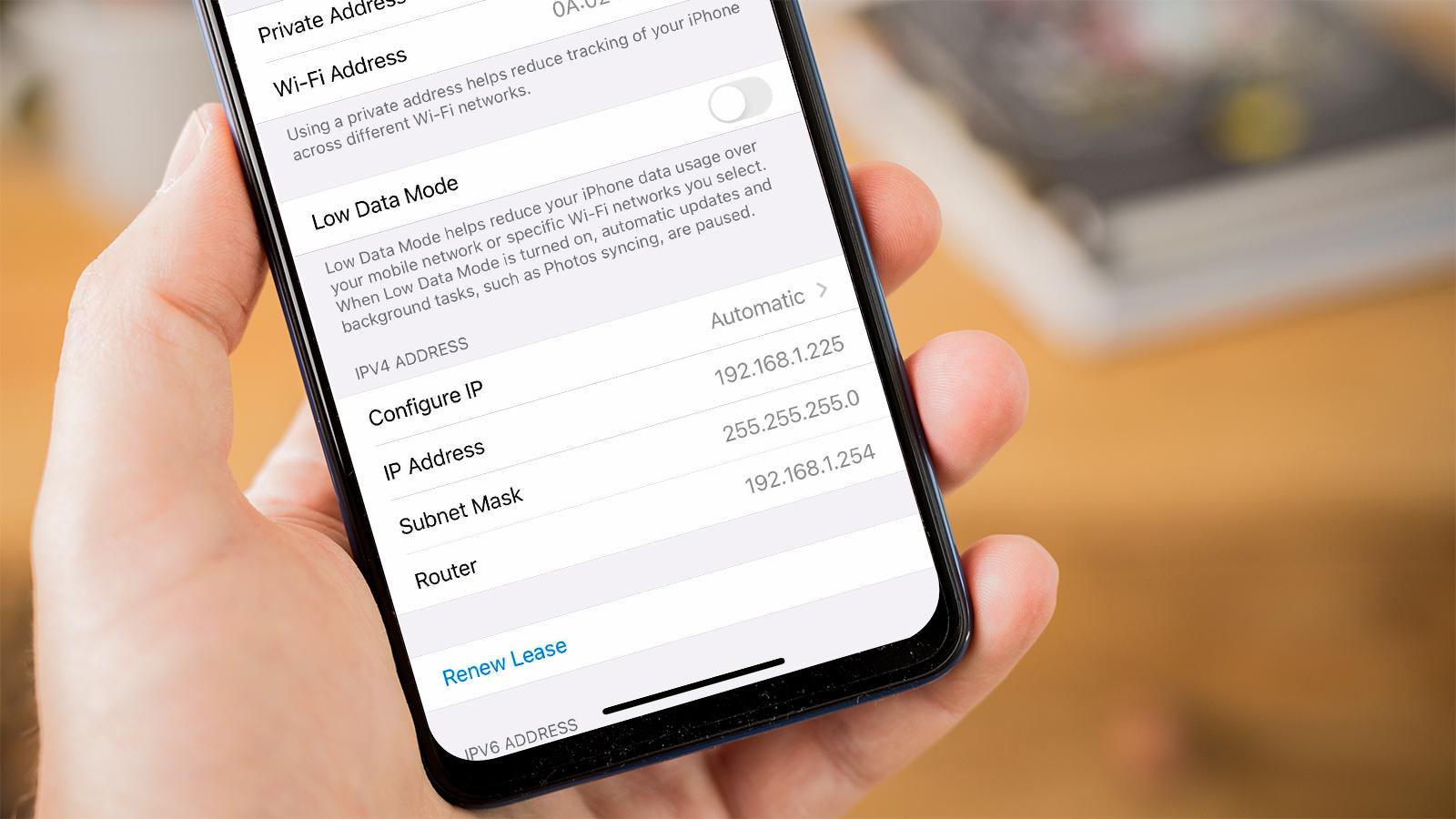





0 thoughts on “How To Change A Printer Ip Address”