Home>Technology>Smart Home Devices>How To Get Smart Plug Back Online


Smart Home Devices
How To Get Smart Plug Back Online
Modified: April 22, 2024
Learn how to troubleshoot and get your smart plug back online with our expert tips and tricks for managing smart home devices. Simplify your life with our easy solutions.
(Many of the links in this article redirect to a specific reviewed product. Your purchase of these products through affiliate links helps to generate commission for Storables.com, at no extra cost. Learn more)
Introduction
Welcome to the world of smart home devices, where convenience and control converge to make everyday living easier and more efficient. Smart plugs are a fundamental component of this ecosystem, allowing you to remotely manage and automate the power supply to various appliances and electronic devices. However, like any technology, smart plugs can encounter connectivity issues that may disrupt their functionality. If you find yourself in a situation where your smart plug is offline, don’t fret. In this comprehensive guide, we will explore various troubleshooting steps to help you get your smart plug back online and operating seamlessly.
Whether you’re a seasoned smart home enthusiast or a newcomer to the realm of connected devices, this article will equip you with the knowledge and techniques needed to address common smart plug connectivity issues. By following the steps outlined here, you can regain control of your smart plug and continue enjoying the benefits of a connected home environment. Let’s dive in and unravel the mysteries of smart plug troubleshooting!
Key Takeaways:
- Keep your smart plug online by checking power, restarting, and troubleshooting Wi-Fi. Reset and update firmware if issues persist. Stay informed for seamless smart home living.
- Ensure a stable power source and Wi-Fi connection for your smart plug. Perform a restart and reset if needed, and keep the firmware updated for optimal performance.
Read more: How To Get Smart Life Plug Back Online
Check the Power Source
When your smart plug appears to be offline, the first step is to ensure that it is receiving power. This may seem obvious, but it’s essential to verify that the smart plug is connected to a functioning power outlet and that the outlet itself is operational. Here’s how you can perform a thorough check of the power source:
- Inspect the Power Outlet: Examine the power outlet to confirm that it is supplying electricity. You can do this by plugging in another device or using a voltage tester to check for power.
- Verify the Smart Plug Connection: Ensure that the smart plug is securely inserted into the power outlet. Sometimes, a loose connection can lead to intermittent power supply, resulting in the smart plug going offline.
- Consider Power Fluctuations: In cases of power outages or fluctuations, the smart plug may temporarily lose connectivity. If this is a common occurrence in your area, investing in a surge protector or uninterruptible power supply (UPS) can help stabilize the power flow to your smart plug.
- Check for Tripped Circuit Breakers: If the power outlet is functional but the smart plug still isn’t responding, check the circuit breaker or fuse box to see if the corresponding circuit has tripped. Resetting the circuit breaker can restore power to the smart plug.
By conducting a systematic assessment of the power source, you can eliminate potential issues stemming from power supply irregularities. Once you’ve confirmed that the smart plug is receiving consistent power, you can proceed to the next troubleshooting steps to further diagnose and resolve the connectivity issue.
Restart the Smart Plug
When a smart plug experiences connectivity issues, performing a simple restart can often rectify the situation. Much like rebooting a computer or mobile device, restarting the smart plug can help clear temporary glitches and restore its functionality. Here’s how you can effectively restart your smart plug:
- Unplug the Smart Plug: Begin by unplugging the smart plug from the power outlet. Allow it to remain disconnected for at least 30 seconds to ensure that any residual power dissipates.
- Replug the Smart Plug: After the brief waiting period, plug the smart plug back into the power outlet. Ensure that the connection is secure and that the smart plug’s indicator lights, if present, illuminate or display the appropriate status.
- Observe the Smart Plug Status: Once the smart plug is reconnected, observe its behavior. In many cases, a simple restart can reestablish the connection with the network and resolve any temporary communication issues.
Restarting the smart plug is a quick and straightforward troubleshooting step that can often yield positive results. By power-cycling the device, you give it the opportunity to reinitialize and establish a stable connection with the network. If the smart plug remains unresponsive after the restart, it’s time to explore additional troubleshooting measures to pinpoint and address the underlying cause of the connectivity issue.
Check the Wi-Fi Connection
One of the key factors influencing the functionality of a smart plug is its ability to maintain a stable connection to your home Wi-Fi network. If your smart plug is offline, it’s crucial to examine the Wi-Fi connection and address any potential issues that may be impeding its communication with the network. Here’s a systematic approach to assessing and troubleshooting the Wi-Fi connection for your smart plug:
- Wi-Fi Signal Strength: Evaluate the strength of the Wi-Fi signal in the vicinity of the smart plug. Weak or intermittent Wi-Fi signals can hinder the smart plug’s ability to stay connected. Consider relocating your router or employing Wi-Fi range extenders to improve coverage in the area where the smart plug is installed.
- Network Congestion: Take into account the overall network congestion and the number of connected devices in your home. An overcrowded Wi-Fi network can lead to communication issues for smart plugs and other connected devices. Prioritize your smart plug by assigning it to a less congested Wi-Fi channel or network segment.
- Wi-Fi Credentials: Verify that the Wi-Fi credentials entered into the smart plug’s configuration are accurate. Typos or incorrect authentication details can prevent the smart plug from establishing a secure connection to the network. Double-check the SSID and password settings to ensure they align with your home Wi-Fi network.
- Router Settings and Firmware: Review the settings on your router and ensure that they are compatible with the requirements of the smart plug. Additionally, check for any available firmware updates for your router, as outdated firmware can sometimes lead to compatibility issues with smart home devices.
By meticulously examining the Wi-Fi connection and addressing any potential shortcomings, you can enhance the stability and reliability of the smart plug’s connectivity. A robust and consistent Wi-Fi connection is essential for enabling seamless communication between the smart plug and your home network, allowing you to remotely control and monitor connected appliances with ease.
To get a smart plug back online, try unplugging it for 10 seconds and then plugging it back in. If that doesn’t work, check your Wi-Fi connection and make sure the smart plug is within range of the router.
Reset the Smart Plug
When all other troubleshooting attempts have failed to restore your smart plug’s connectivity, performing a reset may be the solution to address underlying issues and restore its functionality. Resetting the smart plug involves reverting it to its default settings and clearing any stored configurations that may be causing connectivity problems. Here’s a guide to effectively reset your smart plug:
- Locate the Reset Button: Most smart plugs feature a reset button, typically located on the device itself. Refer to the user manual or manufacturer’s guidelines to identify the reset button’s precise location on your smart plug.
- Press and Hold the Reset Button: With the smart plug powered on, press and hold the reset button for a specified duration, usually around 10-15 seconds. The indicator lights on the smart plug may flash or change to indicate that the reset process is underway.
- Observe the Reset Confirmation: After releasing the reset button, observe the smart plug for any visual cues that indicate a successful reset. This may include the indicator lights flashing in a specific pattern or the smart plug emitting a confirmation sound, depending on the model.
- Reconfigure the Smart Plug: Following the reset, you will need to reconfigure the smart plug with your Wi-Fi network and any associated smart home platforms. This involves reinstalling the smart plug using the manufacturer’s app and following the setup process to establish a new connection.
Resetting the smart plug can effectively clear any persistent configuration issues and restore it to a state where it can seamlessly reconnect to your home network. However, it’s important to note that performing a reset will erase any custom settings or schedules previously programmed into the smart plug, so be prepared to reconfigure it according to your preferences after the reset process.
By executing a reset in accordance with the manufacturer’s instructions, you can potentially resolve stubborn connectivity issues and return your smart plug to a fully operational state, allowing you to resume controlling your connected devices with ease and confidence.
Read more: How To Get My Nest Doorbell Back Online
Update the Smart Plug Firmware
Ensuring that your smart plug’s firmware is up to date is crucial for maintaining optimal performance and compatibility with your home network. Firmware updates often include bug fixes, security enhancements, and new features that can address connectivity issues and improve overall reliability. Here’s a guide to updating the firmware of your smart plug:
- Check for Firmware Updates: Utilize the manufacturer’s official app or web portal to check for available firmware updates for your smart plug. Manufacturers often release firmware updates to address known issues and enhance the functionality of their smart home devices.
- Follow Update Instructions: If a firmware update is available, carefully follow the provided instructions to initiate the update process. This may involve downloading the firmware file and applying it to the smart plug through the manufacturer’s app or designated update interface.
- Allow Sufficient Update Time: During the firmware update process, ensure that the smart plug remains powered and connected to your Wi-Fi network. Depending on the size of the update and the speed of your internet connection, the update process may take several minutes to complete.
- Verify Successful Update: Once the firmware update is finished, verify that the smart plug’s firmware version has been successfully updated. This can typically be confirmed within the manufacturer’s app or through the smart plug’s settings menu.
By keeping your smart plug’s firmware current, you can take advantage of performance improvements and bug fixes that may directly impact its connectivity and overall reliability. Firmware updates are an essential aspect of maintaining the functionality of smart home devices, and regularly checking for and applying updates can help mitigate connectivity issues and ensure a seamless user experience.
Conclusion
In the realm of smart home technology, the convenience and control offered by smart plugs are invaluable. However, encountering connectivity issues that render a smart plug offline can be frustrating. By following the troubleshooting steps outlined in this guide, you can effectively address common connectivity issues and restore your smart plug to a fully operational state.
From ensuring a stable power supply to performing a firmware update, each step plays a crucial role in diagnosing and resolving connectivity issues. By systematically checking the power source, restarting the smart plug, examining the Wi-Fi connection, performing a reset, and updating the firmware, you can navigate through a comprehensive troubleshooting process that covers various potential causes of offline smart plugs.
Remember, troubleshooting smart plug connectivity issues often involves a combination of technical assessment and practical solutions. By applying the knowledge and techniques presented in this guide, you can confidently address connectivity issues and maintain a reliable and responsive smart home environment.
As you embark on your journey to restore your smart plug’s connectivity, remember to refer to the manufacturer’s guidelines and user manual for specific instructions tailored to your smart plug model. Additionally, staying informed about the latest developments in smart home technology and best practices for device maintenance can further empower you to optimize the performance of your smart plug and other connected devices.
With a proactive approach to troubleshooting and a commitment to staying abreast of advancements in smart home technology, you can ensure that your smart plug continues to enhance your daily routines and contribute to the seamless operation of your connected home environment.
Frequently Asked Questions about How To Get Smart Plug Back Online
Was this page helpful?
At Storables.com, we guarantee accurate and reliable information. Our content, validated by Expert Board Contributors, is crafted following stringent Editorial Policies. We're committed to providing you with well-researched, expert-backed insights for all your informational needs.

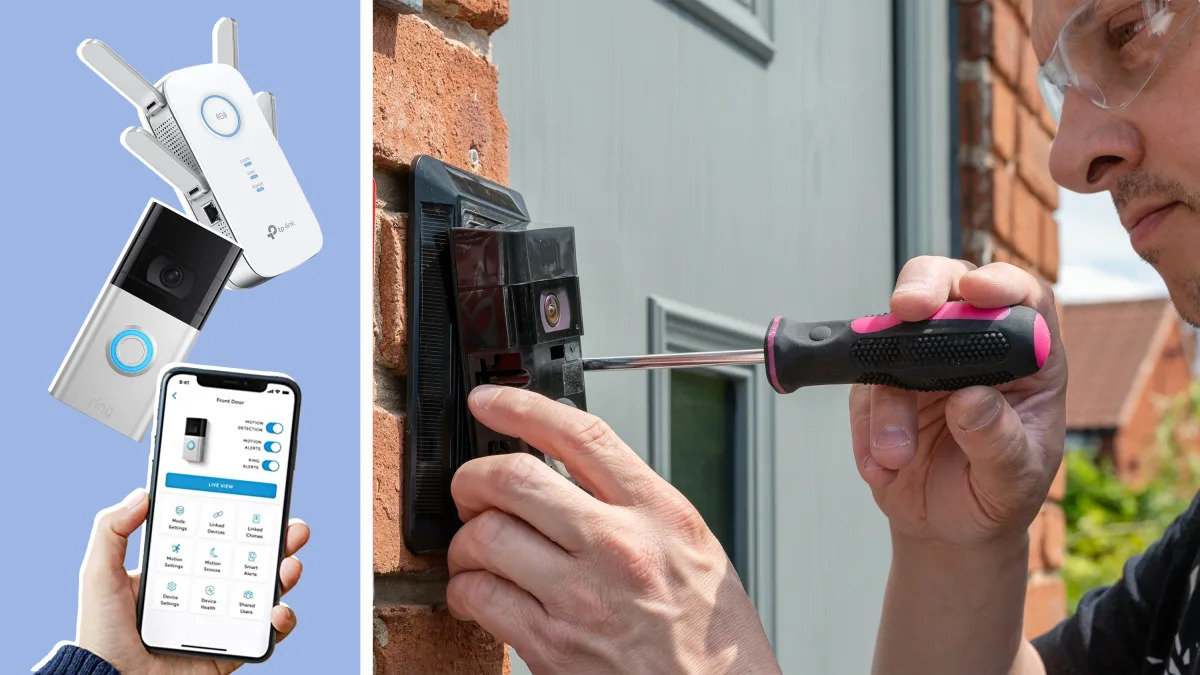



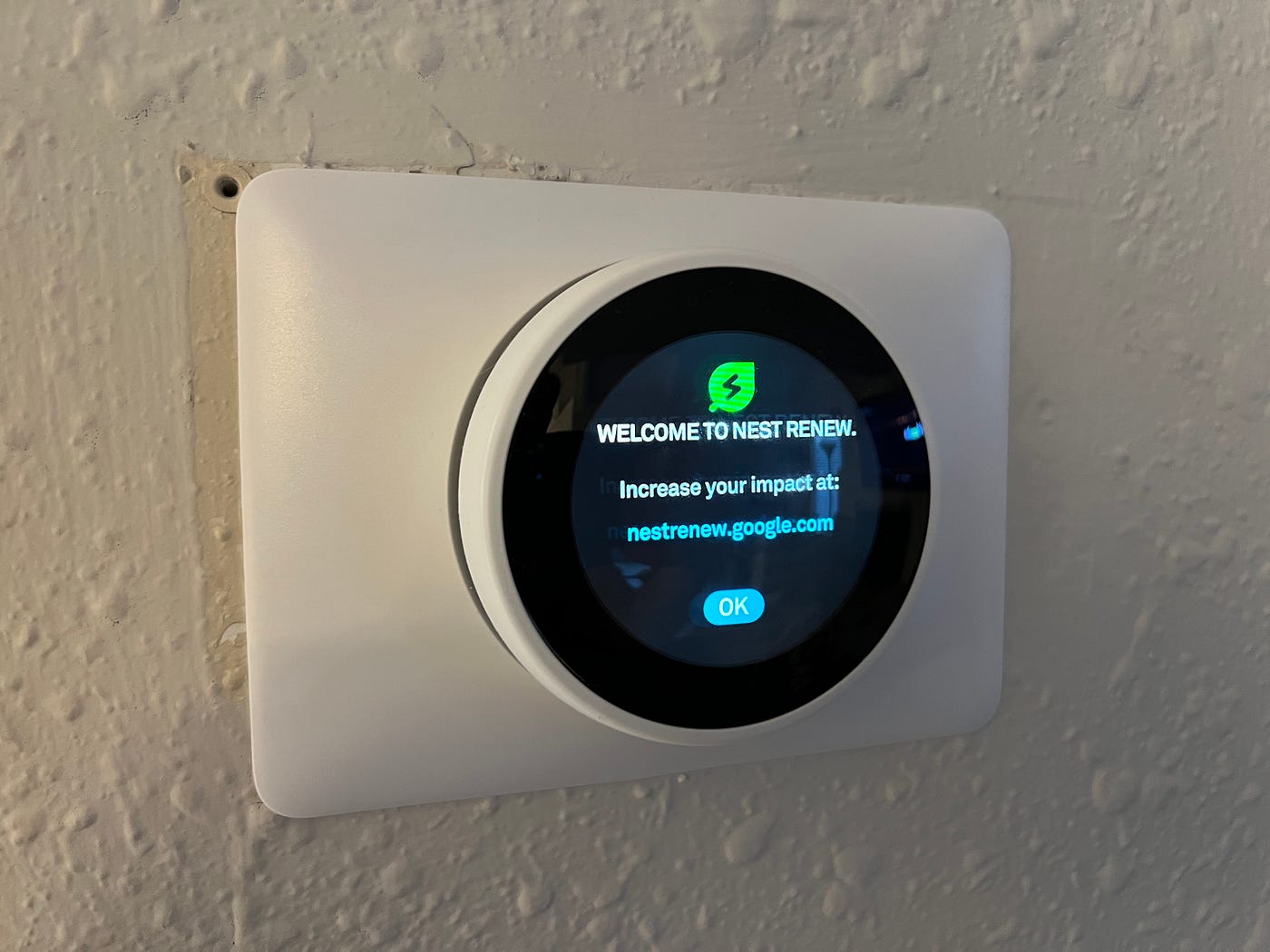









0 thoughts on “How To Get Smart Plug Back Online”