Home>Technology>Smart Home Devices>How To Override Low Toner On Brother Printer


Smart Home Devices
How To Override Low Toner On Brother Printer
Modified: January 9, 2024
Learn how to override low toner on your Brother printer and keep your smart home devices running smoothly with our easy-to-follow guide. Never be caught off guard again!
(Many of the links in this article redirect to a specific reviewed product. Your purchase of these products through affiliate links helps to generate commission for Storables.com, at no extra cost. Learn more)
Introduction
Welcome to the world of smart home devices, where convenience and efficiency intertwine to redefine the way we interact with our living spaces. Among the myriad of smart devices that have seamlessly integrated into our daily lives, the Brother Printer stands out as a reliable and versatile addition to any home or office. However, as with any technological marvel, occasional hiccups may arise, and one common issue that Brother Printer users encounter is the "Low Toner" warning.
In this comprehensive guide, we will delve into the realm of low toner overrides for Brother Printers, equipping you with the knowledge and tools to navigate this challenge effortlessly. Whether you are a seasoned tech enthusiast or a newcomer to the world of smart home devices, this article will provide valuable insights and actionable steps to overcome the low toner obstacle and resume your printing tasks without unnecessary interruptions.
Join us as we explore the intricacies of low toner overrides, unravel the underlying mechanisms of Brother Printers, and empower you to take charge of your printing experience. Let's embark on this enlightening journey to unlock the full potential of your Brother Printer while unraveling the mysteries of low toner warnings.
Key Takeaways:
- Override low toner on Brother Printer by accessing control panel, entering maintenance mode, and disabling the warning for uninterrupted printing.
- Low toner override is a temporary fix; monitor toner levels and print quality, and replace the cartridge for optimal printing experience.
Understanding Low Toner Override
Before delving into the practical steps of overriding the low toner warning on your Brother Printer, it is essential to grasp the fundamental concept behind this feature. The "Low Toner" warning is designed to alert users when the toner level in the printer cartridge reaches a certain threshold, indicating that it may soon be depleted and in need of replacement. While this notification serves as a helpful reminder to proactively manage printer supplies, it can also become a source of frustration when it interrupts urgent printing tasks.
Fortunately, many Brother Printers offer a low toner override option, allowing users to continue printing even after the warning is triggered. This feature empowers individuals to make informed decisions about their printing needs while ensuring that they can maximize the use of their existing toner cartridges without unnecessary disruptions.
It is important to note that while the low toner override provides a temporary solution, it is not a permanent fix. Eventually, the toner cartridge will need to be replaced to maintain optimal print quality and functionality. However, the override feature offers a convenient workaround, especially in situations where immediate access to a replacement cartridge is not feasible.
By understanding the purpose and limitations of the low toner override, users can approach this functionality with confidence, knowing that they have the flexibility to manage their printing requirements effectively. As we proceed to the next section, we will uncover the step-by-step process of implementing the low toner override on your Brother Printer, empowering you to navigate this aspect of printer maintenance with ease and proficiency.
You can override low toner on a Brother printer by accessing the printer’s menu and selecting the “Continue” option when the low toner message appears. This will allow you to keep printing even with low toner.
Steps to Override Low Toner on Brother Printer
Now that we have gained a clear understanding of the low toner override feature, let’s explore the practical steps to implement this solution on your Brother Printer. By following these straightforward instructions, you can bypass the low toner warning and continue printing without unnecessary interruptions.
Before initiating the low toner override process, it is important to ensure that your Brother Printer is turned on and in a ready state. Once you have confirmed the printer’s readiness, proceed with the following steps:
- Access the Control Panel: Locate the control panel on your Brother Printer, typically positioned on the front or top of the device. Depending on the model, you may need to navigate through a menu or press specific buttons to access the printer’s settings.
- Enter Maintenance Mode: Once you have accessed the control panel, enter the maintenance mode by following the designated steps for your printer model. This mode allows you to access advanced settings and override certain alerts, including the low toner warning.
- Override the Low Toner Alert: Within the maintenance mode menu, navigate to the option related to toner overrides or alerts. Select the low toner override feature to disable the warning and enable continued printing. The specific steps for this process may vary based on your printer’s model and interface.
- Exit Maintenance Mode: After implementing the low toner override, exit the maintenance mode to return the printer to its standard operating state. This ensures that the override settings are applied and that the printer is ready to resume regular printing tasks.
It is important to note that while the low toner override provides a temporary solution, it is advisable to monitor the print quality and toner levels regularly. As the toner cartridge approaches depletion, consider procuring a replacement cartridge to maintain consistent and high-quality prints.
By following these steps, you can effectively override the low toner warning on your Brother Printer, allowing you to continue printing without the impediment of unnecessary alerts. This practical approach empowers users to manage their printing needs efficiently while optimizing the use of existing toner cartridges.
With these insights and instructions at your disposal, you are well-equipped to navigate the low toner override process with confidence and proficiency, ensuring a seamless printing experience with your Brother Printer.
Conclusion
Congratulations! You have embarked on a journey to unravel the intricacies of low toner overrides for Brother Printers, equipping yourself with the knowledge and practical insights to navigate this aspect of printer maintenance with confidence and proficiency. As we conclude this enlightening guide, let’s recap the key takeaways and celebrate your newfound expertise in managing low toner warnings effectively.
Throughout this exploration, we have delved into the purpose and functionality of the low toner warning, understanding its role as a helpful indicator while recognizing the occasional need to override this alert to facilitate uninterrupted printing. By comprehending the underlying mechanisms of the low toner override feature, you have gained valuable insights into managing printer supplies and optimizing the printing process.
Armed with a clear understanding of the steps to override the low toner warning on your Brother Printer, you now possess the practical knowledge to navigate this process seamlessly. From accessing the control panel to entering maintenance mode and implementing the override, you have demonstrated your capacity to proactively manage printing tasks and maximize the use of existing toner cartridges.
It is important to approach the low toner override as a temporary solution, recognizing that the ultimate resolution lies in replacing the depleted toner cartridge to maintain optimal print quality and functionality. By incorporating regular monitoring of toner levels and print quality into your printer maintenance routine, you can ensure a seamless and efficient printing experience while staying ahead of supply needs.
As you continue to explore the diverse capabilities of your Brother Printer and other smart home devices, remember that knowledge and empowerment are your allies in navigating the intricacies of modern technology. By leveraging the insights and practical guidance presented in this guide, you have positioned yourself as a capable steward of your printing environment, ready to overcome challenges and embrace the full potential of your smart home devices.
Thank you for joining us on this enlightening journey through the realm of low toner overrides for Brother Printers. May your printing endeavors be marked by seamless efficiency and uninterrupted productivity, empowered by the knowledge and expertise you have acquired. Here’s to a future of effortless printing experiences and continued exploration of the ever-evolving landscape of smart home devices.
Frequently Asked Questions about How To Override Low Toner On Brother Printer
Was this page helpful?
At Storables.com, we guarantee accurate and reliable information. Our content, validated by Expert Board Contributors, is crafted following stringent Editorial Policies. We're committed to providing you with well-researched, expert-backed insights for all your informational needs.











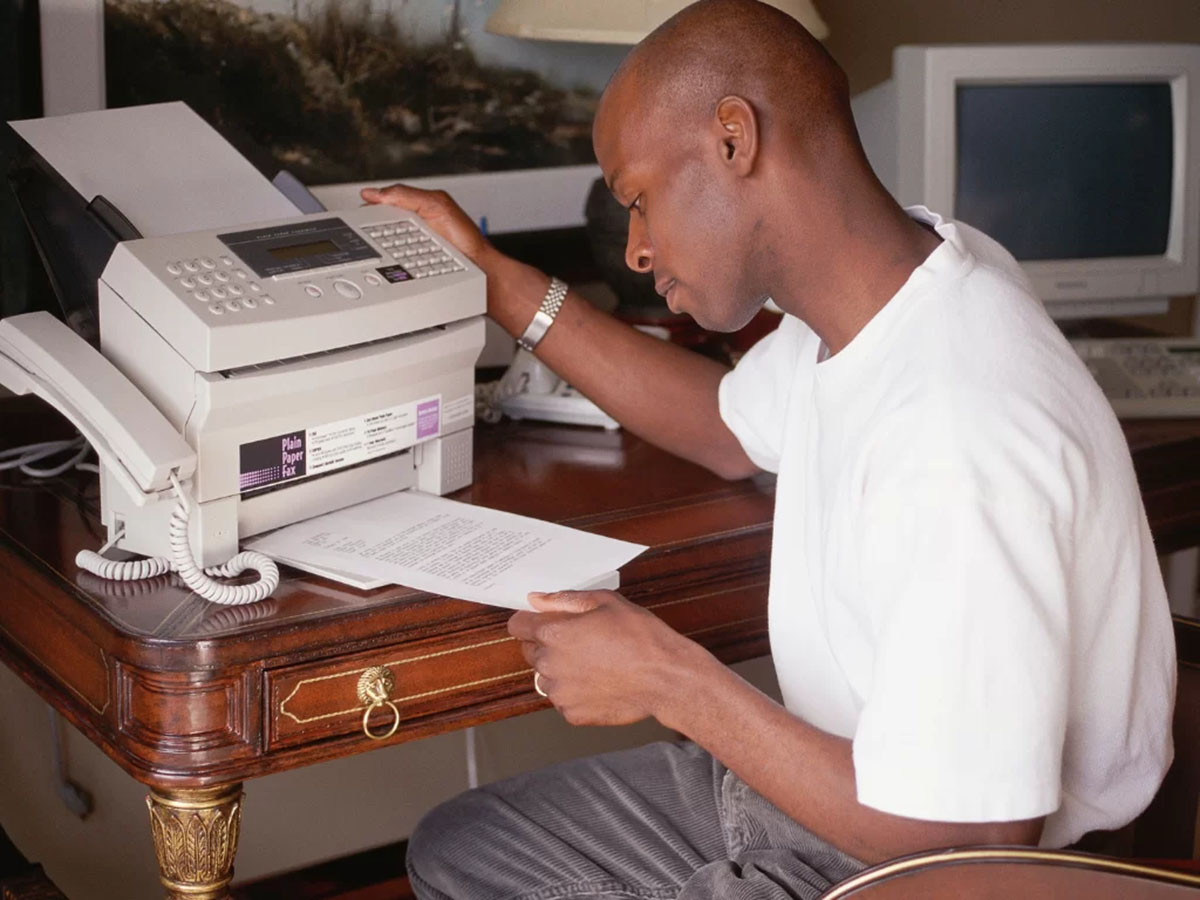




0 thoughts on “How To Override Low Toner On Brother Printer”