Home>Technology>Smart Home Devices>How To Put An Envelope In A Printer


Smart Home Devices
How To Put An Envelope In A Printer
Modified: February 18, 2024
Learn how to easily put an envelope in a printer and avoid common issues. Discover the best smart home devices for hassle-free printing.
(Many of the links in this article redirect to a specific reviewed product. Your purchase of these products through affiliate links helps to generate commission for Storables.com, at no extra cost. Learn more)
Introduction
Welcome to the digital age, where technology continues to revolutionize the way we handle everyday tasks. Printing addresses on envelopes is a common need, whether for personal correspondence or business purposes. Fortunately, modern printers are equipped to handle this task with ease, saving time and effort. In this comprehensive guide, you will learn how to efficiently put an envelope in a printer and print addresses or designs onto it.
With a few simple steps and the right printer settings, you can seamlessly print on envelopes without the need for specialized equipment. Whether you’re sending out invitations, mailing important documents, or simply organizing your correspondence, mastering this process will undoubtedly streamline your workflow and add a professional touch to your mailings.
So, let’s dive into the details and explore the straightforward yet impactful process of printing on envelopes using a standard printer.
Key Takeaways:
- Elevate your correspondence with personalized envelope printing, showcasing professionalism and attention to detail. Impress recipients with polished and impactful mailings, leaving a lasting impression.
- Mastering envelope printing empowers you to efficiently customize and print addresses or designs, enhancing your capability and confidence in leveraging technology for everyday tasks.
Read more: How Do I Print Envelopes On My HP Printer
Step 1: Prepare the Envelope
Before placing the envelope in the printer, it’s crucial to ensure that it is properly prepared to avoid potential jams or printing errors. Here’s how you can prepare the envelope for printing:
- Choose the Right Envelope: Select an envelope that is compatible with your printer. Most standard printers can accommodate #10 envelopes, which are commonly used for business and personal correspondence. Ensure that the envelope is clean and free from any dust or debris that could affect the printing process.
- Address Placement: Determine the placement of the address or design on the envelope. This will help you visualize how the envelope should be oriented when loading it into the printer. Consider the dimensions of the envelope and the specific area where the address or design will be printed.
- Flatten the Envelope: To prevent jams and ensure smooth printing, gently flatten the envelope to remove any wrinkles or creases. A flat surface will pass through the printer more effectively, reducing the risk of misalignment or paper jams.
- Secure the Contents: If the envelope contains any contents, such as letters or cards, make sure they are neatly arranged and secured within the envelope. This will help maintain the envelope’s shape and prevent any shifting of contents during the printing process.
By taking these preparatory steps, you can set the stage for a seamless printing experience, minimizing the likelihood of errors and optimizing the output quality. With the envelope properly prepared, you can proceed to the next steps with confidence, knowing that your printer is primed for the task at hand.
Step 2: Adjust Printer Settings
Once the envelope is prepared, the next crucial step is to adjust the printer settings to ensure that the address or design is printed accurately and precisely. Here’s how you can optimize the printer settings for envelope printing:
- Software Selection: Open the document or image that you intend to print on the envelope using the appropriate software on your computer. This could be a word processing program, graphic design software, or any application that allows you to customize and print the content on the envelope.
- Printer Selection: Ensure that the correct printer is selected in the print settings. If you have multiple printers installed, choose the one that is designated for envelope printing. This step is crucial to avoid any potential confusion and ensure that the print job is sent to the intended printer.
- Paper Size and Type: Access the printer settings and specify the paper size as “Envelope” or manually input the dimensions of the envelope. Additionally, select the appropriate paper type to align with the envelope’s material, such as plain or coated paper. These settings will optimize the printer’s feeding mechanism and ink application for the specific envelope material.
- Orientation and Margins: Adjust the orientation of the content to match the layout of the envelope. For example, if the address is to be printed in the center of the envelope, ensure that the content is aligned accordingly. Furthermore, set the margins to accommodate the positioning of the address or design, allowing for precise placement on the envelope.
- Quality and Color Options: Customize the print quality and color options based on your preferences and the nature of the content. Depending on the printer model and your specific requirements, you can adjust the print quality to balance ink consumption and output clarity. Similarly, select color or grayscale printing as per the design or address requirements.
By fine-tuning these printer settings, you can tailor the printing process to suit the unique characteristics of the envelope and the content to be printed. This optimization ensures that the printer operates in harmony with the envelope, resulting in a precise and visually appealing output.
Make sure the envelope is placed in the printer tray with the side to be printed on facing down and the flap on the left side. Adjust the printer settings to accommodate the envelope size before printing.
Step 3: Load the Envelope
With the envelope prepared and the printer settings adjusted, the next step involves carefully loading the envelope into the printer. Proper handling during this stage is essential to prevent misfeeds, misalignments, or any potential damage to the envelope or the printer. Follow these steps to load the envelope with precision:
- Printer Preparation: Ensure that the printer is turned on and ready to receive the print job. Open the printer’s paper input tray or rear feed slot, depending on the specific design of your printer. Familiarize yourself with the path that the envelope will follow once inserted into the printer.
- Orientation Check: Verify the orientation of the envelope to align it correctly with the printer’s feeding mechanism. If the address or design is intended for a specific area of the envelope, ensure that it is positioned accordingly. Orienting the envelope correctly will result in the desired placement of the printed content.
- Quantity and Placement: If you are printing multiple envelopes, ensure that they are neatly stacked and fanned out to prevent sticking together. Place the stack of envelopes in the paper input tray, adjusting the guides to snugly accommodate the envelope size. For single-envelope printing, position the envelope securely within the input tray or feed slot.
- Alignment Adjustment: If your printer features adjustable guides or sliders within the paper input tray, align them with the edges of the envelope to prevent shifting during the printing process. This step ensures that the envelope is fed into the printer smoothly and remains aligned as the printing takes place.
- Feeding and Confirmation: Gently push the stack of envelopes or the single envelope into the paper input tray until they meet resistance. Avoid forcing the envelopes, as excessive pressure can lead to misfeeds. Once the envelopes are positioned, confirm that they are aligned and seated securely within the printer’s input tray.
By following these loading steps meticulously, you can set the stage for a seamless printing process, allowing the printer to accurately process and print the content onto the envelope. Attention to detail during this stage contributes to consistent and reliable printing results, ensuring that the printed addresses or designs are precisely positioned on the envelopes.
Step 4: Print the Envelope
With the envelope prepared, the printer settings optimized, and the envelope loaded with care, you are now ready to initiate the printing process. This pivotal step brings together all the preparatory efforts and settings adjustments, culminating in the transformation of a plain envelope into a personalized and professional communication tool. Here’s how you can proceed with printing the envelope:
- Print Preview: Before initiating the print command, take advantage of the print preview feature if available. This allows you to confirm the positioning and layout of the content on the envelope, ensuring that it aligns with your expectations. Use this opportunity to make any final adjustments before proceeding with the print job.
- Initiate Printing: Send the print job to the printer by selecting the “Print” option within the software you are using. This action triggers the printer to process the content and begin the printing operation. Monitor the printer as it receives the print job and prepares to print the address or design onto the envelope.
- Observe the Printing Process: As the printer feeds the envelope and applies the ink, observe the process to ensure that the content is being printed accurately and that the envelope is advancing smoothly through the printer. This visual confirmation allows you to intervene promptly in the event of any issues, such as misalignment or paper jams.
- Retrieve the Printed Envelope: Once the printing is complete, carefully retrieve the printed envelope from the printer’s output tray. Handle the envelope with care to prevent smudging the printed content, especially if the ink is still fresh. Lay the printed envelopes flat to allow the ink to dry completely before handling or stacking them.
- Quality Inspection: Inspect the printed addresses or designs to ensure that they meet your expectations in terms of clarity, alignment, and overall quality. If any adjustments are necessary, take note of the specific areas that may require attention and make the appropriate modifications in the print settings for subsequent print jobs.
By following these steps, you can effectively bring the printing process to fruition, transforming plain envelopes into personalized and professional communication tools. The printed envelopes serve as a testament to your attention to detail and commitment to delivering polished and impactful correspondence.
Read more: Where To Put A Printer
Conclusion
Congratulations! You have successfully navigated the process of putting an envelope in a printer and printing addresses or designs onto it. By following the steps outlined in this guide, you have unlocked the potential to elevate your correspondence and streamline your mailing processes. As you reflect on this journey, consider the following key takeaways:
- Efficiency and Professionalism: Printing on envelopes empowers you to convey a polished and professional image in your personal and business communications. The ability to customize and print addresses or designs adds a personalized touch to your mailings, setting the stage for impactful interactions.
- Attention to Detail: The preparatory steps, printer settings adjustments, and careful loading of the envelope underscore the importance of attention to detail in achieving consistent and high-quality printing results. Each stage of the process contributes to the overall precision and reliability of the output.
- Optimization and Adaptability: Customizing printer settings and handling the envelope with care exemplify the need for optimization and adaptability in leveraging technology for everyday tasks. By tailoring the printing process to suit the unique characteristics of the envelope, you harness the full potential of your printer.
- Confidence and Capability: As you print envelopes with ease and precision, you gain confidence in your ability to harness technology for practical purposes. Embracing the process of envelope printing equips you with a valuable skill set that enhances your efficiency and capability in managing correspondence.
Armed with the knowledge and skills acquired from this guide, you are poised to infuse your mailings with a touch of creativity and professionalism, leaving a lasting impression on recipients. The ability to put an envelope in a printer and print addresses or designs onto it is a testament to your adaptability and resourcefulness in leveraging technology to enhance everyday tasks.
So go ahead, embark on your envelope printing journey with confidence and creativity, and let your personalized mailings make a memorable impact!
Frequently Asked Questions about How To Put An Envelope In A Printer
Was this page helpful?
At Storables.com, we guarantee accurate and reliable information. Our content, validated by Expert Board Contributors, is crafted following stringent Editorial Policies. We're committed to providing you with well-researched, expert-backed insights for all your informational needs.




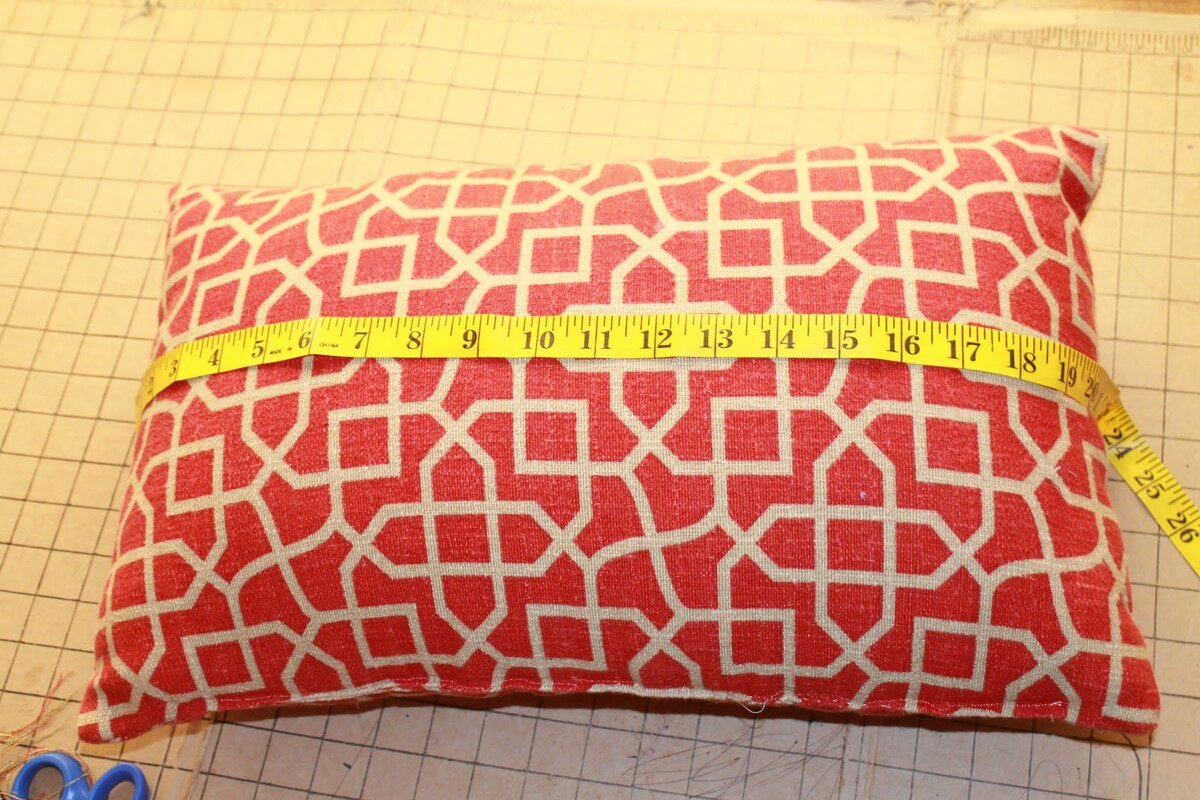










0 thoughts on “How To Put An Envelope In A Printer”