Home>Technology>Smart Home Devices>How To Reboot Your Wi-Fi Router


Smart Home Devices
How To Reboot Your Wi-Fi Router
Modified: January 9, 2024
Learn how to reboot your Wi-Fi router to improve the performance of your smart home devices. Follow these simple steps to ensure a seamless and reliable connection.
(Many of the links in this article redirect to a specific reviewed product. Your purchase of these products through affiliate links helps to generate commission for Storables.com, at no extra cost. Learn more)
**
Introduction
**
Welcome to the world of smart home devices, where convenience meets innovation. In this interconnected ecosystem, Wi-Fi routers serve as the backbone, enabling seamless communication between various smart devices. However, even the most reliable routers can encounter issues that disrupt our connected lifestyles. One common troubleshooting technique that often proves effective is rebooting the Wi-Fi router.
In this comprehensive guide, we will delve into the importance of rebooting your Wi-Fi router and provide step-by-step instructions on how to do so. Additionally, we will explore common issues that can be resolved through a simple reboot, empowering you to troubleshoot with confidence.
So, grab your favorite beverage, settle into a cozy spot, and let's embark on a journey to optimize your Wi-Fi network and enhance your smart home experience.
**
Key Takeaways:
- Rebooting your Wi-Fi router can solve common issues like slow data transfer and intermittent connectivity by giving it a “power nap” to refresh its memory and software, ensuring seamless smart home experiences.
- By following simple steps to reboot your router, you can troubleshoot connectivity issues and optimize its performance, empowering your smart devices to operate harmoniously within your home network.
Read more: How To Move Your Wi-Fi Router
Understanding the Need for Rebooting
**
Picture this: your smart thermostat suddenly loses connection, your streaming device starts buffering incessantly, and your smart speaker fails to respond to voice commands. Frustrating, isn’t it? These issues often stem from an overwhelmed or glitchy Wi-Fi router, which can be effectively addressed through a reboot.
Now, you might wonder, “Why does my Wi-Fi router need to be rebooted?” Well, routers, like any electronic device, can encounter hiccups in their operation. Over time, they may accumulate temporary data and encounter software glitches that hinder their performance. This can lead to connectivity issues, slow data transfer, and overall network instability.
Rebooting your Wi-Fi router essentially clears its memory and refreshes its software, akin to a power nap that rejuvenates its functionality. This simple yet powerful act can resolve a myriad of connectivity issues and optimize your network’s performance.
Moreover, with the increasing complexity of smart home setups, routers often handle a multitude of device connections simultaneously. This heavy load can occasionally overwhelm the router, leading to performance degradation. A reboot provides the router with a fresh start, allowing it to efficiently manage the network and provide stable connections to all your smart devices.
By understanding the need for rebooting your Wi-Fi router, you can proactively address connectivity issues and ensure a seamless smart home experience. Now, let’s delve into the essential steps to reboot your Wi-Fi router and unleash its full potential.
**
Steps to Reboot Your Wi-Fi Router
**
Rebooting your Wi-Fi router is a straightforward process that can work wonders in resolving connectivity issues and optimizing performance. Here’s a step-by-step guide to help you navigate through the rebooting process with ease:
-
Preparation:
Before initiating the reboot, it's essential to inform other users in your household about the upcoming network interruption. This can help minimize any inconvenience caused by the temporary downtime. -
Locate the Power Source:
Identify the power cable of your Wi-Fi router and locate the power outlet it's connected to. Ensure that the power outlet is easily accessible. -
Power Off the Router:
Gently unplug the power cable from the router, effectively disconnecting it from the power source. Wait for at least 30 seconds to ensure that the router's internal components completely power down. -
Wait Patiently:
During this brief interlude, take a moment to envision your smart home network getting a refreshing reset. This short break allows the router to clear its memory and prepare for a clean restart. -
Power On the Router:
After the brief waiting period, plug the power cable back into the router and ensure it's securely connected to the power outlet. The router will power on and initiate its boot-up sequence. -
Stabilization Period:
As the router boots up, give it a few minutes to stabilize and establish connections with your smart devices. This is akin to the router stretching and gearing up for optimal performance. -
Verification:
Once the router has fully powered on, verify that all the necessary indicator lights are displaying as expected. This indicates that the router has successfully completed its reboot process.
By following these simple yet effective steps, you can reboot your Wi-Fi router and set the stage for a more stable and reliable network. This proactive approach to troubleshooting can save you from the frustration of persistent connectivity issues and ensure that your smart home devices operate seamlessly.
**
To reboot your Wi-Fi router, simply unplug the power cable, wait 30 seconds, then plug it back in. This can help resolve connectivity issues and improve performance.
Troubleshooting Common Issues
**
As you navigate the realm of smart home devices, encountering occasional connectivity issues is almost inevitable. Fortunately, many of these issues can be effectively addressed through a simple reboot of your Wi-Fi router. Let’s explore some common issues that can be troubleshooted by rebooting your router:
-
Intermittent Connectivity:
If your smart devices frequently disconnect from the Wi-Fi network or experience intermittent connectivity, a router reboot can often restore stable connections. This can be especially beneficial for devices located farther from the router, where signal strength may fluctuate. -
Slow Data Transfer:
A sluggish Wi-Fi network can hinder the performance of your smart devices, leading to frustrating delays in data transfer. Rebooting the router can help alleviate this issue by refreshing its operation and optimizing data transmission speeds. -
Device Recognition:
At times, smart devices may struggle to be recognized by the Wi-Fi network, preventing them from functioning seamlessly. A router reboot can facilitate smoother device recognition, allowing your smart home ecosystem to operate harmoniously. -
Network Congestion:
In environments with multiple connected devices, network congestion can impede the overall performance of the Wi-Fi network. By rebooting the router, you can alleviate congestion and provide a clean slate for optimized network management. -
Software Glitches:
Routers, like any digital device, can encounter software glitches that impact their performance. A reboot effectively clears these glitches, offering a fresh start for the router’s software and enhancing its stability.
By understanding the potential impact of a router reboot on these common issues, you can proactively troubleshoot connectivity issues within your smart home network. Remember, a simple reboot can often work wonders in restoring stability and optimizing the performance of your Wi-Fi router, allowing your smart devices to operate seamlessly.
**
Conclusion
**
Congratulations on embarking on this journey to understand the significance of rebooting your Wi-Fi router within the realm of smart home devices. By comprehending the need for a router reboot, mastering the essential steps to execute it, and recognizing the troubleshooting potential it holds, you have empowered yourself to optimize your smart home network with confidence.
As you navigate the interconnected landscape of smart devices, remember that occasional connectivity issues are not insurmountable obstacles. Instead, they present opportunities for proactive troubleshooting, with router rebooting serving as a valuable tool in your arsenal.
So, the next time your smart thermostat momentarily loses connection, your streaming device exhibits sluggish performance, or your smart speaker seems out of sync, remember the transformative potential of a simple router reboot. By following the outlined steps and understanding its impact on common issues, you can breathe new life into your Wi-Fi network and foster a seamless smart home experience.
Embrace the role of a savvy troubleshooter within your smart home ecosystem, and let the simple act of rebooting your Wi-Fi router pave the way for uninterrupted connectivity and enhanced performance. With each reboot, envision your router undergoing a refreshing reset, emerging revitalized and ready to facilitate seamless communication between your cherished smart devices.
As you bid adieu to connectivity woes and embrace the optimized potential of your Wi-Fi network, may your smart home journey be marked by uninterrupted connectivity, swift data transfer, and harmonious device recognition. Cheers to a future where your Wi-Fi router stands as a steadfast pillar of connectivity, empowering your smart home devices to thrive in unison.
Now, go forth and reboot your Wi-Fi router with confidence, knowing that you hold the key to unlocking its full potential within your smart home ecosystem. Here’s to a future of uninterrupted connectivity and seamless smart home experiences!
Frequently Asked Questions about How To Reboot Your Wi-Fi Router
Was this page helpful?
At Storables.com, we guarantee accurate and reliable information. Our content, validated by Expert Board Contributors, is crafted following stringent Editorial Policies. We're committed to providing you with well-researched, expert-backed insights for all your informational needs.














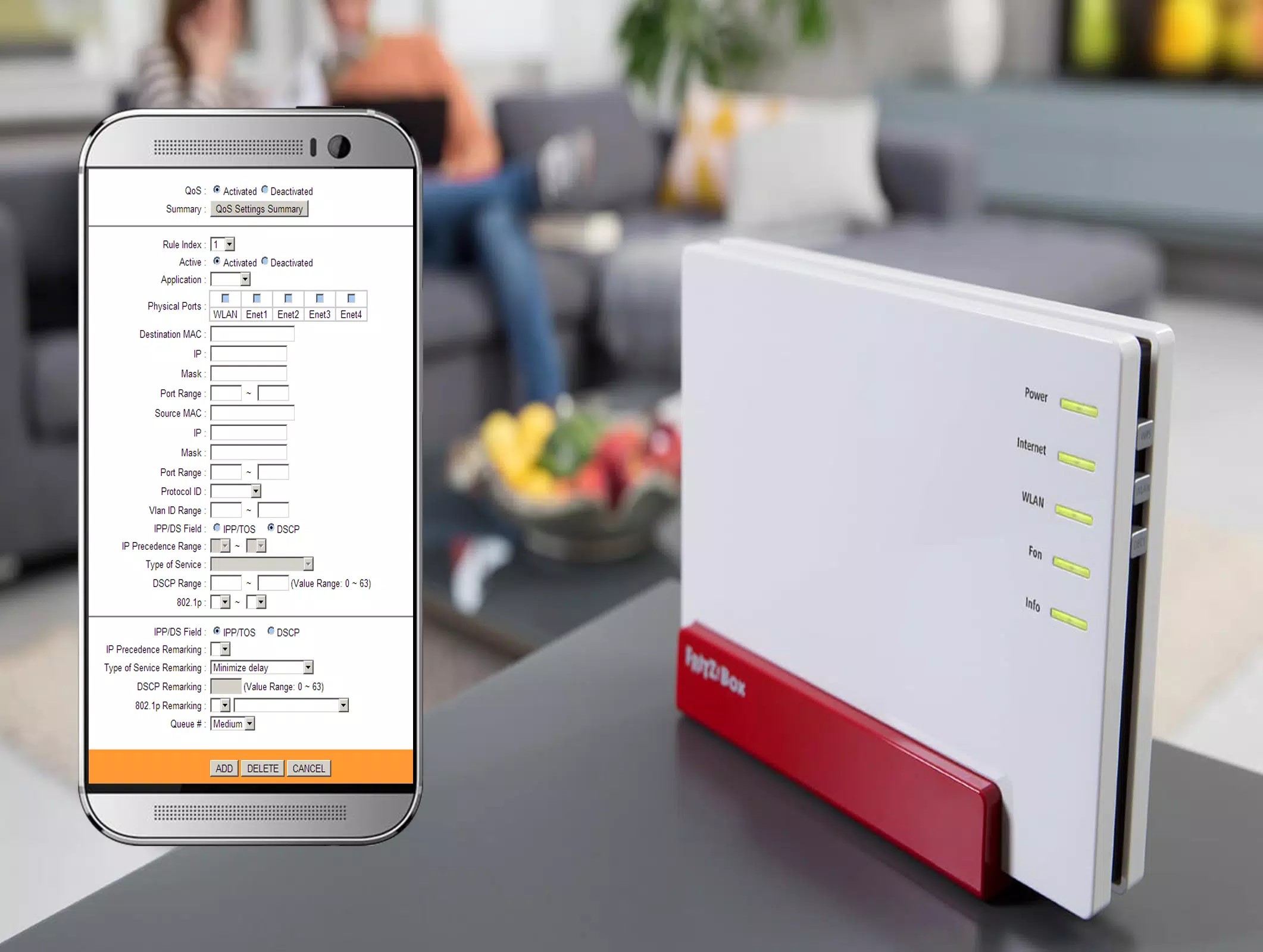

0 thoughts on “How To Reboot Your Wi-Fi Router”