Home>Technology>Smart Home Devices>How To Wake Up HP Printer From Sleep Mode


Smart Home Devices
How To Wake Up HP Printer From Sleep Mode
Published: January 10, 2024
Learn how to easily wake up your HP printer from sleep mode and keep it ready for use with smart home devices. Get step-by-step instructions and troubleshooting tips. Ideal for smart home device users.
(Many of the links in this article redirect to a specific reviewed product. Your purchase of these products through affiliate links helps to generate commission for Storables.com, at no extra cost. Learn more)
Introduction
In today’s fast-paced world, where technology reigns supreme, the integration of smart home devices has become increasingly prevalent. Among these, the HP printer stands as a beacon of efficiency and productivity, seamlessly merging the physical and digital realms. However, even the most advanced devices require moments of respite, entering sleep mode to conserve energy and prolong their lifespan. While this feature is undeniably beneficial, it can occasionally lead to moments of frustration, particularly when one needs to promptly print a document.
In this comprehensive guide, we will delve into the intricacies of sleep mode, unraveling its purpose and functionality within the realm of HP printers. Furthermore, we will explore various methods to rouse your printer from its slumber, ensuring that you can swiftly resume your printing tasks without undue delay. By the end of this article, you will possess a wealth of knowledge that empowers you to effortlessly navigate the nuances of sleep mode, transforming potential inconveniences into mere blips on the radar of your printing journey.
Key Takeaways:
- HP printers enter sleep mode to save energy and prolong lifespan. You can wake it up by pressing buttons, sending a print job, network activity, or adjusting sleep settings.
- Understanding sleep mode and its benefits empowers users to seamlessly awaken their HP printer, balancing energy conservation with operational convenience.
Understanding Sleep Mode
Before delving into the methods of awakening your HP printer from sleep mode, it is imperative to grasp the fundamental purpose and mechanics of this feature. Sleep mode, also known as low-power mode, serves as an energy-saving mechanism designed to reduce power consumption during periods of inactivity. When your HP printer remains idle for a certain duration, it automatically transitions into sleep mode, thereby conserving energy and minimizing operational costs. This not only aligns with eco-conscious practices but also contributes to the longevity of the printer’s components.
During sleep mode, the printer effectively enters a state of dormancy, with its power usage significantly curtailed. This entails a reduction in the speed of internal components, such as the cooling fan and motors, thereby mitigating wear and tear. Moreover, the printer’s display and other non-essential functions are typically dimmed or deactivated to further economize energy. While sleep mode offers tangible benefits in terms of energy efficiency, it can pose a minor inconvenience when one urgently requires the printer to be operational.
Understanding the nuances of sleep mode enables users to appreciate its role in promoting sustainability and cost-effectiveness. By comprehending the underlying mechanics and benefits of this feature, individuals can adopt a proactive approach to managing their printer’s power state, seamlessly balancing energy conservation with operational readiness.
To wake up an HP printer from sleep mode, simply press the power button on the printer. If the printer does not wake up, check the power source and make sure it is properly connected.
Methods to Wake Up HP Printer from Sleep Mode
When faced with a printer in sleep mode, the need to swiftly awaken it can be paramount. Fortunately, HP printers offer several straightforward methods to rouse them from their slumber, ensuring seamless transitions from dormancy to operational readiness. Below are some effective techniques to awaken your HP printer from sleep mode:
- Physical Interaction: One of the simplest ways to awaken your HP printer is to physically interact with its control panel. By pressing any of the buttons or the touchscreen display, you can prompt the printer to exit sleep mode and become responsive. This tactile approach is particularly useful for swiftly resuming printing tasks without requiring any complex procedures.
- Print from Device: Sending a print job from a connected device, such as a computer or mobile device, can serve as a prompt for the printer to awaken from sleep mode. The incoming print command triggers the printer to transition from its low-power state to an active state, enabling it to process and execute the print job without delay.
- Network Activity: If your HP printer is connected to a network, network activity can also serve as a means to awaken it from sleep mode. Activities such as sending a print job from another device on the network or accessing the printer’s web interface can prompt the printer to exit sleep mode and become operational.
- Adjust Sleep Settings: Within the printer’s settings menu, there are often options to adjust sleep mode settings. By modifying the sleep delay or configuring the printer to enter sleep mode after longer periods of inactivity, you can tailor the printer’s power management to better align with your usage patterns, potentially reducing the frequency of encountering the printer in sleep mode.
By leveraging these methods, you can effectively awaken your HP printer from sleep mode, ensuring that it seamlessly transitions from a low-power state to full operational readiness. These approaches empower users to navigate the nuances of sleep mode with ease, transforming potential moments of inconvenience into opportunities for seamless printing experiences.
Conclusion
As we conclude our exploration of awakening an HP printer from sleep mode, it becomes evident that this feature, while integral for energy efficiency, can occasionally present challenges in terms of operational readiness. However, armed with the knowledge of the underlying mechanics of sleep mode and the methods to awaken the printer, users can confidently navigate these occasional hurdles, ensuring that their printing tasks proceed without undue delay.
By understanding the purpose and benefits of sleep mode, individuals can appreciate its role in promoting sustainability and energy efficiency. Moreover, the ability to awaken the printer through physical interaction, print commands, network activity, and sleep settings adjustments empowers users to seamlessly transition their HP printer from a low-power state to operational readiness.
Ultimately, the integration of sleep mode within HP printers exemplifies the marriage of technological innovation and eco-conscious design. It underscores the commitment to sustainability while providing users with the flexibility to balance energy conservation with operational convenience. As smart home devices continue to proliferate, the harmonious coexistence of efficiency and user-friendliness exemplified by HP printers serves as a testament to the evolution of modern technology.
In essence, the journey of awakening an HP printer from sleep mode transcends mere technicality; it embodies the harmonious fusion of human-centric design and technological prowess, ensuring that users can seamlessly harness the power of their devices while championing sustainable practices.
With this comprehensive guide at your disposal, you are well-equipped to navigate the nuances of sleep mode and awaken your HP printer with confidence, transforming potential moments of inconvenience into opportunities for seamless printing experiences.
Frequently Asked Questions about How To Wake Up HP Printer From Sleep Mode
Was this page helpful?
At Storables.com, we guarantee accurate and reliable information. Our content, validated by Expert Board Contributors, is crafted following stringent Editorial Policies. We're committed to providing you with well-researched, expert-backed insights for all your informational needs.








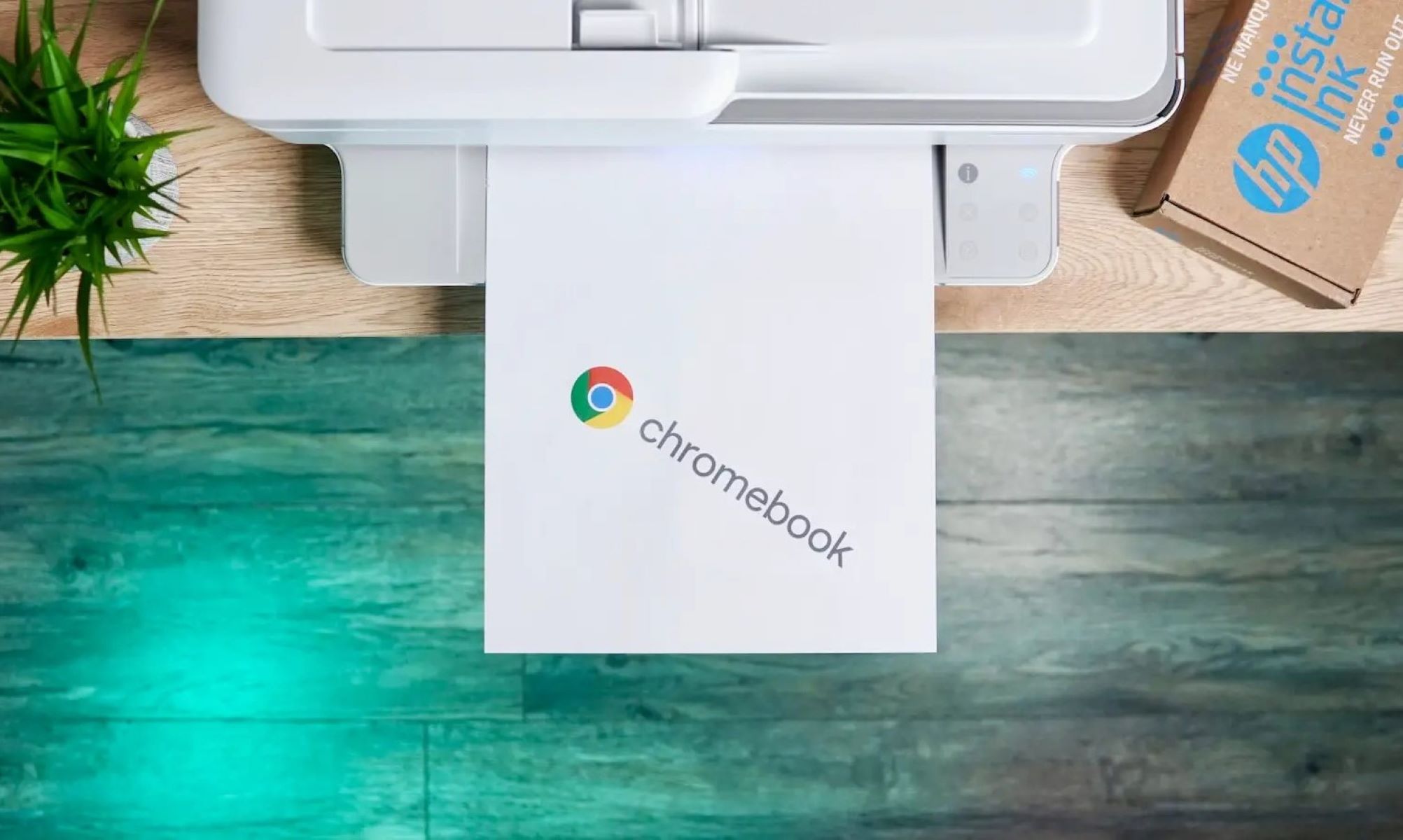







0 thoughts on “How To Wake Up HP Printer From Sleep Mode”