Home>Technology>Smart Home Devices>Why Does My Epson Printer Keep Jamming


Smart Home Devices
Why Does My Epson Printer Keep Jamming
Published: January 10, 2024
Discover how smart home devices can help prevent paper jams in your Epson printer. Learn effective solutions to keep your printer running smoothly.
(Many of the links in this article redirect to a specific reviewed product. Your purchase of these products through affiliate links helps to generate commission for Storables.com, at no extra cost. Learn more)
Introduction
Why Does My Epson Printer Keep Jamming
If you're frequently experiencing paper jams with your Epson printer, you're not alone. Dealing with a printer jam can be frustrating and time-consuming, disrupting your workflow and causing unnecessary stress. However, understanding the reasons behind these jams and learning how to prevent them can help you maintain a smooth and efficient printing experience.
Epson printers are renowned for their reliability and high-quality output, but like any mechanical device, they can encounter issues from time to time. Paper jams are a common problem that can occur for various reasons, ranging from incorrect paper loading to worn-out printer components. By delving into the common causes of printer jams, troubleshooting steps, and proper maintenance techniques, you can gain valuable insights to address this issue effectively and keep your Epson printer running smoothly. Let's explore the factors contributing to printer jams and discover the best practices for resolving and preventing them.
Common Causes of Printer Jams
Why Does My Epson Printer Keep Jamming
Understanding the common causes of printer jams is crucial for resolving and preventing this issue. Here are some prevalent factors that can lead to paper jams in your Epson printer:
- Incorrect Paper Alignment: One of the primary reasons for paper jams is incorrect paper alignment. If the paper is not loaded evenly or is skewed within the paper tray, it can lead to misfeeds and subsequent jams.
- Overfilled Paper Tray: Overfilling the paper tray beyond its capacity can cause the sheets to stick together, leading to multiple sheets being pulled into the printer simultaneously and resulting in a jam.
- Worn-Out Rollers: The rollers in the printer can become worn or dirty over time, affecting their ability to grip the paper properly and causing jams during the printing process.
- Use of Low-Quality Paper: Inferior quality or damaged paper can increase the likelihood of jams. Paper that is too thin, curled, or wrinkled may not feed smoothly through the printer, leading to jams and print quality issues.
- Foreign Objects: Small debris, such as paper clips, staples, or bits of torn paper, can inadvertently find their way into the printer and obstruct the paper path, resulting in jams.
- Outdated Printer Drivers: Using outdated or incompatible printer drivers can lead to communication errors between the printer and the connected devices, potentially causing paper jams and other printing issues.
By recognizing these common causes of printer jams, you can take proactive measures to address each factor and minimize the occurrence of paper jams in your Epson printer. In the next section, we will delve into effective troubleshooting steps to resolve printer jams and restore seamless printing functionality.
Troubleshooting Steps
Why Does My Epson Printer Keep Jamming
When faced with a paper jam in your Epson printer, it’s essential to approach the situation methodically to safely clear the jam and prevent potential damage to the printer. Here are some effective troubleshooting steps to address printer jams:
- Turn Off the Printer: Start by turning off the printer to prevent any further paper movement or printing activity. This will help avoid additional paper jams and ensure safety during the troubleshooting process.
- Open the Printer Cover: Carefully open the printer cover or designated access panel to gain access to the paper path and the jammed paper. Follow the manufacturer’s instructions for accessing the jammed paper area.
- Remove Jammed Paper: Gently and slowly pull out the jammed paper in the direction of paper feed. It’s crucial to avoid tearing the paper, as any remnants left inside the printer can lead to subsequent jams.
- Clean the Paper Path: Use a soft, lint-free cloth to clean the paper path and rollers, removing any dust, debris, or accumulated ink residue that may hinder the smooth movement of paper through the printer.
- Check for Obstructions: Inspect the printer’s interior for any foreign objects, such as paper clips or torn bits of paper, and carefully remove them to ensure unobstructed paper movement.
- Reload Paper Carefully: After clearing the jam, reload the paper tray with a moderate amount of high-quality, undamaged paper, ensuring that the sheets are aligned correctly and not overfilled.
- Update Printer Drivers: Ensure that you have the latest printer drivers installed on your computer or device to maintain seamless communication with the printer and prevent potential driver-related issues that can lead to jams.
- Perform Test Prints: After resolving the jam, perform a test print to check the printer’s functionality and verify that the issue has been successfully resolved.
By following these troubleshooting steps, you can effectively address paper jams in your Epson printer and minimize the risk of future incidents. Additionally, adopting proper maintenance practices can contribute to the long-term prevention of printer jams and ensure consistent printing performance.
Proper Maintenance and Care
Why Does My Epson Printer Keep Jamming
Implementing proper maintenance and care practices is essential for optimizing the performance of your Epson printer and reducing the likelihood of paper jams. Here are valuable maintenance tips to preserve the functionality of your printer:
- Regular Cleaning: Periodically clean the paper trays, rollers, and the interior of the printer to remove dust, debris, and accumulated paper residue. This helps maintain smooth paper movement and prevents potential obstructions that can lead to jams.
- Use High-Quality Paper: Select high-quality, manufacturer-recommended paper that is suitable for your printer. Avoid using damaged, curled, or excessively thin paper, as these can contribute to paper jams and compromise print quality.
- Proper Paper Alignment: Ensure that the paper is loaded evenly and aligned correctly within the paper tray to prevent misfeeds and potential jams. Adjust the paper guides to fit the paper size securely.
- Monitor Paper Tray Capacity: Avoid overfilling the paper tray, as this can lead to multiple sheets being pulled into the printer simultaneously, resulting in jams. Adhere to the recommended paper capacity for your specific printer model.
- Update Firmware and Drivers: Regularly check for firmware updates for your printer and ensure that you have the latest printer drivers installed on your connected devices. Updated firmware and drivers can improve printer functionality and prevent potential issues.
- Professional Servicing: If you encounter persistent issues or notice a decline in print quality, consider seeking professional servicing for your Epson printer. Trained technicians can address underlying mechanical issues and optimize the printer’s performance.
- Storage of Paper: Store unused paper in a clean, dry environment to prevent moisture absorption and paper curling, which can contribute to paper jams and printing problems.
By incorporating these maintenance practices into your printer care routine, you can enhance the reliability and longevity of your Epson printer while minimizing the occurrence of paper jams. Consistent attention to maintenance and care can significantly contribute to a seamless printing experience and the longevity of your printer.
Conclusion
Why Does My Epson Printer Keep Jamming
Dealing with frequent paper jams in your Epson printer can be a frustrating experience, disrupting your workflow and causing unnecessary delays. However, by understanding the common causes of printer jams, implementing effective troubleshooting steps, and adopting proper maintenance practices, you can mitigate this issue and maintain a smooth printing experience.
Recognizing factors such as incorrect paper alignment, overfilled paper trays, worn-out rollers, and the use of low-quality paper can empower you to address these issues proactively. By following structured troubleshooting steps, including safely clearing jams, cleaning the printer’s paper path, and updating printer drivers, you can resolve paper jams efficiently and restore seamless printing functionality.
Moreover, prioritizing proper maintenance and care, such as regular cleaning, using high-quality paper, and monitoring paper tray capacity, can significantly contribute to the prevention of printer jams. By incorporating these maintenance practices into your routine, you can optimize the performance of your Epson printer and reduce the likelihood of paper jams and related printing issues.
Ultimately, maintaining a proactive approach to addressing printer jams and caring for your Epson printer can lead to enhanced reliability, consistent print quality, and an uninterrupted printing experience. By leveraging these insights and best practices, you can overcome the frustration of printer jams and enjoy the full benefits of your Epson printer’s exceptional capabilities.
With a combination of awareness, proactive maintenance, and effective troubleshooting, you can minimize the impact of printer jams and ensure that your Epson printer continues to deliver exceptional printing performance for your personal and professional needs.
Frequently Asked Questions about Why Does My Epson Printer Keep Jamming
Was this page helpful?
At Storables.com, we guarantee accurate and reliable information. Our content, validated by Expert Board Contributors, is crafted following stringent Editorial Policies. We're committed to providing you with well-researched, expert-backed insights for all your informational needs.

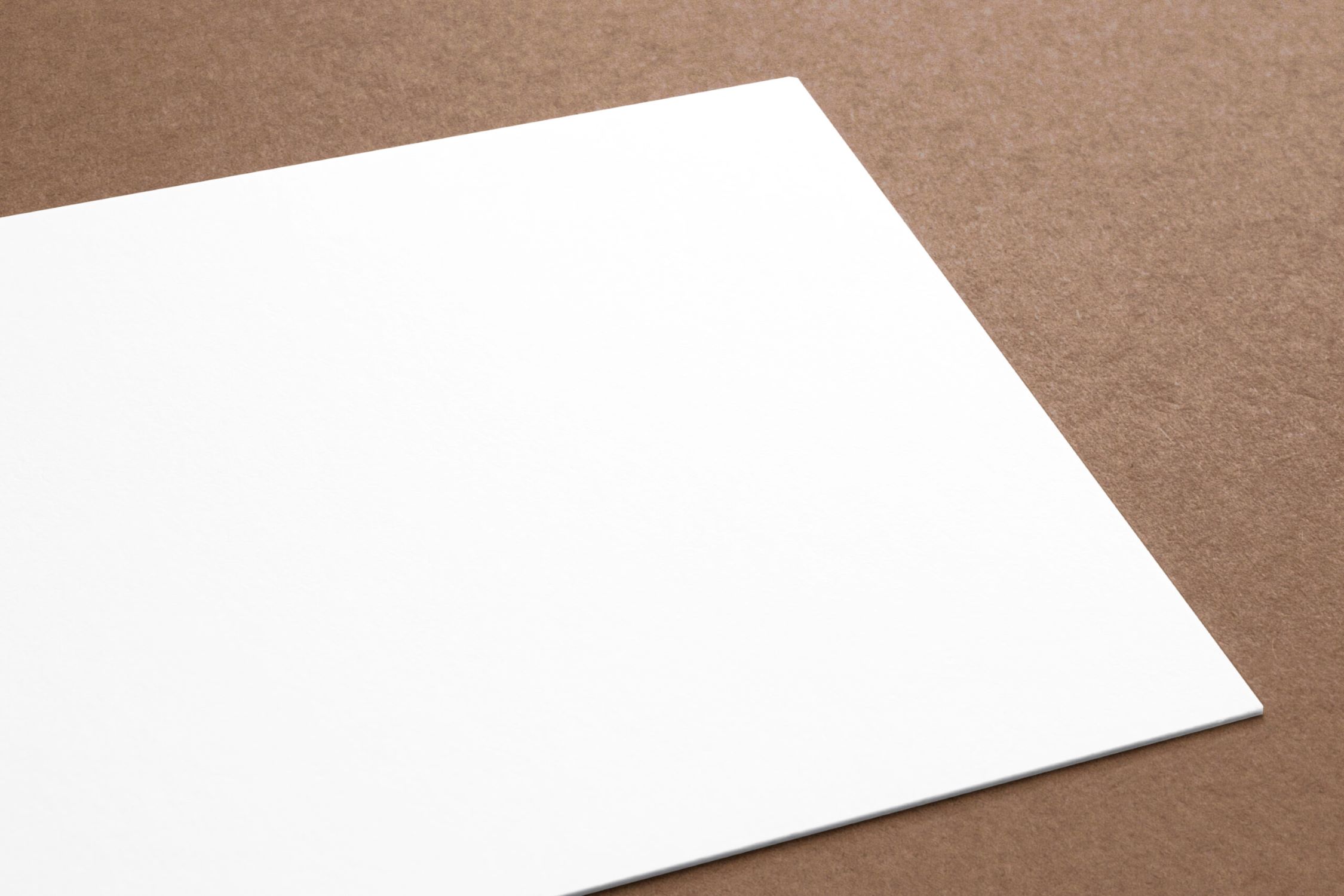














0 thoughts on “Why Does My Epson Printer Keep Jamming”