Home>Technology>Smart Home Devices>Why Won’t My Printer Recognize My New Ink Cartridges


Smart Home Devices
Why Won’t My Printer Recognize My New Ink Cartridges
Published: January 18, 2024
Having trouble with your smart home devices not recognizing new ink cartridges? Learn how to troubleshoot and resolve this issue quickly and effectively. Explore expert tips and solutions now!
(Many of the links in this article redirect to a specific reviewed product. Your purchase of these products through affiliate links helps to generate commission for Storables.com, at no extra cost. Learn more)
Introduction
Are you experiencing the frustrating dilemma of your printer failing to recognize the new ink cartridges you've installed? This predicament is a common issue that many printer users encounter, often leading to exasperation and confusion. However, understanding the potential reasons behind this problem and learning effective troubleshooting techniques can help you swiftly resolve the issue and resume your printing tasks without unnecessary delays.
In this comprehensive guide, we will delve into the various factors that may cause your printer to not recognize newly installed ink cartridges. Furthermore, we will explore practical troubleshooting steps that can aid in rectifying this issue, ensuring a seamless printing experience. Whether you're a seasoned printer user or a newcomer to the world of printing, this article aims to equip you with the knowledge and strategies to address this perplexing situation with confidence.
So, let's embark on this enlightening journey to unravel the mysteries behind your printer's reluctance to acknowledge the new ink cartridges you've diligently installed. By the end of this guide, you'll be empowered with valuable insights and actionable solutions to conquer this common printer conundrum.
Key Takeaways:
- Printer not recognizing new ink? Check compatibility, installation, and firmware. Clean cartridge contacts and verify ink levels. If issues persist, reach out to customer support for expert assistance.
- Troubleshoot printer recognition problems systematically. Engage with customer support for tailored solutions. Approach challenges with patience and diligence for a smooth printing experience.
Common Reasons for Printer Not Recognizing New Ink Cartridges
When your printer fails to recognize the newly installed ink cartridges, several factors could be at play. Understanding these common reasons can provide valuable insight into why this issue has arisen and guide you toward an effective resolution.
- Compatibility Issues: One of the primary reasons for a printer not recognizing new ink cartridges is compatibility issues. Printers are designed to work with specific types and models of ink cartridges. Using incompatible or counterfeit cartridges can lead to recognition errors.
- Improper Installation: Incorrect installation of ink cartridges can also result in recognition issues. Ensure that the cartridges are securely inserted into their respective slots and that any protective seals or tapes have been removed as per the manufacturer’s instructions.
- Outdated Printer Firmware: Outdated printer firmware may hinder the recognition of new ink cartridges. Manufacturers often release firmware updates to enhance compatibility with new cartridges and address existing issues. Failure to update the printer’s firmware can lead to recognition problems.
- Cartridge Contact Issues: Over time, the metal contacts on both the ink cartridges and the printer’s cartridge slots can accumulate dust or debris, leading to poor electrical connections. This can impede the printer’s ability to recognize the cartridges.
- Low Ink Levels: Some printers may not recognize new cartridges if the ink levels are extremely low or depleted. This is a built-in safety feature to prevent damage to the printer or poor print quality due to inadequate ink levels.
- Defective Cartridges: In some cases, the ink cartridges themselves may be defective or damaged, leading to recognition issues. Manufacturing defects or physical damage during handling and shipping can render the cartridges unrecognizable by the printer.
By familiarizing yourself with these common reasons for recognition failures, you can approach the troubleshooting process with a clearer understanding of the potential underlying causes. In the subsequent section, we will explore effective troubleshooting steps to address these issues and restore seamless functionality to your printer.
Troubleshooting Steps
Resolving the issue of a printer not recognizing new ink cartridges often involves a systematic approach to troubleshooting. By following these practical steps, you can identify and address the root cause of the recognition problem, thereby restoring your printer to optimal functionality.
- Verify Cartridge Compatibility: Ensure that the ink cartridges you have installed are compatible with your specific printer model. Refer to the printer’s manual or the manufacturer’s website to confirm the compatibility of the cartridges.
- Reinstall the Cartridges: Remove the ink cartridges from the printer and reinstall them carefully, ensuring that they are securely seated in their respective slots. Double-check that any protective seals or tapes have been removed as per the manufacturer’s instructions.
- Clean Cartridge Contacts: Use a lint-free cloth lightly moistened with distilled water to gently clean the metal contacts on both the ink cartridges and the printer’s cartridge slots. This can help remove any accumulated dust or debris that may be impeding electrical connections.
- Update Printer Firmware: Check if there are any available firmware updates for your printer on the manufacturer’s website. If updates are available, follow the provided instructions to download and install the latest firmware to enhance compatibility with new ink cartridges.
- Reset Printer: Perform a printer reset by powering off the printer, unplugging it from the power source, and leaving it unplugged for a few minutes. Reconnect the power and restart the printer to see if the recognition issue is resolved.
- Check Ink Levels: Verify the ink levels in the new cartridges to ensure they are adequate for proper recognition. If the ink levels are low, consider replacing the cartridges with fresh ones to rule out low-ink-related recognition problems.
- Test with Different Cartridges: If possible, test the printer with a different set of ink cartridges to determine if the recognition issue persists. This can help identify whether the problem lies with the cartridges themselves or other factors.
By methodically implementing these troubleshooting steps, you can systematically address the potential causes of your printer’s failure to recognize new ink cartridges. If the issue persists despite these efforts, it may be necessary to explore additional avenues such as contacting customer support for further assistance.
If your printer won’t recognize new ink cartridges, try removing and reinserting them to ensure they are properly seated. You can also clean the cartridge contacts and update your printer’s firmware.
Contacting Customer Support
When all attempts to resolve the issue of your printer not recognizing new ink cartridges have proven unsuccessful, reaching out to the printer manufacturer’s customer support can provide valuable assistance and guidance. Customer support representatives are equipped with the expertise to address a wide range of printer-related issues and can offer tailored solutions to alleviate the recognition problem.
Before contacting customer support, ensure that you have relevant information readily available, including the specific model of your printer, the details of the new ink cartridges you’ve installed, and a comprehensive overview of the troubleshooting steps you’ve already undertaken. This information can streamline the support process and enable the representatives to offer targeted assistance.
When reaching out to customer support, consider the following steps:
- Direct Communication: Initiate contact with the printer manufacturer’s customer support through their designated channels, which may include a customer support hotline, email support, or live chat services on their official website.
- Provide Detailed Information: Clearly articulate the issue of your printer failing to recognize the new ink cartridges, and provide the relevant details, such as the printer model, the specific ink cartridges in use, and a concise summary of the troubleshooting steps you’ve executed.
- Follow Guidance: Customer support representatives may guide you through additional diagnostic procedures or provide instructions for specific corrective actions. Follow their guidance diligently and communicate any relevant observations or outcomes from their recommendations.
- Warranty and Service Options: Inquire about warranty coverage for your printer and the possibility of service or replacement options for the ink cartridges if they are found to be defective. Customer support can provide clarity on available remedies based on your specific circumstances.
- Document Interaction: Maintain a record of your interactions with customer support, including the date and time of communication, the names of the representatives you engage with, and a summary of the guidance or resolutions proposed during the support process.
By proactively engaging with customer support and leveraging their expertise, you can navigate the complexities of the recognition issue with newfound insights and potentially unlock tailored solutions to restore your printer’s functionality.
With these comprehensive troubleshooting steps and the option to seek expert assistance from customer support, you are well-equipped to tackle the challenge of your printer not recognizing new ink cartridges with confidence and determination.
Conclusion
Encountering the perplexing scenario of your printer failing to recognize newly installed ink cartridges can be a source of frustration and inconvenience. However, armed with a deeper understanding of the common reasons behind this issue and equipped with practical troubleshooting steps, you are better prepared to navigate and resolve this predicament effectively.
By acknowledging the potential factors contributing to recognition failures, including compatibility issues, improper installation, outdated firmware, and cartridge contact issues, you have gained valuable insights into the intricacies of printer functionality. Moreover, the systematic troubleshooting steps outlined in this guide empower you to methodically address the problem and restore seamless operation to your printer.
Should your efforts to resolve the recognition issue prove futile, the option to engage with customer support offers a valuable avenue for expert guidance and tailored solutions. By leveraging the expertise of customer support representatives and maintaining clear communication, you can explore additional avenues for resolving the issue and potentially accessing warranty or service options for your printer and ink cartridges.
As you navigate the realm of printing technology, encountering occasional challenges such as recognition issues underscores the dynamic nature of printer functionality. By approaching these challenges with patience, diligence, and a proactive mindset, you are poised to conquer such hurdles and sustain a smooth and efficient printing experience.
Armed with the knowledge and strategies presented in this guide, you are well-prepared to confront the enigma of your printer not recognizing new ink cartridges with confidence and resourcefulness. Embrace the journey of troubleshooting and problem-solving, knowing that each step brings you closer to a successful resolution and a revitalized printing environment.
With a blend of informed insights, practical solutions, and the potential for expert assistance, you are empowered to triumph over the recognition issue and resume your printing endeavors with renewed vigor and assurance.
Frequently Asked Questions about Why Won't My Printer Recognize My New Ink Cartridges
Was this page helpful?
At Storables.com, we guarantee accurate and reliable information. Our content, validated by Expert Board Contributors, is crafted following stringent Editorial Policies. We're committed to providing you with well-researched, expert-backed insights for all your informational needs.




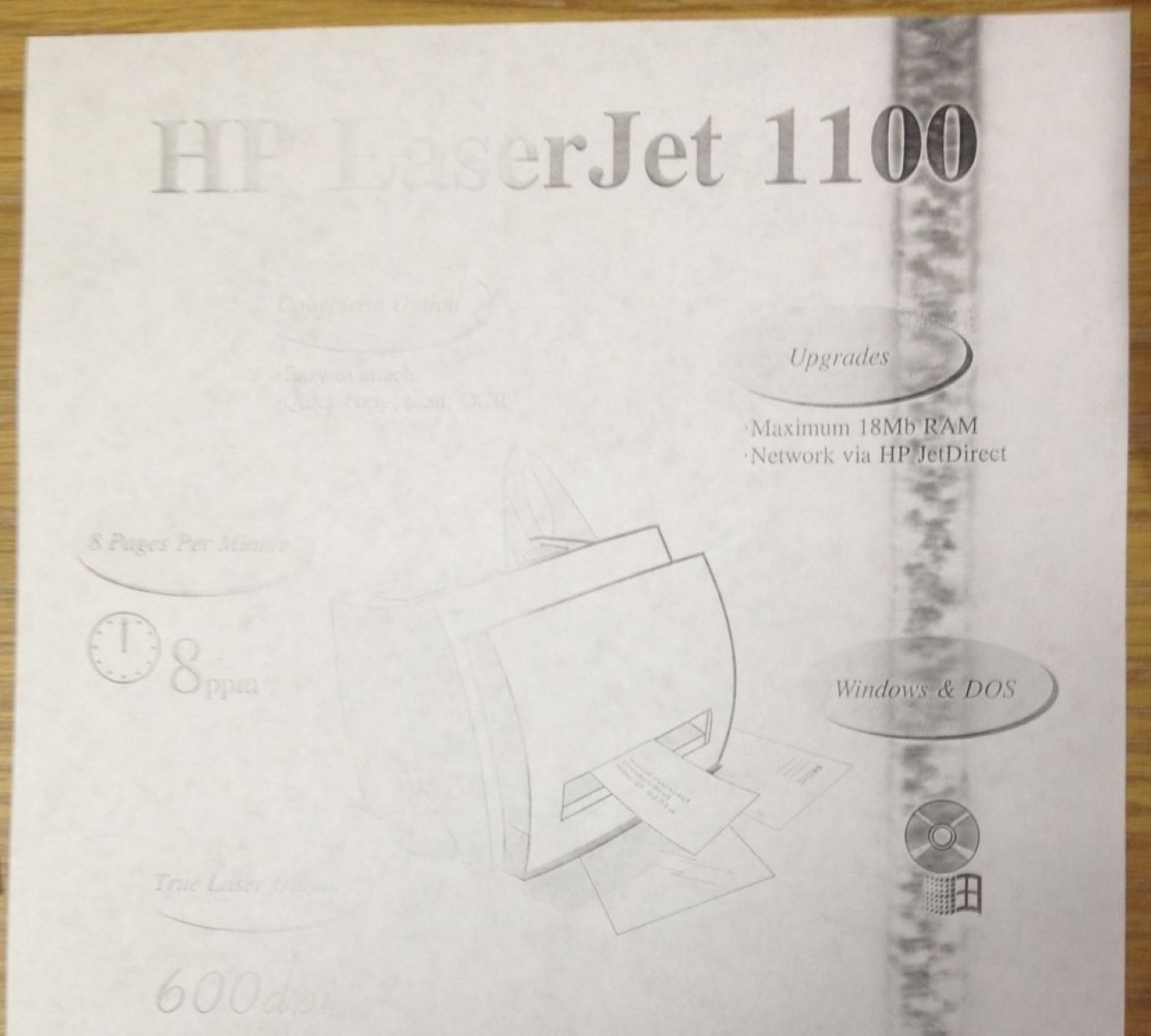











0 thoughts on “Why Won’t My Printer Recognize My New Ink Cartridges”