

Articles
How Do I Connect My Blink Doorbell To Alexa
Modified: May 6, 2024
Learn how to easily connect your Blink Doorbell to Alexa with these informative articles. Discover step-by-step instructions and troubleshooting tips for a seamless integration.
(Many of the links in this article redirect to a specific reviewed product. Your purchase of these products through affiliate links helps to generate commission for Storables.com, at no extra cost. Learn more)
Introduction
Welcome to the world of smart home technology, where convenience and security are just a voice command away. The integration of smart devices like the Blink Doorbell and Alexa has revolutionized the way we interact with our homes. With the ability to connect your Blink Doorbell to Alexa, you can easily monitor and control your doorbell using voice commands and enjoy hands-free convenience.
In this article, we will guide you through the process of connecting your Blink Doorbell to Alexa, step by step. Whether you’re a tech-savvy enthusiast or a beginner in smart home technology, this guide will help you seamlessly integrate these two devices and make the most out of their combined capabilities.
Before we dive into the details, let’s take a moment to understand what the Blink Doorbell and Alexa are and why their connection is so advantageous.
The Blink Doorbell is a wireless video doorbell that allows you to see and talk to visitors at your doorstep, whether you’re at home or away. It provides round-the-clock surveillance, capturing crystal-clear footage whenever motion is detected or someone presses the doorbell button. With its easy installation process and reliable performance, the Blink Doorbell ensures the security of your home.
On the other hand, Alexa is a virtual voice assistant developed by Amazon. With Alexa, you can control various smart devices in your home, stream music, get weather updates, ask questions, and much more, all through voice commands. By connecting your Blink Doorbell to Alexa, you can access its features and functions without the need to reach for your phone or open a specific app.
Now that we have a brief understanding of the Blink Doorbell and Alexa, let’s move on to the step-by-step process of connecting them.
Key Takeaways:
- Seamlessly connect your Blink Doorbell to Alexa for hands-free control and enhanced home security. Enjoy the convenience of monitoring your doorbell through voice commands and accessing live video feeds on your Alexa-enabled devices.
- By integrating the Blink Doorbell and Alexa, you create a powerful home surveillance system that offers round-the-clock security and control from anywhere. Embrace the possibilities of a smarter, more connected lifestyle with these innovative smart home devices.
Read more: How Do I Connect My IPhone To Alexa
Step 1: Install the Blink Doorbell and Alexa devices
The first step in connecting your Blink Doorbell to Alexa is to ensure that both devices are properly installed and set up in your home. Here’s what you need to do:
- Install the Blink Doorbell: Choose an ideal location for your Blink Doorbell. It should be near your front door and have a good view of the area you want to monitor. Follow the manufacturer’s instructions to mount the doorbell securely. Make sure the doorbell is within range of your Wi-Fi network for a reliable connection.
- Set up the Blink Doorbell: Download and install the Blink app on your smartphone or tablet. Open the app and follow the on-screen instructions to create a Blink account. Once you have signed in, the app will guide you through the process of setting up your Blink Doorbell. This typically involves connecting the doorbell to your home Wi-Fi network and performing a firmware update if necessary. Make sure to complete all the steps to ensure a smooth and functioning device.
- Set up the Alexa device: If you haven’t already, purchase and set up your Alexa-enabled device, such as an Amazon Echo or Echo Dot. Plug the device into a power source and follow the instructions provided to connect it to your Wi-Fi network. Once the device is connected, add it to your Alexa app by linking the device to your Amazon account.
By following these steps, you will have successfully installed and set up both the Blink Doorbell and your Alexa device. Now, let’s proceed to the next step to connect the Blink Doorbell to your Alexa device.
Step 2: Set up the Blink Doorbell on the Blink app
In order to connect your Blink Doorbell to Alexa, you need to properly set it up on the Blink app. Here’s how:
- Open the Blink app: Launch the Blink app on your smartphone or tablet. If you haven’t already, sign in to your Blink account using your registered email address and password.
- Add your Blink Doorbell: Once you are logged in to the Blink app, tap on the “Add Device” button. Select “Blink Doorbell” from the list of available devices.
- Follow the app instructions: The app will guide you through the setup process for your Blink Doorbell. You may be asked to enter the serial number of your doorbell, which can typically be found on the back of the device or on the device packaging.
- Connect to your Wi-Fi network: The app will prompt you to connect the Blink Doorbell to your home Wi-Fi network. Follow the instructions on the screen to enter your Wi-Fi network name and password. Ensure that you are connecting to a stable and reliable Wi-Fi network for a seamless connection.
- Perform a test: Once you have completed the setup process, the app will perform a test to ensure the connection between the Blink Doorbell and your smartphone or tablet. This test may involve ringing the doorbell or triggering motion detection. Follow the instructions provided by the app to complete the test successfully.
By following these steps, you will have successfully set up your Blink Doorbell on the Blink app. Now, let’s move on to the next step to connect the Blink Doorbell to your Alexa device.
Step 3: Connect the Blink Doorbell to your Alexa device
Now that you have set up your Blink Doorbell on the Blink app, it’s time to connect it to your Alexa device. Here’s how:
- Open the Alexa app: Launch the Alexa app on your smartphone or tablet. If you haven’t already, sign in to your Amazon account associated with your Alexa device.
- Access the Skills & Games section: Tap on the menu icon and select “Skills & Games” from the dropdown menu.
- Search for the Blink skill: In the search bar, type “Blink” and press enter. Look for the official Blink skill developed by Amazon and select it.
- Enable the Blink skill: On the skill page, tap the “Enable” button to enable the Blink skill on your Alexa device. This will authorize Alexa to access and control your Blink Doorbell.
- Link your Blink account: Follow the instructions provided by the Alexa app to link your Blink account to your Alexa device. You may be asked to enter your Blink account credentials.
- Discover devices: After linking your Blink account, tap on the “Discover Devices” button in the Alexa app. This will initiate the discovery process and automatically detect your Blink Doorbell.
Once the Blink Doorbell is discovered and added to your Alexa device, you will be able to access its features and control it using voice commands through Alexa. You are now ready to test the Blink Doorbell and Alexa connection.
Continue to the next step to learn how to test the Blink Doorbell and Alexa connection and ensure everything is functioning as expected.
To connect your Blink doorbell to Alexa, open the Alexa app, go to the menu, select Skills & Games, search for Blink, enable the skill, and follow the on-screen instructions to link your Blink account. Then you can use voice commands to control your doorbell with Alexa.
Step 4: Enable the Blink skill on Alexa
After connecting your Blink Doorbell to Alexa, the next step is to enable the Blink skill on your Alexa device. Enabling the skill allows you to seamlessly control your Blink Doorbell using voice commands. Here’s how to do it:
- Open the Alexa app: Launch the Alexa app on your smartphone or tablet. Make sure you are logged in to your Amazon account associated with your Alexa device.
- Access the Skills & Games section: Tap on the menu icon and select “Skills & Games” from the dropdown menu.
- Search for the Blink skill: In the search bar, type “Blink” and press enter. Look for the official Blink skill developed by Amazon and select it.
- Enable the Blink skill: On the skill page, tap the “Enable” button to enable the Blink skill on your Alexa device. This will authorize Alexa to access and control your Blink Doorbell.
- Link your Blink account: Follow the instructions provided by the Alexa app to link your Blink account to your Alexa device. You may be asked to enter your Blink account credentials.
Once you have completed these steps, the Blink skill will be enabled on your Alexa device, allowing you to control your Blink Doorbell using voice commands. You can now proceed to the final step to test the Blink Doorbell and Alexa connection.
Note: Make sure your Blink Doorbell and Alexa device are connected to the same Wi-Fi network for optimal performance.
Read more: How Do I Connect Alexa To My Hotspot
Step 5: Test the Blink Doorbell and Alexa connection
Now that you have connected your Blink Doorbell to Alexa and enabled the Blink skill, it’s time to test the connection and ensure that everything is working smoothly. Here’s how to do it:
- Position yourself within range: Make sure you are in close proximity to your Alexa device and within range of your Blink Doorbell.
- Wake up Alexa: Say the wake word (e.g., “Alexa” or “Echo”) to activate your Alexa device and get its attention.
- Test the doorbell function: You can say commands like “Alexa, show me the front door” or “Alexa, answer the front door” to view and communicate with visitors through your Blink Doorbell. The live video feed from your doorbell will be displayed on your Alexa device.
- Try other commands: Explore different voice commands to control your Blink Doorbell through Alexa. For example, you can say “Alexa, turn on motion detection for the front door” to activate the motion sensor feature of your Blink Doorbell.
- Monitor your Blink Doorbell: Use the Alexa app on your smartphone or tablet to receive notifications and alerts from your Blink Doorbell. You can also access the recorded video clips and adjust settings for your doorbell through the app.
By testing the Blink Doorbell and Alexa connection, you can ensure that the devices are properly synchronized and working together seamlessly. If you encounter any issues during the testing process, refer back to the previous steps to confirm that all the necessary settings and configurations are in place.
Congratulations! You have successfully connected your Blink Doorbell to Alexa and tested the connection. Enjoy the convenience of controlling and monitoring your doorbell through voice commands, making your home smarter and more secure.
If you have any further questions or need assistance, consult the user manuals or support resources provided by Blink and Alexa, or reach out to their customer support for additional guidance.
Conclusion
Connecting your Blink Doorbell to Alexa opens up a world of convenience and control right at your fingertips. By following the steps outlined in this guide, you can seamlessly integrate these two smart devices and enjoy the benefits of a connected home.
From installing the Blink Doorbell and setting it up on the Blink app to enabling the Blink skill on your Alexa device, each step plays a crucial role in ensuring a successful connection. Through voice commands and the Alexa app, you can now easily monitor your Blink Doorbell, view live video feed, and receive notifications on your Alexa-enabled devices.
The combination of the Blink Doorbell’s security features and Alexa’s voice control capabilities provides you with a powerful home surveillance system that you can access and control from anywhere, anytime.
Remember to test the Blink Doorbell and Alexa connection to ensure everything is functioning as expected. If you encounter any difficulties, refer back to the steps provided in this guide or reach out to the customer support teams of Blink and Alexa for assistance.
With your Blink Doorbell and Alexa successfully connected, you can enjoy the convenience of hands-free control and enhanced security for your home. Embrace the possibilities of a smarter, more connected lifestyle with these powerful smart home devices.
Get ready to experience the seamless integration of the Blink Doorbell and Alexa, and enjoy the peace of mind that comes with a well-connected and intelligently controlled home.
Now that you've connected your Blink Doorbell to Alexa, why not further streamline your living space with advanced home automation solutions? Our next feature details some of the most efficient systems set to revolutionize homes in 2024. If you're keen on making daily tasks simpler and your home more intelligent, this article is a must-read. Dive into the future of residential technology and see how smart your home can truly become.
Frequently Asked Questions about How Do I Connect My Blink Doorbell To Alexa
Was this page helpful?
At Storables.com, we guarantee accurate and reliable information. Our content, validated by Expert Board Contributors, is crafted following stringent Editorial Policies. We're committed to providing you with well-researched, expert-backed insights for all your informational needs.



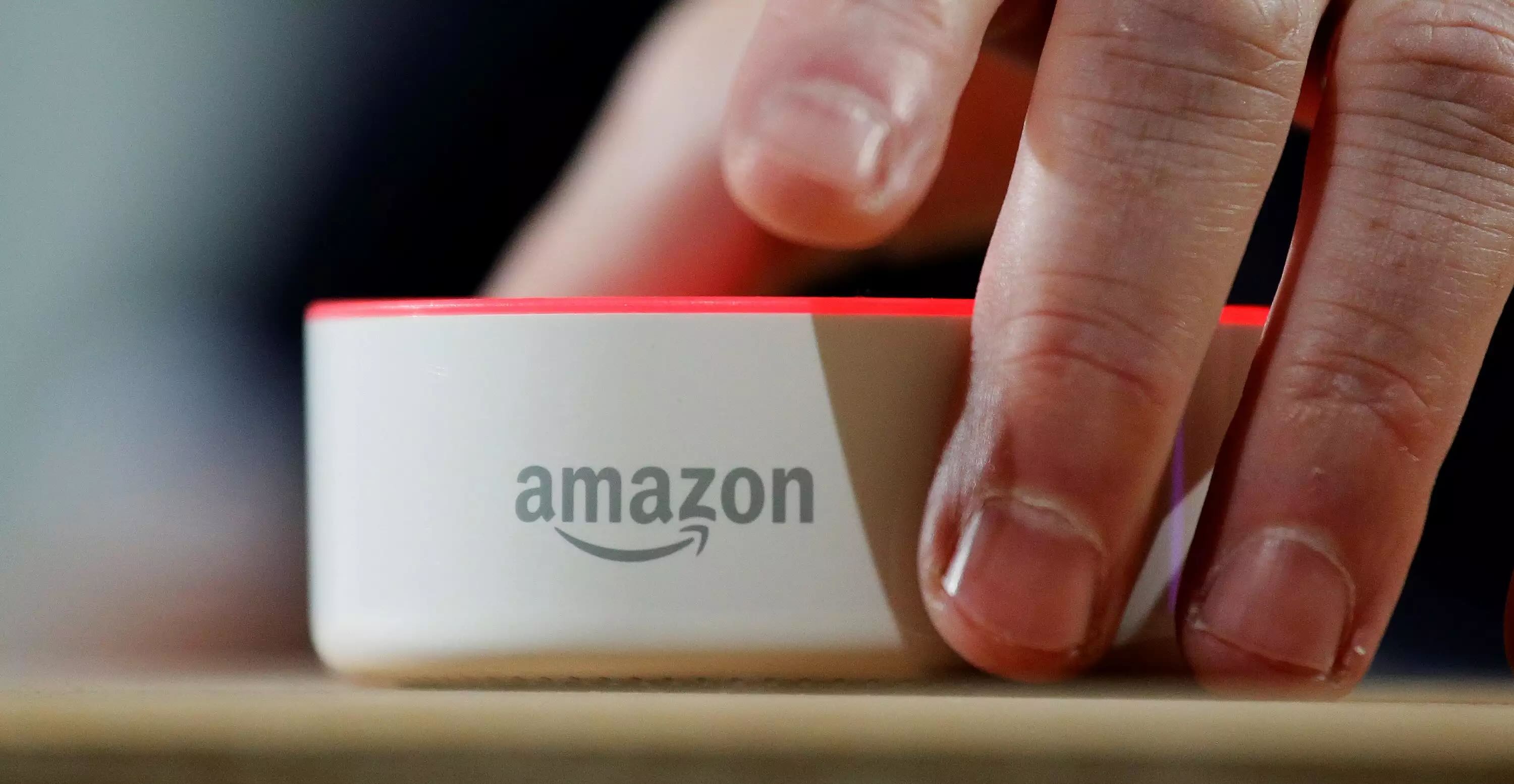
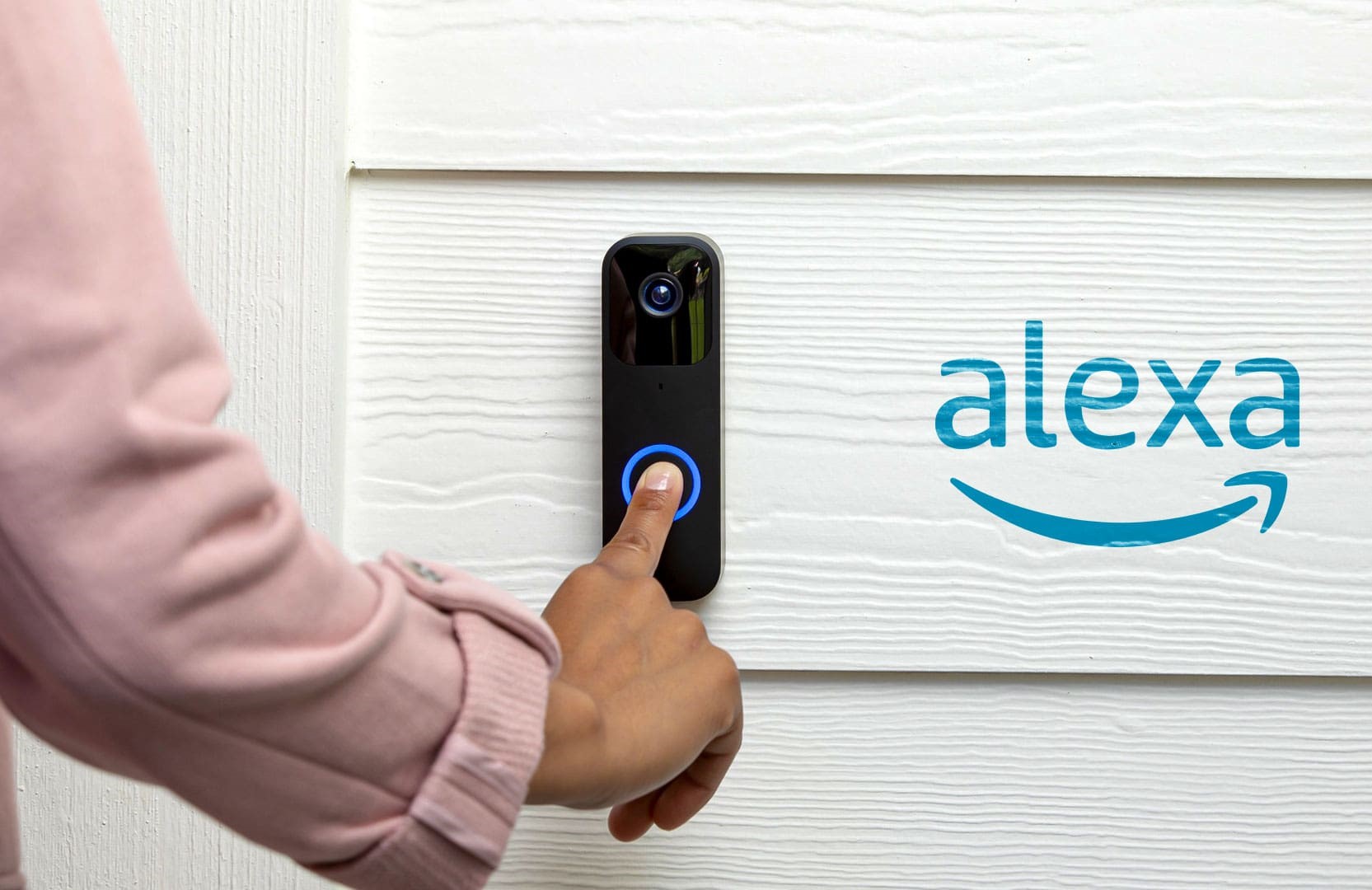










0 thoughts on “How Do I Connect My Blink Doorbell To Alexa”