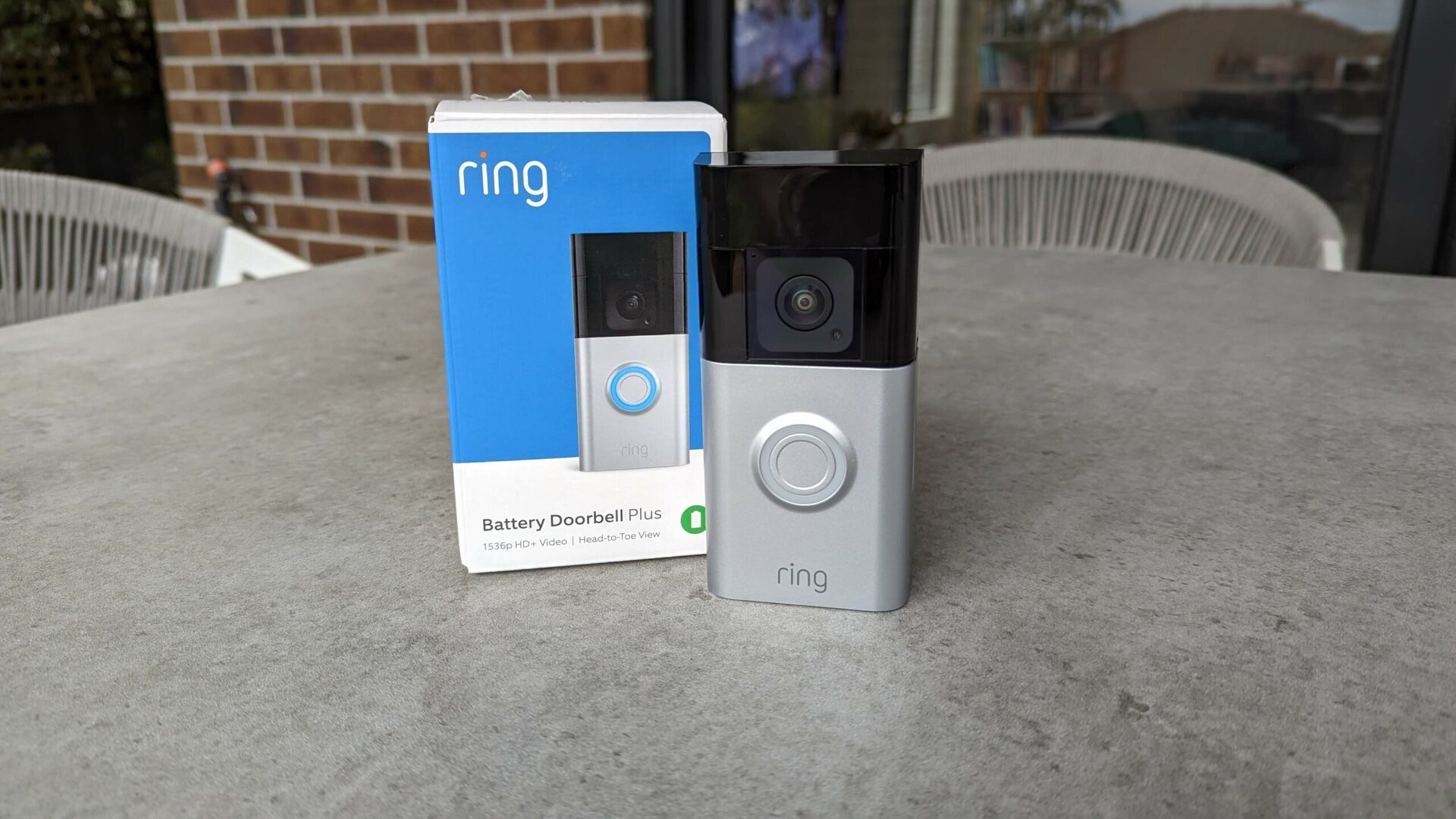
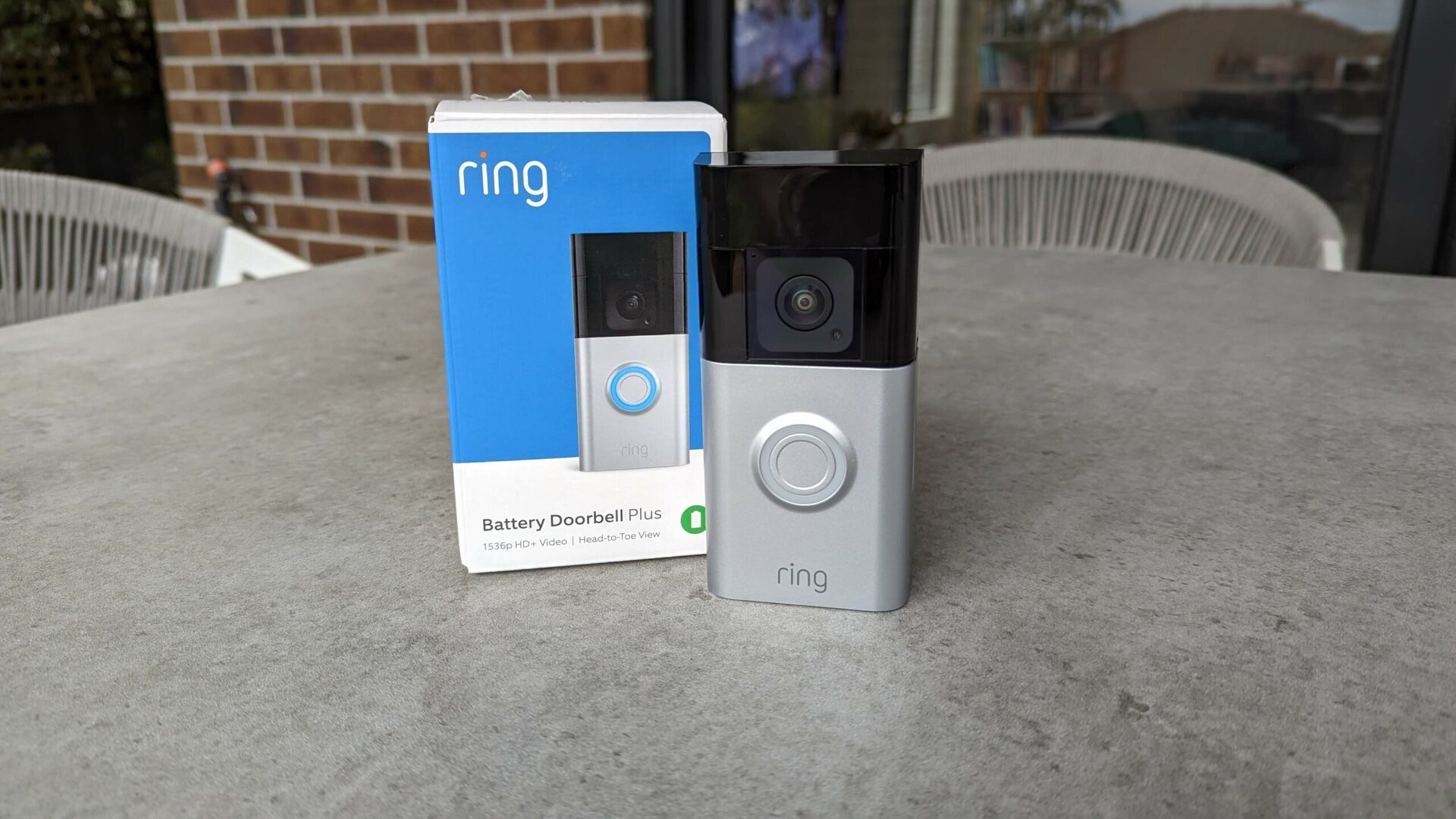
Articles
How To Check Battery On Ring Doorbell
Modified: May 6, 2024
Learn how to easily check the battery status on your Ring Doorbell with our informative articles. Ensure your device is always powered for seamless home security.
(Many of the links in this article redirect to a specific reviewed product. Your purchase of these products through affiliate links helps to generate commission for Storables.com, at no extra cost. Learn more)
Introduction
The Ring Doorbell is a popular smart home device that provides homeowners with enhanced security and convenience. One of the key features of the Ring Doorbell is its built-in battery, which allows it to operate wirelessly without the need for constant power supply. However, like any other battery-powered device, the Ring Doorbell’s battery can run out of power over time. To ensure that your Ring Doorbell is always ready to function optimally, it is important to regularly check its battery level.
In this article, we will explore various methods to check the battery on your Ring Doorbell. Whether you prefer using the Ring app on your smartphone or want to manually inspect the battery level on the device itself, we have you covered. So, let’s dive into the different methods and find out which one works best for you.
Key Takeaways:
- Regularly checking the battery level of your Ring Doorbell through the Ring app or the device itself ensures uninterrupted security and convenience, allowing you to take timely action when needed.
- Whether you prefer a user-friendly approach with the Ring app or a more technical method using a multimeter, monitoring your Ring Doorbell’s battery level is essential for maintaining optimal functionality and peace of mind.
Read more: How To Change The Battery In A Ring Doorbell
Method 1: Using the Ring App
The Ring app is a convenient and user-friendly way to manage and monitor your Ring Doorbell. By using the app, you can not only control various settings but also check the battery status of your doorbell. Here’s how you can do it:
- Open the Ring app on your smartphone and log in to your account.
- Select the Ring Doorbell device you want to check the battery on.
- Tap on the three-dots menu icon in the top-right corner of the screen.
- Scroll down and select “Device Health” from the list of options.
- In the Device Health section, you will find the battery status, represented by a battery icon.
- If the battery is fully charged, the icon will be green. If it is running low on power, the icon will turn yellow or red, indicating the need for recharging.
Additionally, the Ring app provides you with other useful information such as Wi-Fi signal strength, firmware version, and motion settings. It’s a one-stop hub for managing all aspects of your Ring Doorbell.
By regularly checking the battery status through the Ring app, you can ensure that your doorbell is always powered up and ready to function. This method is simple, convenient, and accessible to anyone with a smartphone and the Ring app installed.
Method 2: Checking the Battery Icon on the Doorbell
If you don’t have access to the Ring app or prefer to check the battery level directly on your Ring Doorbell device, you can do so by looking at the battery icon on the unit itself. Here’s how:
- Locate your Ring Doorbell and examine the front panel where the camera is located.
- If your Ring Doorbell has sufficient battery power, you will see a green battery icon in the top-right corner of the camera panel.
- If the battery is running low, the icon will turn yellow or red to indicate that it’s time to recharge.
This method is straightforward and convenient if you have physical access to your Ring Doorbell. It allows you to quickly assess the battery level without relying on the Ring app or any other external devices.
Keep in mind that, depending on the model of your Ring Doorbell, the location and appearance of the battery icon may vary. Refer to the user manual or online resources specific to your Ring Doorbell model for accurate information on locating the battery icon.
Method 3: Using the Battery Health Indicator in the App
Besides checking the battery status on the Ring app, you can also utilize the Battery Health Indicator feature to get more detailed information about your Ring Doorbell’s battery condition. Here’s how you can access this feature:
- Launch the Ring app on your smartphone and sign in to your account.
- Select the Ring Doorbell device you want to examine.
- Tap on the three-dots menu icon in the top-right corner of the screen.
- Scroll down and select “Device Health” from the menu.
- In the Device Health section, you will see the Battery Health Indicator. It provides a visual representation of your battery’s health, displaying a percentage and a color-coded indicator.
- If the battery is in good condition, the indicator will show a higher percentage and be color-coded in green.
- A lower percentage and a yellow or red color indicate a less healthy battery that may require recharging or replacement.
The Battery Health Indicator allows you to monitor the overall health and performance of your Ring Doorbell’s battery. By regularly checking this information, you can anticipate when it’s time to recharge or replace the battery, ensuring seamless functionality.
It’s important to note that the battery health indicator is available only on certain Ring Doorbell models. Refer to the Ring app or user manual specific to your device to determine if this feature is supported.
To check the battery on your Ring Doorbell, open the Ring app and select the device. Go to Device Health to view the battery level and receive notifications when it’s low.
Method 4: Checking the Battery Level with a Multimeter
If you prefer a more precise and accurate measurement of your Ring Doorbell’s battery level, you can utilize a multimeter. A multimeter is a versatile tool commonly used to measure voltage, among other electrical parameters. Here’s how you can check the battery level using a multimeter:
- Turn off the power to your Ring Doorbell to ensure safety during the measurement process.
- Locate the terminals on the back of your Ring Doorbell where the battery connects.
- Insert the black probe of the multimeter into the negative (-) terminal and the red probe into the positive (+) terminal.
- Set the multimeter to the DC voltage range appropriate for your Ring Doorbell’s battery.
- Turn on the multimeter and observe the voltage reading displayed.
- Compare the voltage reading to the recommended voltage range for your specific Ring Doorbell model.
- If the reading falls within the recommended range, your battery is in good condition. If it is significantly lower, it may be time to recharge or replace the battery.
Using a multimeter allows for a more accurate assessment of the battery level, giving you greater insight into its current state. This method is particularly useful for those who prefer a more technical and detailed approach to battery monitoring.
Remember to exercise caution when working with electrical components and always follow safety guidelines. If you are unfamiliar with using a multimeter, consider consulting a professional or referring to the manufacturer’s guidelines for further assistance.
Read more: How To Remove Ring Doorbell Battery
Method 5: Using the Battery-Connected Chime Kit
If you have a battery-connected chime kit installed with your Ring Doorbell, you can monitor the battery level through the chime itself. This method provides you with a convenient way to check the battery status without relying on the Ring app or other external devices. Here’s how you can use the battery-connected chime kit to check your Ring Doorbell’s battery level:
- Locate your battery-connected chime kit, which is typically installed inside your home.
- Listen for any audible alerts or notifications coming from the chime. These alerts will indicate the battery level of your Ring Doorbell.
- If you hear a specific sound pattern, such as a certain number of rings or a distinct tone, it may indicate a low battery and the need for recharging or replacement.
- Refer to the user manual or documentation provided with your battery-connected chime kit to understand the specific alert patterns and their corresponding battery levels.
The battery-connected chime kit serves as a convenient indicator for your Ring Doorbell’s battery, allowing you to stay informed about its status without the need for additional devices. This method is particularly useful for those who prefer audible notifications or have multiple chime kits installed throughout their home.
Keep in mind that not all chime kits are battery-connected or equipped with battery level indicators. Consult the documentation specific to your chime kit model to determine if this feature is available.
Conclusion
Regularly checking the battery level of your Ring Doorbell is essential to ensure it functions optimally and provides you with the security and convenience you expect. By utilizing the methods outlined in this article, you can easily monitor the battery status and take appropriate action when needed.
Using the Ring app provides a user-friendly and convenient way to check the battery level, along with access to additional device settings and information. If you prefer a direct approach, you can rely on the battery icon on the doorbell itself or utilize the Battery Health Indicator feature within the app for more detailed insights.
For those who prefer a more technical approach, using a multimeter allows for precise measurement of the battery’s voltage, providing a more accurate assessment of its condition. Additionally, if you have a battery-connected chime kit, you can monitor the battery level through audible alerts provided by the chime itself.
Remember to consult the user manual or documentation specific to your Ring Doorbell model and any associated accessories for accurate information and instructions on checking the battery level. Keeping your Ring Doorbell’s battery maintained and properly charged ensures that you always have reliable home security and peace of mind.
So, choose the method that suits your preferences and monitoring needs, and enjoy the uninterrupted functionality of your Ring Doorbell.
Now that you've mastered checking your Ring Doorbell's battery, why not ensure your whole home is just as secure? Our detailed guide on securing your residence will walk you through the essentials of robust home safety measures. Don't miss out on strategies that could safeguard your home and loved ones more effectively. Ready to step up your security game? Click here and learn why every homeowner should prioritize their security setup.
Frequently Asked Questions about How To Check Battery On Ring Doorbell
Was this page helpful?
At Storables.com, we guarantee accurate and reliable information. Our content, validated by Expert Board Contributors, is crafted following stringent Editorial Policies. We're committed to providing you with well-researched, expert-backed insights for all your informational needs.















0 thoughts on “How To Check Battery On Ring Doorbell”