

Articles
How To Connect Chime To Ring Doorbell
Modified: May 6, 2024
Learn how to connect your Chime to your Ring Doorbell with these informative articles. Get step-by-step instructions and troubleshooting tips for a seamless setup.
(Many of the links in this article redirect to a specific reviewed product. Your purchase of these products through affiliate links helps to generate commission for Storables.com, at no extra cost. Learn more)
Introduction
Connecting your Chime to your Ring Doorbell can provide you with an enhanced experience in monitoring and receiving notifications for your home security. The Ring Doorbell is a smart device that allows you to see and interact with visitors at your doorstep, while the Chime acts as a traditional doorbell, alerting you with a pleasant sound whenever someone presses your Ring Doorbell.
In this article, we will guide you through the process of connecting your Chime to your Ring Doorbell. Whether you have just purchased a new Chime and want to set it up, or you are looking to troubleshoot connectivity issues, we’ve got you covered.
Before we dive into the steps, it’s essential to note that not all Ring Doorbells are compatible with the Chime. Make sure to check the compatibility of your Ring Doorbell model with the Chime beforehand. Let’s get started!
Key Takeaways:
- Ensure compatibility between your Ring Doorbell and Chime before connecting to avoid issues. Follow the simple steps to install, connect, and customize your Chime for a seamless and personalized doorbell experience.
- Connecting your Chime to your Ring Doorbell enhances home security and convenience. Verify compatibility, follow installation steps, and customize settings for a personalized and reliable doorbell system.
Step 1: Check Compatibility
The first thing you need to do before connecting your Chime to your Ring Doorbell is to ensure they are compatible with each other. Not all Ring Doorbell models work with the Chime, so it’s crucial to verify their compatibility to avoid any issues.
To check compatibility, you can refer to the official Ring website or consult the product manuals for both your Ring Doorbell and Chime. Look for a compatibility list that outlines which Doorbell models are compatible with the Chime.
If your Ring Doorbell model is listed as compatible, you’re good to go! You can proceed to the next step. However, if your Doorbell model is not compatible, you may need to consider purchasing a Chime that is compatible with your specific Doorbell version.
Remember, it’s important to double-check compatibility to ensure that the Chime and Ring Doorbell will work seamlessly together, providing you with an enhanced doorbell experience.
Step 2: Install the Chime
Now that you have confirmed the compatibility between your Ring Doorbell and Chime, it’s time to install the Chime in your home. Follow these steps to install the Chime:
- Choose a Location: Select a suitable location for your Chime. Ideally, it should be near a power outlet and within the wireless range of your Ring Doorbell.
- Power Source: Plug the Chime into a power outlet using the provided power adapter. Ensure that the outlet is working correctly before proceeding.
- Connect to Wi-Fi: Depending on the model, your Chime may require a Wi-Fi connection. Follow the instructions provided with the Chime to connect it to your home’s Wi-Fi network.
- Test the Chime: Once the Chime is connected to power and Wi-Fi, test it by pressing the doorbell button on your Ring Doorbell. The Chime should emit a sound to indicate that it is functioning correctly.
With the Chime installed and connected to power and Wi-Fi, you are now ready to proceed to the next step: connecting the Chime to your Ring Doorbell.
Make sure your Chime is within the Wi-Fi range of your Ring Doorbell. Open the Ring app, go to the Devices section, select your Doorbell, and then select Chime Settings. Follow the on-screen instructions to connect your Chime to your Doorbell.
Step 3: Connect Chime to Ring Doorbell
Connecting your Chime to your Ring Doorbell is a relatively straightforward process. Follow these steps to establish the connection:
- Open the Ring App: Launch the Ring mobile app on your smartphone or tablet. Make sure you are logged in with the same account that is associated with your Ring Doorbell.
- Select your Ring Doorbell: From the app’s home screen, select your Ring Doorbell device. If you have multiple devices, choose the one you want to connect your Chime to.
- Access Chime Settings: Within the Ring Doorbell configuration page, navigate to the “Device Settings” or “General Settings” section. Look for an option related to the Chime connection.
- Enable Chime: In the Chime settings, toggle the switch or checkbox to enable the Chime feature. This will activate the connection between your Ring Doorbell and Chime.
- Test the Connection: To ensure the Chime is properly connected, press the doorbell button on your Ring Doorbell and listen for the sound emitted by the Chime. You can also check the Ring app for any indications of a successful connection.
It’s worth noting that the specific steps and navigation within the Ring app may vary slightly depending on the app version and device you are using. If you encounter any difficulties, referring to the app’s documentation or contacting Ring customer support can provide further assistance.
Once you have successfully connected your Chime to your Ring Doorbell, you can move on to customizing the Chime settings to suit your preferences.
Step 4: Customize Chime Settings
After connecting your Chime to your Ring Doorbell, you have the option to customize the Chime settings according to your preferences. This allows you to personalize the sound, volume, and other aspects of the Chime. Follow these steps to customize your Chime settings:
- Access Chime Settings: Open the Ring app on your smartphone or tablet and navigate to the settings for your Ring Doorbell device.
- Select Chime Settings: Within the device settings, locate the section related to Chime settings. It may be labeled as “Chime customization,” “Chime preferences,” or something similar.
- Choose a Sound: Explore the available sound options and select the one that you find most appealing. Ring typically provides a variety of built-in sounds to choose from. You can preview each sound to determine which one suits your preferences.
- Adjust Volume: Adjust the volume level of the Chime to ensure it’s audible but not too loud. Use the volume control options within the Chime settings to find the right balance for your home.
- Test the Changes: After customizing the Chime settings, test the changes by pressing the doorbell button on your Ring Doorbell. Listen for the sound emitted by the Chime to verify that the chosen sound and volume level are to your liking.
Keep in mind that the customization options may vary depending on the specific model of your Chime and the version of the Ring app you are using. Explore the settings and options within the app to identify any additional customization features available for your Chime.
By customizing the Chime settings, you can personalize your doorbell experience and ensure that it aligns with your preferences and the ambiance of your home.
Read more: How To Connect To A Ring Doorbell
Conclusion
Connecting your Chime to your Ring Doorbell is a simple and effective way to enhance your home security system. By following the steps outlined in this article, you can easily set up and customize your Chime to suit your preferences.
Remember to check the compatibility of your Ring Doorbell model with the Chime before getting started. This ensures a seamless connection between the devices and prevents any compatibility issues.
During the installation process, make sure to choose a suitable location for your Chime, connect it to a power source, and establish a Wi-Fi connection if required. Testing the Chime’s functionality after installation is crucial to ensure that it is working correctly.
Once the Chime is installed, you can connect it to your Ring Doorbell via the Ring app. Enabling the Chime feature will establish the connection between the devices, allowing you to receive audible notifications whenever the doorbell is pressed.
Customizing the Chime settings is the final step, where you can choose your preferred sound and adjust the volume level. This way, you can personalize the doorbell experience to fit your home’s ambiance and your specific preferences.
By following these steps, you can seamlessly connect your Chime to your Ring Doorbell and enjoy the convenience and security it offers. With the Chime properly installed and customized, you’ll never miss a visitor or delivery at your doorstep.
If you encounter any issues during the setup process or have any questions, don’t hesitate to consult the Ring app’s documentation or reach out to Ring customer support for assistance.
Enhance your home security and peace of mind by connecting your Chime to your Ring Doorbell today!
Now that you've got your Chime connected to your Ring Doorbell, you might be wondering what's next. Well, securing your home doesn't stop at the front door. Dive deeper into keeping your safe haven secure with our insightful guide on safeguarding your property. Whether you're home or away, knowing the ins and outs of home security systems can offer peace of mind and an added layer of protection. Ready to learn more? Check out our detailed article on why bolstering your home defenses is a smart move.
Frequently Asked Questions about How To Connect Chime To Ring Doorbell
Was this page helpful?
At Storables.com, we guarantee accurate and reliable information. Our content, validated by Expert Board Contributors, is crafted following stringent Editorial Policies. We're committed to providing you with well-researched, expert-backed insights for all your informational needs.


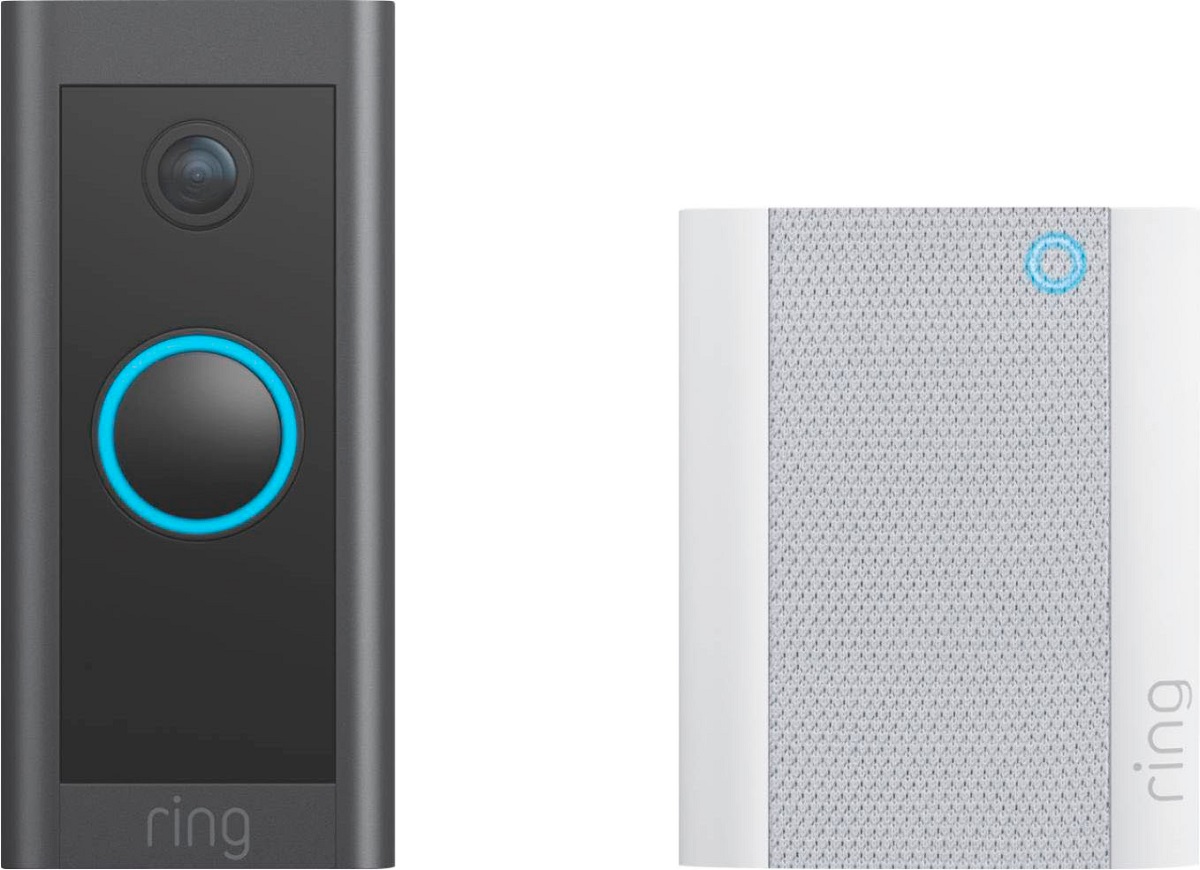
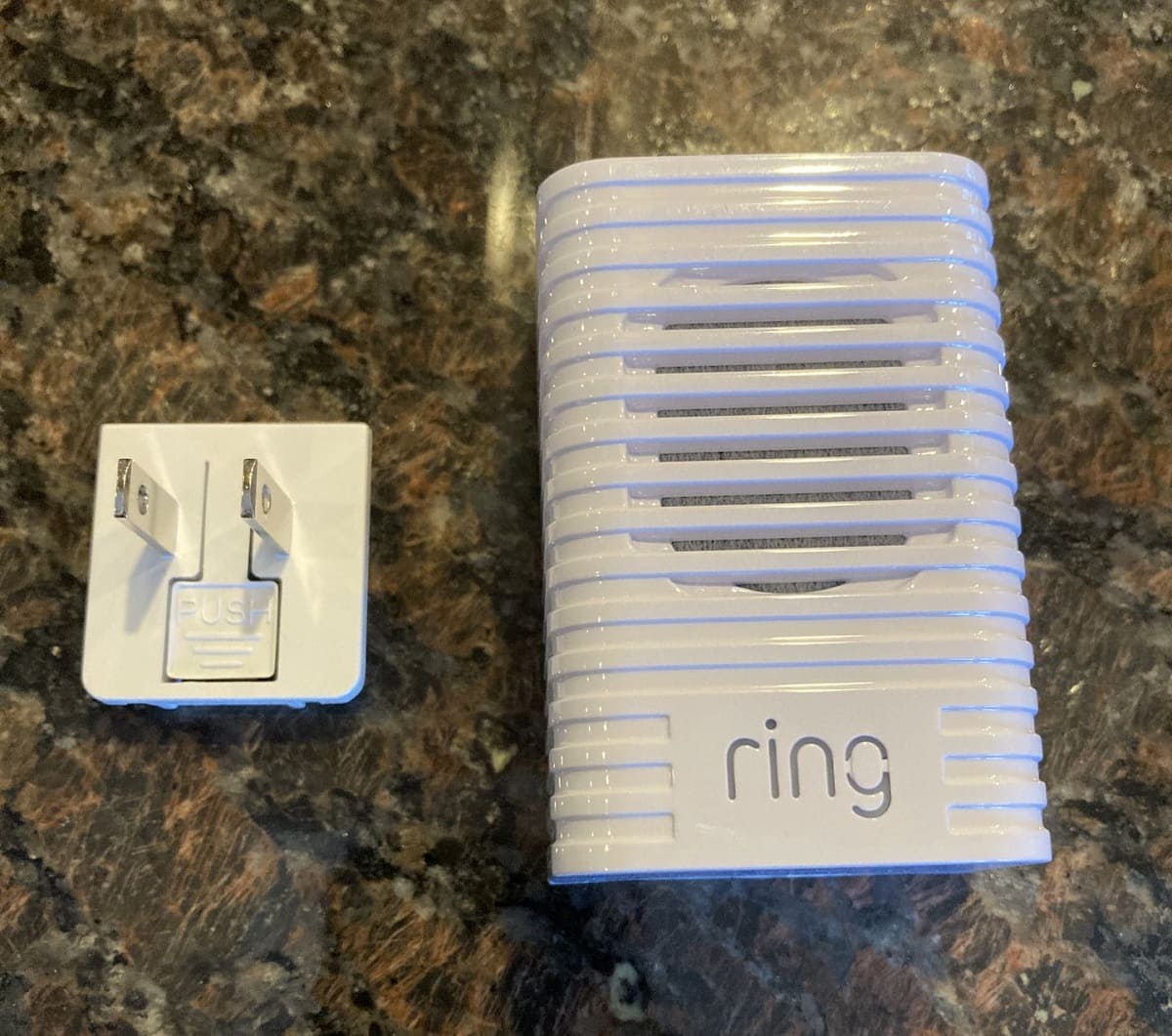
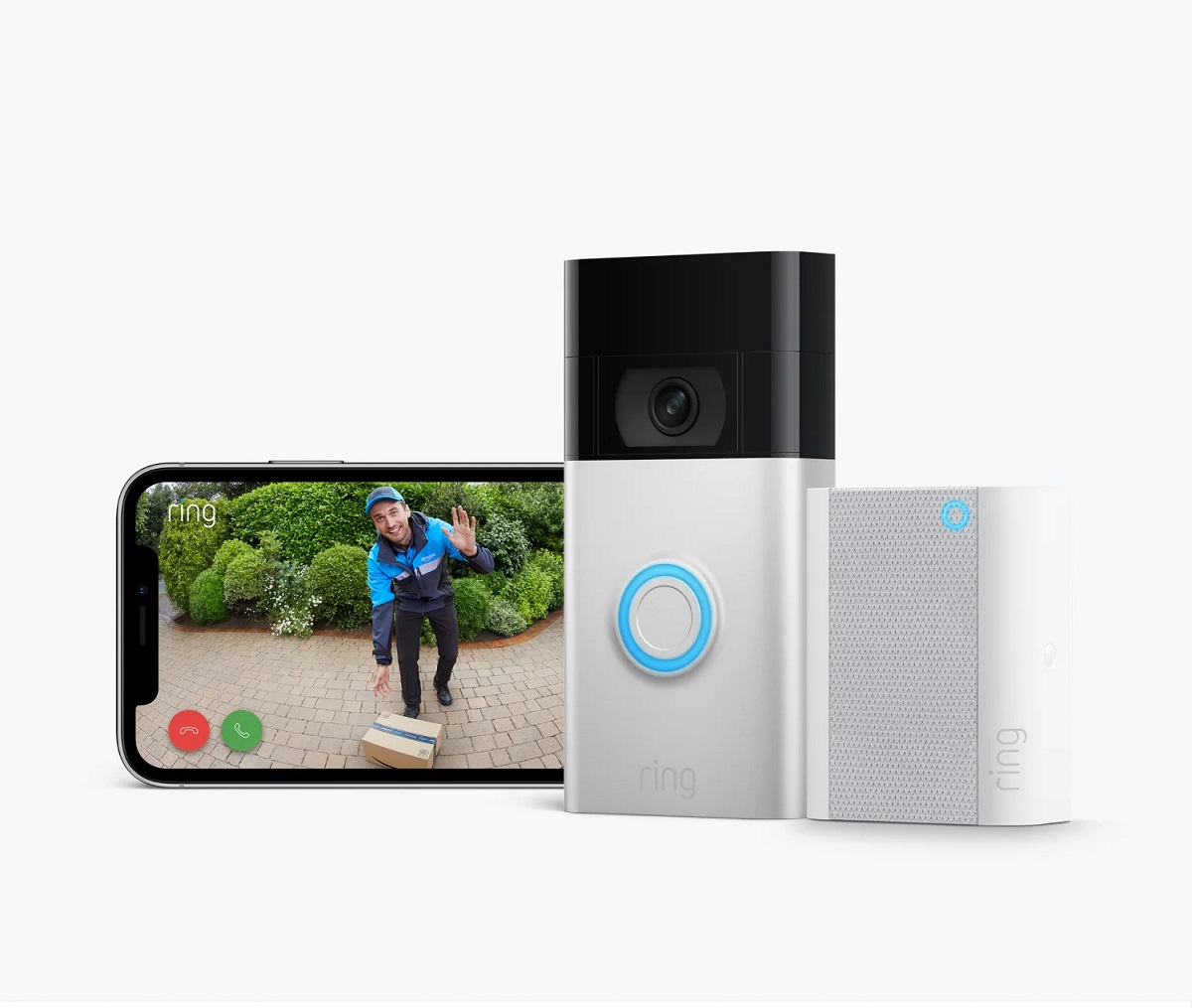
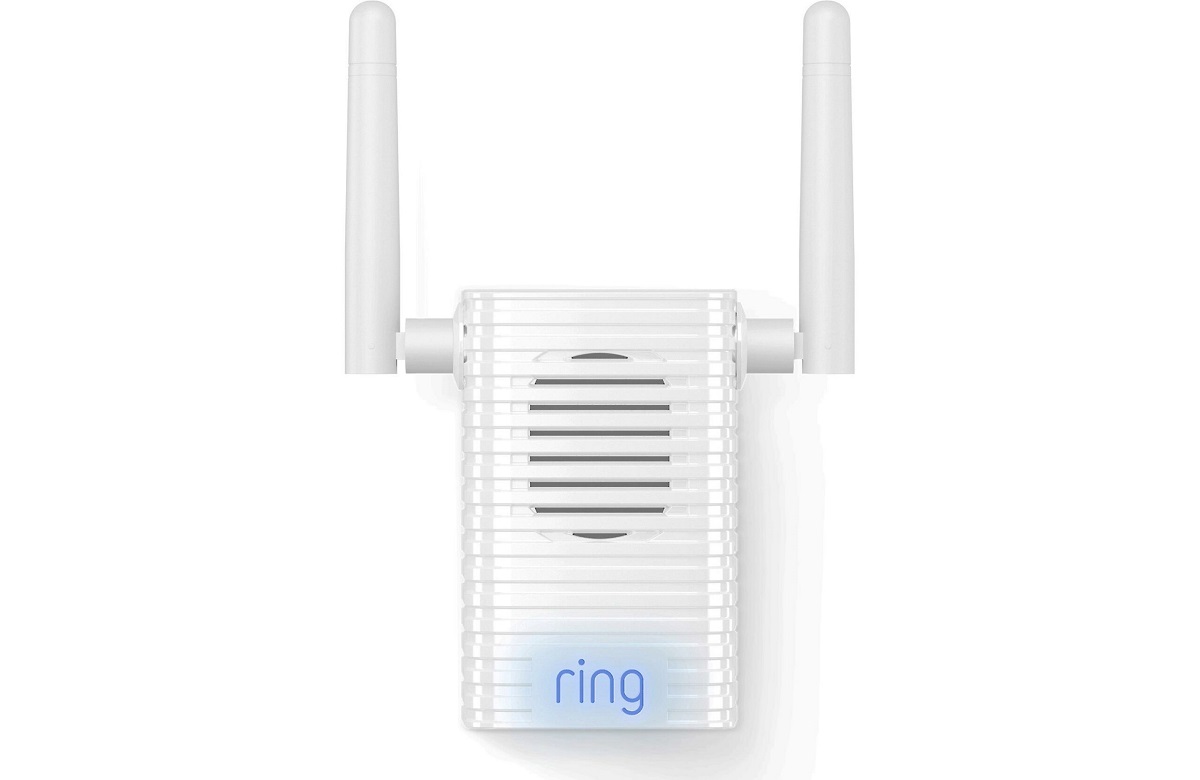







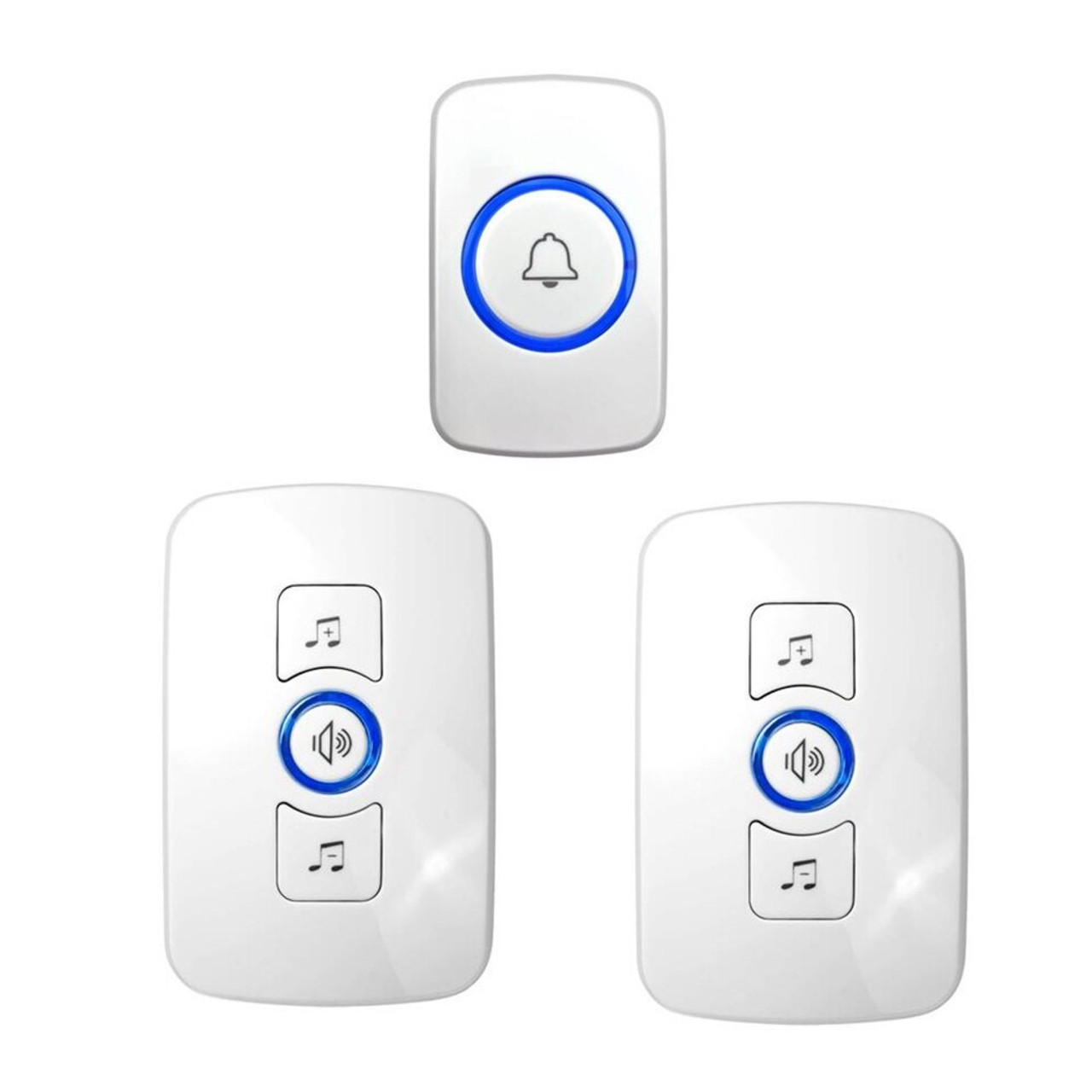

0 thoughts on “How To Connect Chime To Ring Doorbell”