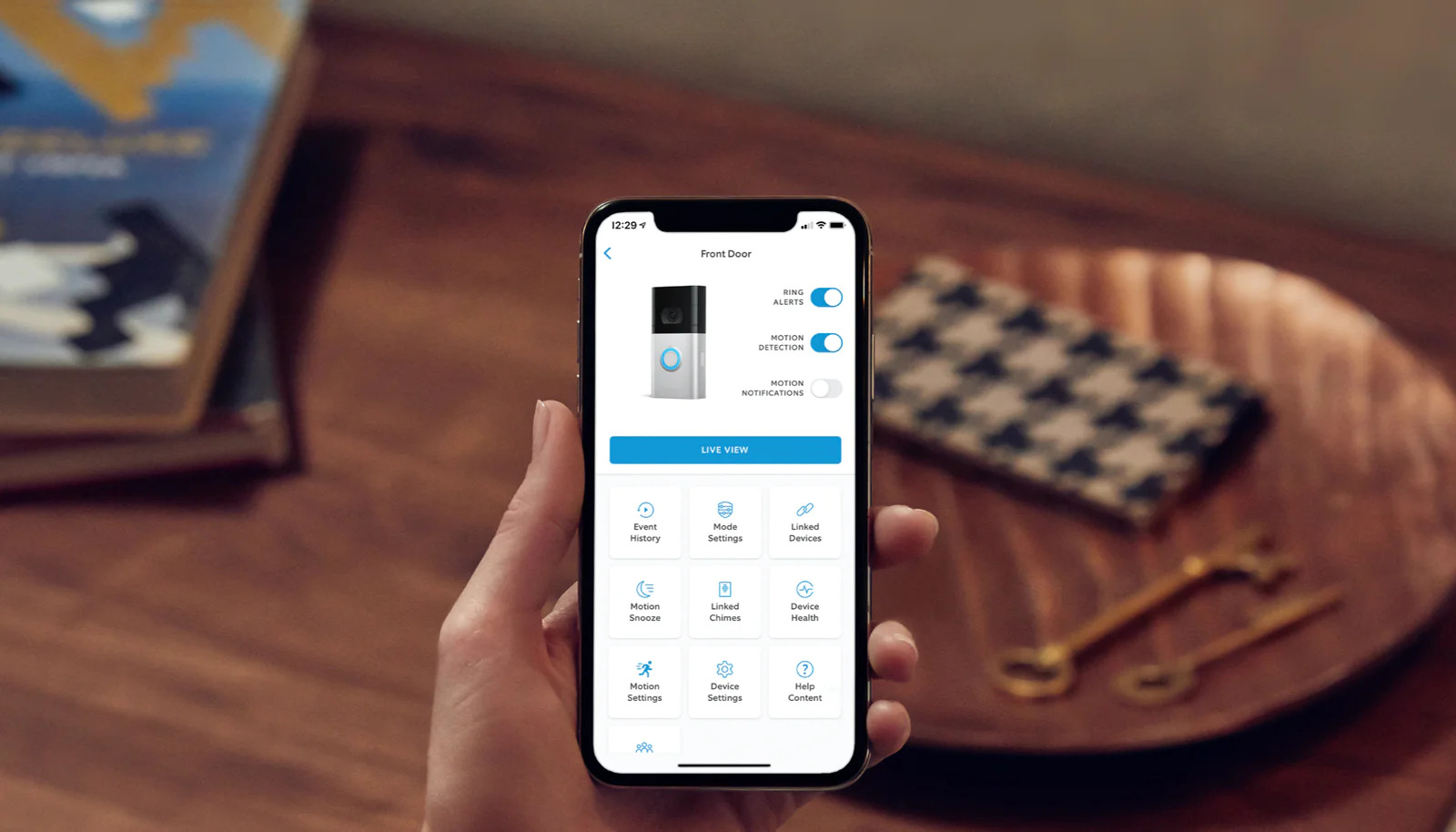
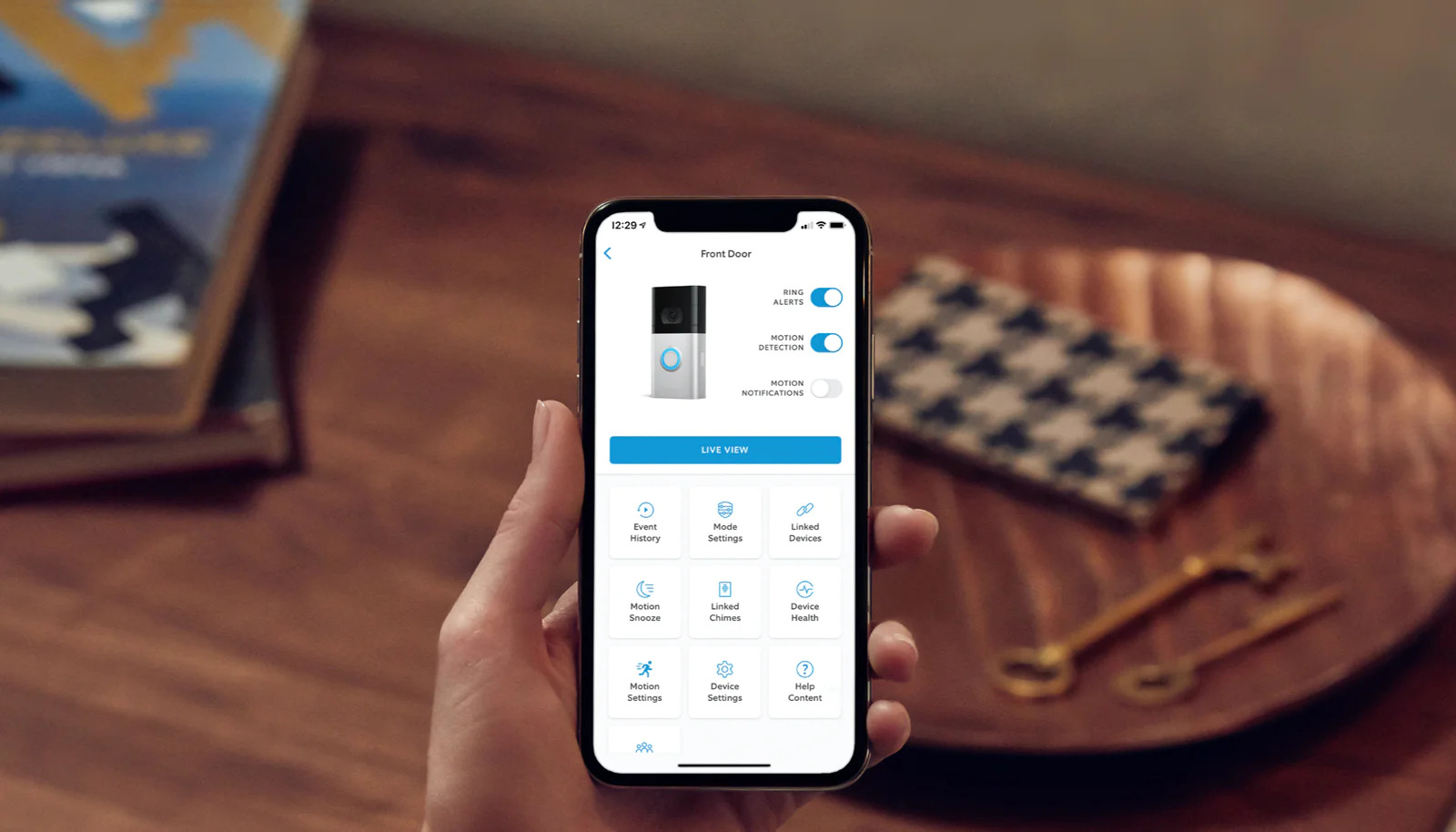
Articles
How To Disable Motion Snooze On Ring Doorbell
Modified: May 6, 2024
Learn how to disable the motion snooze feature on your Ring Doorbell with these helpful articles. Enhance your home security today!
(Many of the links in this article redirect to a specific reviewed product. Your purchase of these products through affiliate links helps to generate commission for Storables.com, at no extra cost. Learn more)
Introduction
Welcome to this comprehensive guide on how to disable motion snooze on your Ring Doorbell. The Ring Doorbell is a popular home security device that allows you to monitor and protect your property. One of the features it offers is Motion Snooze, which allows you to temporarily pause motion detection alerts. While this feature can be useful in certain situations, there may be times when you want to disable it entirely.
Understanding how to disable motion snooze on your Ring Doorbell is essential for maintaining uninterrupted security notifications. In this article, we will explore the reasons why you might want to disable motion snooze and provide you with a step-by-step guide on how to do it. We will also cover some common troubleshooting tips to help you address any issues you might encounter in the process.
So, whether you’re experiencing issues with motion snooze or simply want to make sure you receive continuous notifications, let’s dive into this guide and get started.
Key Takeaways:
- Disabling motion snooze on your Ring Doorbell ensures continuous monitoring, personalized settings, and enhanced security vigilance, allowing you to tailor your home security experience to your specific needs.
- Troubleshooting tips and step-by-step guidance empower you to overcome common issues and successfully disable motion snooze, ensuring uninterrupted motion detection alerts and peace of mind.
Understanding Motion Snooze on Ring Doorbell
Before we delve into how to disable motion snooze on your Ring Doorbell, it’s important to understand what this feature entails. Motion Snooze allows you to temporarily pause motion detection alerts on your Ring Doorbell for a specified period of time. This can be useful in situations where you may want to avoid receiving notifications, such as during a gathering or when you’re working outside in the yard.
When Motion Snooze is enabled, your Ring Doorbell will still record any motion events, but you won’t receive any alerts or notifications. This can help prevent unnecessary interruptions while still ensuring that your Ring Doorbell is capturing any activity that occurs on your property for later review.
The duration of Motion Snooze can be customized to suit your needs. You can choose to snooze motion alerts for a set period of time, typically ranging from 15 minutes to 4 hours. Once the snooze period expires, your Ring Doorbell will resume sending motion detection alerts as usual.
It’s worth noting that Motion Snooze is a temporary setting that affects all motion alerts on your Ring Doorbell. It does not differentiate between specific zones or custom settings. So, if you have customized motion zones or specific alert settings, they will be temporarily disabled during the snooze period.
Now that you have a better understanding of what Motion Snooze is and how it works, let’s explore the reasons why you might want to disable this feature entirely.
Reasons to Disable Motion Snooze
While Motion Snooze can be a useful feature, there are certain situations where you may want to consider disabling it entirely. Here are a few reasons why you might choose to disable Motion Snooze on your Ring Doorbell:
- Continuous monitoring: By disabling Motion Snooze, you ensure that you receive motion detection alerts at all times. This is especially important if you want to maintain constant surveillance of your property, even during events or activities where you may not want to be disturbed.
- Security concerns: If you have experienced any security issues in your neighborhood or have concerns about potential threats, it’s crucial to keep motion detection alerts enabled at all times. Disabling Motion Snooze allows you to stay vigilant and promptly respond to any suspicious activity.
- Personal preference: Some users simply prefer to have uninterrupted motion detection alerts as part of their security setup. Whether it’s for peace of mind or personal convenience, disabling Motion Snooze ensures that you never miss any potential activity on your property.
- Customized settings: If you have customized motion zones or specific alert settings on your Ring Doorbell, disabling Motion Snooze allows you to keep these settings active without interruption. This is particularly important if you have fine-tuned your setup to receive notifications for specific areas or types of activity.
- Compatibility with other devices: In some cases, motion snooze may interfere with the operation of other devices or services linked to your Ring Doorbell. By disabling Motion Snooze, you can avoid any potential conflicts and ensure smooth integration with other devices or systems.
No matter the reason, disabling Motion Snooze on your Ring Doorbell offers benefits in terms of continuous monitoring, security, personalized preferences, compatibility, and the ability to maintain your customized settings. In the next section, we will guide you through the step-by-step process of disabling Motion Snooze on your Ring Doorbell.
To disable motion snooze on your Ring Doorbell, open the Ring app, select the device, go to Motion Settings, and turn off the Motion Snooze option.
Step-by-Step Guide on Disabling Motion Snooze
Disabling Motion Snooze on your Ring Doorbell is a straightforward process. Here’s a step-by-step guide to help you through the process:
- Open the Ring app: Launch the Ring app on your smartphone or tablet. Make sure you are logged in with the account associated with your Ring Doorbell.
- Select the device: From the home screen of the Ring app, tap on the device icon that represents your Ring Doorbell.
- Go to device settings: On the device screen, look for the settings icon, usually represented by a gear or cog symbol. Tap on it to access the device settings.
- Navigate to Motion Snooze: In the device settings menu, scroll down to find the “Motion Snooze” option. Tap on it to enter the Motion Snooze settings.
- Disable Motion Snooze: In the Motion Snooze settings, you will see the current status of Motion Snooze. If it is enabled, you will have the option to disable it. Tap on the toggle switch or checkbox to turn off Motion Snooze.
- Confirm your choice: A confirmation prompt may appear asking if you want to disable Motion Snooze. Confirm your choice by tapping “Disable” or a similar option to complete the process.
- Verification: Once Motion Snooze is disabled, the status should reflect the change in the Motion Snooze settings. You should now start receiving motion detection alerts as usual.
It’s important to note that the steps provided here may vary slightly depending on the version of the Ring app you are using. However, the general concept and navigation should remain consistent.
Congratulations! You have successfully disabled Motion Snooze on your Ring Doorbell. Now you can enjoy continuous monitoring and receive motion detection alerts without interruption.
If you encounter any issues or face difficulties in disabling Motion Snooze, refer to the troubleshooting section below for some common solutions.
Troubleshooting Common Issues
While disabling Motion Snooze on your Ring Doorbell is typically a straightforward process, you may encounter some common issues along the way. Here are a few troubleshooting tips to help you address these issues:
- Inability to access settings: If you are unable to access the settings menu or find the Motion Snooze option, make sure you are using the latest version of the Ring app. Update the app to the latest version and try again.
- Incorrect account: Ensure that you are logged in with the correct Ring account associated with your Ring Doorbell. Verify your account credentials and try accessing the settings again.
- Internet connectivity: Check your internet connection to ensure it is stable and working properly. A weak or intermittent connection can disrupt the functionality of the Ring app. Consider resetting your router or connecting to a stronger network signal.
- Device firmware: Ensure that your Ring Doorbell has the latest firmware installed. Outdated firmware can cause compatibility issues and prevent proper functionality. Check for firmware updates in the Ring app and install any available updates.
- Resetting the device: If you are still experiencing issues, you may try resetting your Ring Doorbell. This will restore the device to its default settings and may help resolve any configuration issues. Consult the Ring Doorbell user manual or contact Ring customer support for detailed instructions on how to reset your specific model.
- Contact customer support: If none of the above troubleshooting steps resolve the issue, it may be helpful to reach out to Ring customer support for further assistance. They have dedicated support agents who can provide personalized guidance and help resolve any technical issues you may be facing.
Remember that each situation can be unique, and these troubleshooting tips are intended as general guidelines. It’s always advisable to refer to the official Ring documentation or contact their support team for specific and detailed assistance.
With proper troubleshooting and support, you should be able to overcome any issues and successfully disable Motion Snooze on your Ring Doorbell.
Read more: How To Disable Ring Notifications On Alexa
Conclusion
Congratulations! You have reached the end of this comprehensive guide on how to disable motion snooze on your Ring Doorbell. We have explored the concept of motion snooze, discussed the reasons why you might want to disable it, provided a step-by-step guide on disabling it, and offered troubleshooting tips for common issues. You are now equipped with the knowledge and tools to customize your Ring Doorbell settings and ensure uninterrupted motion detection alerts.
By disabling motion snooze, you can enjoy continuous monitoring of your property, stay vigilant against potential security threats, and maintain personalized settings for your Ring Doorbell. Whether it’s for added convenience, security concerns, or compatibility with other devices, disabling motion snooze allows you to tailor your Ring Doorbell experience to your specific needs.
Remember, while motion snooze can be a useful feature in certain situations, it’s important to evaluate whether it aligns with your requirements for home security and monitoring. By understanding the benefits of disabling motion snooze and following the step-by-step instructions, you can make informed decisions and ensure that your Ring Doorbell functions optimally to keep your property safe.
If you encounter any issues during the process or need further assistance, don’t hesitate to reach out to the Ring customer support team. They are available to provide additional guidance and address any technical concerns you may have.
Thank you for taking the time to read this guide. We hope it has been informative and helpful in your journey to disable motion snooze on your Ring Doorbell. Stay alert, stay secure, and enjoy the peace of mind that comes with a fully functional and customized Ring Doorbell.
Now that you've mastered disabling motion snooze on your Ring Doorbell, why stop there? Securing your living space is more than just managing alerts; it's about ensuring peace of mind. Our next read delves into robust strategies for safeguarding your home. From simple tips to advanced systems, discover why ramping up your home's defense measures is a wise move. Don't miss out on our insightful piece that could make all the difference in feeling secure.
Frequently Asked Questions about How To Disable Motion Snooze On Ring Doorbell
Was this page helpful?
At Storables.com, we guarantee accurate and reliable information. Our content, validated by Expert Board Contributors, is crafted following stringent Editorial Policies. We're committed to providing you with well-researched, expert-backed insights for all your informational needs.















0 thoughts on “How To Disable Motion Snooze On Ring Doorbell”