

Articles
How To Reset A Philips Hue Dimmer Switch
Modified: May 6, 2024
Learn how to easily reset a Philips Hue Dimmer Switch in our comprehensive articles. Find step-by-step instructions and troubleshooting tips to resolve any issues.
(Many of the links in this article redirect to a specific reviewed product. Your purchase of these products through affiliate links helps to generate commission for Storables.com, at no extra cost. Learn more)
Introduction
Resetting a Philips Hue Dimmer Switch can be necessary for various reasons. It could be due to a malfunctioning switch, a need to reconfigure the settings, or to reconnect it to the Philips Hue Bridge after a change in network setup. Whatever the reason may be, this article will guide you through the steps to reset your Philips Hue Dimmer Switch and ensure it is ready for use once again.
The Philips Hue Dimmer Switch is a versatile device that allows you to control your Philips Hue lights effortlessly. With just a few clicks, you can adjust the brightness, switch between different light scenes, or turn your lights on and off. However, like any electronic device, it may encounter issues that require a reset to restore its functionality.
Before we dive into the steps of resetting a Philips Hue Dimmer Switch, it’s important to note that resetting the switch will erase all of its current settings. This means that any customized light scenes or configurations will need to be recreated after the reset. Make sure you have the necessary information or backup of your settings if you want to preserve them.
In the following sections, we will explore the step-by-step process to reset a Philips Hue Dimmer Switch and reconnect it to the Hue Bridge. By following these instructions, you’ll have your Philips Hue Dimmer Switch up and running smoothly in no time.
Key Takeaways:
- Resetting a Philips Hue Dimmer Switch is a simple process involving pressing the reset button and reconnecting to the Hue Bridge. Remember to backup settings before resetting to recreate personalized configurations later.
- After resetting and reconnecting your Philips Hue Dimmer Switch, ensure its functionality by testing its responsiveness, light control, and connectivity to the Hue Bridge. Recreate specific settings using the Philips Hue app for a seamless experience.
Read more: How To Add A Hue Dimmer Switch
Step 1: Prepare for the reset process
Before beginning the reset process for your Philips Hue Dimmer Switch, it’s essential to gather everything you’ll need. Here’s a checklist to ensure you’re fully prepared:
- Make sure your Philips Hue Dimmer Switch is within reach and accessible. If it’s mounted on the wall, it may require removing it from its bracket.
- Ensure that your Philips Hue Bridge is connected to a stable power source and is functioning properly.
- Have a small, pointed object like a paperclip or pin on hand. You’ll need this tool to press the reset button on the back of the dimmer switch.
- If you have any specific light scene or configuration settings that you want to preserve, make a note of them or take necessary screenshots to recreate them later.
Once you’ve gathered everything you need, you’re ready to move on to the next step.
It’s worth mentioning that the reset process may vary slightly depending on the model of your Philips Hue Dimmer Switch. However, the general steps outlined in this article should be applicable to most models. If you encounter any significant differences, consult the user manual provided with your dimmer switch for specific instructions.
Now that you’re fully prepared, let’s dive into the actual reset process for your Philips Hue Dimmer Switch.
Step 2: Reset the Philips Hue Dimmer Switch
The actual process of resetting a Philips Hue Dimmer Switch is relatively straightforward. Follow the steps below:
- Use the small, pointed object (such as a paperclip or pin) to press and hold the reset button on the back of the dimmer switch. The reset button is a small, recessed button typically located near the bottom of the device.
- While continuing to hold the reset button, observe the LED light on the front of the dimmer switch. It will start blinking orange.
- Keep holding the reset button until the LED light turns green. This may take around 10-15 seconds.
- Release the reset button once the LED light turns green.
At this point, you have successfully reset your Philips Hue Dimmer Switch. The switch is now cleared of any previous configurations and is ready to be reconnected to the Hue Bridge.
Note that during the reset process, the dimmer switch will temporarily lose connection with the Hue Bridge, and any lights controlled by the switch will not respond to its commands. This is normal, and it will be addressed in the following steps.
Now that you have completed the reset process, it’s time to move on to reconnecting the Philips Hue Dimmer Switch to the Hue Bridge.
To reset a Philips Hue Dimmer Switch, press and hold the on and off buttons simultaneously for 10 seconds until the LED indicator blinks green. This will reset the switch to its factory settings.
Step 3: Reconnect the Philips Hue Dimmer Switch to the Hue Bridge
After resetting your Philips Hue Dimmer Switch, the next step is to reconnect it to the Hue Bridge. To do this, follow these simple instructions:
- Ensure that your Philips Hue Bridge is connected to power and is functioning properly. Make sure it is within range of both your dimmer switch and the lights you want to control.
- Open the Philips Hue app on your smartphone or tablet and navigate to the settings menu.
- From the settings menu, select “Add new device” or a similar option that allows you to add a new device to your Hue system.
- Follow the on-screen instructions to search for and discover the Philips Hue Dimmer Switch. This may involve pressing buttons on the switch or putting it into pairing mode, depending on your specific model.
- Once the Hue app detects the dimmer switch, it will prompt you to confirm the connection. Simply follow the instructions on the screen to complete the pairing process.
After successfully reconnecting the Philips Hue Dimmer Switch to the Hue Bridge, it should now be ready to control your Philips Hue lights once again. You can test the functionality by pressing the buttons on the dimmer switch and observing the response of your lights.
If you encounter any issues during the reconnection process, ensure that your Hue Bridge is properly connected to your network and that the dimmer switch is within range. You can also try restarting the Hue Bridge and the app for troubleshooting purposes.
With the Philips Hue Dimmer Switch reconnected, you can now move on to the final step of testing the reset and reconnection.
Step 4: Test the reset and reconnection
Once you have reset and reconnected your Philips Hue Dimmer Switch to the Hue Bridge, it’s essential to test its functionality to ensure everything is working as expected. Follow these steps to test the reset and reconnection:
- First, verify that the dimmer switch is now responsive and able to control your Philips Hue lights. Press the buttons on the switch to turn the lights on and off, adjust the brightness, or cycle through different light scenes.
- Observe the response of your Philips Hue lights when you use the dimmer switch. Make sure that the lights are responding promptly and accurately to the commands from the switch.
- If you had any specific light scene or configuration settings before the reset, recreate them using the Philips Hue app. This will ensure that your customized settings are restored and available for use.
- Test the connectivity between the dimmer switch and the Philips Hue Bridge by moving around the room or area where the switch is installed. Make sure that the switch maintains a stable connection with the bridge at all times.
- Lastly, check if the dimmer switch appears correctly in the Philips Hue app. Navigate to the device list or settings section of the app and verify that the dimmer switch is listed and recognized by the app.
By following these steps and performing the necessary tests, you can confirm that the reset and reconnection of your Philips Hue Dimmer Switch have been successful. If any issues persist or if you encounter any difficulties during the testing process, refer to the user manual or consult the official Philips Hue support channels for further assistance.
With the reset and reconnection complete, you can now enjoy the convenient and efficient control over your Philips Hue lights using the dimmer switch once again.
Read more: How To Reset A Lutron Maestro Dimmer Switch
Conclusion
Resetting a Philips Hue Dimmer Switch is a straightforward process that can help resolve issues or reconfigure the device as needed. Whether you’re experiencing a malfunction, need to adjust settings, or reconnect the switch to the Hue Bridge, the step-by-step guide provided in this article will assist you in successfully resetting and reestablishing the connection.
Remember that resetting the dimmer switch will erase any previous configurations. It’s crucial to make a note or backup of your specific settings if you want to preserve them. Once the reset is complete, you can easily recreate your preferred light scenes and personalized configurations using the Philips Hue app.
By following the steps outlined in this article – preparing for the reset process, resetting the dimmer switch, reconnecting it to the Hue Bridge, and testing the reset and reconnection – you can ensure that your Philips Hue Dimmer Switch is functioning optimally and controlling your Hue lights seamlessly.
If you encounter any difficulties during the reset process or need additional support, consult the user manual provided with your dimmer switch or reach out to the official Philips Hue support channels for further assistance.
With your Philips Hue Dimmer Switch reset and reconnected, you can now enjoy the convenience and versatility of controlling your Philips Hue lights with ease, creating the perfect lighting atmosphere for any occasion.
Resetting your Philips Hue Dimmer Switch is just the beginning! Ready to take your home's ambiance to the next level? Check out our guide on adding smart lighting to your living space. Whether you're eager to create the perfect mood or automate your lighting for convenience, we've got you covered. And if you're diving deeper into modern home tech, our roundup of the best home automation systems for 2024 is a must-read. Get ready to transform your house into a smart home with these cutting-edge solutions.
Frequently Asked Questions about How To Reset A Philips Hue Dimmer Switch
Was this page helpful?
At Storables.com, we guarantee accurate and reliable information. Our content, validated by Expert Board Contributors, is crafted following stringent Editorial Policies. We're committed to providing you with well-researched, expert-backed insights for all your informational needs.








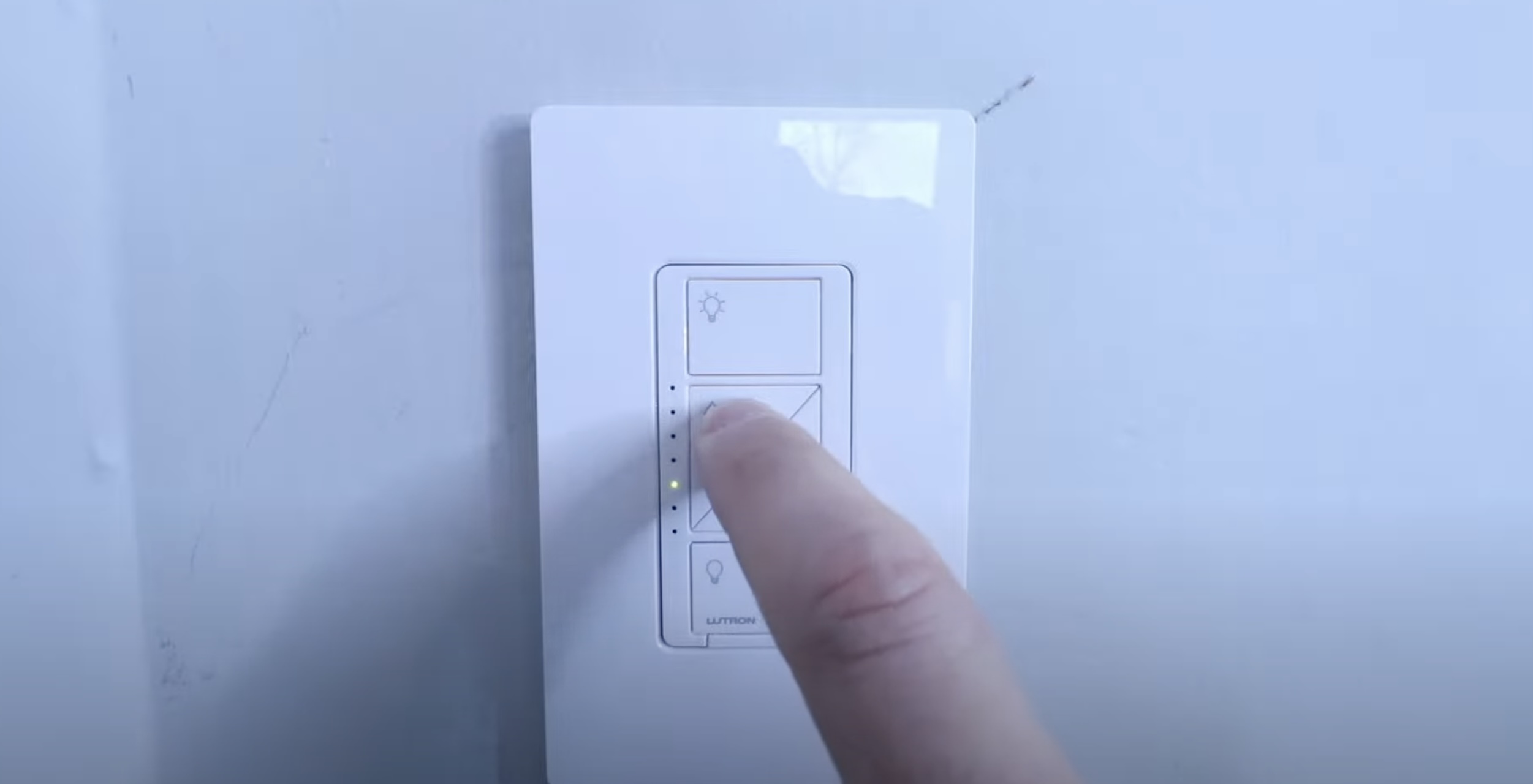






0 thoughts on “How To Reset A Philips Hue Dimmer Switch”