Home>Home Appliances>Home Automation Appliances>How To Add Philips Hue To Google Home


Home Automation Appliances
How To Add Philips Hue To Google Home
Published: December 22, 2023
Learn how to seamlessly integrate Philips Hue with Google Home for a smarter, more convenient home automation setup. Control your home automation appliances with ease. Discover step-by-step instructions now!
(Many of the links in this article redirect to a specific reviewed product. Your purchase of these products through affiliate links helps to generate commission for Storables.com, at no extra cost. Learn more)
Introduction
Welcome to the future of home automation! In this guide, we will explore the seamless integration of Philips Hue with Google Home, transforming your living space into a smart, connected environment. By combining the cutting-edge technology of Philips Hue smart lighting with the intuitive control of Google Home, you can effortlessly illuminate your home with a simple voice command or a tap on your smartphone.
Gone are the days of fumbling for light switches or dimmers; with Philips Hue and Google Home, you can set the perfect ambiance for any occasion with ease. Whether you're hosting a dinner party, enjoying a cozy movie night, or simply adjusting the lighting to match your mood, this dynamic duo offers unparalleled convenience and versatility.
Join us as we embark on a journey to unlock the full potential of your smart home. With just a few simple steps, you'll be able to bask in the glow of personalized lighting experiences, all seamlessly integrated with the power of Google Home. Let's dive in and discover how to add Philips Hue to Google Home, elevating your home automation game to new heights.
Key Takeaways:
- Transform your home with Philips Hue and Google Home, controlling lights with voice commands or a tap. Say goodbye to fumbling for switches and hello to personalized lighting experiences.
- Connect Philips Hue to Google Home for seamless control and customization. Effortlessly adjust brightness, color, and create immersive lighting scenes with voice commands and the intuitive Google Home app.
Step 1: Set Up Philips Hue Bridge
Before delving into the integration process, it’s essential to ensure that your Philips Hue smart lighting system is properly set up and ready to connect with Google Home. At the heart of the Philips Hue ecosystem lies the Hue Bridge, a central hub that facilitates communication between your smart devices and the Philips Hue app.
To initiate the setup, start by plugging in the Hue Bridge to a power source and connecting it to your home router using the provided Ethernet cable. Once the bridge is powered on and connected, download and install the Philips Hue mobile app from the App Store or Google Play Store, depending on your device’s operating system.
Upon launching the app, follow the on-screen instructions to create a Philips Hue account and set up the bridge within the app. This involves allowing the app to discover the bridge and establish a secure connection. Once the bridge is successfully detected, you can proceed to configure your smart lights and customize their settings to align with your preferences.
It’s worth noting that the Hue Bridge serves as the cornerstone of your smart lighting infrastructure, enabling seamless communication between your Philips Hue lights and the broader ecosystem of compatible smart home devices. By ensuring that the bridge is set up correctly, you pave the way for a smooth and efficient integration process with Google Home, unlocking a world of possibilities for controlling your lighting with unparalleled convenience.
With the Hue Bridge in place and your smart lights configured to your liking, you’re now poised to seamlessly connect your Philips Hue system to Google Home, ushering in a new era of hands-free lighting control and personalized ambiance creation.
Step 2: Connect Philips Hue to Google Home
With your Philips Hue smart lighting system and the Hue Bridge set up, the next step is to establish a seamless connection between Philips Hue and Google Home. This integration enables you to harness the power of voice commands and intuitive controls to manage your smart lights effortlessly.
To begin the connection process, ensure that your Google Home device is powered on and connected to the same Wi-Fi network as your Philips Hue system. Open the Google Home app on your mobile device and navigate to the “Add” or “Set up device” section, where you can select “Set up new devices” and choose “Have something already set up?” This prompts you to browse the list of compatible smart device brands, where you’ll find Philips Hue among the options.
Upon selecting Philips Hue, you’ll be prompted to sign in to your Philips Hue account to authorize the connection between your Hue Bridge and Google Home. Once authenticated, the Google Home app will automatically detect and import your Philips Hue lights, making them accessible for control via voice commands and the Google Home app interface.
After successfully linking Philips Hue to Google Home, you can assign your lights to specific rooms or areas within the Google Home app, facilitating intuitive control and seamless integration with other smart home devices. This allows you to tailor your lighting settings based on the unique requirements of each space, whether it’s adjusting the ambiance in the living room, setting the mood in the bedroom, or illuminating the kitchen with precision.
By connecting Philips Hue to Google Home, you unlock a world of possibilities for managing your smart lighting system with unparalleled ease and flexibility. Whether you prefer to issue voice commands to adjust the brightness, color, or on/off status of your lights, or leverage the intuitive controls within the Google Home app, this integration streamlines the management of your smart home environment, enhancing both convenience and customization.
With Philips Hue seamlessly integrated with Google Home, you’re now ready to explore the myriad ways to control and personalize your lighting, all at your fingertips or with a simple voice command.
To add Philips Hue to Google Home, open the Google Home app, tap “Add,” then “Set up device,” and select “Have something already set up?” Choose Philips Hue and follow the prompts to link your account.
Step 3: Control Philips Hue Lights with Google Home
Now that your Philips Hue smart lighting system is seamlessly connected to Google Home, it’s time to explore the effortless ways in which you can control and customize your lights using the power of voice commands and the intuitive Google Home app interface.
With Google Home, you can leverage the convenience of voice control to manage your Philips Hue lights with remarkable ease. Whether you’re relaxing on the couch, preparing a meal in the kitchen, or hosting guests, simply uttering a voice command such as “Hey Google, turn on the living room lights” or “Hey Google, dim the bedroom lights to 30%” allows you to effortlessly adjust your lighting to suit the moment.
Furthermore, Google Home’s compatibility with Philips Hue enables you to create immersive lighting experiences by leveraging features such as routines and scenes. By configuring custom routines within the Google Home app, you can orchestrate a sequence of lighting adjustments to align with your daily schedule or specific activities. For instance, you can set up a “Good Morning” routine to gradually brighten the lights in your bedroom as you wake up, or create a “Movie Night” scene that dims the lights and sets the perfect ambiance for cinematic enjoyment.
Additionally, the Google Home app provides a user-friendly interface for managing your Philips Hue lights, offering intuitive controls for adjusting brightness, color, and assigning lights to specific rooms or areas within your home. This empowers you to fine-tune your lighting settings to create the ideal atmosphere for any occasion, all from the convenience of your smartphone or tablet.
By seamlessly integrating Philips Hue with Google Home, you gain the ability to effortlessly tailor your lighting to suit your preferences, whether it’s enhancing productivity, fostering relaxation, or setting the stage for entertainment. The synergy between Philips Hue and Google Home transcends traditional lighting control, offering a dynamic and personalized approach to illuminating your living spaces.
With the power of Google Home at your command, managing your Philips Hue lights becomes an intuitive and seamless experience, allowing you to elevate your home environment with customized lighting that complements your lifestyle and preferences.
Conclusion
Congratulations! By following the steps outlined in this guide, you have successfully integrated your Philips Hue smart lighting system with Google Home, unlocking a world of possibilities for effortless lighting control and customization. The seamless connection between Philips Hue and Google Home empowers you to transform your living spaces with personalized lighting experiences, all at your command.
With the power of voice commands and the intuitive controls offered by Google Home, managing your Philips Hue lights becomes a seamless and immersive experience. Whether you’re adjusting the lighting to match your mood, creating custom routines to enhance your daily activities, or simply enjoying the convenience of hands-free control, the integration of Philips Hue with Google Home elevates your home automation game to new heights.
Furthermore, the flexibility and versatility of this integration allow you to tailor your lighting settings to suit specific rooms or areas within your home, fostering a dynamic and personalized ambiance that aligns with your lifestyle and preferences. Whether it’s brightening up your workspace for productivity, setting the perfect mood for relaxation, or orchestrating captivating lighting scenes for special occasions, the synergy between Philips Hue and Google Home empowers you to curate unforgettable experiences with unparalleled ease.
As you continue to explore the myriad ways to control and customize your Philips Hue lights with Google Home, remember that the possibilities are limitless. Whether you’re leveraging voice commands to effortlessly adjust your lighting, creating captivating scenes for entertainment, or fine-tuning your lighting settings from the Google Home app, this integration offers a seamless and intuitive approach to managing your smart lighting system.
With Philips Hue and Google Home working in harmony, you’re poised to embark on a journey of unparalleled convenience, personalization, and innovation within your smart home environment. Embrace the power of seamless integration, and revel in the transformative potential of Philips Hue and Google Home as they illuminate your living spaces with unparalleled brilliance.
Frequently Asked Questions about How To Add Philips Hue To Google Home
Was this page helpful?
At Storables.com, we guarantee accurate and reliable information. Our content, validated by Expert Board Contributors, is crafted following stringent Editorial Policies. We're committed to providing you with well-researched, expert-backed insights for all your informational needs.

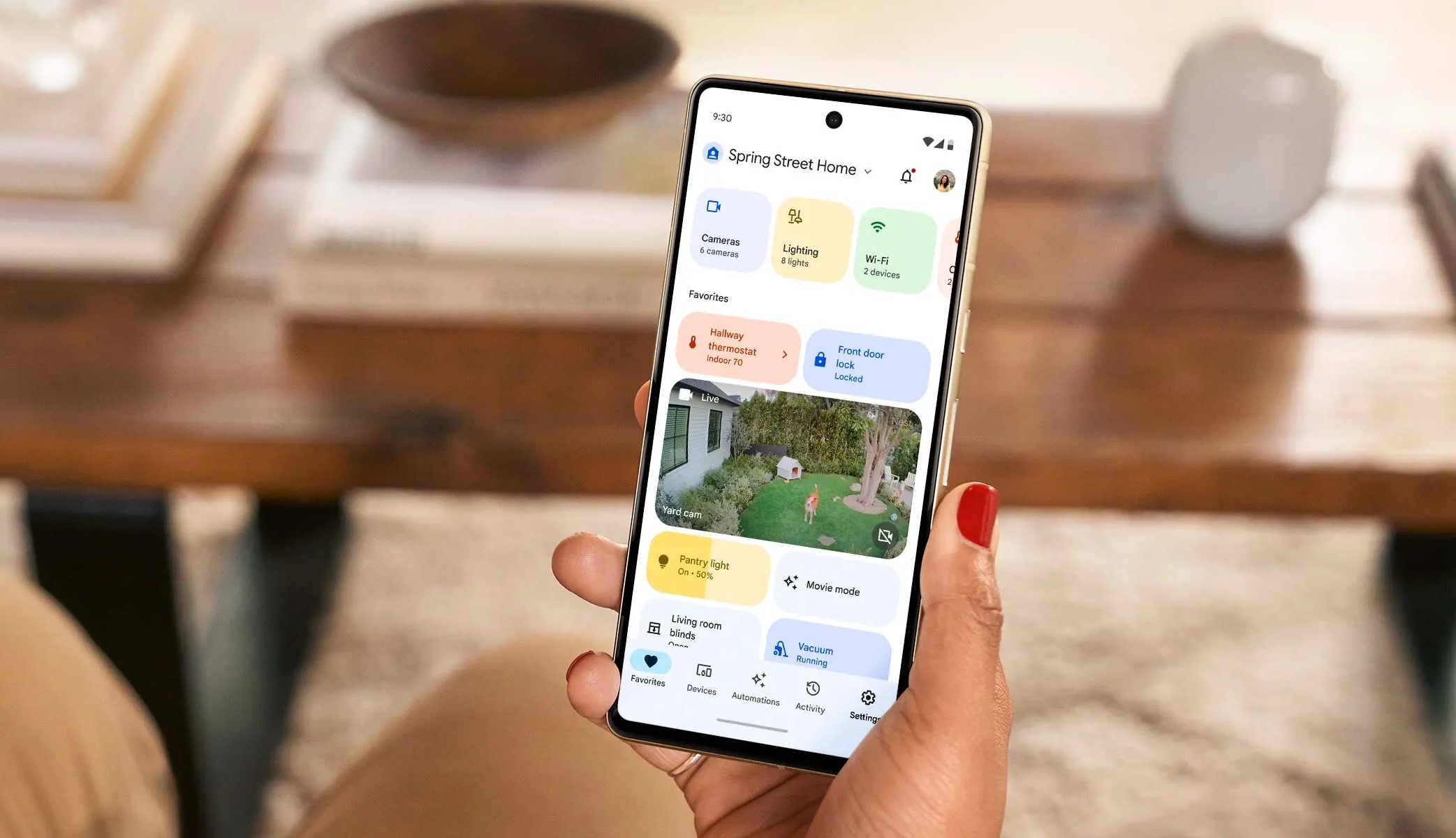

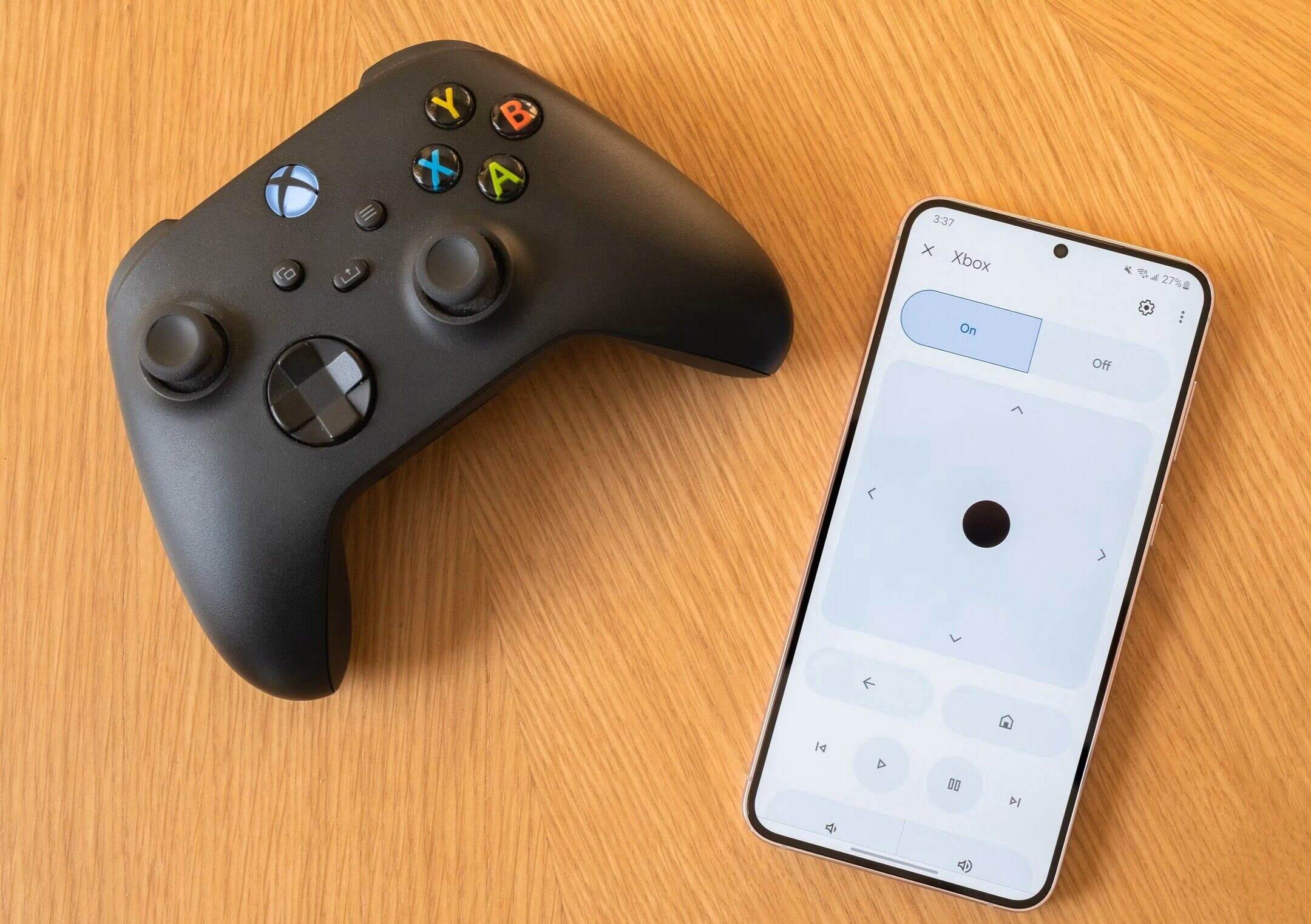
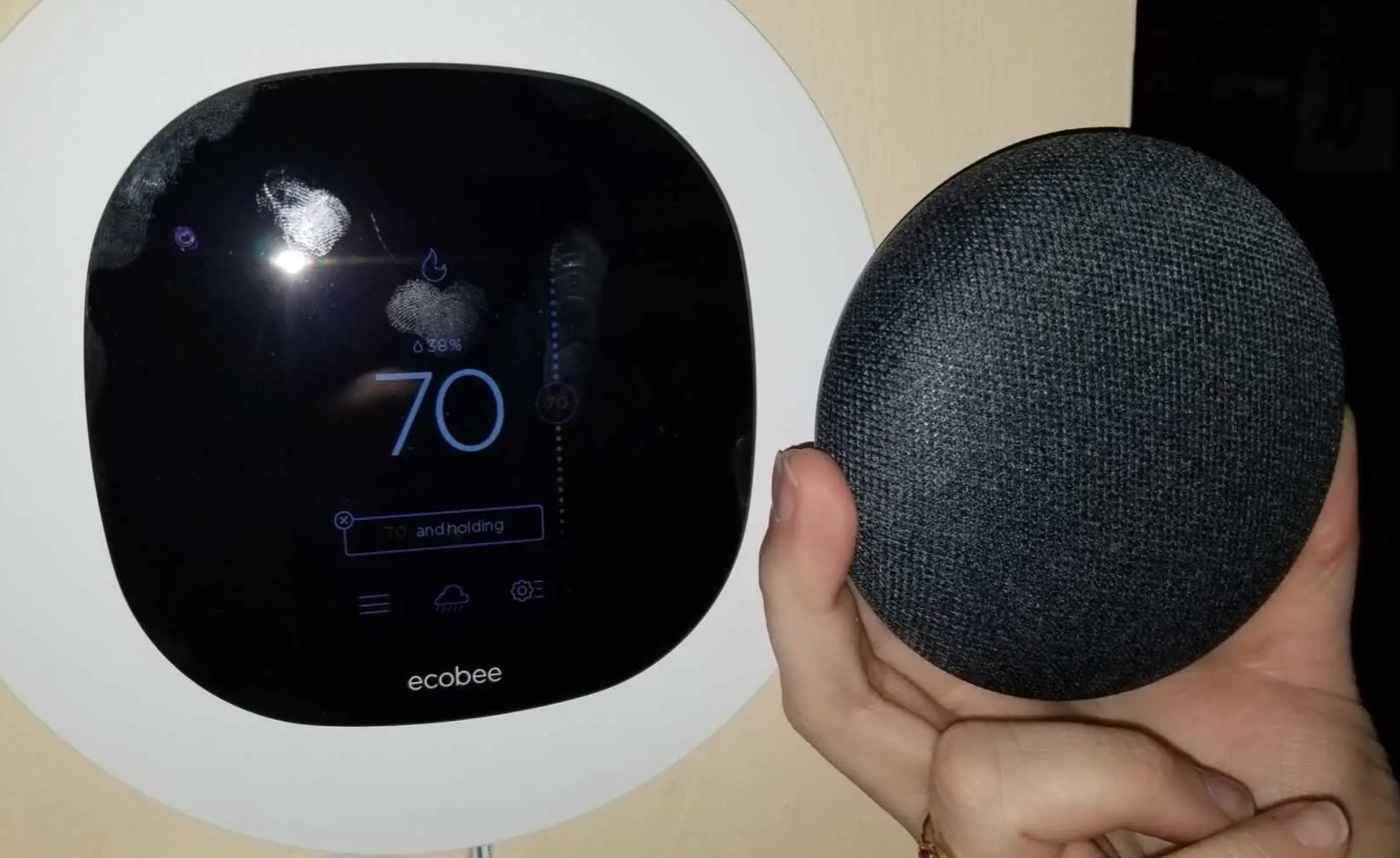


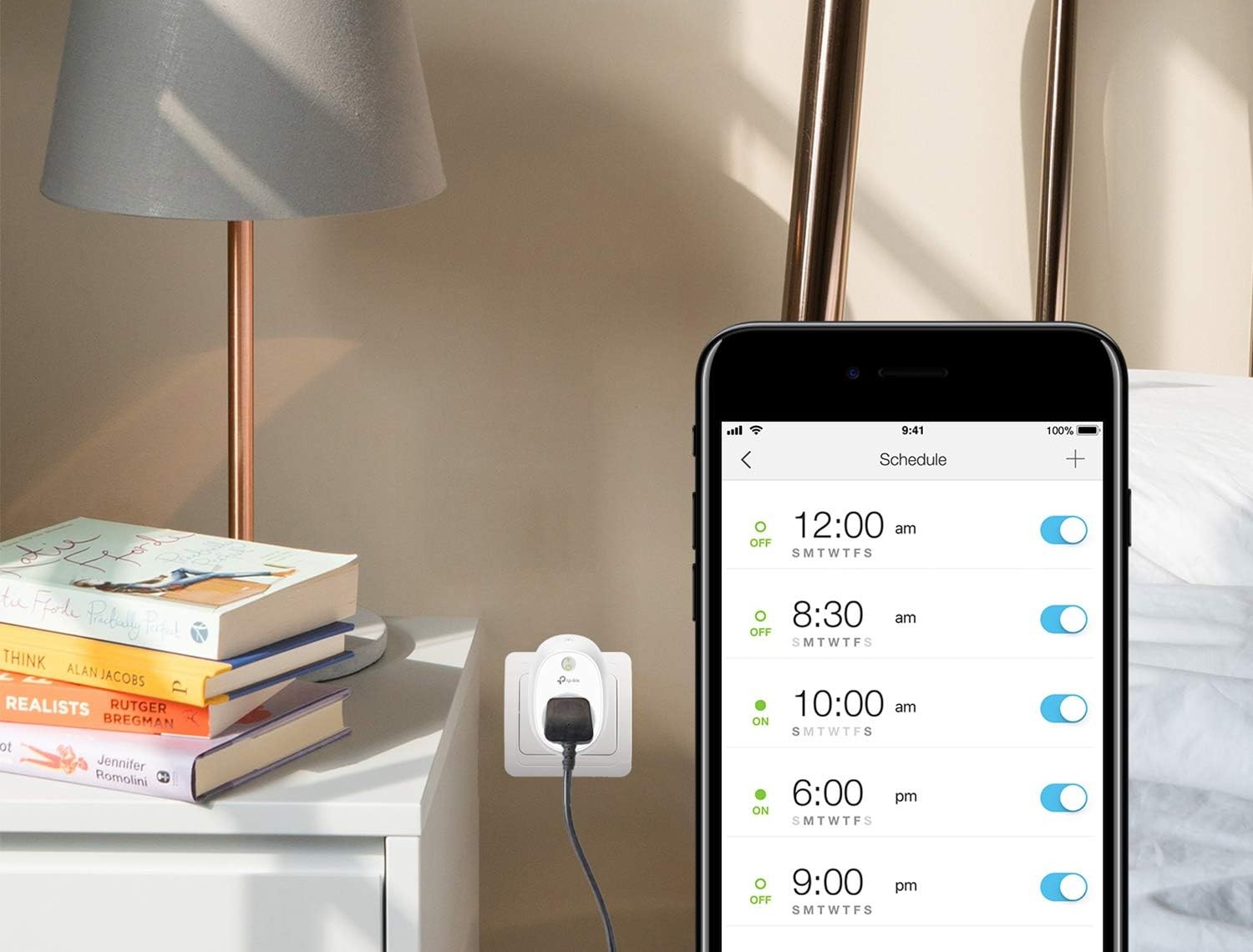
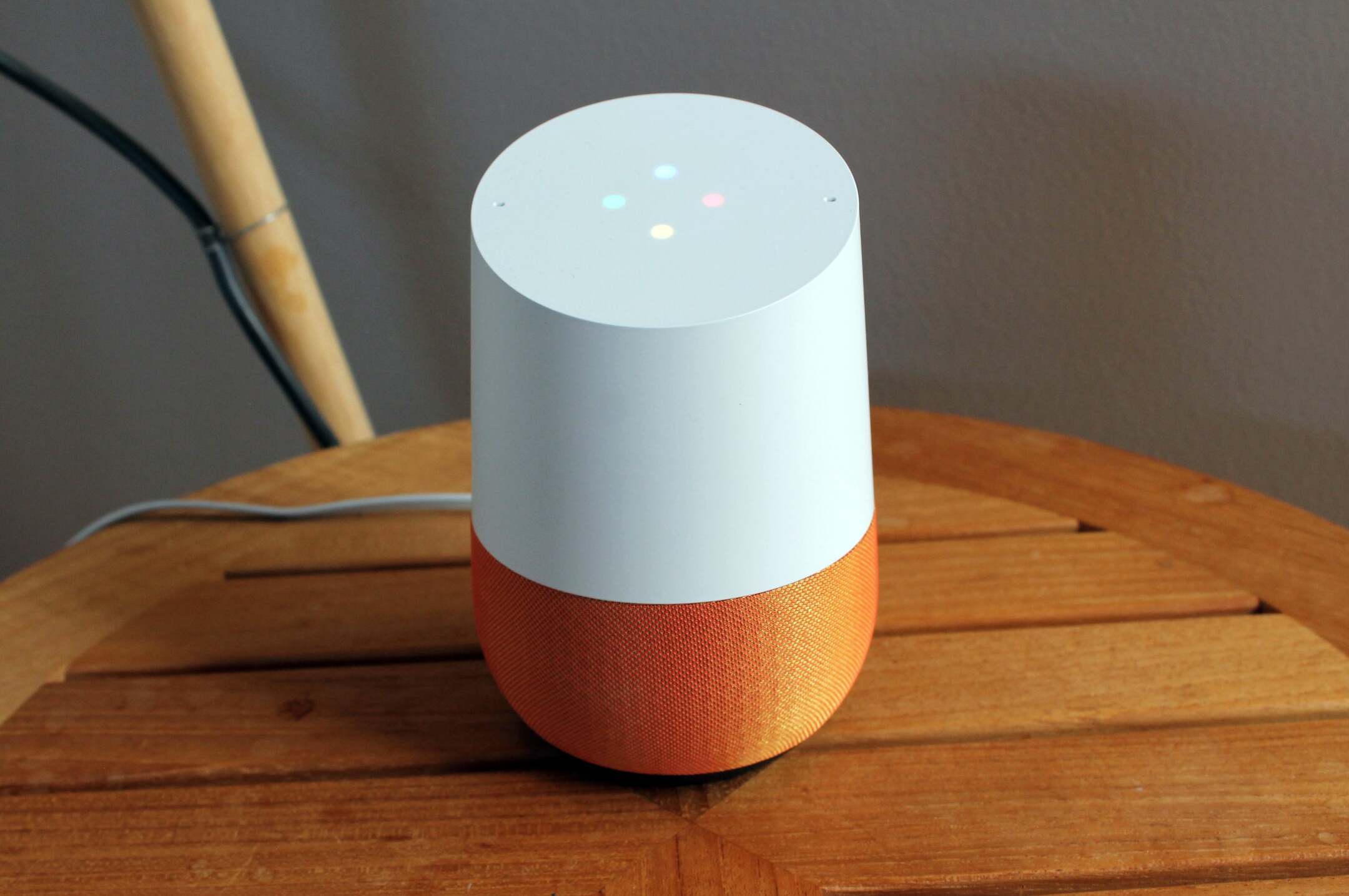
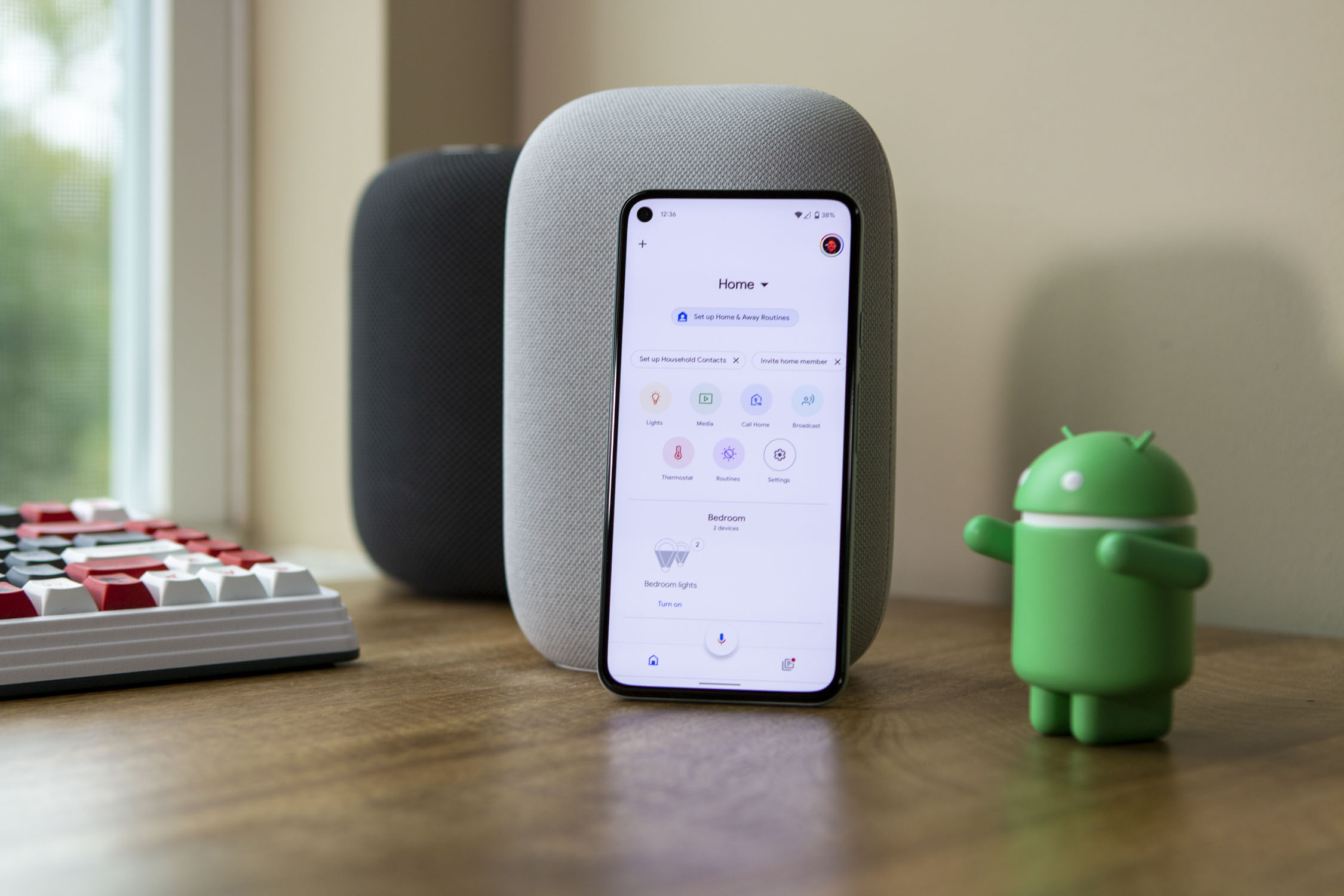



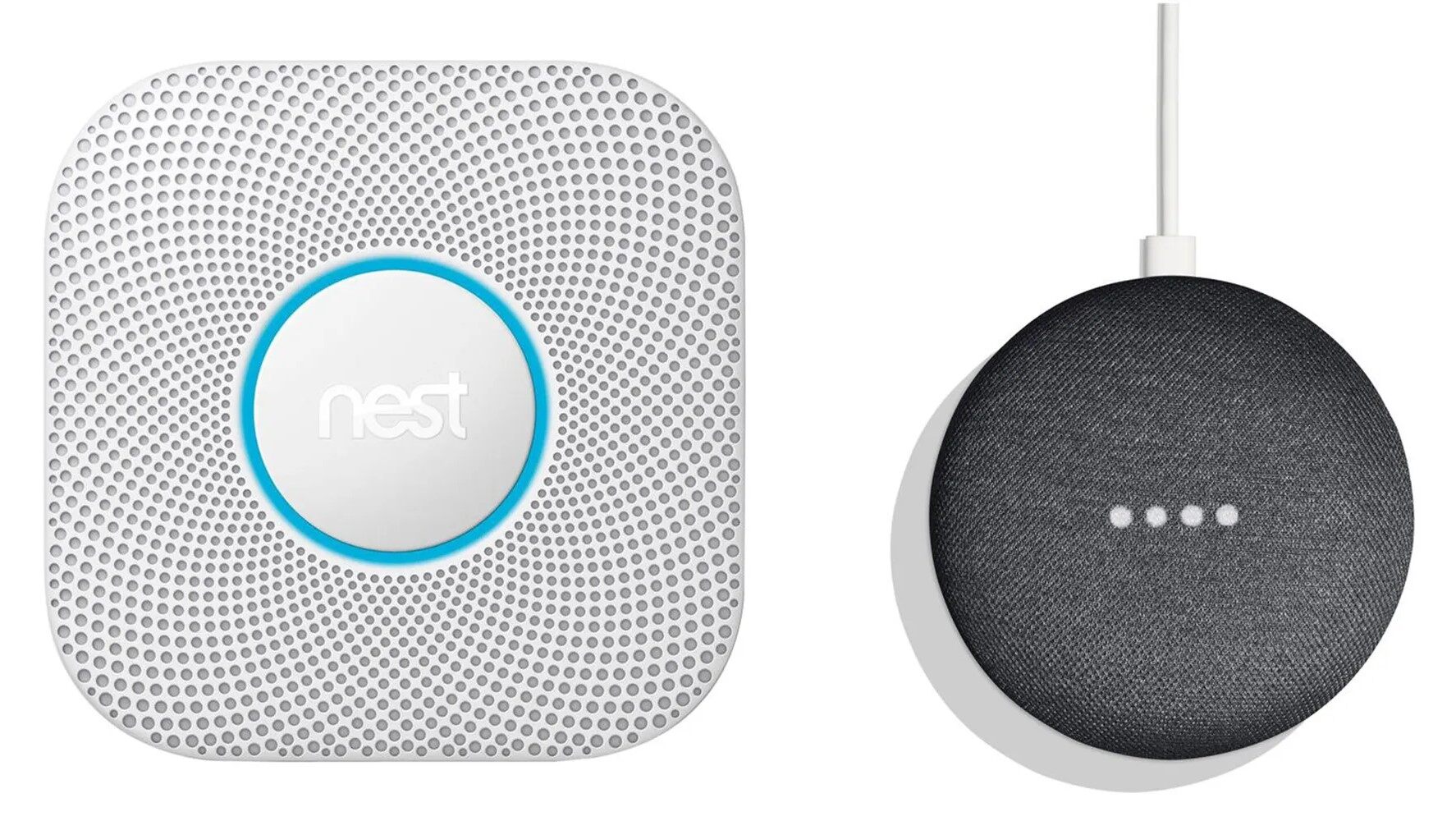
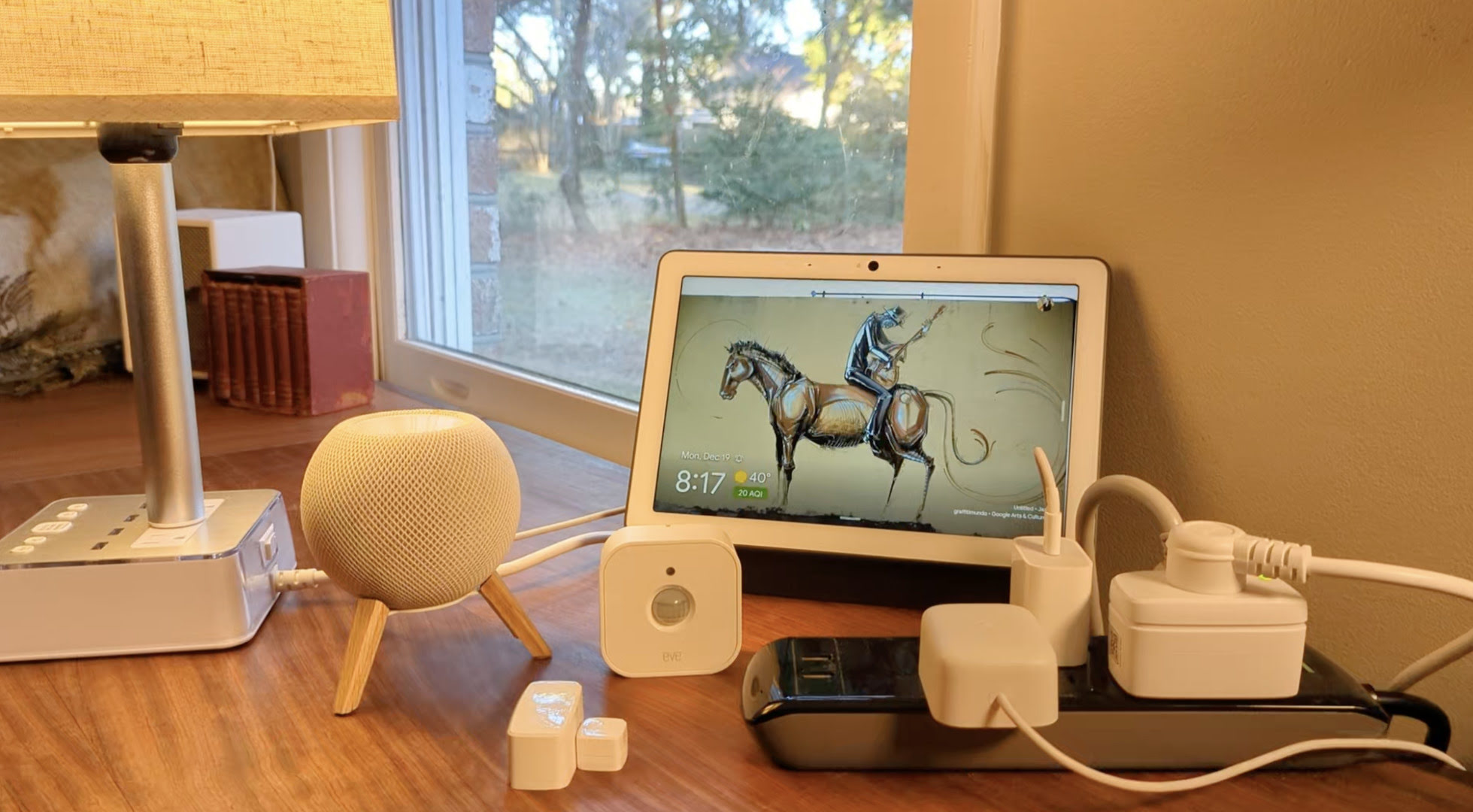

0 thoughts on “How To Add Philips Hue To Google Home”