

Articles
How To Reset Skybell Video Doorbell
Modified: May 6, 2024
Learn how to reset your Skybell Video Doorbell with this step-by-step guide. Find expert articles and tips to troubleshoot your device and get it back up and running smoothly.
(Many of the links in this article redirect to a specific reviewed product. Your purchase of these products through affiliate links helps to generate commission for Storables.com, at no extra cost. Learn more)
Introduction
Having a video doorbell like the Skybell Video Doorbell can bring convenience and security to your home. However, there may be situations where you need to reset the device, whether it’s to troubleshoot issues or prepare it for a new installation. Resetting the Skybell Video Doorbell is a straightforward process that can be done with a few simple steps.
In this article, we will guide you through the process of resetting your Skybell Video Doorbell to ensure it is functioning properly. Whether you are experiencing technical issues or want to start fresh with a new setup, following these steps will help you reset your Skybell Video Doorbell effectively.
Before proceeding with the reset process, it’s important to note that resetting the Skybell Video Doorbell will erase all existing settings and configuration data. Once the reset is complete, you will need to reconfigure and set up the device again. Make sure you have your Wi-Fi network details and Skybell account information ready before proceeding with the reset.
Now, let’s dive into the step-by-step process of resetting the Skybell Video Doorbell.
Key Takeaways:
- Power cycling the Skybell Video Doorbell can resolve minor issues like connectivity problems. If the device still malfunctions, a factory reset may be necessary to restore it to its original state.
- After performing a factory reset, reconfiguring the Skybell Video Doorbell involves connecting it to your Wi-Fi network, setting up your Skybell account, and customizing any desired settings through the Skybell app.
Read more: How To Remove Skybell Doorbell
Step 1: Power Cycle the Skybell Video Doorbell
The first step in resetting the Skybell Video Doorbell is to perform a power cycle. This process involves disconnecting and reconnecting the device to refresh its system and resolve any minor issues.
To power cycle the Skybell Video Doorbell, follow these steps:
- Locate the power source for your Skybell Video Doorbell. This is typically an electrical outlet or a wired connection to your existing doorbell.
- If your Skybell Video Doorbell is connected to an electrical outlet, unplug its power adapter from the outlet.
- If your Skybell Video Doorbell is wired to your existing doorbell, locate the circuit breaker or fuse that controls the doorbell’s power and switch it off.
- Wait for approximately 30 seconds to a minute. This allows enough time for the device to fully power down and clear any residual electricity.
- If your Skybell Video Doorbell was unplugged from an electrical outlet, simply plug it back in. If it was wired to your existing doorbell, switch the circuit breaker or fuse back on.
- Wait for a few minutes to allow the Skybell Video Doorbell to boot up and initialize.
Performing a power cycle can often resolve minor issues with the Skybell Video Doorbell, such as connectivity problems or unresponsiveness. If the device still doesn’t function properly after the power cycle, proceed to the next step.
To reset your Skybell Video Doorbell, press and hold the reset button for 15 seconds until the LED light turns off. This will restore the device to its factory settings.
Step 2: Factory Reset the Skybell Video Doorbell
If power cycling the Skybell Video Doorbell doesn’t resolve the issue, the next step is to perform a factory reset. This process will erase all settings and configurations, restoring the device to its original factory state.
To factory reset the Skybell Video Doorbell, follow these steps:
- Locate the reset button on the Skybell Video Doorbell. It is usually located on the back or bottom of the device.
- Using a small pin or paperclip, press and hold the reset button for approximately 10-15 seconds. Make sure to firmly press the button to ensure it registers.
- While holding the reset button, you may notice the LED light on the Skybell Video Doorbell flashing. This indicates that the reset process has started.
- Continue holding the reset button until the LED light stops flashing and remains solid. This usually takes around 30 seconds.
- Release the reset button and wait for the Skybell Video Doorbell to reboot. This may take a few minutes.
Once the Skybell Video Doorbell has finished rebooting, it will be reset to its factory default settings. This means that all previously configured settings, Wi-Fi network information, and user accounts will be erased.
Now that you have successfully performed a factory reset on the Skybell Video Doorbell, it’s time to proceed with the final step: reconfiguring the device.
Step 3: Reconfigure the Skybell Video Doorbell
After performing a factory reset on the Skybell Video Doorbell, it’s time to reconfigure the device to get it up and running again. This involves connecting it to your Wi-Fi network, setting up your Skybell account, and customizing any desired settings.
To reconfigure the Skybell Video Doorbell, follow these steps:
- Ensure that your Skybell Video Doorbell is powered on and connected to your Wi-Fi network.
- Download and launch the Skybell app on your smartphone or tablet.
- Log in to your Skybell account. If you don’t have an account, you can create one during the setup process.
- Follow the on-screen instructions to add a new device. Make sure to select the Skybell Video Doorbell model that you are setting up.
- Enter your Wi-Fi network details when prompted. This includes your network name (SSID) and password. Make sure to double-check the accuracy of the information to ensure a successful connection.
- Wait for the Skybell Video Doorbell to connect to your Wi-Fi network. This may take a few moments as the device establishes a connection.
- Once the connection is established, you can customize any additional settings, such as motion detection sensitivity or notification preferences, through the Skybell app.
- Confirm that the Skybell Video Doorbell is functioning properly by testing its features and ensuring that you can receive notifications on your smartphone or tablet.
By following these steps, you can successfully reconfigure your Skybell Video Doorbell and restore its functionality. Remember to keep your Skybell account information and Wi-Fi network details secure, as they are essential for managing and accessing the device.
With the Skybell Video Doorbell reconfigured, you can once again enjoy the convenience and security it provides to your home. Whether it’s monitoring package deliveries or answering the door remotely, your Skybell Video Doorbell is now ready to serve its purpose.
Resetting your Skybell Video Doorbell is just the beginning. For those keen on securing their home, understanding why robust home security systems are essential could be your next step. A well-protected home not only deters potential intruders but also provides peace of mind, knowing that your personal space is safeguarded. Interested in enhancing your home's safety measures? Dive into our detailed discussion on the importance of home security and discover practical tips to fortify your living space against threats.
Frequently Asked Questions about How To Reset Skybell Video Doorbell
Was this page helpful?
At Storables.com, we guarantee accurate and reliable information. Our content, validated by Expert Board Contributors, is crafted following stringent Editorial Policies. We're committed to providing you with well-researched, expert-backed insights for all your informational needs.










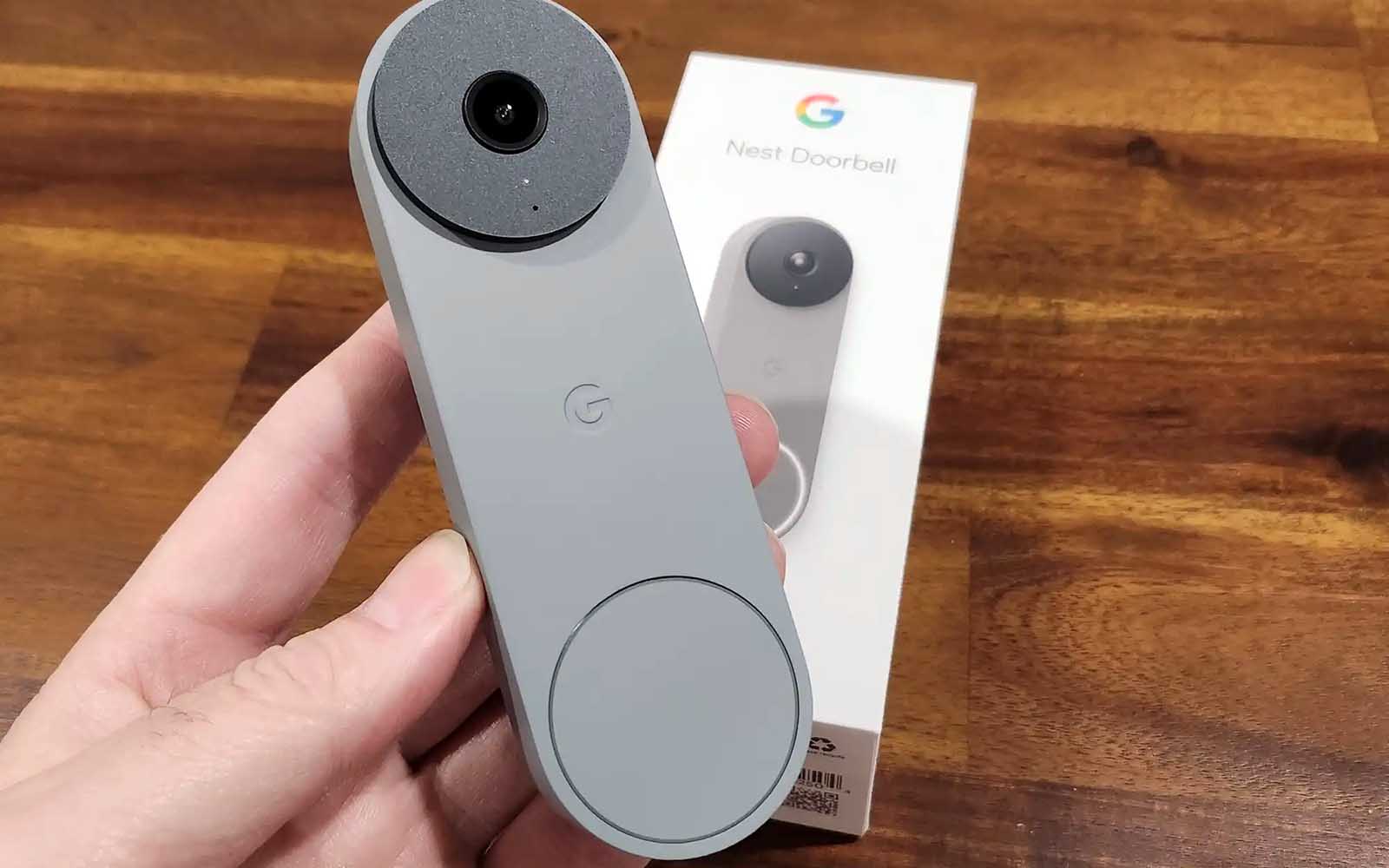
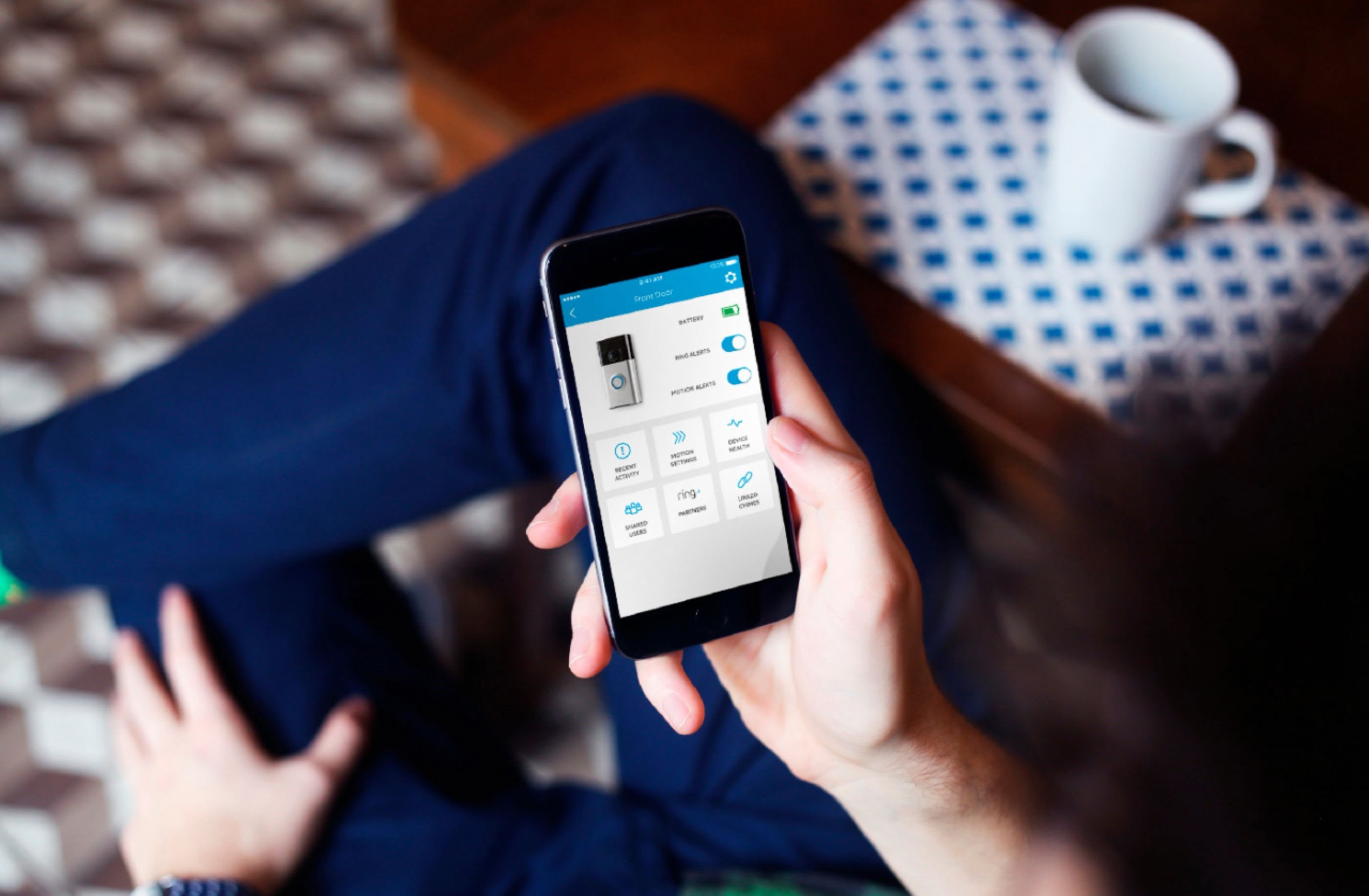




0 thoughts on “How To Reset Skybell Video Doorbell”