

Articles
How To Reset CPI Doorbell Camera
Modified: May 6, 2024
Learn how to reset your CPI doorbell camera with these helpful articles. Get step-by-step instructions and troubleshooting tips to resolve any issues quickly and easily.
(Many of the links in this article redirect to a specific reviewed product. Your purchase of these products through affiliate links helps to generate commission for Storables.com, at no extra cost. Learn more)
Introduction
Welcome to this comprehensive guide on how to reset your CPI Doorbell Camera. The CPI Doorbell Camera is a popular choice for homeowners looking to enhance the security of their property. With its advanced features and user-friendly interface, it provides a convenient and reliable way to monitor the front entrance of your home.
While the CPI Doorbell Camera is designed to function smoothly, there may be instances where you encounter issues that require a reset. Resetting the CPI Doorbell Camera can help resolve various problems, such as connectivity issues, camera malfunction, or forgotten passcodes. By following the proper steps, you can easily restore your doorbell camera to its factory settings and ensure it functions optimally.
In this article, we will guide you through the process of resetting your CPI Doorbell Camera. Before diving into the reset procedure, let’s explore some common reasons why you may need to reset your device.
Key Takeaways:
- Resetting your CPI Doorbell Camera can resolve connectivity issues, camera malfunctions, and forgotten passcodes. Follow precautions, locate the reset button, and restore preferred settings for a successful reset.
- Before resetting, back up settings, remove memory cards, and ensure a stable power source and Wi-Fi connection. Following manufacturer’s instructions is crucial. After the reset, reconnect to Wi-Fi and restore settings for optimal performance.
Read more: How To Reset Blink Doorbell Camera
Reasons to Reset CPI Doorbell Camera
There are several reasons why you may need to reset your CPI Doorbell Camera. Understanding these reasons can help you identify when a reset is necessary and ensure the smooth functioning of your device. Here are some common scenarios where a reset might be required:
- Connectivity Issues: If your CPI Doorbell Camera is experiencing connectivity problems, such as difficulty connecting to your Wi-Fi network or frequent disconnections, a reset can often resolve these issues. Resetting the device allows it to establish a fresh connection and regain stable connectivity.
- Camera Malfunction: If you notice that the camera on your CPI Doorbell Camera is not functioning properly, such as poor image quality, frozen video feeds, or unresponsive controls, a reset can help troubleshoot these problems. Resetting the camera can potentially resolve any software glitches that may be causing the malfunction.
- Forgotten Passcode: In the event that you have forgotten the passcode to access your CPI Doorbell Camera, a reset is necessary to regain access. Keep in mind that resetting the device will erase all existing settings and configurations, including the passcode, so be prepared to set it up again.
- Device Upgrade: If you have recently upgraded your CPI Doorbell Camera to a newer model or made significant changes to your home network, resetting the device is often recommended. This ensures that the doorbell camera is properly configured to work with the updated hardware or network settings.
- Selling or Transferring Ownership: If you are selling your property or transferring ownership of the CPI Doorbell Camera to someone else, resetting the device is essential to protect your privacy. Resetting erases all personal information and settings, ensuring that the new owner starts with a fresh device.
These are just a few examples of why you might need to reset your CPI Doorbell Camera. Now that you understand the common reasons, let’s move on to some precautions you should take before proceeding with the reset process.
Precautions before Resetting CPI Doorbell Camera
Before proceeding with the reset process for your CPI Doorbell Camera, it is important to take a few precautions to ensure a smooth and hassle-free experience. These precautions will help safeguard your data, protect your device, and minimize any potential issues that may arise. Here are some key precautions to keep in mind:
- Backup your Settings: Prior to resetting your CPI Doorbell Camera, it is recommended to take note of your current settings and configurations. This will allow you to easily restore your preferred settings once the reset is complete. Make a list or take screenshots of important settings such as Wi-Fi credentials, motion detection settings, and notification preferences.
- Remove Memory Card: If your CPI Doorbell Camera has a memory card for video storage, it is advisable to remove it before initiating the reset process. This will prevent any accidental deletion of valuable recordings or data during the reset. Once the reset is done, you can insert the memory card back into the camera.
- Power Source: Ensure that your CPI Doorbell Camera is connected to a stable power source while performing the reset. Sudden power loss or interruption during the reset process can lead to incomplete reset or potential hardware damage. It is recommended to connect your camera to a power outlet using a reliable power adapter.
- Check Network Connection: Verify that your Wi-Fi network is functioning properly before resetting your CPI Doorbell Camera. This will eliminate any potential issues with the network and ensure a smooth reconnection process after the reset. Restart your router if necessary and ensure a stable and strong Wi-Fi signal in the area where your doorbell camera is installed.
- Read the Manufacturer’s Instructions: It is always a good practice to refer to the instructions provided by the manufacturer for resetting your specific model of CPI Doorbell Camera. Each model may have slightly different steps or requirements for the reset process. Familiarize yourself with the instructions to ensure you follow the correct procedure for your device.
By following these precautions, you can minimize the risk of potential issues and ensure a successful reset of your CPI Doorbell Camera. Now that you are prepared, let’s move on to the steps for resetting your doorbell camera.
To reset your CPI doorbell camera, locate the reset button on the device and press and hold it for 15 seconds. This will restore the camera to its factory settings.
Steps to Reset CPI Doorbell Camera
Resetting your CPI Doorbell Camera is a straightforward process that can be easily done by following these steps. Please note that the exact steps may vary slightly depending on the model of your doorbell camera. Refer to the manufacturer’s instructions for your specific model if needed. Here’s a general guide to resetting your CPI Doorbell Camera:
- Locate the Reset Button: Look for the reset button on your CPI Doorbell Camera. It is typically a small, recessed button located either on the side or at the back of the device. You may need to use a paperclip or a thin object to press the button.
- Press and Hold the Reset Button: Using a paperclip or a similar tool, press and hold the reset button for approximately 10 to 15 seconds. Make sure you hold the button firmly and continuously until you see the indicator light on the camera blink or hear a beep sound. This signifies that the reset process has been initiated.
- Wait for the Reset to Complete: After initiating the reset process, wait for a few moments while the CPI Doorbell Camera resets to its factory settings. The indicator light may blink or change color during this time. Avoid interrupting the reset process or disconnecting the power source as it may cause issues with the reset.
- Reconnect to Wi-Fi Network: Once the reset is complete, the CPI Doorbell Camera will be in its default state. You will need to reconnect it to your Wi-Fi network to regain connectivity. Follow the instructions provided by the manufacturer to connect your doorbell camera to your Wi-Fi network and set up any necessary configurations, such as motion detection settings or notifications.
- Restore Preferred Settings: After reconnecting to your Wi-Fi network, you can restore your preferred settings and configurations that you noted or took screenshots of earlier. Set up your desired motion detection zones, adjust video quality settings, and customize any other features according to your preferences.
By following these steps, you can successfully reset your CPI Doorbell Camera and restore it to its factory settings. Remember to refer to the specific instructions provided by the manufacturer for your model, as they may have additional or alternative steps. Now that you know how to reset your CPI Doorbell Camera, you can address any issues and ensure optimal performance.
Conclusion
Resetting your CPI Doorbell Camera can be a valuable troubleshooting tool when you encounter issues such as connectivity problems, camera malfunction, forgotten passcodes, or when upgrading or transferring ownership. By following the steps outlined in this guide and taking the necessary precautions, you can reset your doorbell camera with confidence and restore it to its factory settings.
Remember to backup your settings before initiating the reset and remove any memory card from the device to prevent data loss. Ensure a stable power source and check your Wi-Fi network connection before starting the reset process. Following the manufacturer’s instructions specific to your CPI Doorbell Camera model is essential for a successful reset.
After completing the reset, ensure to reconnect your doorbell camera to your Wi-Fi network and restore your preferred settings. By doing this, you can continue to enjoy the convenience and security provided by your CPI Doorbell Camera.
Now that you have a comprehensive understanding of how to reset your CPI Doorbell Camera, you are well-equipped to handle any issues that may arise. Remember, if you encounter persistent problems or have questions about the reset process, it’s always a good idea to reach out to the manufacturer’s customer support for further assistance.
By following the proper steps and precautions, you can quickly resolve any issues, restore your CPI Doorbell Camera to its optimal state, and ensure the continued security and peace of mind of your home.
That brings us to the end of this article. We hope you found this guide helpful and informative. Thank you for reading, and best of luck with resetting your CPI Doorbell Camera!
Once you've reset your CPI Doorbell Camera, ensuring your home's safety might still weigh on your mind. Engaging with our article on home safety essentials will equip you with vital security insights. Additionally, if upgrading your living space with the latest innovations sounds appealing, don't miss our guide on the hottest smart home technology set to transform daily living in 2024. Both articles offer practical advice and exciting ideas to enhance your home's comfort and security.
Frequently Asked Questions about How To Reset CPI Doorbell Camera
Was this page helpful?
At Storables.com, we guarantee accurate and reliable information. Our content, validated by Expert Board Contributors, is crafted following stringent Editorial Policies. We're committed to providing you with well-researched, expert-backed insights for all your informational needs.














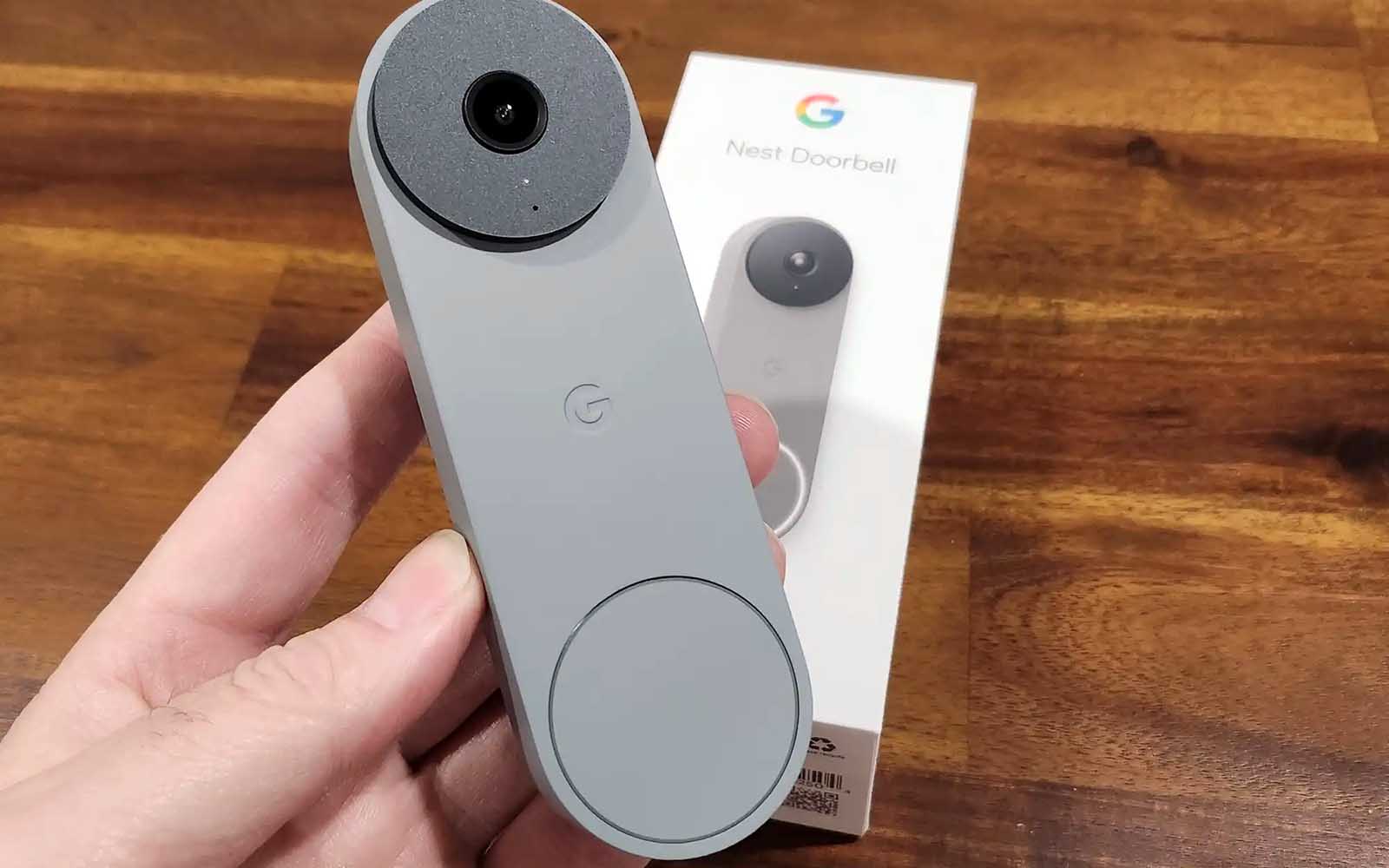

0 thoughts on “How To Reset CPI Doorbell Camera”