

Articles
How To Install A Nest Doorbell
Modified: March 1, 2024
Learn how to install a Nest Doorbell with our step-by-step guide. Get expert tips and advice on doorbell installation in our informative articles.
(Many of the links in this article redirect to a specific reviewed product. Your purchase of these products through affiliate links helps to generate commission for Storables.com, at no extra cost. Learn more)
Introduction
Welcome to our step-by-step guide on how to install a Nest Doorbell. The Nest Doorbell is a smart video doorbell that offers advanced security features and convenient control from your smartphone. Whether you’re looking to upgrade your existing doorbell or install a new one, this guide will walk you through the process, ensuring a successful installation.
With its sleek design and cutting-edge technology, the Nest Doorbell not only adds elegance to your home’s entrance but also provides you with peace of mind by allowing you to monitor and communicate with visitors remotely. Plus, with the integration of Google Assistant, you can control your doorbell with simple voice commands.
Before we dive into the installation process, it’s crucial to gather all the necessary materials to ensure a smooth installation. Having everything on hand will save you time and prevent any disruption once you begin the installation process.
Key Takeaways:
- Installing a Nest Doorbell is a comprehensive process that involves gathering materials, preparing the door, removing existing doorbells, connecting wires, and testing the installation. Following each step ensures a successful and secure setup for enhanced home security and convenience.
- Once the Nest Doorbell is installed, connecting it to a smartphone allows for remote access, motion alerts, and personalized settings. Adjusting settings and customizations tailors the doorbell to individual preferences, providing peace of mind and seamless monitoring of visitors at the doorstep.
Read more: How To Install Wired Nest Doorbell
Step 1: Gather Required Materials
Before you embark on installing your Nest Doorbell, make sure you have the following materials and tools:
- Nest Doorbell
- Mounting Plate (included with the Nest Doorbell)
- Nest Chime Connector (included with the Nest Doorbell)
- Screwdriver (a Phillips-head screwdriver should suffice)
- Drill (if necessary for mounting the plate)
- Power Drill (if necessary for drilling holes)
- Drill Bits (size depending on the type of screws included with the Nest Doorbell)
- Level (to ensure the mounting plate is straight)
- Wire Strippers (to strip the doorbell wires)
- Wire Nuts (if needed for connecting wires)
- Tape Measure (to measure distances and align the doorbell)
- Pencil or Marker (to mark screw holes and wire connections)
- Safety Glasses (to protect your eyes during the installation process)
- Ladder (if necessary to reach the doorbell location)
By having all these materials ready, you can avoid interruptions during the installation and complete the process efficiently.
Once you’ve gathered all the materials, it’s time to prepare your door for the installation. This involves removing any existing doorbell and making any necessary adjustments to ensure a seamless installation for your Nest Doorbell.
Step 2: Prepare Your Door
Before you can install the Nest Doorbell, you need to prepare your door for the installation. Follow these steps to ensure a smooth and secure installation:
- Inspect the door: Check the condition of your door to ensure that it is in good shape and can handle the added weight of the doorbell. Look for any cracks or damage that may need to be repaired before proceeding with the installation.
- Choose a suitable location: Select a spot on your door that provides a clear view of the area you want the doorbell to monitor. Make sure there are no obstructions such as plants, decorations, or door hardware that could interfere with the functionality of the doorbell.
- Measure and mark: Use a measuring tape to determine the height at which you want to install the Nest Doorbell. Mark the location with a pencil or marker, ensuring that it is level and aligned with your preferences. This will help you when mounting the doorbell later on.
- Check the doorbell wiring: If you already have a wired doorbell, locate the existing doorbell wires and check their condition. Ensure that they are in good shape and provide sufficient power for the Nest Doorbell. If needed, replace or repair any damaged wires before proceeding.
- Prepare the doorbell chime area: If you have a doorbell chime, locate it and clear any clutter or obstructions around it. This will make it easier to install the Nest Chime Connector later on.
By properly preparing your door, you’ll create the ideal foundation for a successful Nest Doorbell installation. Now that you’ve prepared your door, it’s time to remove any existing doorbell that may be in place.
Step 3: Remove Existing Doorbell
Before installing your Nest Doorbell, you’ll need to remove any existing doorbell that may be in place. Follow these steps to safely remove the old doorbell:
- Turn off the power: Start by turning off the power to your doorbell circuit at the main electrical panel. This will ensure that you can safely handle the wiring without the risk of electrical shock.
- Remove the doorbell cover: Use a screwdriver to remove the screws that secure the cover of the existing doorbell. Carefully lift off the cover to reveal the internal components.
- Disconnect the wires: Take note of the wire connections on the back of the doorbell. Using a screwdriver or wire stripper, loosen the screws or nuts that secure the wires. Once loosened, gently disconnect the wires from the terminals. Be sure to label each wire or take a photo for reference, as this will help you with the wiring of the new Nest Doorbell.
- Remove the mounting bracket: With the wires disconnected, remove the mounting bracket that holds the existing doorbell in place. Use a screwdriver to loosen and remove the screws or clips that secure it to the wall or door frame.
- Patch any holes: Depending on the size and location of the previous doorbell, you may need to patch any holes left behind. Use a suitable patching material and follow the manufacturer’s instructions for filling and smoothing the holes.
Once you’ve successfully removed the existing doorbell, you’re ready to move on to the next step: installing the Nest Chime Connector.
Step 4: Install the Chime Connector
After removing the old doorbell, it’s time to install the Nest Chime Connector. This connector allows your Nest Doorbell to work with your existing chime, providing a traditional doorbell experience. Follow these steps to install the Chime Connector:
- Locate your chime: The chime is typically located inside your home near the doorbell. Find it and examine its wiring setup. Take note of the wires connected to the chime terminals.
- Connect the Chime Connector: The Nest Chime Connector comes with labeled wires for easy installation. Connect the appropriate wires from the Chime Connector to the corresponding terminals on your existing chime. Follow the color-coding or use the labels provided to ensure correct connections.
- Secure the Chime Connector: Once the wires are connected, secure the Chime Connector in place using the provided adhesive or screws. Make sure the Chime Connector is firmly attached and does not obstruct the chime’s operation.
- Test the chime: Turn the power back on and test the chime by pressing the doorbell button. If the chime rings successfully, it means the Chime Connector is properly installed and functioning. If it doesn’t ring, check your connections and consult the Nest Doorbell troubleshooting guide.
- Turn off the power: Before proceeding to the next step, turn off the power to the doorbell circuit once again. This is to ensure your safety during the wiring and installation process.
With the Chime Connector securely in place and tested, you’re ready to move on to mounting the Nest Doorbell onto your door.
Read more: How To Reboot Nest Doorbell
Step 5: Attach the Mounting Plate
Now that the Chime Connector is installed, it’s time to attach the mounting plate for your Nest Doorbell. The mounting plate provides a stable base for the doorbell and ensures proper alignment. Follow these steps to attach the mounting plate:
- Position the mounting plate: Take the mounting plate that came with your Nest Doorbell and position it over the marked location on your door. Ensure that it is level and aligned with your preferences.
- Mark the screw holes: Use a pencil or marker to mark the screw holes on the door through the holes in the mounting plate. This will serve as a guide for drilling the holes or inserting the screws.
- Drill pilot holes (if necessary): If your mounting plate requires pilot holes, use a drill with the appropriate size drill bit to create the holes at the marked locations. Make sure to drill straight and to the appropriate depth for a secure fit.
- Secure the mounting plate: Line up the screw holes in the mounting plate with the pilot holes or use the marked holes as a guide. Attach the mounting plate securely to the door using the provided screws or the appropriate screws for your door’s material. Be careful not to overtighten the screws.
- Ensure stability and levelness: After attaching the mounting plate, check that it is stable and level. Adjust as necessary by loosening the screws and repositioning the plate. Use a level to ensure it is horizontally aligned.
With the mounting plate securely attached and properly aligned, you’re ready to move on to the next step: connecting the wires to your Nest Doorbell.
When installing a Nest Doorbell, make sure to check the voltage of your existing doorbell transformer. The Nest Doorbell requires a transformer with a voltage between 16-24V to function properly.
Step 6: Connect the Wires
Once the mounting plate is securely attached, it’s time to connect the wires from your existing doorbell to the Nest Doorbell. Follow these steps to ensure a proper and secure connection:
- Prepare the doorbell wires: Examine the exposed ends of the doorbell wires and ensure that they are in good condition. If necessary, use wire strippers to remove the insulation from the ends of the wires, exposing a clean copper conductor.
- Identify the wiring terminals: Take a look at the Nest Doorbell and locate the wiring terminals on the back. They are usually labeled with letters or symbols, indicating the appropriate wire connections.
- Match the wire colors: Refer to the labeling or documentation provided with your Nest Doorbell to determine which wires to connect to each terminal. In general, match the wire colors to the corresponding terminals (e.g., red wire to the “R” terminal, white wire to the “W” terminal).
- Make the connections: Insert the prepared ends of the doorbell wires into the appropriate terminals on the Nest Doorbell. Ensure that the wires are fully inserted and secure. You may need to use wire nuts to secure the connections, depending on the type of wiring system you have.
- Tighten the terminal screws: Using a screwdriver, tighten the terminal screws on the Nest Doorbell to secure the wire connections. Make sure the screws are tightened enough to create a secure connection without damaging the wires.
- Check the connections: After making the connections, gently tug on each wire to ensure they are securely attached. Double-check that there is no exposed copper wire and that the connections are tight.
With the wires properly connected, you’ll now move on to the exciting step of attaching the Nest Doorbell to the mounting plate.
Step 7: Attach the Nest Doorbell
With the wires connected, it’s time to attach the Nest Doorbell to the mounting plate. Follow these steps to ensure a secure and stable installation:
- Align the Nest Doorbell: Hold the Nest Doorbell in front of the mounting plate and align it with the screw holes on the plate. Ensure that it is level and positioned correctly.
- Insert and secure the Nest Doorbell: Insert the top part of the Nest Doorbell onto the mounting plate and press it firmly until it snaps into place. The doorbell should be securely attached to the plate and remain stable.
- Tighten the security screw (if applicable): Some Nest Doorbell models have a security screw that helps deter theft or tampering. If your model has a security screw, tighten it with a screwdriver to further secure the doorbell to the mounting plate.
- Test the doorbell button: Press the doorbell button on the Nest Doorbell to ensure it functions properly. The doorbell should ring or activate the chime in your home, indicating that the installation was successful.
With the Nest Doorbell securely attached and tested, you’re almost ready to enjoy its features. But first, let’s move on to the next step: testing the installation to ensure everything is working correctly.
Step 8: Test the Installation
Now that you’ve installed the Nest Doorbell, it’s important to test the installation to ensure everything is working correctly. Follow these steps to conduct a thorough test:
- Turn on the power: Make sure the power to the doorbell circuit is turned on from the main electrical panel.
- Verify the video feed: Open the associated Nest app on your smartphone or device and check if you can see the live video feed from the Nest Doorbell. This confirms that the doorbell is properly connected to your Wi-Fi network.
- Test the motion detection: Walk in front of the Nest Doorbell and verify that the motion detection feature is working correctly. You should receive notifications or see the recorded video footage when motion is detected.
- Ring the doorbell: Press the doorbell button or use the virtual doorbell feature in the Nest app to ring the doorbell. Check if the chime sounds or if you receive a notification on your smartphone. This ensures that the doorbell button is responsive.
- Check two-way audio: Test the two-way audio feature by speaking into your smartphone’s microphone and seeing if the sound is transmitted through the Nest Doorbell’s speaker. Likewise, listen for any audio coming from the doorbell when someone speaks through it.
- Adjust settings if needed: Explore the settings in the Nest app and customize them to your preferences. This may include adjusting motion sensitivity, enabling or disabling specific features, or setting up additional notifications.
By thoroughly testing the installation, you can identify any issues or adjustments that may be necessary. If everything is working as expected, you’re ready to move on to the final steps of setting up and connecting the Nest Doorbell to your smartphone.
Read more: How To Change Doorbell Sound On Nest
Step 9: Set Up and Connect the Doorbell to Your Smartphone
Setting up and connecting your Nest Doorbell to your smartphone allows you to access and control the doorbell’s features remotely. Follow these steps to set up and connect the doorbell to your smartphone:
- Download the Nest app: On your smartphone or tablet, download and install the Nest app from the App Store (iOS) or Google Play Store (Android). Ensure your device is connected to the same Wi-Fi network as your Nest Doorbell.
- Launch the Nest app: Open the Nest app and create a Nest account if you don’t already have one. Follow the on-screen instructions to complete the account setup.
- Add your doorbell: In the app, tap on the “+” button or the “Add” option to add a new device. Select “Nest Doorbell” from the list of available devices.
- Follow the setup prompts: The app will guide you through the setup process, including connecting the doorbell to your Wi-Fi network. Make sure you have the Wi-Fi password ready and follow the instructions provided by the app.
- Wait for the setup to complete: The app will take a few minutes to connect and configure your Nest Doorbell. During this time, ensure that your smartphone remains connected to the same Wi-Fi network.
- Test the connection: Once the setup is complete, test the connection by accessing the live video feed from your Nest Doorbell through the app. Ensure that you can view the video and access the various features and settings.
By setting up and connecting the Nest Doorbell to your smartphone, you can conveniently monitor your doorstep, receive notifications, and control the doorbell’s settings from anywhere. Now that your Nest Doorbell is connected, you can move on to the final step: adjusting settings and customizations.
Step 10: Adjust Settings and Customizations
After successfully setting up and connecting your Nest Doorbell to your smartphone, you can now adjust various settings and customize the doorbell to suit your preferences. Follow these steps to make any desired adjustments:
- Open the Nest app: Launch the Nest app on your smartphone or tablet.
- Select your Nest Doorbell: From the list of devices, select your Nest Doorbell to access its settings.
- Explore the settings: Within the Nest Doorbell settings, you’ll find a range of options to customize your doorbell’s behavior. Some common settings to consider include:
- Motion settings: Adjust the sensitivity and detection zones for motion alerts. This can help you refine which areas trigger motion notifications.
- Person alerts: Enable or disable person alerts, which specifically recognize and notify you when a person is detected rather than general motion.
- Video settings: Configure video quality, streaming options, and other video-related settings.
- Sound settings: Customize the chime and notification sound preferences, such as volume and type of notification sound.
- Activity zones: Specify specific areas within the camera’s field of view for more accurate motion detection and notifications.
- Notification preferences: Set your desired notification preferences, such as receiving alerts for motion or doorbell rings, and the frequency of notifications.
- Make desired changes: Adjust each setting to your liking by tapping on the options and following the on-screen prompts. Take your time to explore and experiment with different settings to find what works best for you.
- Save your changes: Once you have customized the settings, save your changes within the Nest app to apply them to your Nest Doorbell.
By adjusting the settings and customizations, you can tailor the Nest Doorbell to meet your specific needs and preferences. Take advantage of the various options available to optimize the performance and functionality of your doorbell.
Congratulations! You have successfully completed the installation and setup process for your Nest Doorbell. Enjoy the enhanced security and convenience that your smart doorbell brings to your home.
Conclusion
Installing a Nest Doorbell can greatly enhance the security and convenience of your home. From its sleek design to its advanced features, such as motion detection and two-way audio, the Nest Doorbell offers a modern and integrated approach to monitoring your front door.
In this comprehensive guide, we walked you through the step-by-step process of installing and setting up your Nest Doorbell. Starting from gathering the required materials, preparing your door, and removing the existing doorbell, to attaching the mounting plate, connecting the wires, and finally installing the Nest Doorbell, each step was outlined to ensure a successful installation.
We also covered the important steps of testing the installation, setting up and connecting your Nest Doorbell to your smartphone, and adjusting the settings and customizations according to your preferences. These steps allow you to take full advantage of the Nest Doorbell’s features and functionalities, including remote access, motion alerts, and personalized settings.
By following this guide, you can confidently and effectively install a Nest Doorbell in your home, adding both security and convenience to your daily life. Enjoy the peace of mind that comes with being able to monitor and communicate with visitors at your doorstep, even when you’re away.
Remember to refer back to this guide or consult the official Nest support website if you encounter any difficulties or have further questions along the way. With proper installation and setup, your Nest Doorbell will be ready to fulfill its role as a reliable and innovative addition to your home security system.
Frequently Asked Questions about How To Install A Nest Doorbell
Was this page helpful?
At Storables.com, we guarantee accurate and reliable information. Our content, validated by Expert Board Contributors, is crafted following stringent Editorial Policies. We're committed to providing you with well-researched, expert-backed insights for all your informational needs.





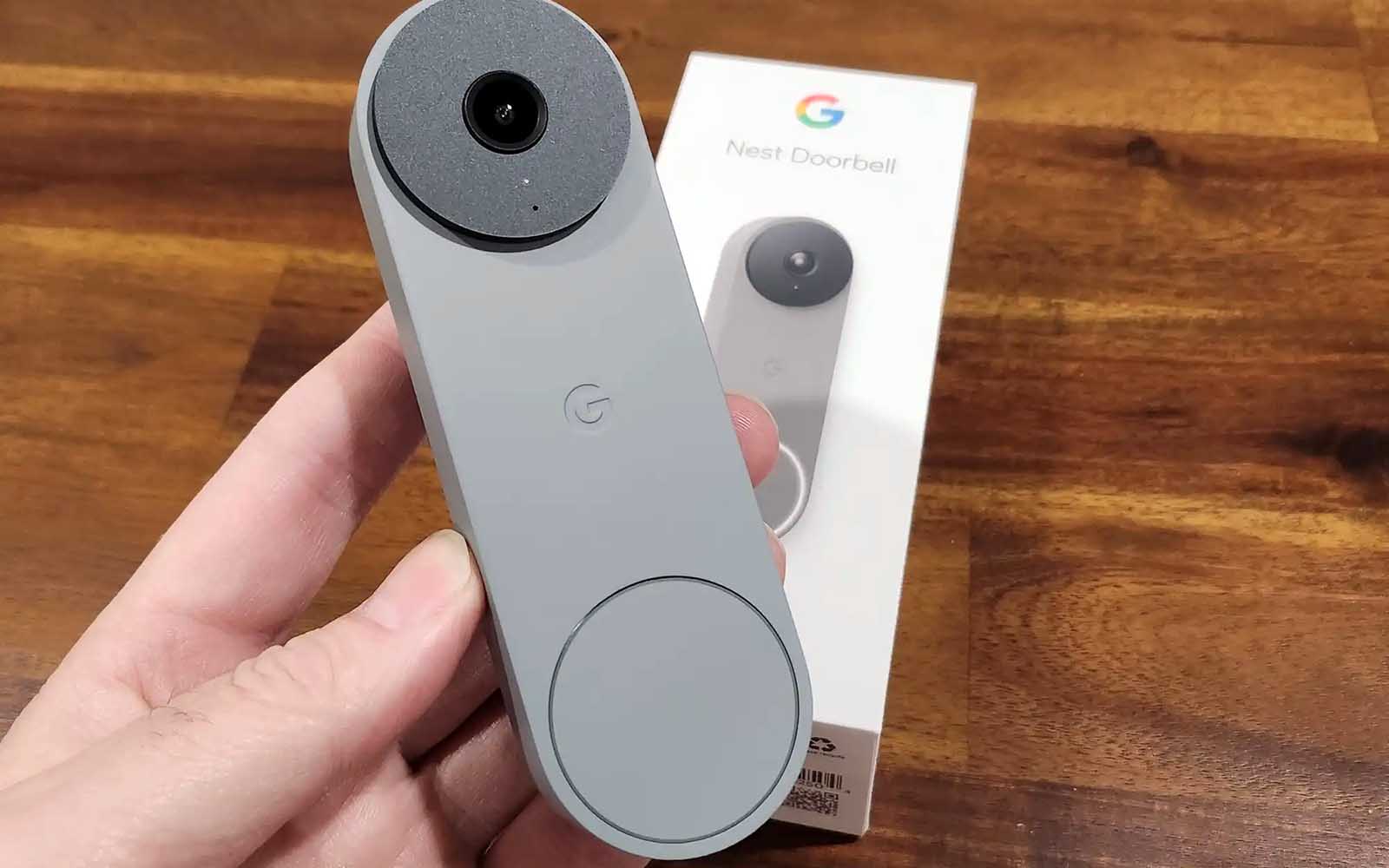








0 thoughts on “How To Install A Nest Doorbell”