Home>Data Storage>Data Storage Device: What To Consider When Buying One?


Data Storage
Data Storage Device: What To Consider When Buying One?
Modified: December 6, 2023
Discover the most crucial things you need to consider before buying your own data storage device. Maximize your device today!
(Many of the links in this article redirect to a specific reviewed product. Your purchase of these products through affiliate links helps to generate commission for Storables.com, at no extra cost. Learn more)
There are various types of data storage device options you can find today. These devices range from large networks that are suitable for multi-user environments to tiny drives that cater to portable and mobile devices. Data storage ideas even include wifi drives and drives with cloud features.
Because handling data and information is crucial, it is important to select the best data storage device possible. The ideal device should not only hold your data but also be capable of distributing it. So before heading to the store to buy one, here are things you should consider first (e.g. various data storage example).
1. Storage Capacity

Capacity refers to the amount of data that a data storage device can handle. We generally measure the total capacity of a drive in gigabytes (GB). On average, 1 GB can hold about 200 songs or about 500 photos.
Hard disk drives come in a wide range of capacities. The highest capacity 3.5-inch internal hard drive for desktop can hold up to 10 terabytes (TB) or roughly 10,000 GB. The top hard drives and SSDs for laptops can offer up to 2 TB.
Read more: What Is Storage Devices
2. Transfer Speed and Performance

The speed at which data transfers within a device or from one device to another refers to the storage performance. Many factors can determine the performance of a consumer-grade HDD, but RPMs (revolutions per minute) is an important one. Higher RPMs translates to a faster data transfer to and from the drive.
Meanwhile, the Serial ATA interface standard (SATA) largely defines the speed of a single consumer-grade internal drive. It determines how fast these drives connect to a host (such as a server or a personal computer) or to one another. There are three generations of SATA, with SATA 3 being the latest and most popular at six gigabits per second (about 770 megabytes per second). SATA 2 standards cap data speed at 3Gbps. Lastly, the earlier and largely obsolete SATA 1 caps data speed at 1.5Gbps.
3. Cache Space

The cache or buffer is a special area of embedded memory. It is used when a hard disk needs to transfer data from one section of the drive to another. A larger cache enables a faster data transfer because more information can be stored at one time. Cache sizes of modern HDDs can range from 8 MB to 256 MB.
4. Access Times

Other factors that impact performance include access times. This refers to the length of time it takes for the reader to position itself and read data from or write data to the drive. Although two 7200RPM drives could perform differently, most hard drives perform at similar levels. At the time of writing, there is no standard way of comparing access times.
For solid-state drives, you might want to look for sequential read and write speeds (or sustained read and write speeds). You should be fine as long as those speeds are within the max speed of the SATA connector.
5. Data Safety

The safety of your data depends on the durability of the drive holding it. For single drives, you have to consider both the quality of the drive and the manner you will use it. Hard drives are generally more susceptible to vibration, shock, heat, and moisture than SSDs. When it comes to portable drives, you can opt for a product that comes with layers of physical protection.
Internal Storage
Internal storage options include mainly primary storage devices. Internal storage consists of parts found within the chassis of any given system. It exists inside your desktop computer and laptop.
For laptops, the capacity of internal storage can range from 500 GB to 1 TB, while it can go up to 6 TB for desktop computers. There are two benefits to internal storage: it can often be plentiful, and it is almost always accessible (unless you encounter a problem with your hardware).
Types of Internal Storage
Hard Disk Drives (HDDs)
The hard disk drive (commonly referred to as hard drive) is one of the oldest data storage devices invented. This device consists of mechanical components that store data by using electromagnetism. It was first introduced in the 1950s with IBM’s 305 RAMAC computer. This was the first magnetic hard disk that changed the world by allowing the user to instantly access their saved information.
But because of their mechanical components, hard drives are a bit more prone to physical defects. They are not great at withstanding damage from being moved sharply or dropped. There is also a finite physical limitation to how fast your data can be accessed or moved because it has to spin extremely fast. Despite these shortcomings, hard drives are still a popular option for their all-round solid performance.
To expand storage capacity in a desktop PC, you can add a second, third, or fourth hard drive. This is possible as long as the power supply, the PC case, and connectors on your motherboard allow space. However, you are left with whatever hard drive was installed into a laptop.
HDD Form Factors
Data drives come in two form factors, namely the 3.5-inch drive and the 2.5-inch drive. Since data is stored on spinning metal disks in HDDs, more disks are needed for greater data capacity. This is why the drive form factor for a desktop is 3.5 inches with a maximum capacity of 12 TB. Meanwhile, the hard drive form factor for a laptop is 2.5 inches with a maximum capacity of 5 TB.
If you ever plan to replace your laptop drive, remember that thickness is an important consideration. Thinner laptops can take 2.5-inch drives that are up to 7mm thick, while bigger laptops require 2.5-inch drives with a thickness of 9.5mm. Before attempting a replacement, It is essential to know which thickness your laptop supports before finding a replacement.
Solid-State Drives (SSDs)
These drives have been manufactured with two goals in mind: to be faster and more reliable. SSDs effectively function and are powered by electronic circuits and zero moving parts. They also come equipped with flash memory chips (counterpart of HDD’s spinning disk), and a flash controller (its version of HDD’s magnetic actuator arm), along with some of the main parts found on most circuit boards.
This format ensures the quality and engineered-design of each circuit board, allowing for better speed and reliability. SSD is much faster in retrieving and writing data. It also does not have any moving parts, making them silent in operation, lighter in weight, and less needy of power consumption. The limited capacity is a downside of solid-state drives, but you can find solutions to this.
SSD Form Factors
Solid-state drives have evolved in many ways just like hard drives, and this includes the form factor. For desktop PCs, the base consumer-level SSDs come in a hard-drive-like chassis. It is much lighter and smaller, and the most common size nowadays is at 2.5 inches. The mSATA and M.2 form factors, even in a smaller and lighter package, improve performance.
Most laptops with ultrabook-style have mSATA or M.2 form factor SSD drives. Rather than 2.5-inch drives that reside in a drive bay, these are stick-like devices that plug into the motherboard. These notebooks cannot be upgraded easily without drive bays, and one should look at external storage solutions instead.
Here are the definitions of the other form factors of SSDs:
| Type Of Form Factor | How It Works |
|---|---|
| 2.5” Form Factor | This form factor is the most common size and installs just like a hard drive. |
| PCI-E Form Factor | You do not need any more cables with PCI-E solid-state drives. They are connected via “teeth” to a compatible motherboard slot. |
| mSATA Form Factor | The mini-SATA or mSATA is an offshoot of the PCI-E standard. This form factor is a much smaller card-like version of standard PCI-E devices.
The mini-SATA or mSATA is an offshoot of the PCI-E standard. This form factor is a much smaller card-like version of standard PCI-E devices.
|
| M.2 Form Factor | The M.2 is an updated form of PCI-E. It is the current standard for top speed and reliability. This form factor has also gone through some revisions. |
Solid- State Hybrid Hard Drives (SSHDs)
SSHD is a type of hard drive that contains both components of a traditional hard drive in the same 2.5-inch form factor and the circuit board of a small SSD. Hybrid hard drives use a small SSD (8 GB, for example) as a way of speeding up the common applications and operating system that you use. There is a limit to SSD space on the SSHD of course, so make sure to check the device’s specifications before you buy it.

At the same time, the hard disk drive serves as a virtual storage room for your stationary files such as pictures, music, and videos. Things do not load or copy over as quickly on this side, though. The benefit of a hard drive though is that it can still be large (1 TB or more) while still giving you some of the characteristics of an SSD. And one thing to take note of SSHDs is that you will not be able to choose where certain programs or files go.
External Storage

This secondary storage consists of storage devices that come equipped with their own chassis. External data storage devices connect to a desktop PC, laptop, or motherboard via USB, eSATA cable, Thunderbolt, or Firewire. These external hard drives require a wall adapter for power. They are available in a range of sizes, from 1 TB to 8 TB and more, depending on the physical size and the model.
External storage is the simplest and most convenient way to add storage to your computer. It does not require installation; just simply plug it in and let the system detect it. You can plug an external drive via USB to any computer, as well as connect it to other supported systems such as TVs and set-top boxes.
Now that you’ve gone through our list of storage devices, we’re confident that you’ll be able to choose the best data storage device for your needs (be it primary storage devices or secondary storage devices).
Once you have chosen the optimal drive for your needs, you must not forget to use a backup. This is guaranteed to protect your data against loss, failure, or theft. The easiest way to back up your drive is by regularly putting copies of your data on multiple storage devices.
Was this page helpful?
At Storables.com, we guarantee accurate and reliable information. Our content, validated by Expert Board Contributors, is crafted following stringent Editorial Policies. We're committed to providing you with well-researched, expert-backed insights for all your informational needs.

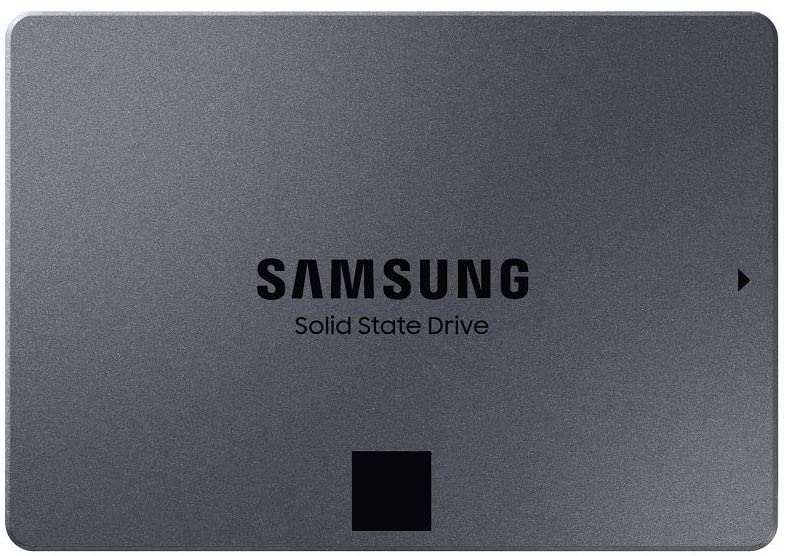







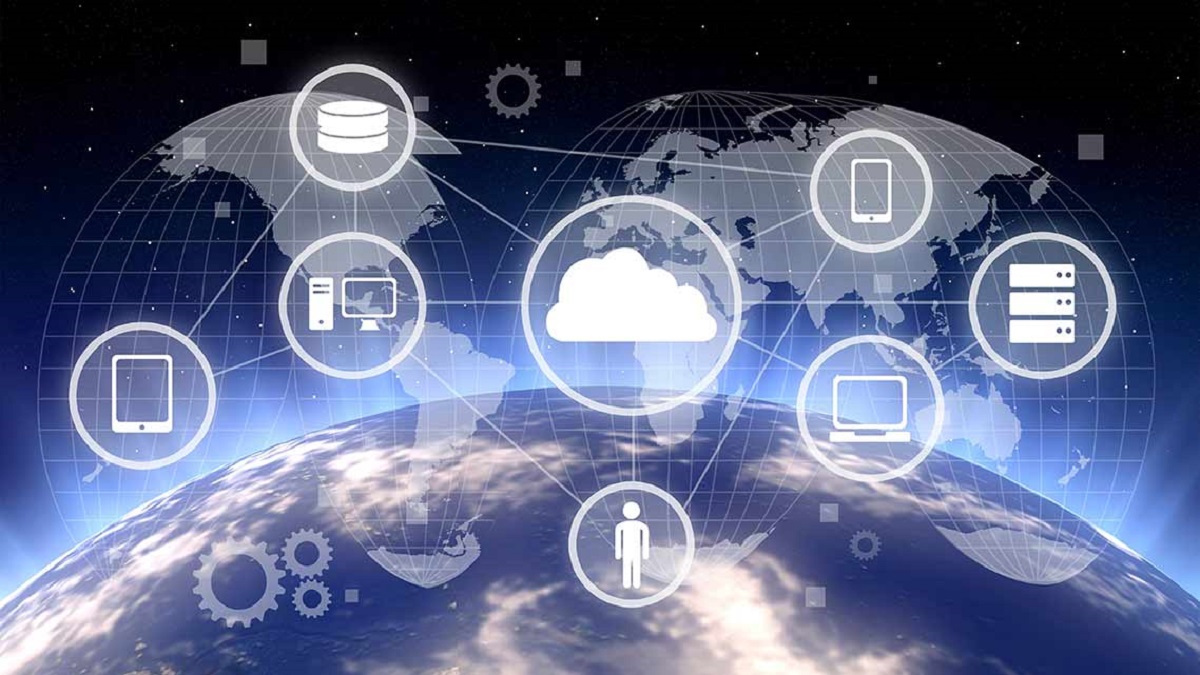




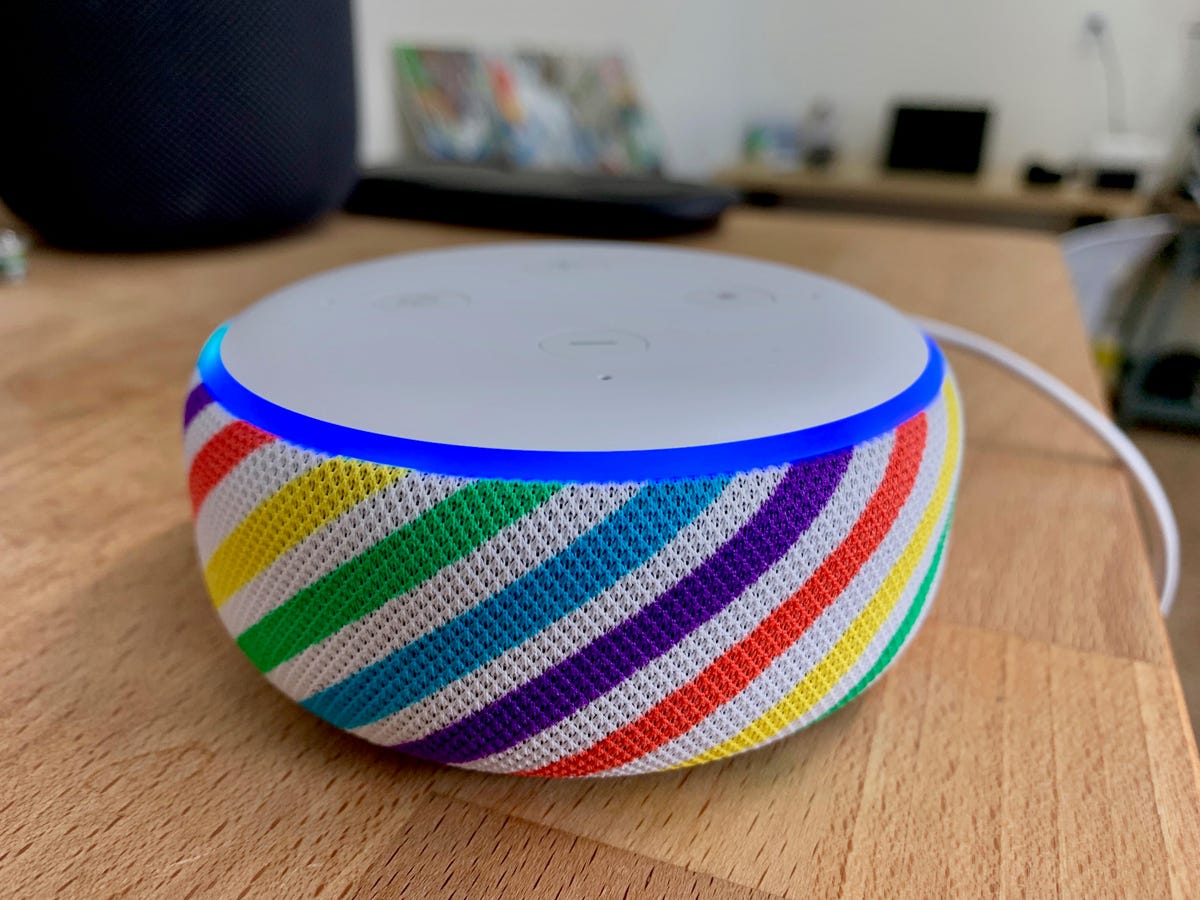


0 thoughts on “Data Storage Device: What To Consider When Buying One?”