Home>Data Storage>Flash Memory>Flash Storage: Why You Should Make The Switch Now


Flash Memory
Flash Storage: Why You Should Make The Switch Now
Modified: December 6, 2023
Quickly discover key characteristics of flash storage and why you should make the switch to an SSD, HDD or flash memory today.
(Many of the links in this article redirect to a specific reviewed product. Your purchase of these products through affiliate links helps to generate commission for Storables.com, at no extra cost. Learn more)
Flash storage systems have become quite popular today, and with their increase in popularity comes questions about their functions, benefits, and more. Read on to know what flash storage stands for, the differences between SSD (Solid-state drive) and HDD (Hard Disk Drive), and the best flash storage products to get today.
What Is Flash Storage?
Like its name implies, flash storage refers to data storage systems that store information permanently using flash memory. This type of memory is well-known for its ability to maintain and keep stored data without relying on any power outlet. By virtue of this, data remains intact at all times.
Flash memory is common in several computing devices today. However, the level of complexity and size of flash storage systems may differ from device to device. MP3 players and smartphones which used to rely on the mechanical HDD system also use this memory nowadays. Flash proves to be more advantageous given its lesser power consumption, speed, and data protection functions. This type of memory is also commonly used in modern laptop computers, notebooks, cameras, and more.
Read more: What Is A Flash Storage
Memory vs Storage
The term storage is often mistaken for memory. However, there is a distinct difference between the two terms. To understand the flash storage system as well as other storage devices we will discuss in this article, we need to know the difference between the two terms.
- In very basic terms, memory refers to the system in the computer that allows a user to access short term data. It is better known as RAM. On the other hand, storage refers to the capacity of a hard disk or the component of the computer that allows a user to store or save information.
- While memory keeps information or data on a short-term basis, storage keeps and retains information permanently.
- The capacity of storage is always larger than that of memory. A computer’s storage may be as large as 250 GB to 1 TB, while memory ranges from 2 GB all the way to around 16 GB.
- Storage is basically used to store data and vital information like files and programs while memory is only built to store operational data.
- Storage runs much slower than memory.
- Memory is generally more expensive than storage.
How Does Flash Storage Work?

Flash storage stores data through the recognition of a charge on a capacitor as a binary digit (bit). In most flash storage systems, you have memory chips that are responsible for storing data and a flash controller which is responsible for access into the storage space found on the memory unit. The flash controller, by working with a Random Access Memory (RAM), sees to it that the storage cache buffers the data activities in several chips. This ensures that the storage average speed is inhibited.
Flash storage systems are designed to consume only less power since no moving part is involved. Consequently, the average SATA (Serial Advanced Technology Attachment) flash drive only requires about 50% of the power required by its HDD (Hard Disk Drive) counterparts to function perfectly. The fact that flash drives have no mechanical limitations gives them a slight advantage.
Flash Storage Examples/Interfaces
There are a number of flash storage interfaces for computer memory. These include USB, M.2, SATA, SAS, PCle, and SuperSpeed USB. Among these, SATA is the most common type out there. It is mostly found in desktops, laptops, and notebook computers. The SATA’s 6GB version comes with the ability to get rid of bandwidth bottlenecks. The latest of these interfaces is the SuperSpeed USB, also known as the USB 3.1 Gen 2. Since its launch in 2013, it has been used in numerous mobile devices and flash drives.
What Is A USB Flash Storage Drive?
A USB flash drive is best described as a lightweight plug-and-play storage device that makes use of flash memory. It is often portable and as large as the size of a human thumb. It is also referred to as a data stick, memory unit, jump drive, thumb drive, and keychain drive.
The USB drive is a type of device that has flash memory. In fact, it is arguably the most recognized device linked with the possession of flash memory. It is designed to work perfectly in place of a compact disc. When plugged into a computer’s USB port, the computer’s OS (Operating System) identifies it as a removable drive, thus assigning it a drive letter.
Data Back-up
The USB flash drive stores or saves important files and documents. It can be the perfect device for backing up a system to prevent the loss of important data. The device is also commonly used to transmit or transport applications or settings from one computer to the other, launch an OS, troubleshoot computer issues, or run diagnostics.
No Moving Parts

Like other flash storage systems, USB flash systems have no moving parts. Hence, they only consume little amounts of power. They are typically built to be strong enough to withstand some amount of dust, pressure, scratches, and mechanical shocks. Most modern flash drive devices are also built to be waterproof.
Given its ability also to retain data for a long period of time, the USB flash drive further cements its place as the ideal storage device. Also, the USB flash drive doesn’t require rebooting upon being plugged to a computer compared to other removable drives. Several modern USB flash drives come with interesting features like password protection to protect personal data from strangers, and downloadable drivers which ensures the compatibility of the device with much older computer systems with no USB ports.
Best Flash Storage Drives/Devices for You in 2020
It is important to note that the functionality of these devices varies. Before deciding which flash storage device to go for, there are a few things to consider:
Storage Capacity
This would depend on the amount of information you are aiming to save with the device. Flash storage devices come in varying capacities ranging from 1 GB to 1 TB. There is a range of options available to choose from.
Security
This is vital if you are considering the safety and security of the information you want to save on the device. Generally, flash storage devices are easy to track and come with certain security risks. However, some of them come with some full-disk encryption programs to protect removable media. Some can also feature a PIN feature that requires users to set a passcode to prevent any unauthorized access.
Transfer Speed
This is important to people who transfer large files between their digital devices and USBs often. The average speed of most devices is 5 Gbps (for 3.0 interface). Users who are considering very high speeds would opt for 3.1 Gen 2 interface which comes with transfer speeds of 10 Gbps.
Now, here is a list of some of the fastest and most effective flash storage drives you can get in 2020:
This device offers a wide range of storage options to users who are considering its range of 32 GB to 256 GB. Its USB 3.1 interface makes it a very apt choice for users who are particular about transfer speed (given that its transfer speed is up to 300 Mbps). At just $36.90, it is not too expensive and is value for money for the quality offered.
This device is definitely one of the best to get at a price of less than $10. It comes with storage capacities ranging from 16GB to 128GB. Its USB 3.0 interface offers a speed that is just ideal for regular use. This flash drive goes for just $8.90.
This device is made for users who are looking to transfer and storing large amounts of information. The drive comes with storage capacities that range from 128 GB to 256 GB. It also comes with USB 3.1 connectivity and is able to deliver speeds of up to 420 Mbps.
This flash storage device is sleek and super functional. It comes with USB 3.1 connectivity and is able to perform at blazingly fast speeds. It offers a wide range of storage options with capacities ranging from 8 GB to 256 GB.
This is another functional and aesthetically pleasing device. Built with high-quality metal, it is very strong and able to withstand high amounts of pressure. It is also waterproof, magnet-proof, temperature-proof, and X-ray-proof. This drive comes with 32 GB and 64 GB storage and features USB 3.0 connectivity.
What Does SSD Stand For?

Given its definition, it’s not surprising that a solid-state drive (SSD) is sometimes mistaken for a flash storage device. However, an SSD typically a device that also makes use of flash storage to deliver fast and efficient performance. On the other hand, “flash storage” is used to refer loosely to a data storage system that ensures the storing of information without power being applied. An SSD refers basically to a hard drive that uses flash memory and is without moving parts.
The first SSDs were designed to use RAM instead of flash storage. SSDs were not made out of flash storage until the late 2000s when the flash storage system improved and became popular. The SSD was developed to improve on the SDD (Spinning Disk Drives). While the Spinning Disk Drives had moving parts and were much slower to read memory, the SSD had no moving parts and was a lot faster than conventional hard drives.
Since they use flash storage, SSDs are considered to be faster and more effective compared to other hard drives. Their lack of moving parts equips them with faster and shortened times for seeking and booting. Compared to conventional hard drives, they are also a lot quieter.
Read also: 15 Best Usb Storage Flash Drive For 2024
SSD and USB Flash Storage Drive
As pointed out earlier, the USB flash storage drive has used the flash storage system for a long time. In fact, they are often mistaken to be the same. A USB flash storage drive is among the earliest drives designed to work through the flash storage system. However, the key difference between flash storage drives and the solid-state drives is the gap in the levels of the flash storage used by the two drives. The flash storage in USB flash storage drives is much lower than the one used in solid-state drives.
The Different Types of SSDs
There are a number of SSDs, based on the differences in functionalities. If you need to attach one to your system, it is important to know what type of SSD you are purchasing. The following are the main types of SSDs that are available in the market right now.
PCle and NVMe SSDs
These sets of SSDs are primarily used for connecting network cards, graphic cards, and other similar hardware. Basically, they are used to connect all forms of heavy-duty peripherals. SSDs with this connection type are powered by the Nonvolatile Memory Express Standard (NVMe) software. As a result of NVMe, these sets of SSDs guarantee you low latency and high bandwidth. This makes them apt for smooth and hitch-free interaction between your CPU/RAM and the SSD. The NVMe offers a relatively higher input-output per second (IOPS), ensuring a speed rate of up to 16 GBits per second.
mSATA III, SATA III, and traditional SSDs

Basically designed for speeds of up around 600 MB per second or 6 GBit/s, the SATA (also known as Serial Advanced Technology Attachment) is a little bit older than the PCle and NVMe. However, the glaring fact is that SATA is constantly losing its relevance and is being replaced by the faster and more efficient NVME. Nevertheless, SATA works just fine with PCs that aren’t necessarily required to meet modern speed standards. In fact, older PCs with hard disk drives will function optimally when upgraded to SATA-based SSDs.
Read more: What Is Roof Flashing
Uses and Benefits of SSDs
SSDs have a range of benefits attached to them. They proffer apt solutions to a lot of computing challenges. Here are a few of the benefits connected to the use of SSDs:
They help servers get fast reads and writes
This is particularly made possible by the net-breaking speed that they offer.
They ensure faster and more effective IT-related services
IT-related services like data analysis, programming, and more depend on SSD to ensure that they function optimally. Faster file-transfer speeds and access times are fundamental to IT operations.
They ensure faster and hitch-free gaming
Gaming has evolved with the use of SSDs. Modern high-end games depend on fast computer memories to guarantee great user experiences. The use of SSD has ensured that such games load and write files with a high level of speed and without technical hitches.
Read more: What Is Flashing On A Chimney
They are best for conserving power
The fact that they consume lesser power compared to their HDD counterparts have made them just the perfect solution to guarantee greater battery life. The fact that they are also shock resistant helps to ensure the security of data.
Flash Storage vs SSD (Solid-state Drive)

It is important to note that while flash storage refers generically to a system of storage that uses erasable memory modules with no mechanically moving parts, solid-state drives refer specifically to an enclosed storage device that is meant to serve as a storage disk for a computer. In fact, the two can often be interwoven since the SSD uses flash memory. Here are some points to effectively distinguish between the two components.
- The flash storage is a system of permanently storing information without continuous application of power while the SSD is a hard drive that makes use of flash storage in spite of initially being made using RAM.
- The SSD was the result of an improvement upon SDDs; flash storage systems became popularized and widely used much later in the 2000s.
Best Solid-State Drives For You In 2020
Depending on your primary purpose or reasons for an SSD, there is a need to consider a few factors as listed below:
Storage Capacity
Of course, this is a very important factor to consider (if not the most important). If you are particular about an SSD that would only help keep your OS and Apps (while the secondary HDD would keep other information), a 40 GB or 80 GB SSD would be just fine. However, if you are planning to replace your entire HDD with a new SSD, you might prefer something that is more powerful in performance. Depending on the extent of data you’d like to save, you can opt for a 250 GB or 500 GB.
Read more: What Is A Flashing In Construction
Type of Flash Memory
This criterion is particularly relevant to users who use their computers for SSD-intensive programs. The flash storage contained in SSDs is the NAND-type. Of the NAND types, there are some levels of variations that come with each SSD. The SLC (Single Level Cell) is usually the most preferred to many as the fastest. It comes with a total of 90000 to 100000 R/W circles before failure, with a bit per cell. It is closely followed by eMLC (enterprise Multi-Level cells) that come with over 20000 to 30000 R/W circles before failure, with 2 bits per cell. Also, the MLC (Multi-Level cells) comes with 8000 to 10000 R/W before failure. Finally, the TLC (Triple-Level cell), the slowest of all, comes with 3000 to 5000 R/W before failure.
Hardware Interface
Since most SSDs (aside those used for graphic cards, network cards, etc.) come with the SATA interface, there is a need to consider the SATA version being used since different versions of SATA vary in speed. The SATA III offers the highest speed, with up to 6 GB worth of transfer speed. SATA II is only capable of transferring speed of up to 3 GB, while the SATA 1 is can produce up to 1.5 GB speed.
Brand and Warranty
It is important to opt for trusted brands. One thing to do is to also ensure that you have critically reviewed the product you are opting for. Better still, you can go for products with warranties.
Here is a list of some of the most reliable SSD brands for you in 2020:
This product is definitely a top choice for PC gamers or users who run high SSD speed-intensive programs on their computers. With a high random read speed of over 412.5 MB/s, it will definitely more than meet your standards for high-powered programs and apps. Another interesting thing about this SSD is the fact that it comes with a five-year warranty.
The Evo Plus offers a wide range of capacities to choose from (250 GB, 500 GB, 1 TB, and 2 TB). It is capable of read speeds of around 400 MB/s. It also comes with a five-year warranty.
This is definitely one of the fastest SSDs you can find just anywhere. It has read/write speeds of 3060 MB/s and 1765 MB/s respectively. This SSD comes in varying capacities of 240 GB, 480 GB, and 960 GB. It also comes with a five-year warranty.
With 128 GB, 156 GB, 512 GB, and 1 TB capacities, this SSD offers a much larger range of storage alternatives t0 choose from compared to other alternatives. It comes with read/write speeds of 2600 MB/s and 1600 MB/s. With a three-year warranty, any user should be attracted to getting this Toshiba SSD.
This definitely ranks among the top-choice products for users who are particular about fast SSDs. The SSD comes with 2600 MB/s and 2200 MB/s sequential read and write speeds. It is only ideal for buyers who are aiming to buy high-capacity SSDs, given its 1.5 TB capacity. It comes with a five-year warranty.
Read more: How To Store Flash Drives
What Is Hard Disk Drive (HDD)?

The Hard Disk Drive is a non-volatile hardware device that is responsible for controlling the reading, writing, and positioning of the hard disk to ensure data storage. In simpler terms, HDDs can be defined as the main and largest data storage in a computer. It is responsible for accommodating a computer’s operating system, software programs, files, and more.
The HDD can also be referred to as the ‘C drive.’ This name originates from the Microsoft Windows’ designation of the letter “C” to the primary partition of the computer’s hard drive. It is also commonly referred to as the hard disk, fixed drive, fixed disk drive, and hard disk drive among others. HDDs are not only found in computers, but they can also be found in consumer electronics, mobile devices, and the like.
Just the size of a regular paper-back book, hard disk drives are generally best recognized as a unit of different things. The HDD in a computer, for instance, is fixed to the motherboard with a SATA, ATA or SCSI cable. It is usually found in the drive bay. Its sides contain threaded holes that make it easy for it to be mounted into the drive bay. It is mounted in a way that ensures that it is the side with the connections that faces inside the computer.
The HDD is able to retain its data even when it is powered off by being a non-volatile data storage. This explains why you can switch off and switch on your computer without losing the data you had on it before switching it off, unlike a volatile storage option like RAM. The HDD contains sectors stored on a spindle of platters. These platters are responsible for reading and writing data on the drive.
Kinds of Hard Drive
The computer hard drive is often believed or assumed to be the only kind of hard drive. Even though this may be generally accepted, this isn’t the case. There are some other forms and sizes of hard drives; some are very large while others are very small. The flash storage drive, for instance, can be said to have a hard drive, too (even though it may not look or spin like the conventional hard drive). The hard drives contained in flash storage devices are solid-state drives that are built into the devices.
Differences between HDD (Hard Disk Drive) and SSD (Solid-state Drive)

Over time, SSDs have gradually but steadily replaced HDD for a few reasons. SSDs are most preferred given the fact that they are much more in sync with modern computing. Here are a few differences to note about the drives:
- SSDs are perfect alternatives for HDDs.
- While hard disks contain moving parts (as a result of which they consume much power), SSDs contain no moving parts (as a result of which they consume lesser power).
- SSDs have much lower latency compared to HDDs. This makes them the preferred option for storing vital data, applications, and software with high input and output demands.
- Unlike HDDs, SDDs are basically built for the purpose of delivering high read and write functionalities both for random and sequential data requests.
- HDDs are a much cheaper option compared to SSDs. This is no surprise as they are generally less preferred.
Flash Storage vs Hard Disk Drives (HDD)
Flash storage, as we have earlier explained, refers to a storage system that is responsible for modern storage drives like SSDs, flash storage drives, and etc. Hard Disk Drives is a storage drive like SSDs but have moving parts.
Read more: How To Install Dormer Flashing
Benefits of Flash Storage

Storage devices based on flash storage are quickly dominating the computer world. This is no surprise,as it comes with much better features compared to the traditional data storage systems before it. Here are a few distinctive benefits to flash storage:
A Lot More Durable and Secure
Compared to traditional storage, the fact that flash storage has no moving parts makes it less likely to break down quickly. Also, it helps to ensure the safety of saved data. In other words, saved data is secured irrespective of power disconnection and shocks.
It Helps Conserve Energy
The fact that it has no moving parts makes it less dependent on energy. Compared to older storage drives, modern drives using flash storage are much preferred because they conserve battery life.
Storage Devices Using Flash Storage Generate Lesser Heat
Again, the fact that older storage drives have moving parts makes them generate more heat. HDDs, for instance, have discs that are constantly spinning that causes heat as a result. Devices using flash storage, on the other hand, generate little or no heat at all.
Read more: What Is Flash Rice On A Rice Cooker
Provides Faster Data Access
One of the most fundamental reasons why flash storage has become so popular is the stupendous speed it offers. Devices using flash storage are said to be 100 times faster than older storage devices. In fact, the term “flash” which characterizes its name describes its speed.
Paved The Way For Large Storage Capacities On Small Devices
As a result of the flash storage’s emergence that smartphones and other small mobile devices feature huge memory capacities.
The flash storage helps store information without moving parts and without the application of power. The SSD and the HDD, on the other hand, refer to specific hard drives. While the SSD uses flash storage, the HDD is an older drive that doesn’t. The article has also clearly pointed out why flash storage is quickly taking over the computer world and why you should make the switch.
Was this page helpful?
At Storables.com, we guarantee accurate and reliable information. Our content, validated by Expert Board Contributors, is crafted following stringent Editorial Policies. We're committed to providing you with well-researched, expert-backed insights for all your informational needs.

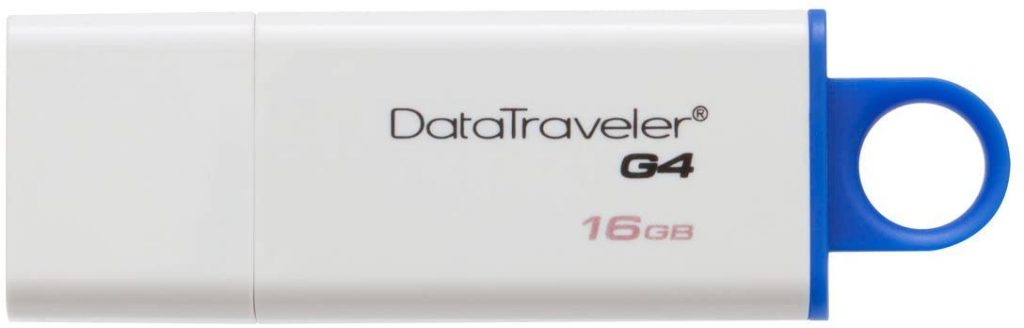








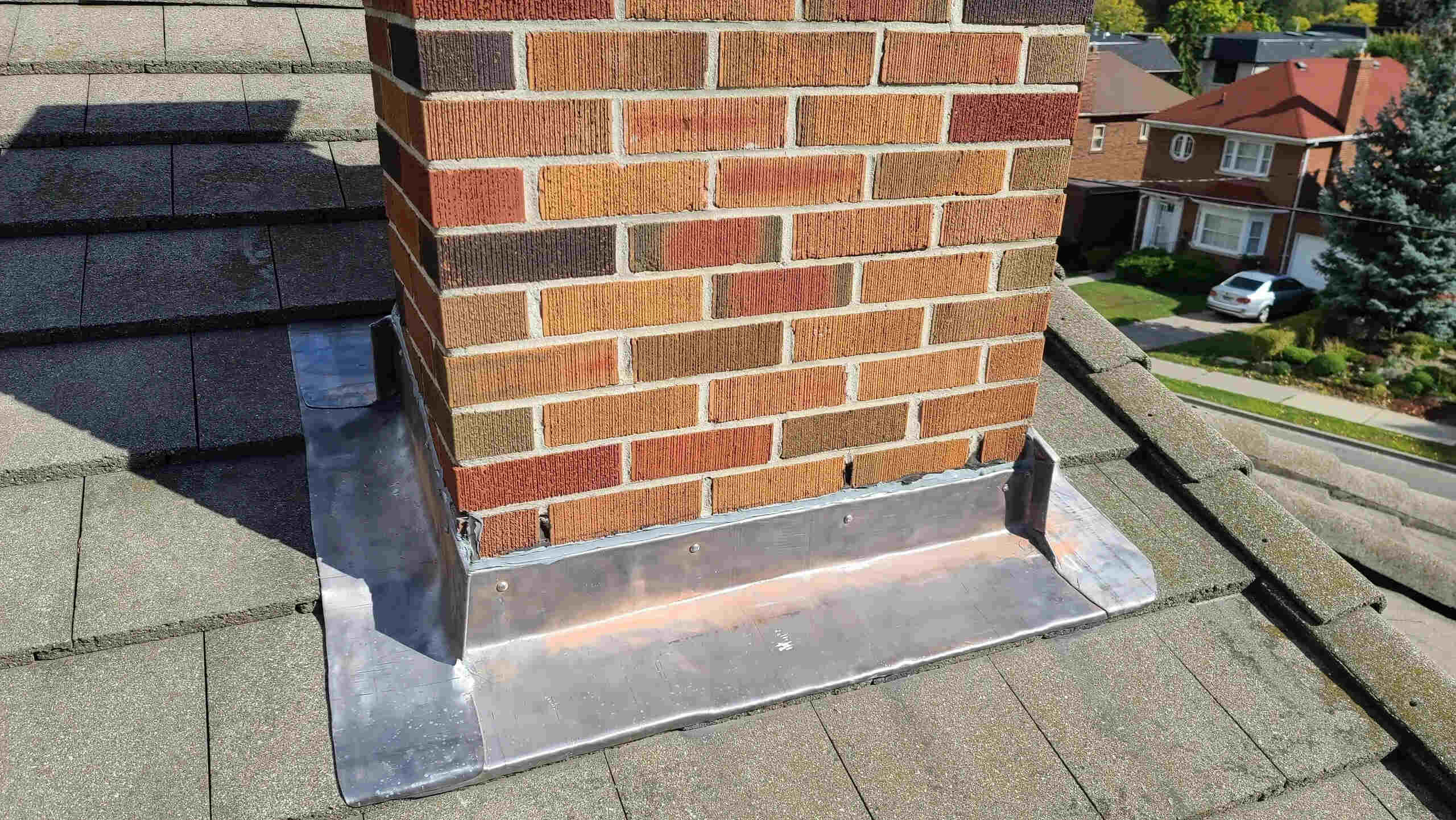
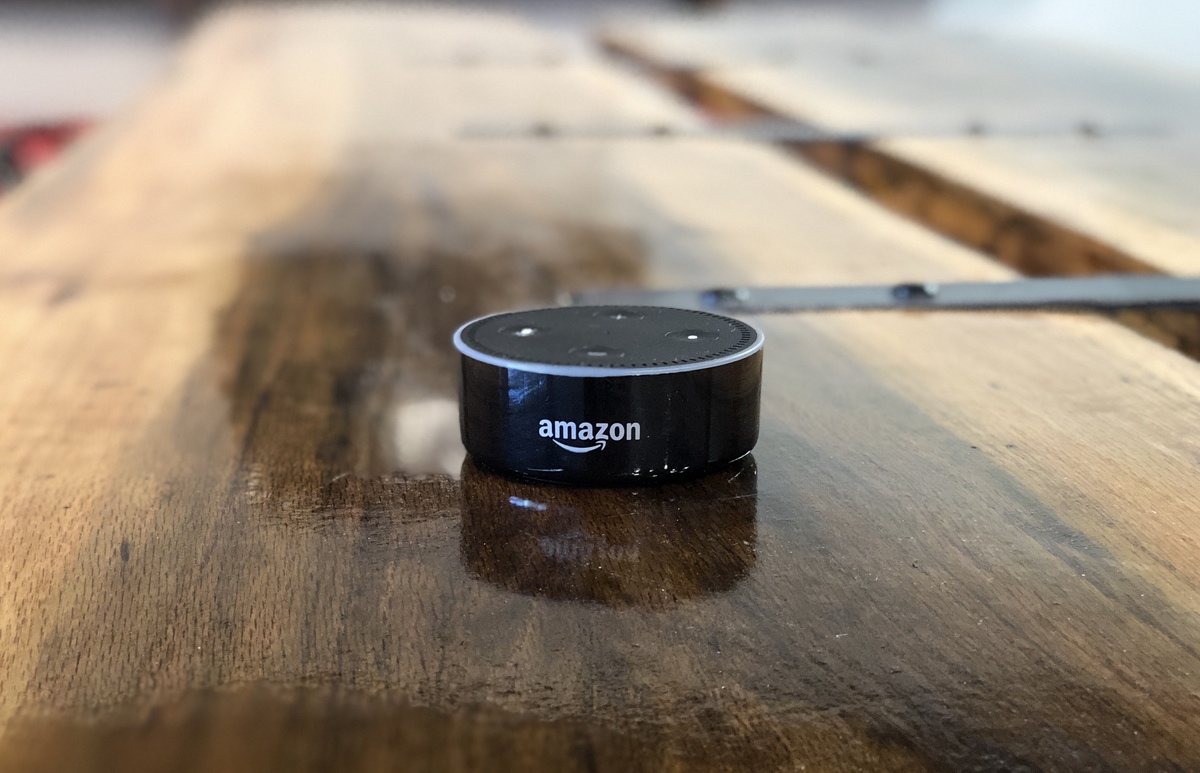

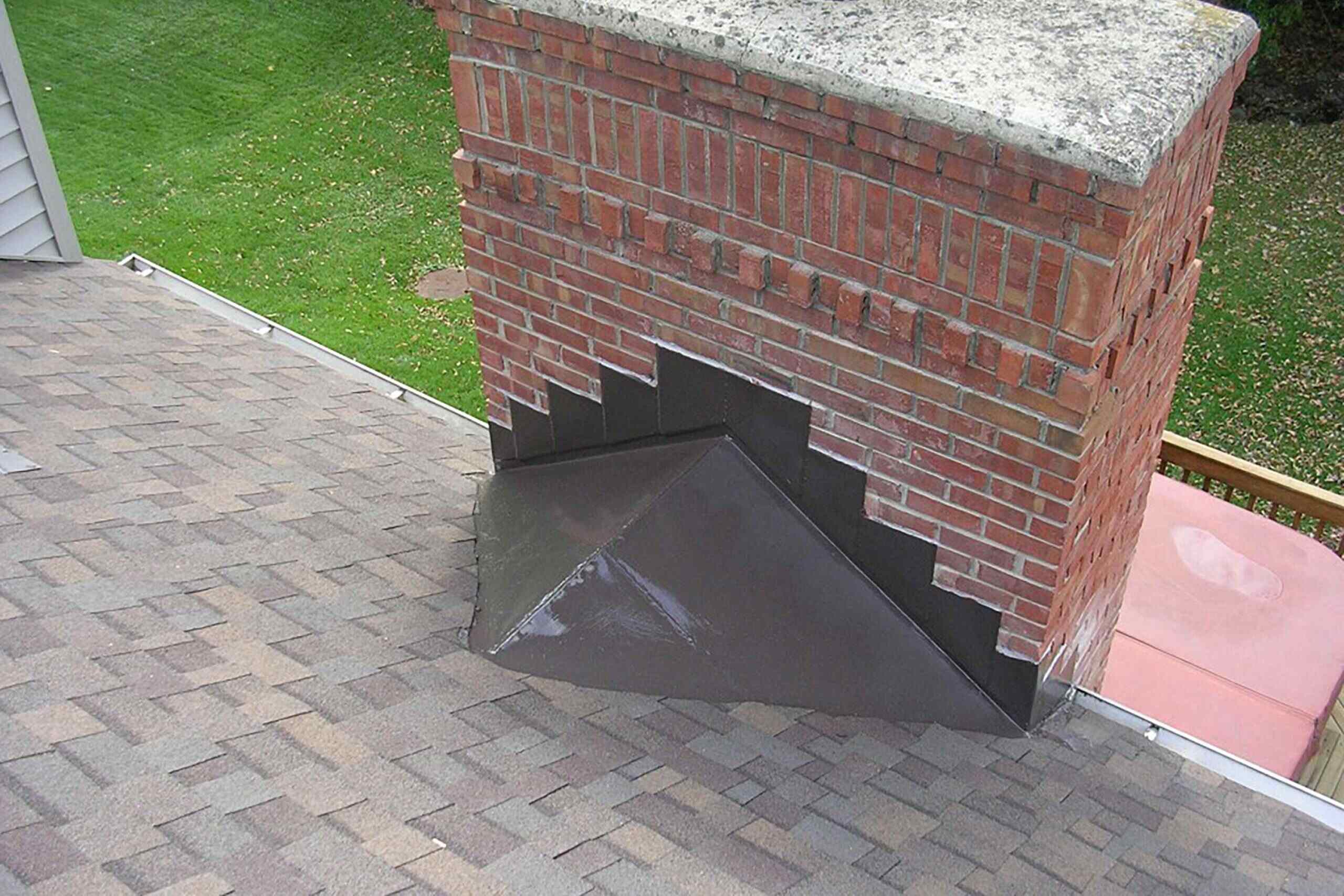

0 thoughts on “Flash Storage: Why You Should Make The Switch Now”