Home>Home Appliances>Home Automation Appliances>How Do You Set Up A Google Home
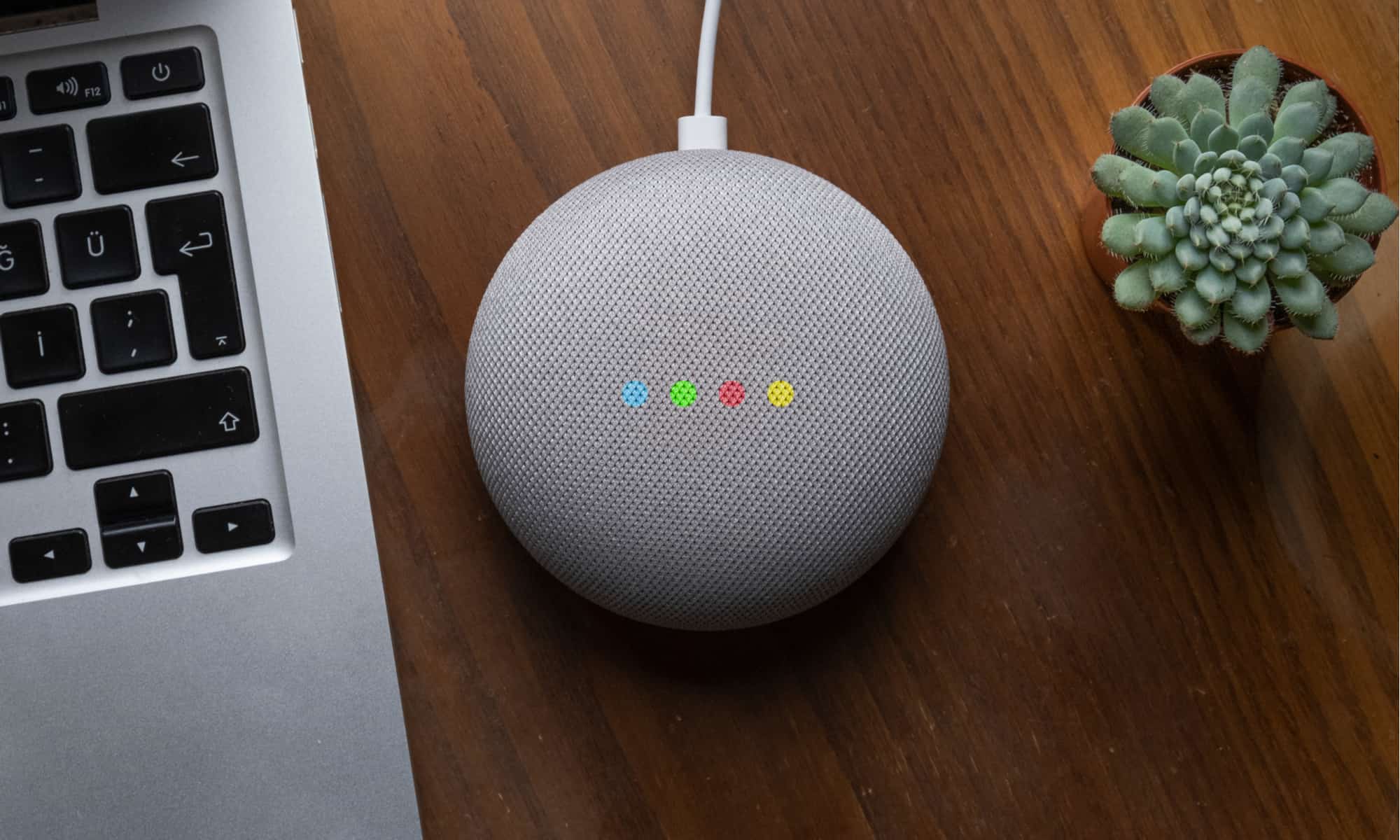
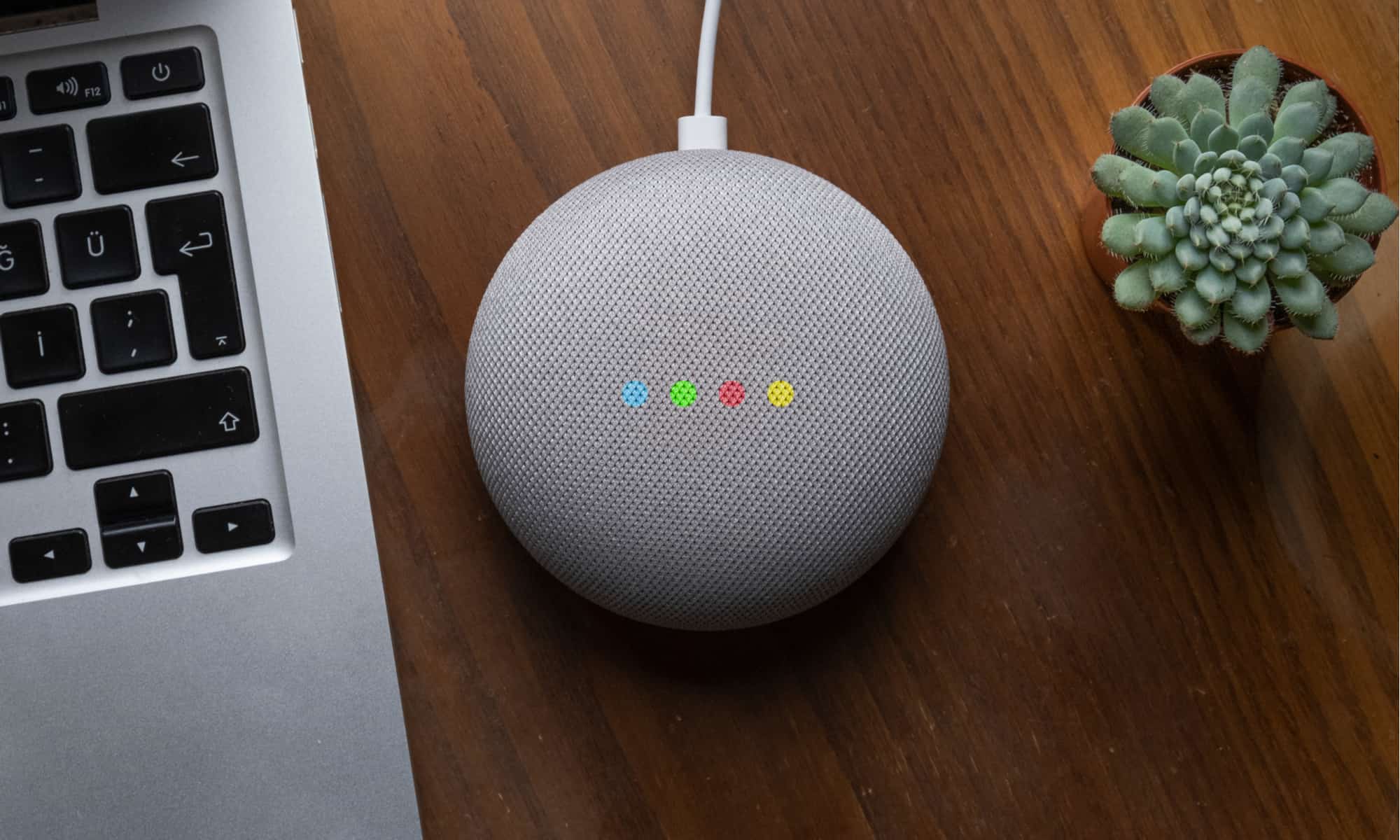
Home Automation Appliances
How Do You Set Up A Google Home
Modified: January 9, 2024
Learn how to set up a Google Home for seamless control of your home automation appliances. Get step-by-step instructions and tips for a smooth installation process.
(Many of the links in this article redirect to a specific reviewed product. Your purchase of these products through affiliate links helps to generate commission for Storables.com, at no extra cost. Learn more)
Introduction
Read more: How Do You Link Netflix To Google Home
Introduction
Welcome to the world of smart home technology! Setting up a Google Home device is an exciting step towards integrating your living space with cutting-edge automation. With Google Home, you can control smart appliances, play music, get weather updates, and even ask questions using just your voice. In this guide, we will walk you through the process of setting up your Google Home, customizing it to your preferences, and exploring its remarkable features.
As we delve into the step-by-step instructions, we will cover everything from unboxing your Google Home to optimizing its settings for a personalized experience. Whether you are a tech enthusiast or a newcomer to smart home devices, this guide is designed to make the setup process seamless and enjoyable. By the end, you will be equipped with the knowledge and confidence to make the most of your Google Home and leverage its full potential in enhancing your daily routines.
So, let's embark on this journey together and unlock the possibilities of smart living with Google Home!
Step 1: Unboxing and Plugging In
Key Takeaways:
- Setting up Google Home is an exciting journey that begins with unboxing, plugging in, and downloading the Google Home app. It’s a seamless process that brings smart living to your fingertips.
- Once set up, Google Home offers personalized customization, diverse entertainment options, and seamless smart home control. It’s a transformative device that simplifies tasks and enriches daily life.
Step 1: Unboxing and Plugging In
Unboxing your new Google Home is an exciting moment, as it marks the beginning of your smart home experience. When you open the package, you will find the Google Home device, a power adapter, and a quick start guide. Before proceeding, ensure that your Wi-Fi network is operational and that you have a compatible mobile device with the Google Home app installed.
Once you have everything ready, follow these steps to set up your Google Home:
- Find a central location: Choose a central location in your home for your Google Home, ensuring that it is within range of your Wi-Fi network. This will allow the device to effectively respond to your voice commands from various areas of your living space.
- Plug in the power adapter: Connect the power adapter to the Google Home device and then plug it into a power outlet. The device will emit a welcoming sound to indicate that it is powered on and ready for setup.
- Wait for the lights: After plugging in the device, you will notice the lights on top of the Google Home. These lights indicate that the device is booting up and preparing for setup. Once the lights stabilize, the device is ready to be configured.
With your Google Home powered up and ready to go, you are now prepared to move on to the next step of downloading the Google Home app and initiating the setup process. The journey towards a smarter, more connected home is well underway!
Step 2: Downloading the Google Home App
Read more: How To Set Up Google Home
Step 2: Downloading the Google Home App
Before you can begin the setup process for your Google Home, you will need to download the Google Home app onto your mobile device. The app is available for both Android and iOS platforms and serves as the central hub for configuring and managing your Google Home device.
Here’s how you can download the Google Home app and prepare for the next phase of setting up your Google Home:
- Visit the app store: Open the app store on your mobile device, whether it’s the Google Play Store for Android users or the App Store for iOS users.
- Search for Google Home: In the app store’s search bar, enter “Google Home” and locate the official app by Google LLC. Once you find the app, tap on it to initiate the download.
- Install the app: After selecting the Google Home app, proceed to install it on your mobile device. The installation process may take a few moments, depending on your internet connection speed.
- Open the app: Once the Google Home app is successfully installed, open it to begin the setup process for your Google Home device.
By downloading the Google Home app, you are taking a crucial step towards harnessing the full capabilities of your Google Home. This intuitive app will serve as your control center, allowing you to personalize settings, manage connected devices, and explore a myriad of features tailored to your preferences.
With the app installed and ready to use, you are now poised to seamlessly integrate your Google Home into your smart home ecosystem, bringing convenience and innovation to your daily life.
Step 3: Setting Up Your Google Home
Step 3: Setting Up Your Google Home
Now that you have unboxed your Google Home and downloaded the Google Home app, it’s time to proceed with the setup process. With the app open on your mobile device, follow these steps to configure your Google Home:
- Launch the Google Home app: Open the Google Home app on your mobile device. If this is your first time using the app, it will prompt you to sign in with your Google account. Ensure that you sign in with the Google account you want to use for managing your Google Home.
- Add a new device: Once you are signed in, tap on the “+” symbol or “Add” button within the app to add a new device. Select “Set up device” from the options presented.
- Choose your home: The app will ask you to choose the home where you want to set up your Google Home. If this is your first time using the app, you will need to create a home and assign a location to it.
- Connect to Wi-Fi: The app will now search for nearby devices to set up. When it locates your Google Home device, tap on it to begin the setup process. You will then be prompted to connect your Google Home to your Wi-Fi network.
- Follow the on-screen instructions: The app will guide you through the remaining setup steps, which may include confirming your location, reviewing privacy settings, and customizing preferences such as language and voice recognition.
- Complete the setup: Once you have followed all the on-screen instructions, the app will finalize the setup process for your Google Home. You will then be ready to start using your device and exploring its capabilities.
As you complete the setup process, take the time to familiarize yourself with the app’s interface and the various options available for managing your Google Home. From adjusting settings to integrating additional smart devices, the Google Home app empowers you to tailor your smart home experience to your liking.
With your Google Home now set up and connected, you are on the brink of unlocking a world of convenience and innovation right at your fingertips. The next step is to personalize your Google Home to align with your preferences and lifestyle, which we will explore in the following section.
Step 4: Customizing Your Google Home
Read more: How To Set Up Routines On Google Home
Step 4: Customizing Your Google Home
Now that your Google Home is set up and ready to go, it’s time to tailor its settings to suit your preferences and lifestyle. The customization options available through the Google Home app allow you to personalize your device and create a seamless smart home experience. Here’s how you can customize your Google Home:
- Personalize the voice assistant: Within the Google Home app, you can customize the voice assistant’s settings, including the language, accent, and voice recognition preferences. This ensures that the voice assistant responds to your commands in a manner that aligns with your preferences.
- Set up routines: Routines enable you to automate a series of actions with a single voice command. You can create custom routines tailored to your daily activities, such as a “Good Morning” routine that adjusts the thermostat, provides weather updates, and plays your favorite news podcast when prompted.
- Manage connected devices: If you have other smart home devices, such as smart lights or thermostats, you can manage and control them through the Google Home app. This allows for seamless integration and centralized control of your connected devices.
- Explore ambient sounds: Google Home offers a variety of ambient sounds, from nature sounds to white noise, to create a calming atmosphere in your living space. You can customize the ambient sounds to suit your relaxation preferences or create a soothing environment for focused work or meditation.
- Customize accessibility settings: The Google Home app provides accessibility settings that cater to diverse user needs. You can adjust settings related to visual and auditory cues to ensure an inclusive and user-friendly experience for all members of your household.
By customizing your Google Home, you are elevating its functionality and tailoring it to enhance your daily routines. The ability to create personalized routines, manage connected devices, and fine-tune the voice assistant’s settings empowers you to craft a smart home environment that seamlessly aligns with your lifestyle.
As you explore the customization options within the Google Home app, you will discover a wealth of features designed to enrich your smart home experience. With your Google Home now personalized to your liking, it’s time to delve into the array of innovative features and capabilities that await you, which we will uncover in the next section.
Step 5: Exploring Google Home Features
Step 5: Exploring Google Home Features
With your Google Home set up and customized to your preferences, it’s time to embark on a journey of discovery as you explore the multitude of features and capabilities it offers. From voice commands to entertainment options, Google Home is designed to streamline tasks and enrich your daily life. Let’s delve into the remarkable features of Google Home:
- Voice commands: Utilize the power of voice commands to ask Google Home for information, such as weather updates, news briefings, or answers to general knowledge questions. You can also use voice commands to control smart home devices, set timers, create shopping lists, and much more.
- Entertainment options: Enjoy a diverse range of entertainment options through your Google Home, including streaming music from popular services, accessing podcasts and radio stations, and even casting videos to compatible screens using voice commands.
- Smart home control: Seamlessly manage and control your smart home devices using Google Home. Whether it’s adjusting the lighting, setting the thermostat, or locking the doors, Google Home serves as a centralized hub for overseeing your connected devices.
- Information and reminders: Stay informed and organized with Google Home’s ability to provide personalized reminders, calendar updates, and traffic alerts. You can also ask for recipe recommendations, translation assistance, and real-time sports scores.
- Interactive games and activities: Engage in interactive games and activities with Google Home, from trivia quizzes to storytelling adventures. These features are designed to provide entertainment for individuals, families, and friends alike.
As you immerse yourself in the diverse features of Google Home, you will discover the convenience and versatility it brings to your daily routines. Whether you are seeking assistance with tasks, entertainment options, or smart home control, Google Home is equipped to cater to a wide range of needs.
By exploring the wealth of features offered by Google Home, you are unlocking the potential for a more connected, efficient, and enjoyable living environment. The seamless integration of technology into your daily life is designed to elevate your experiences and simplify tasks, ultimately enhancing your overall well-being.
With your Google Home now fully configured and ready to enrich your daily life, you are poised to embrace the possibilities of smart living and experience the transformative impact of this innovative smart home device.
Conclusion
Read more: How To Set Up Google Home Mini
Conclusion
Congratulations on successfully setting up your Google Home and embarking on a journey towards a smarter, more connected living space. By following the step-by-step process outlined in this guide, you have unlocked the potential of your Google Home and personalized it to align with your preferences and lifestyle.
As you continue to integrate Google Home into your daily routines, you are now equipped to:
- Effortlessly control smart home devices using voice commands and the Google Home app.
- Access a diverse range of entertainment options, from streaming music to enjoying interactive games.
- Stay informed with personalized reminders, weather updates, and real-time information at your fingertips.
- Create customized routines to automate tasks and streamline your daily activities.
- Foster an inclusive and user-friendly environment through accessibility settings and personalized voice assistant preferences.
With Google Home at the heart of your smart home ecosystem, you are poised to experience the transformative impact of innovative technology on your daily life. The convenience, efficiency, and entertainment options offered by Google Home are designed to enhance your experiences and simplify tasks, ultimately enriching your overall well-being.
As you continue to explore the myriad features and capabilities of Google Home, remember that the possibilities for customization and integration with other smart devices are virtually limitless. Whether you are optimizing your home environment for productivity, relaxation, or entertainment, Google Home empowers you to create a tailored smart living experience that resonates with your unique lifestyle.
Thank you for joining us on this journey of setting up and customizing your Google Home. Embrace the opportunities that smart home technology presents, and let the seamless integration of Google Home elevate your daily experiences, simplify tasks, and inspire a more connected and innovative way of living.
Here’s to a future filled with the boundless potential of smart living with Google Home!
Frequently Asked Questions about How Do You Set Up A Google Home
Was this page helpful?
At Storables.com, we guarantee accurate and reliable information. Our content, validated by Expert Board Contributors, is crafted following stringent Editorial Policies. We're committed to providing you with well-researched, expert-backed insights for all your informational needs.

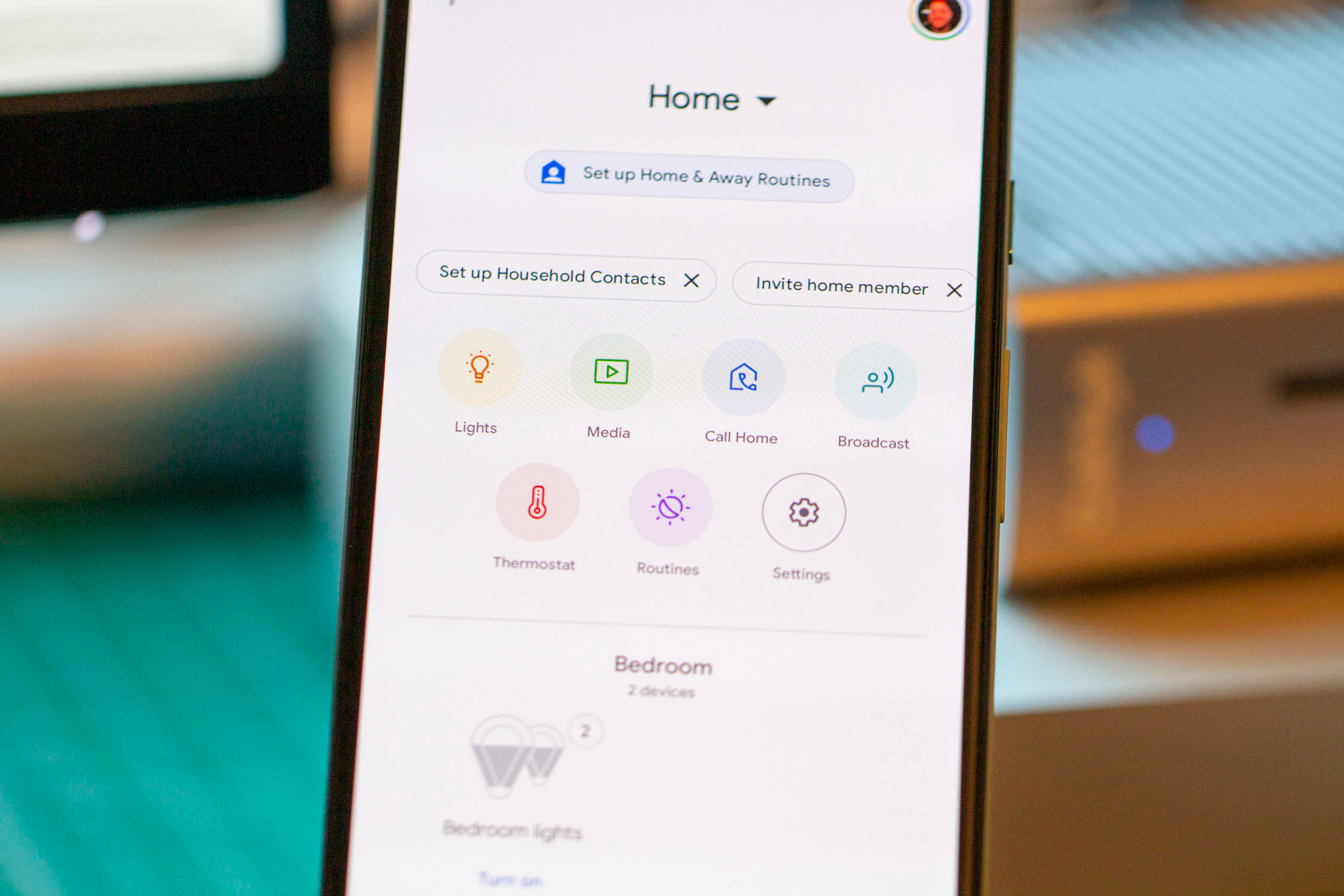


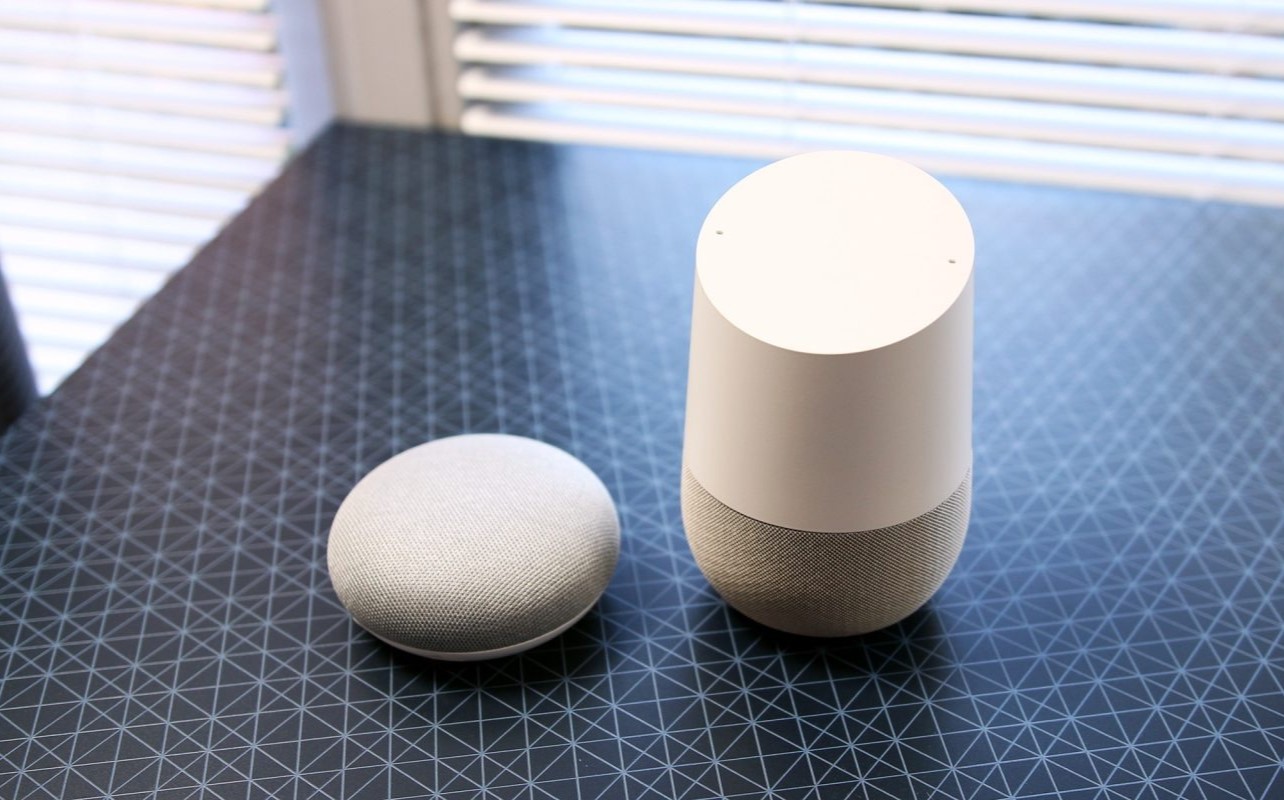








0 thoughts on “How Do You Set Up A Google Home”