Home>Home Appliances>Home Automation Appliances>How To Add Xbox To Google Home
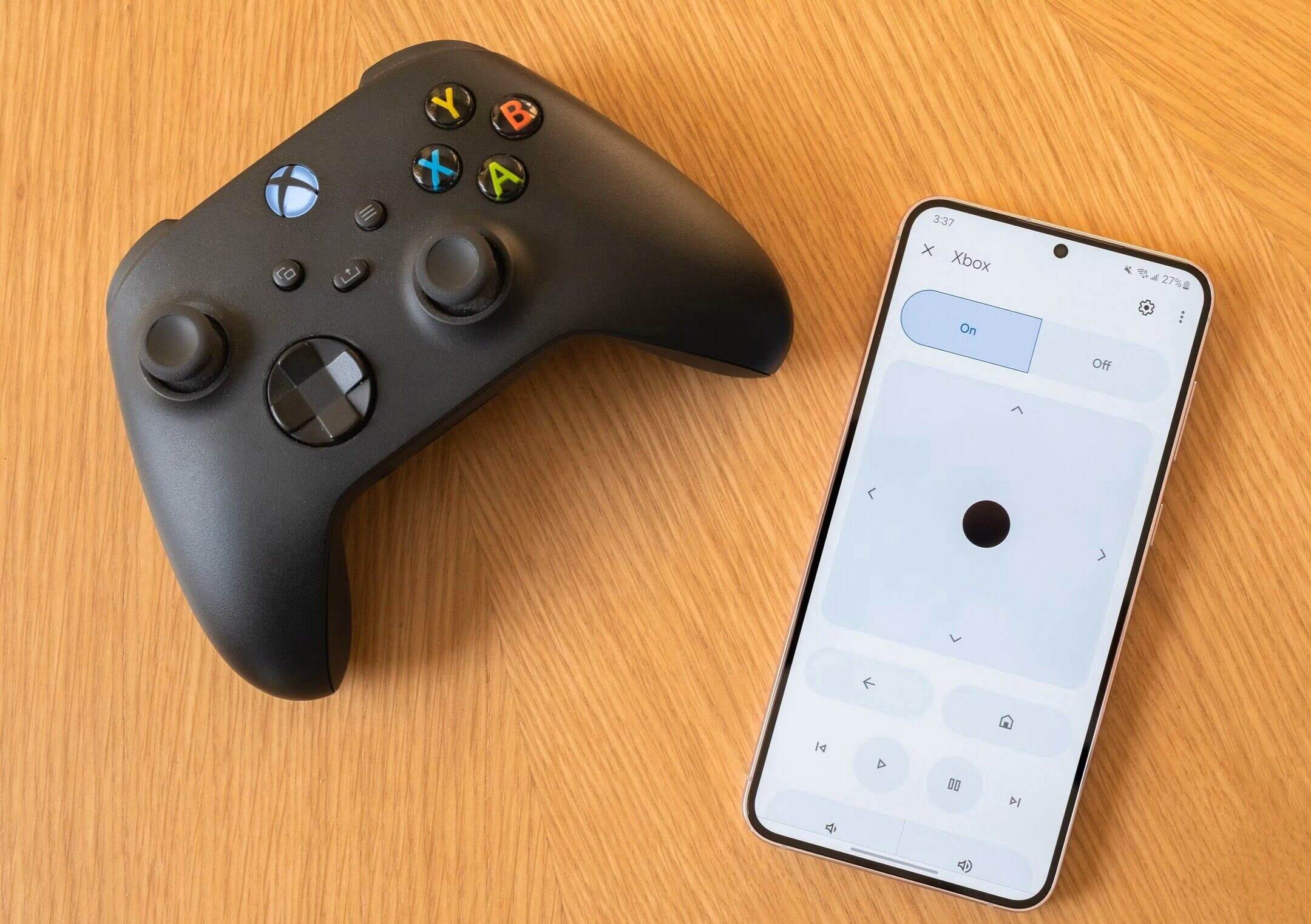
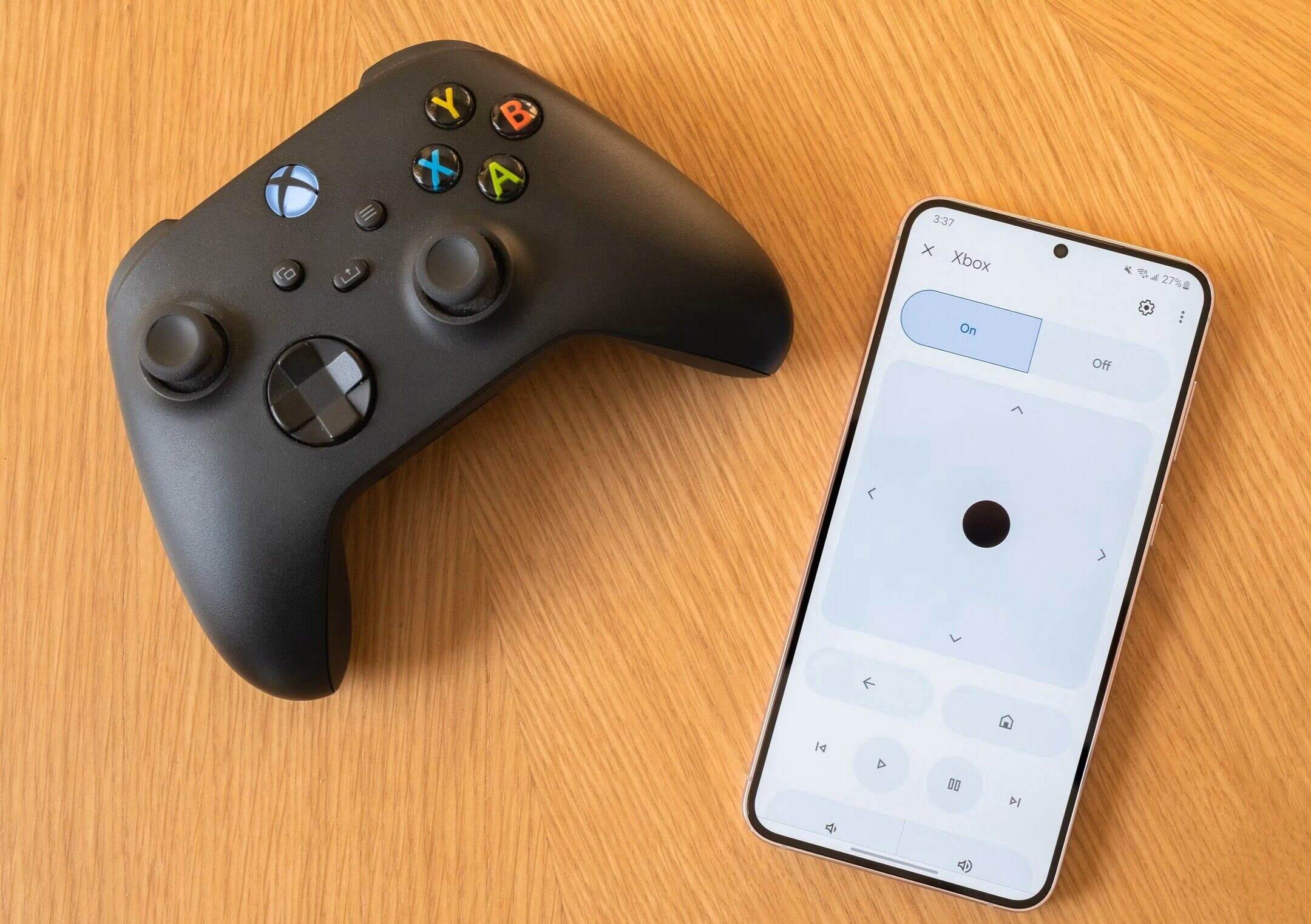
Home Automation Appliances
How To Add Xbox To Google Home
Modified: January 9, 2024
Learn how to seamlessly integrate your Xbox with Google Home for a smarter home automation setup. Control all your home automation appliances with ease. Discover how!
(Many of the links in this article redirect to a specific reviewed product. Your purchase of these products through affiliate links helps to generate commission for Storables.com, at no extra cost. Learn more)
Introduction
Welcome to the future of home entertainment! With the integration of technology, you can now seamlessly connect your Xbox to your Google Home, allowing for a harmonious blend of gaming and smart home control. By following a few simple steps, you can elevate your gaming experience and effortlessly manage your Xbox using voice commands through the Google Home device.
In this comprehensive guide, we will walk you through the process of integrating your Xbox with Google Home, providing you with the convenience of controlling your gaming console using voice commands. Whether you're in the midst of an intense gaming session or simply want to power up your Xbox without lifting a finger, the integration of these two powerful devices offers a new level of convenience and control.
Get ready to unlock the full potential of your smart home setup as we delve into the seamless integration of your Xbox with Google Home. Say goodbye to the days of fumbling for remotes and hello to the future of voice-activated gaming and entertainment control. Let's embark on this journey to seamlessly connect your Xbox to Google Home, revolutionizing the way you interact with your gaming console and smart home devices.
Key Takeaways:
- Elevate your gaming experience by seamlessly connecting your Xbox to Google Home, allowing for voice-controlled convenience and a futuristic blend of gaming and smart home control.
- With Xbox and Google Home integration, enjoy hands-free control over your gaming console, from powering on/off to launching games, creating an immersive and effortless gaming environment.
Read more: How To Add Google Wi-Fi To Google Home
Step 1: Set Up Your Xbox
Before diving into the integration process, it's essential to ensure that your Xbox is properly set up and ready to connect with Google Home. Here are the key steps to prepare your Xbox for integration:
- Connect to Wi-Fi: Ensure that your Xbox is connected to your Wi-Fi network. A stable internet connection is crucial for the seamless integration and functionality of your Xbox with Google Home.
- Update Xbox Software: Check for and install any available system updates on your Xbox. Keeping your console's software up to date is essential for optimal performance and compatibility with external devices like Google Home.
- Enable Digital Assistant: Navigate to the settings on your Xbox and enable the digital assistant feature. This will allow your Xbox to interact with voice commands from Google Home.
- Test Voice Commands: Familiarize yourself with the voice command capabilities of your Xbox. Test basic commands such as powering on/off the console and launching games to ensure that the voice control functionality is working as expected.
Once you have completed these essential steps, your Xbox will be primed and ready to seamlessly integrate with your Google Home device, paving the way for a new level of convenience and control over your gaming experience.
Step 2: Set Up Google Home
Now that your Xbox is prepared for integration, it’s time to ensure that your Google Home device is set up and ready to connect with your gaming console. Follow these steps to set up your Google Home:
- Unbox and Power Up: Unpack your Google Home device and plug it into a power source. Once powered up, the device will guide you through the setup process using voice prompts.
- Download Google Home App: Install the Google Home app on your smartphone or tablet from the App Store (for iOS devices) or Google Play Store (for Android devices).
- Connect to Wi-Fi: Use the Google Home app to connect your Google Home device to your Wi-Fi network. This step is crucial for enabling communication between your Google Home and other compatible devices, including your Xbox.
- Customize Settings: Within the Google Home app, customize your preferences, including the device’s name, language, and preferred voice for voice responses.
- Test Voice Commands: Familiarize yourself with the voice commands supported by Google Home. Test basic commands such as asking for the weather, setting reminders, and playing music to ensure that the device is responding accurately.
With your Google Home device set up and connected to your Wi-Fi network, you’re now ready to proceed to the next step—linking your Xbox to Google Home for seamless integration and control.
You can add your Xbox to Google Home by linking your Xbox account to the Google Home app. Then, you can use voice commands to control your Xbox through Google Home.
Step 3: Link Xbox to Google Home
With both your Xbox and Google Home devices prepared, it’s time to link them together to enable seamless communication and control. Follow these steps to link your Xbox to Google Home:
- Open Google Home App: Launch the Google Home app on your smartphone or tablet, and ensure that your mobile device is connected to the same Wi-Fi network as your Google Home device.
- Access Device Settings: Within the Google Home app, navigate to the device settings or setup menu to explore available options for integrating external devices, such as your Xbox.
- Find and Add Xbox: Look for the option to add a new device or service within the Google Home app. Locate the Xbox integration feature and follow the on-screen instructions to initiate the pairing process.
- Authenticate Xbox Account: During the pairing process, you may be prompted to sign in to your Xbox account to authorize the connection with Google Home. Follow the authentication steps as directed.
- Confirm Integration: Once the pairing process is complete, the Google Home app should display a confirmation message indicating that your Xbox is successfully linked and ready for voice commands.
Upon successfully linking your Xbox to Google Home, you have established a direct line of communication between the two devices, enabling you to control your Xbox using voice commands through your Google Home device. This integration opens up a world of possibilities, allowing you to effortlessly manage your gaming experience with the power of voice control.
Step 4: Control Xbox with Google Home
Now that your Xbox is seamlessly linked to your Google Home, it’s time to explore the exciting capabilities of controlling your gaming console using voice commands. Here’s how you can leverage the power of Google Home to control your Xbox:
- Power On/Off: With a simple voice command, such as “Hey Google, turn on my Xbox,” or “Hey Google, turn off my Xbox,” you can effortlessly control the power state of your gaming console without reaching for a remote.
- Launch Games and Apps: Use voice commands to launch your favorite games and applications on your Xbox. Simply say, “Hey Google, launch
on my Xbox,” and watch as your desired game comes to life. - Control Playback: Enjoy hands-free control over media playback on your Xbox. Use commands like “Hey Google, play,” “pause,” “resume,” or “stop” to manage your media content with ease.
- Adjust Volume: Fine-tune the audio output of your Xbox using voice commands. Say, “Hey Google, set Xbox volume to 50%,” to effortlessly adjust the volume level to your preference.
- Explore Additional Commands: Experiment with a variety of voice commands to discover the full range of control options available for your Xbox through Google Home. From navigating menus to controlling specific features within games, the possibilities are vast.
By integrating your Xbox with Google Home, you have unlocked a new level of convenience and control over your gaming experience. Embrace the seamless interaction between these devices and enjoy the freedom of managing your Xbox with the power of your voice, creating an immersive and effortless gaming environment.
Read more: How To Add Ecobee To Google Home
Conclusion
Congratulations on successfully integrating your Xbox with Google Home, ushering in a new era of convenience and control within your smart home ecosystem. By following the steps outlined in this guide, you have empowered yourself to seamlessly manage your gaming console using voice commands, adding a touch of futuristic sophistication to your entertainment setup.
With your Xbox and Google Home working in harmony, you now have the power to initiate gaming sessions, control media playback, and manage various aspects of your gaming experience using simple voice commands. This integration not only enhances the convenience of operating your Xbox but also showcases the seamless interaction between cutting-edge technologies.
As you continue to explore the capabilities of controlling your Xbox with Google Home, consider experimenting with additional voice commands and discovering the full spectrum of control options at your disposal. Embrace the hands-free convenience and immerse yourself in a gaming environment where your voice becomes the ultimate controller.
Looking ahead, stay tuned for further advancements in smart home integration and voice-controlled gaming experiences. The fusion of gaming consoles with smart home devices represents a glimpse into the future of interactive entertainment, where the boundaries between virtual and physical environments continue to blur.
As technology continues to evolve, so too will the ways in which we interact with our gaming consoles and smart home devices. Embrace the seamless integration of your Xbox with Google Home, and revel in the convenience and innovation that this union brings to your gaming and entertainment endeavors.
Get ready to embark on a journey where your voice holds the power to command your gaming experiences, and where the boundaries between imagination and reality fade away. With your Xbox and Google Home united, the future of gaming and smart home control is at your command.
Frequently Asked Questions about How To Add Xbox To Google Home
Was this page helpful?
At Storables.com, we guarantee accurate and reliable information. Our content, validated by Expert Board Contributors, is crafted following stringent Editorial Policies. We're committed to providing you with well-researched, expert-backed insights for all your informational needs.

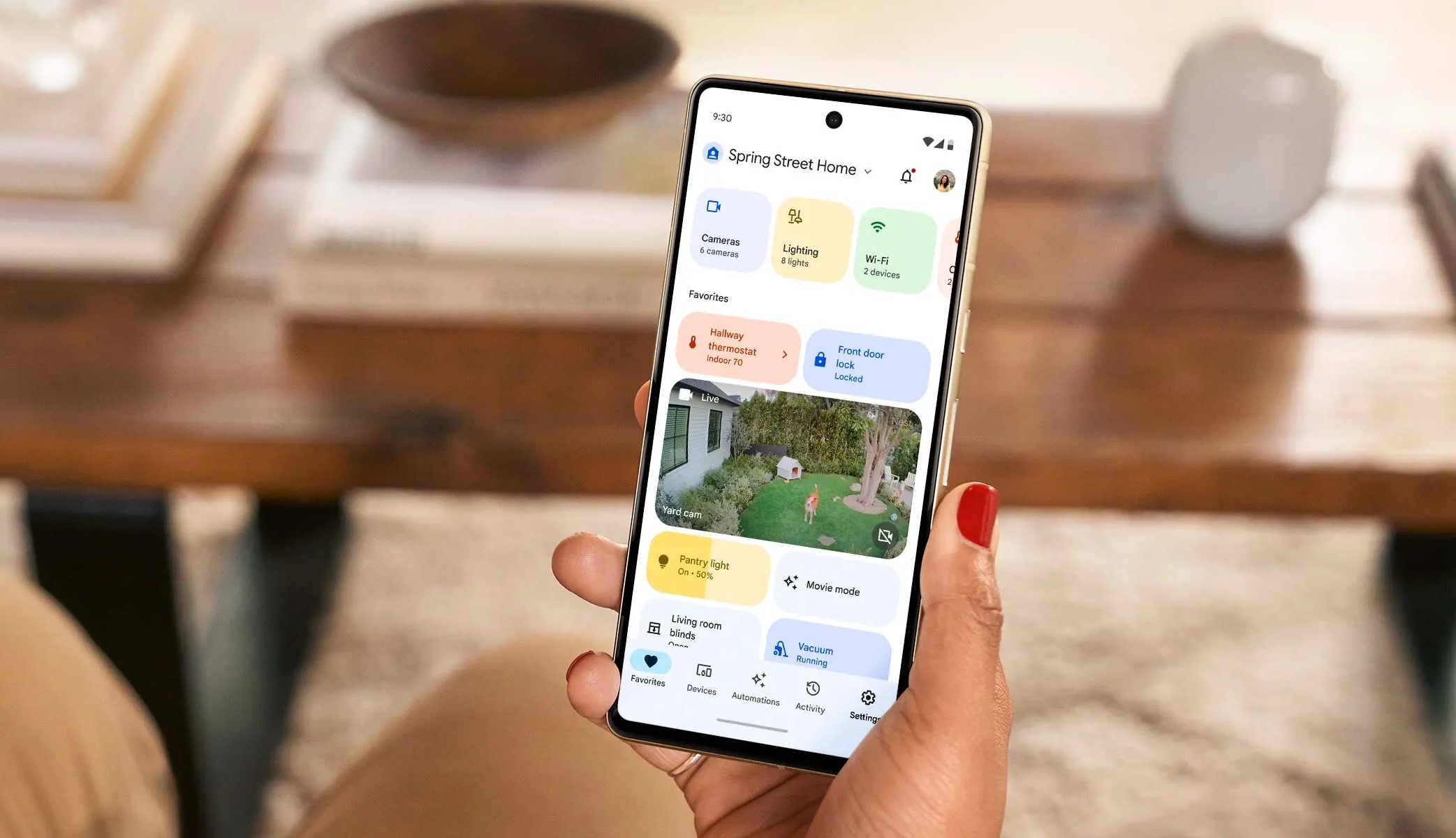

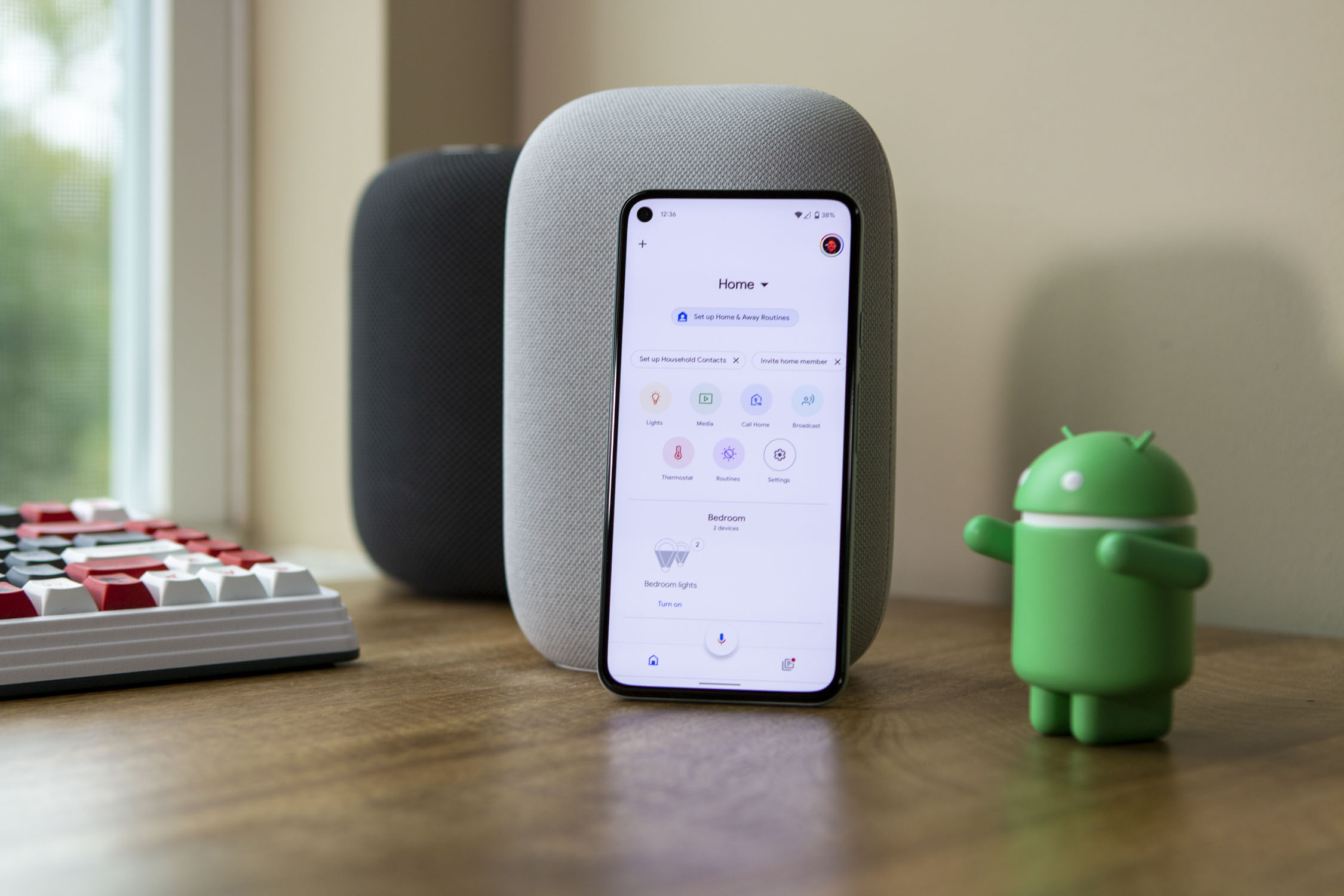
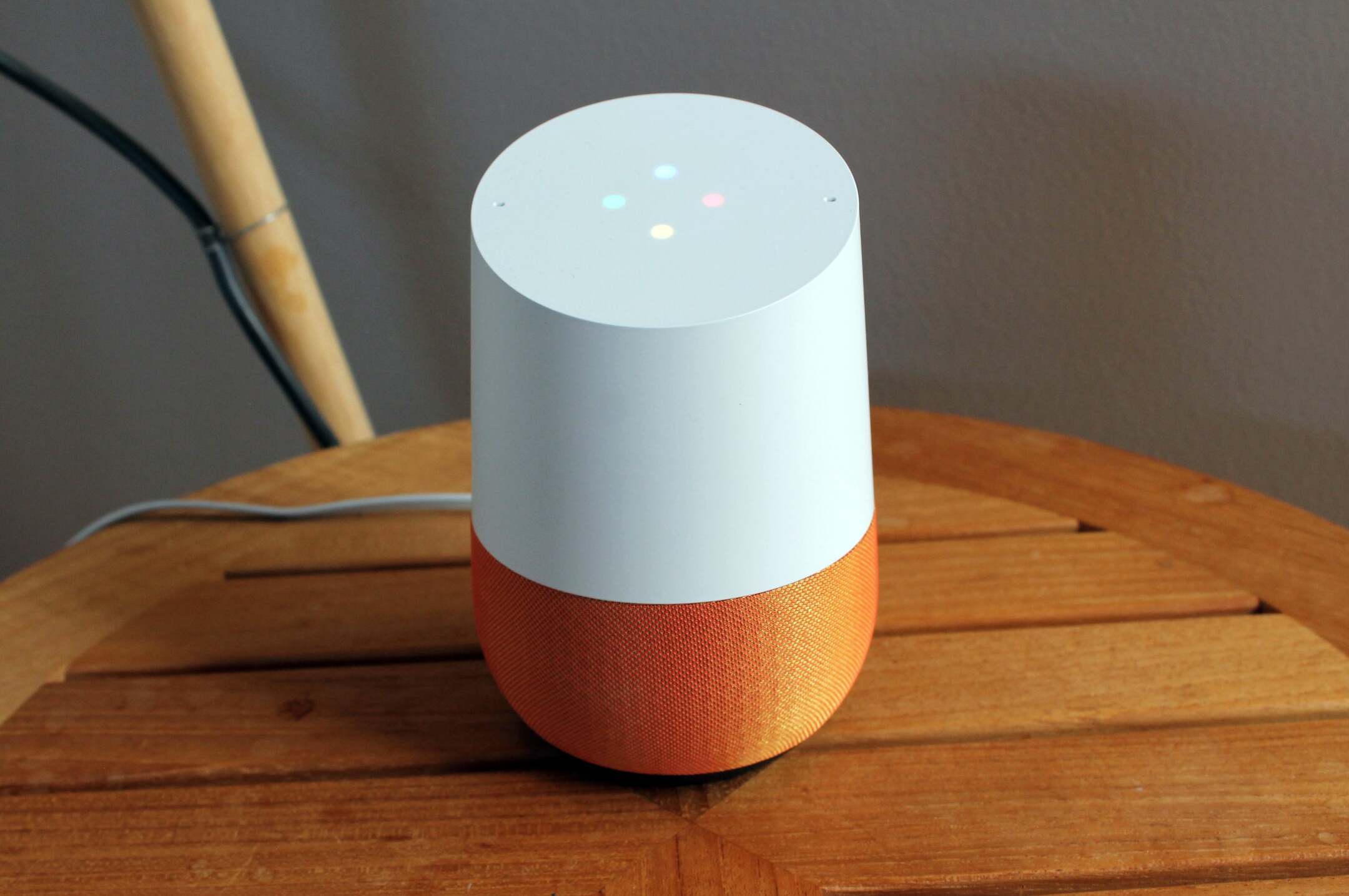
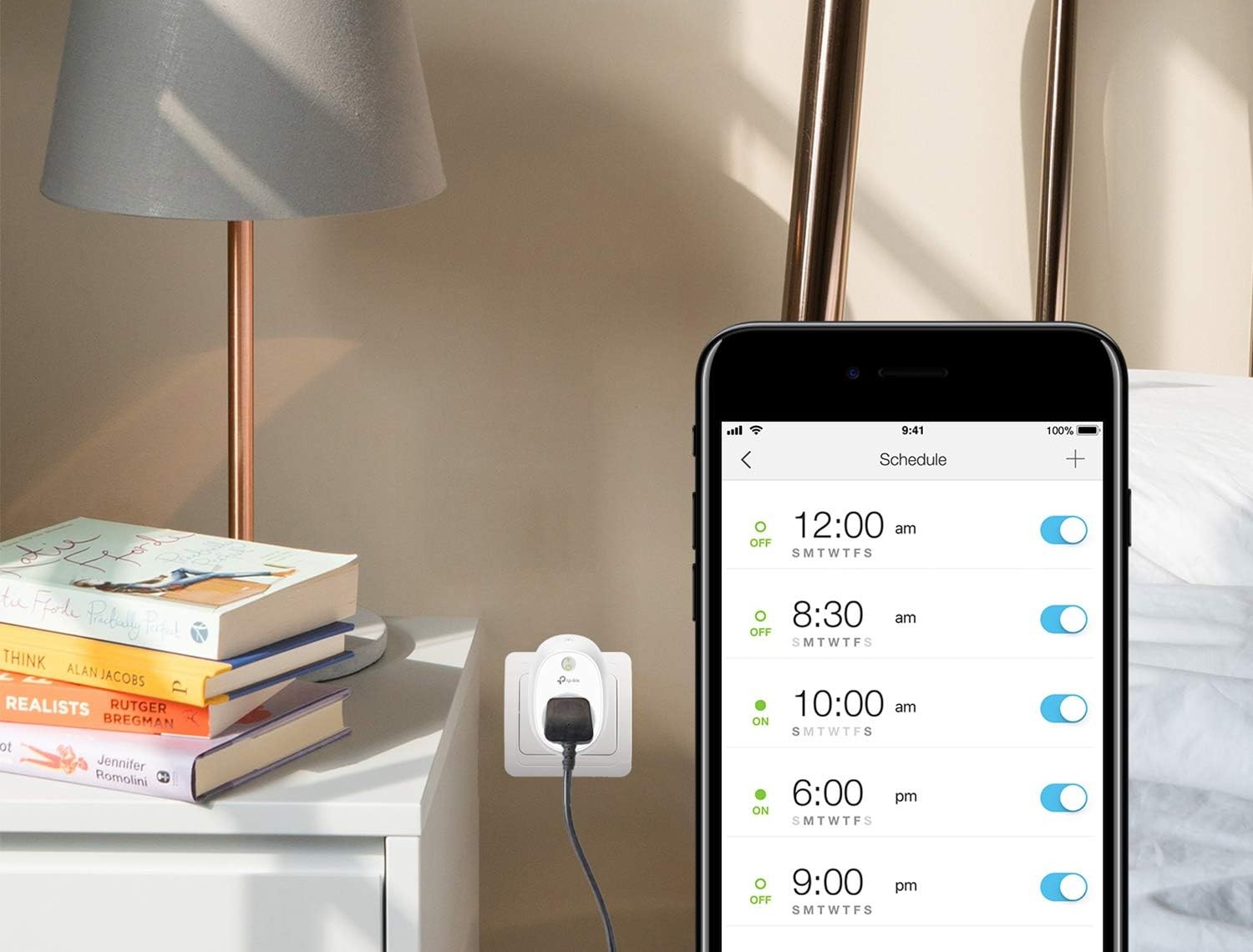

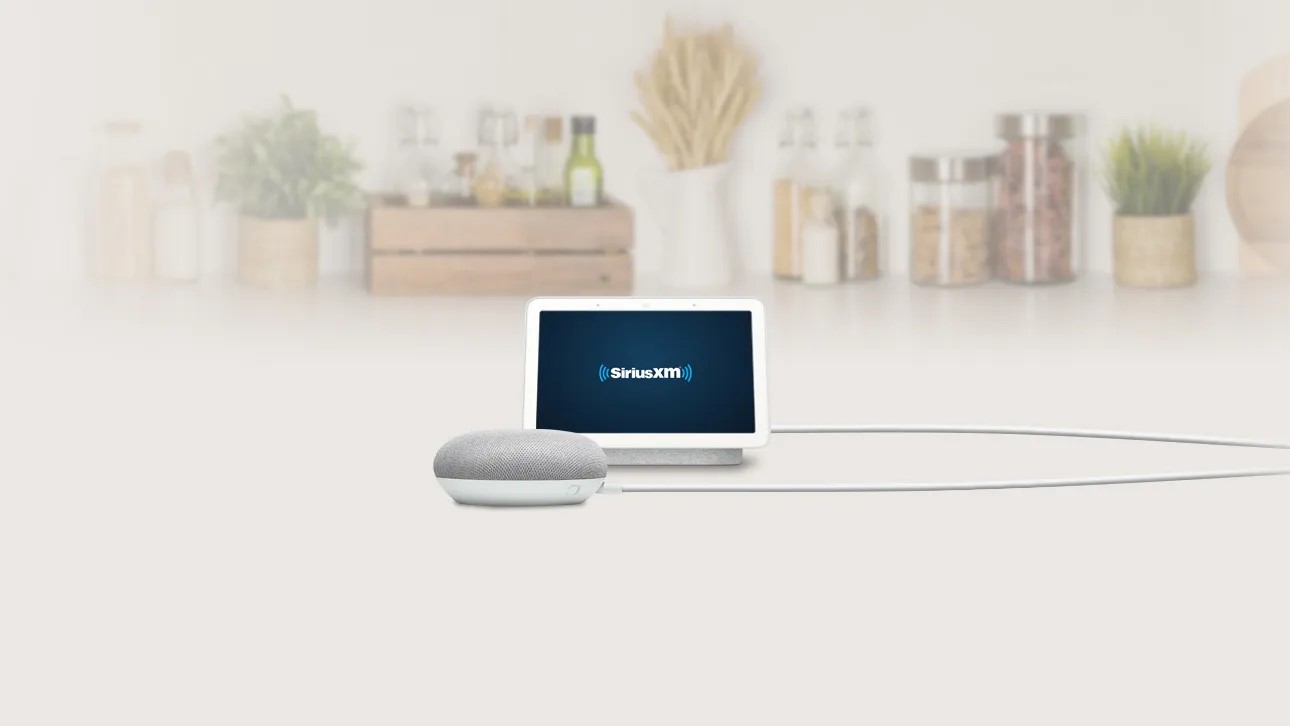
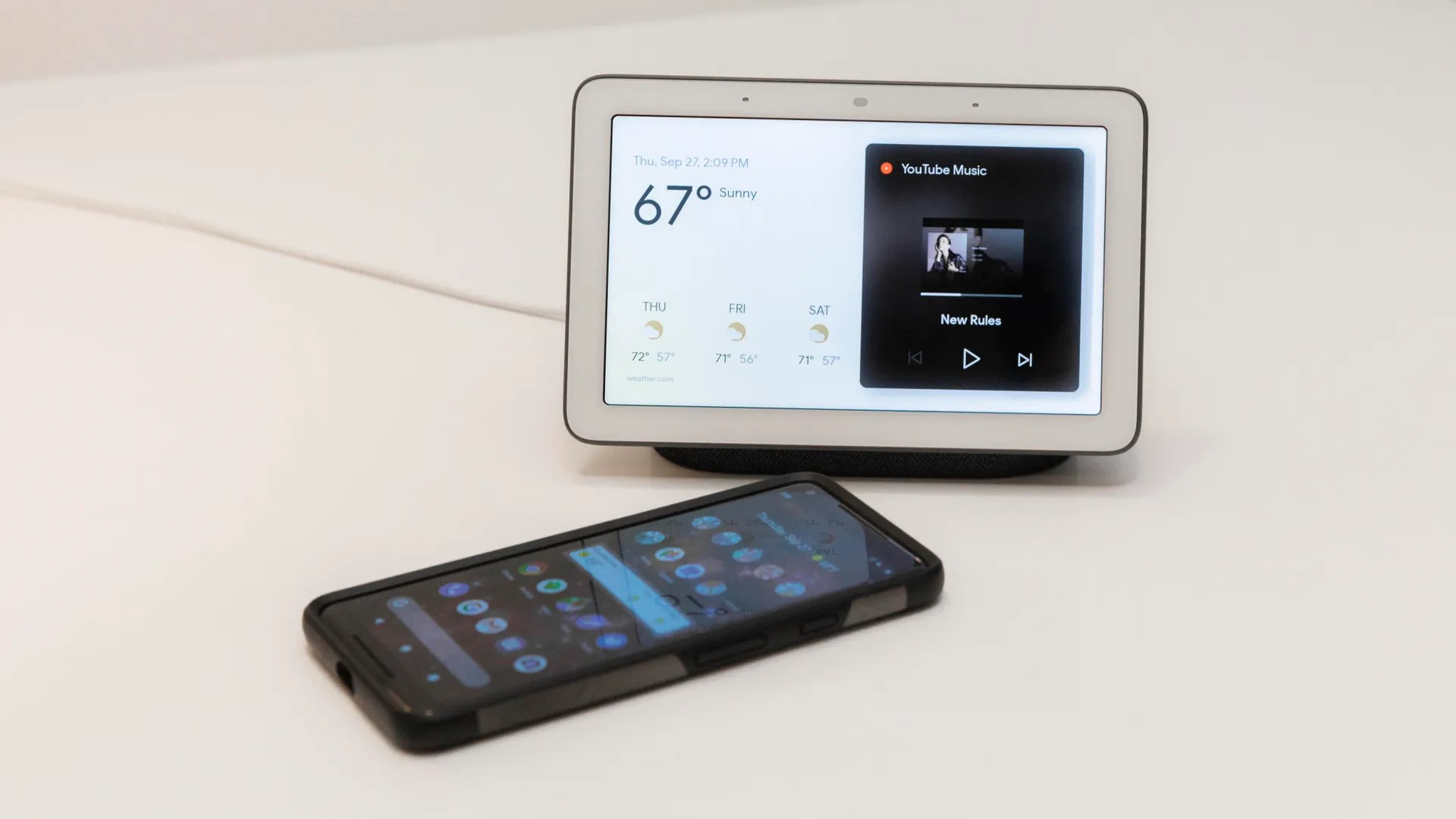
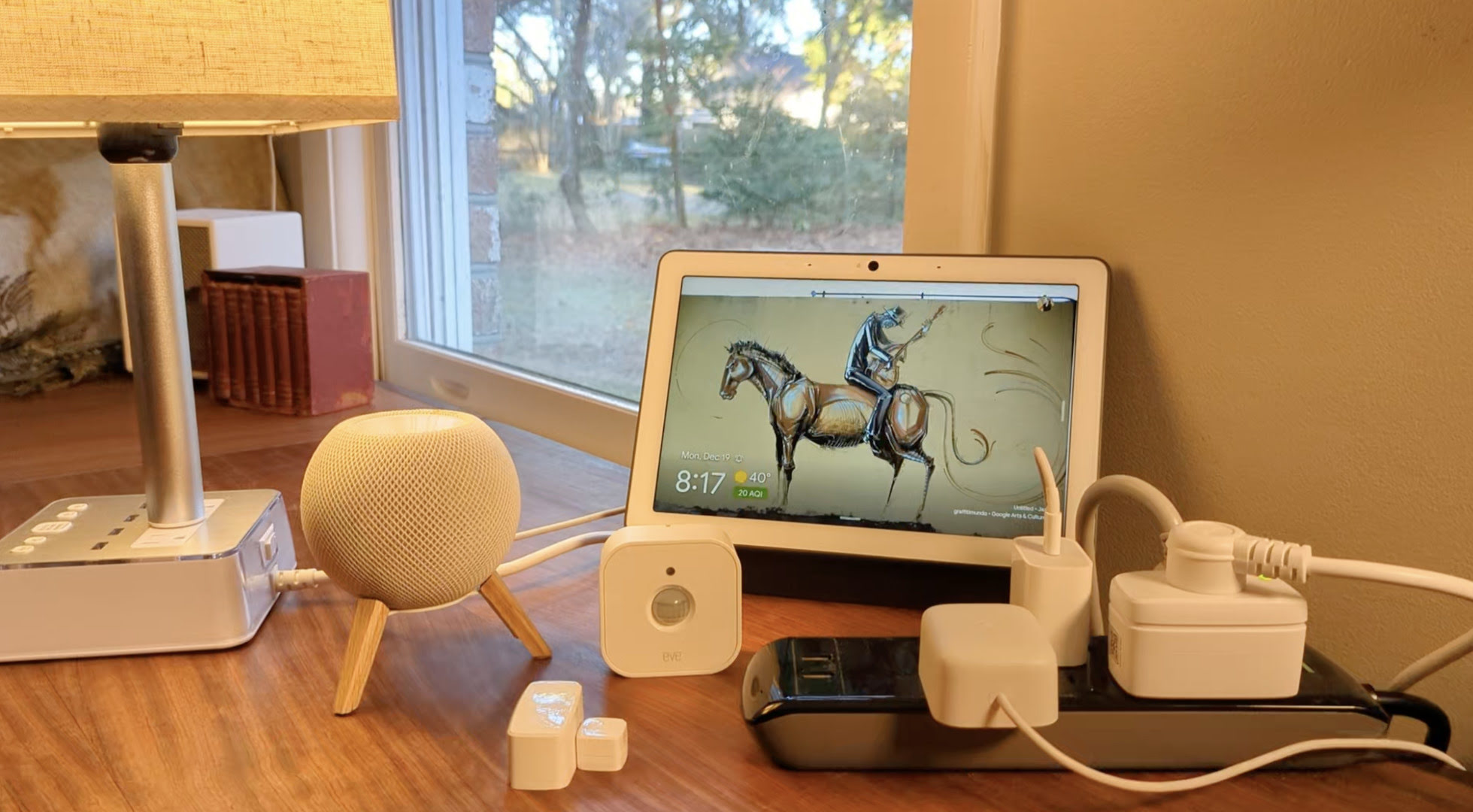

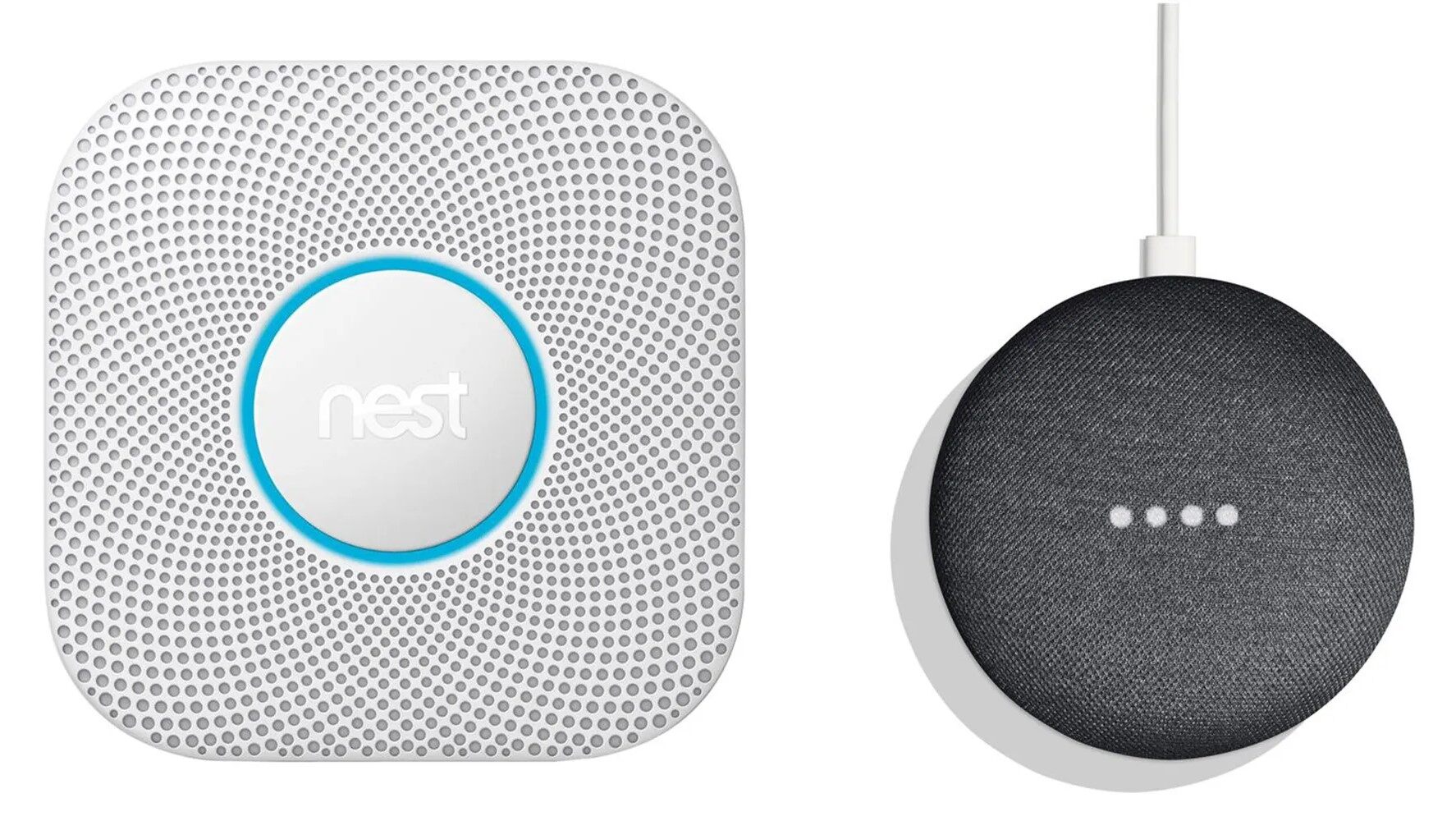



0 thoughts on “How To Add Xbox To Google Home”