Home>Home Appliances>Home Automation Appliances>How To Add Wyze Camera To Google Home


Home Automation Appliances
How To Add Wyze Camera To Google Home
Modified: January 6, 2024
Learn how to seamlessly integrate your Wyze camera with Google Home for convenient home automation. Control your appliances with ease.
(Many of the links in this article redirect to a specific reviewed product. Your purchase of these products through affiliate links helps to generate commission for Storables.com, at no extra cost. Learn more)
Introduction
Welcome to the era of seamless home automation, where integrating smart devices is as easy as pie. If you're a proud owner of a Wyze camera and a Google Home smart speaker, you're in for a treat! By adding your Wyze camera to Google Home, you can elevate your home security and monitoring to a whole new level of convenience and accessibility.
Gone are the days of fumbling with multiple apps and devices to keep an eye on your home. With the integration of Wyze camera and Google Home, you can effortlessly command your camera using voice commands and monitor live feeds with a simple tap on your smartphone. Whether you're looking to enhance your home security, keep an eye on your pets, or simply check in on your loved ones, this integration offers a seamless solution that puts you in control.
In this comprehensive guide, we'll walk you through the simple steps to set up your Wyze camera, connect it to Google Home, and start harnessing the power of voice-activated control. So, grab your favorite beverage, sit back, and let's embark on this journey to seamlessly integrate your Wyze camera with Google Home.
Key Takeaways:
- Elevate your home security and monitoring with Wyze camera and Google Home integration. Enjoy voice-activated control and seamless live feed monitoring for added convenience and peace of mind.
- Simplify your life by seamlessly controlling your Wyze camera with Google Home. Use voice commands, adjust settings, and integrate into daily routines for effortless home security management.
Read more: How To Add Camera To Google Home
Step 1: Set up Wyze Camera
Before you can bask in the convenience of controlling your Wyze camera with Google Home, you'll need to ensure that your camera is properly set up and ready to be integrated into your smart home ecosystem. Here's a step-by-step guide to get your Wyze camera up and running:
- Unboxing and Powering Up: Unbox your Wyze camera and power it up by connecting it to a reliable power source. Once powered up, the camera will boot up and be ready for the setup process.
- Download the Wyze App: To begin the setup process, download the Wyze app from the App Store (for iOS devices) or the Google Play Store (for Android devices).
- Creating Your Wyze Account: Open the Wyze app and create a new account if you don’t already have one. This account will be used to manage and control your Wyze camera.
- Adding Your Wyze Camera: After creating an account, follow the in-app instructions to add your Wyze camera to the app. This typically involves scanning a QR code on the bottom of the camera to initiate the setup process.
- Connecting to Wi-Fi: During the setup, you’ll be prompted to connect your Wyze camera to your home Wi-Fi network. Ensure that you have the correct network credentials handy to complete this step seamlessly.
- Positioning Your Camera: Once your camera is successfully connected to your Wi-Fi network, find an optimal location to place your Wyze camera, keeping in mind the area you want to monitor and any specific mounting requirements.
- Updating Firmware: It’s always a good idea to check for and install any available firmware updates for your Wyze camera to ensure that it has the latest features and security enhancements.
With these steps completed, your Wyze camera will be primed and ready to be integrated with your Google Home for a seamless and streamlined smart home experience.
Step 2: Connect Wyze Camera to Google Home
Now that your Wyze camera is set up and running smoothly, it’s time to bridge the gap between your camera and your Google Home smart speaker or display. By integrating your Wyze camera with Google Home, you’ll be able to access live feeds, control camera settings, and even use voice commands to manage your camera effortlessly. Here’s how to connect your Wyze camera to Google Home:
- Launch the Google Home App: Begin by opening the Google Home app on your smartphone or tablet. If you don’t have the app installed, you can download it from the App Store (for iOS) or the Google Play Store (for Android).
- Access the Menu: In the Google Home app, tap on the menu icon (usually located in the top-left or top-right corner) to access the main menu of the app.
- Select “Home Control”: From the menu, select “Home Control.” This section of the app allows you to add and manage compatible smart devices and services.
- Add a Device: Look for the option to add a new device or service. This may be labeled as “Add” or “Add a Device.” Tap on this option to proceed.
- Find and Select Wyze: In the list of available smart home devices and services, locate and select “Wyze” from the options presented. If you don’t see Wyze listed, you may need to search for it within the app’s interface.
- Log in to Your Wyze Account: You’ll be prompted to log in to your Wyze account to authorize the connection between your Wyze camera and Google Home. Enter your Wyze account credentials to proceed.
- Authorize Google Home Access: After logging in, you’ll be asked to authorize Google Home to access your Wyze camera. Grant the necessary permissions to allow Google Home to control and interact with your camera.
- Assign Location and Room: Once the connection is established, you may be prompted to assign a location and room for your Wyze camera within the Google Home app. This step helps organize and manage your smart devices efficiently.
With these steps completed, your Wyze camera is now seamlessly integrated with your Google Home, ready to be controlled and monitored using voice commands and the Google Home app. You’re now one step closer to enjoying the convenience of managing your Wyze camera with the power of Google Home.
To add a Wyze camera to Google Home, open the Google Home app, tap “Add,” then “Set up device,” and select “Have something already set up?” Find and link your Wyze account, and your camera will be added to Google Home.
Step 3: Control Wyze Camera with Google Home
With your Wyze camera successfully connected to Google Home, you’re now poised to take full advantage of the seamless integration between these two smart devices. Controlling your Wyze camera using Google Home is a breeze, offering you the convenience of managing your camera with simple voice commands and intuitive app controls. Here’s how you can harness the power of Google Home to control your Wyze camera:
- Voice Commands: Utilize the power of voice commands to control your Wyze camera through Google Home. Simply say “Hey Google” followed by a command such as “Show [camera name]” to display the live feed from your Wyze camera on a compatible smart display or TV.
- Live Viewing: Access live feeds from your Wyze camera by instructing Google Home to display the camera’s view on a connected smart display or TV. This feature allows you to monitor specific areas of your home with ease.
- Camera Settings: Adjust various camera settings using voice commands, such as adjusting the camera’s angle, enabling/disabling motion detection, or toggling night vision mode, providing you with effortless control over your camera’s functionality.
- Google Home App Integration: Open the Google Home app on your smartphone or tablet to access and control your Wyze camera. From the app, you can view live camera feeds, adjust settings, and manage connected devices with a few taps on your screen.
- Routine Integration: Integrate your Wyze camera into custom routines within the Google Home app. This allows you to automate specific actions, such as turning on the camera and displaying the feed on a smart display when you say “Good morning,” streamlining your daily routines.
- Security and Peace of Mind: Enjoy the peace of mind that comes with seamless control over your Wyze camera through Google Home. Whether you’re at home or away, you can effortlessly keep an eye on your surroundings and loved ones with the power of voice commands and intuitive controls.
By leveraging the intuitive capabilities of Google Home, you can seamlessly control and monitor your Wyze camera, enhancing your home security and providing you with unparalleled convenience. With these simple yet powerful controls at your fingertips, managing your smart home devices has never been easier.
Conclusion
Congratulations! You’ve successfully embarked on a journey to seamlessly integrate your Wyze camera with Google Home, unlocking a world of convenience and control at your fingertips. By following the straightforward steps outlined in this guide, you’ve empowered yourself to manage and monitor your home security with effortless ease.
With your Wyze camera set up, connected to Google Home, and ready to be controlled, you’ve embraced the power of smart home automation, allowing you to stay connected to your home in a whole new way. Whether you’re looking to keep an eye on your pets, monitor your home while you’re away, or simply streamline your daily routines, the integration of Wyze camera and Google Home offers a seamless solution.
As you bask in the convenience of controlling your Wyze camera with voice commands and intuitive app controls, you’re experiencing the future of home automation firsthand. The ability to access live feeds, adjust camera settings, and integrate your camera into custom routines provides you with unparalleled flexibility and peace of mind.
So, whether you’re cozied up on the couch or miles away from home, the power to monitor and manage your surroundings is always within reach. With the Wyze camera and Google Home integration, you’re not just adding convenience to your life—you’re embracing a new standard of home security and connectivity.
As technology continues to evolve, the seamless integration of smart devices opens up endless possibilities for enhancing our daily lives. By staying at the forefront of these advancements, you’re poised to make the most of the interconnected world of smart home automation.
So, sit back, relax, and revel in the convenience of controlling your Wyze camera with the power of Google Home. The future of home automation is at your command!
Frequently Asked Questions about How To Add Wyze Camera To Google Home
Was this page helpful?
At Storables.com, we guarantee accurate and reliable information. Our content, validated by Expert Board Contributors, is crafted following stringent Editorial Policies. We're committed to providing you with well-researched, expert-backed insights for all your informational needs.



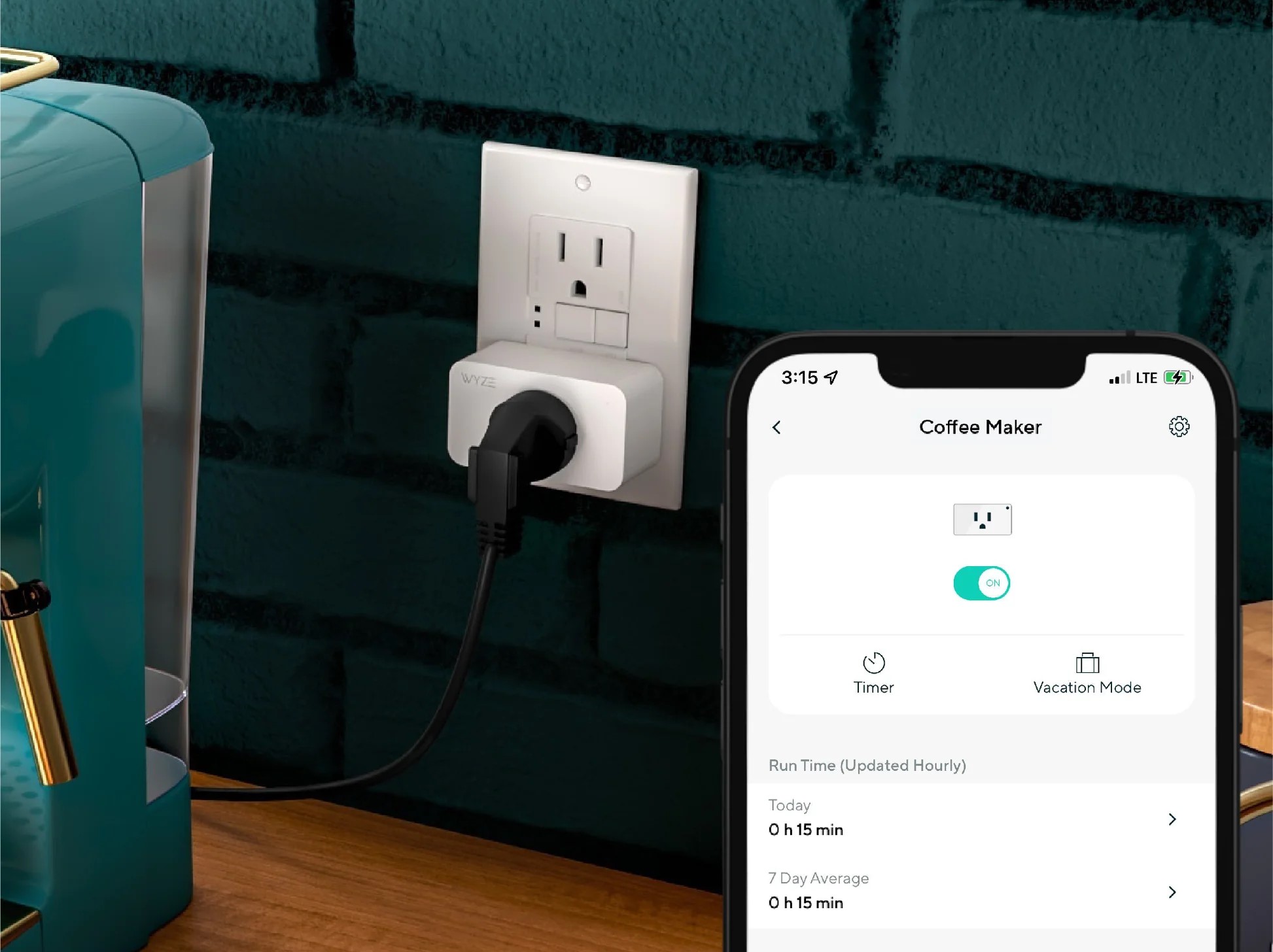




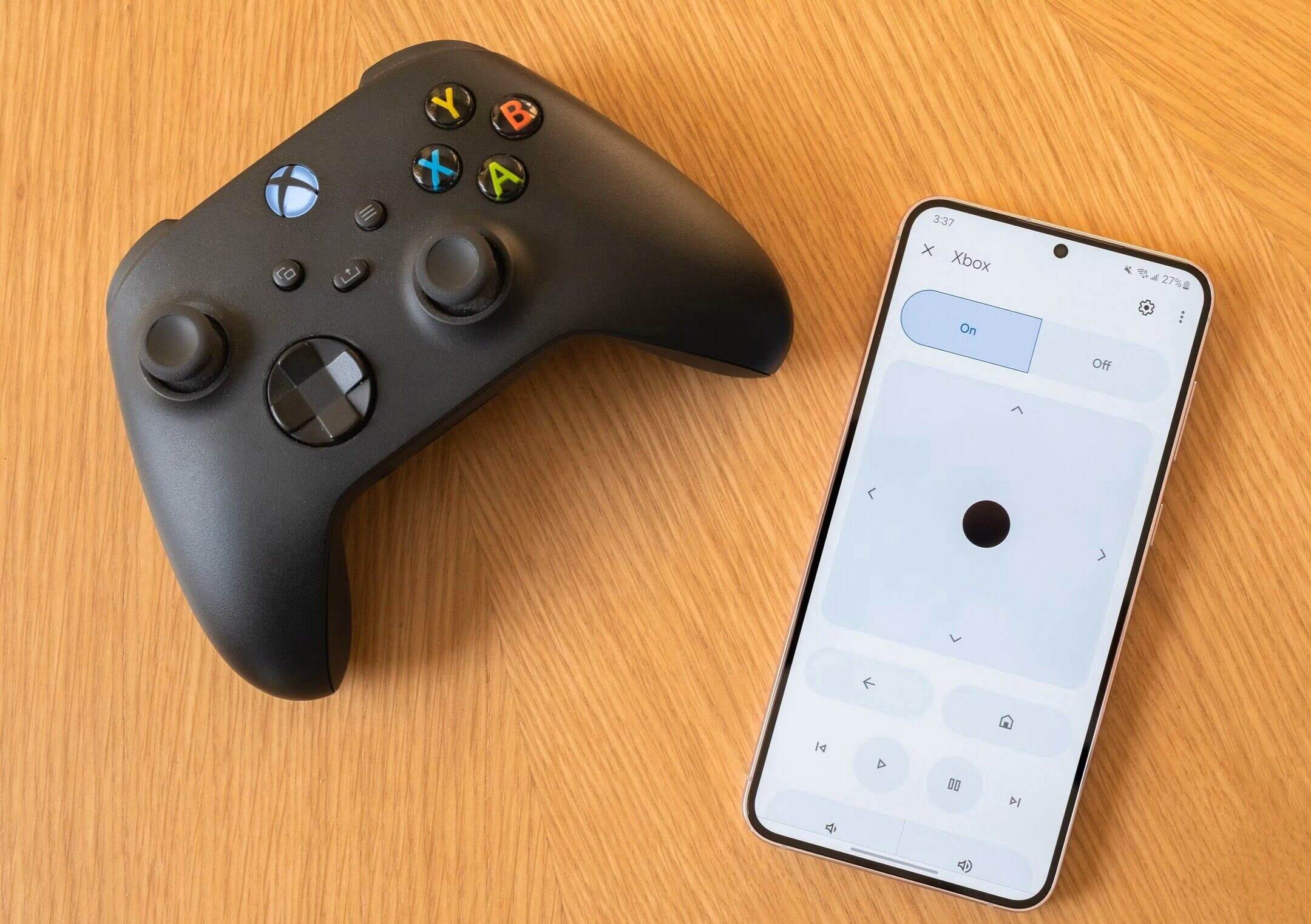

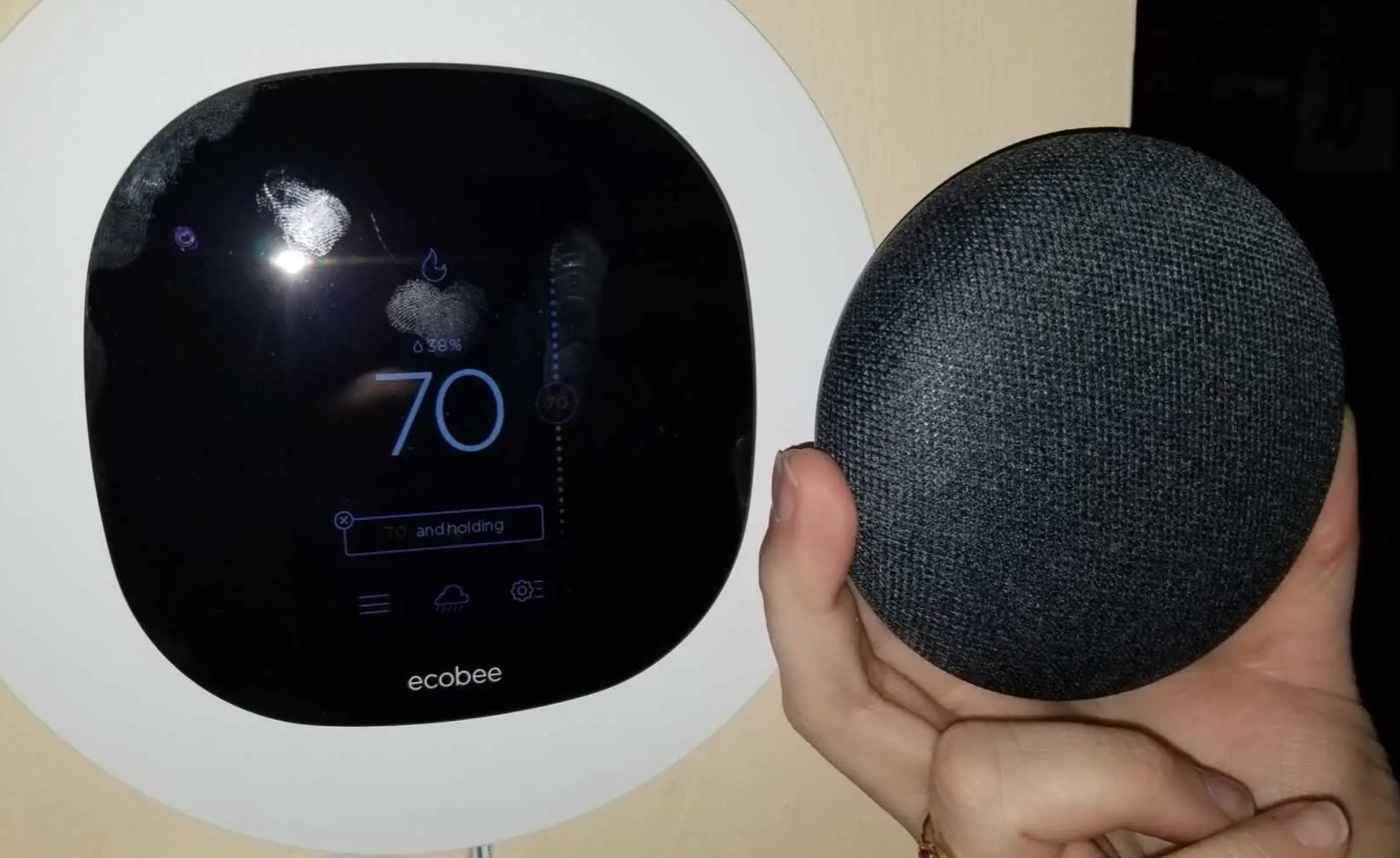


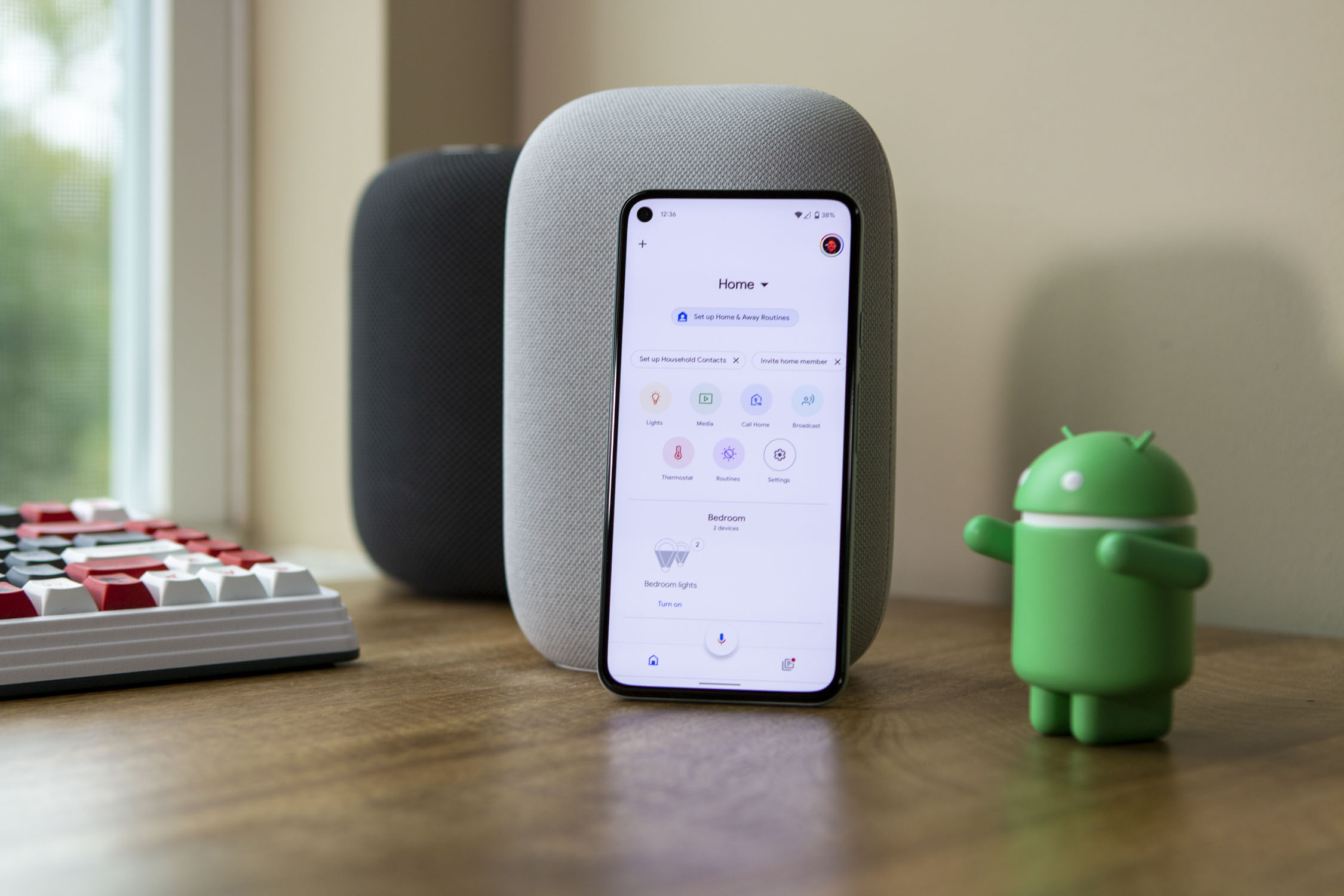
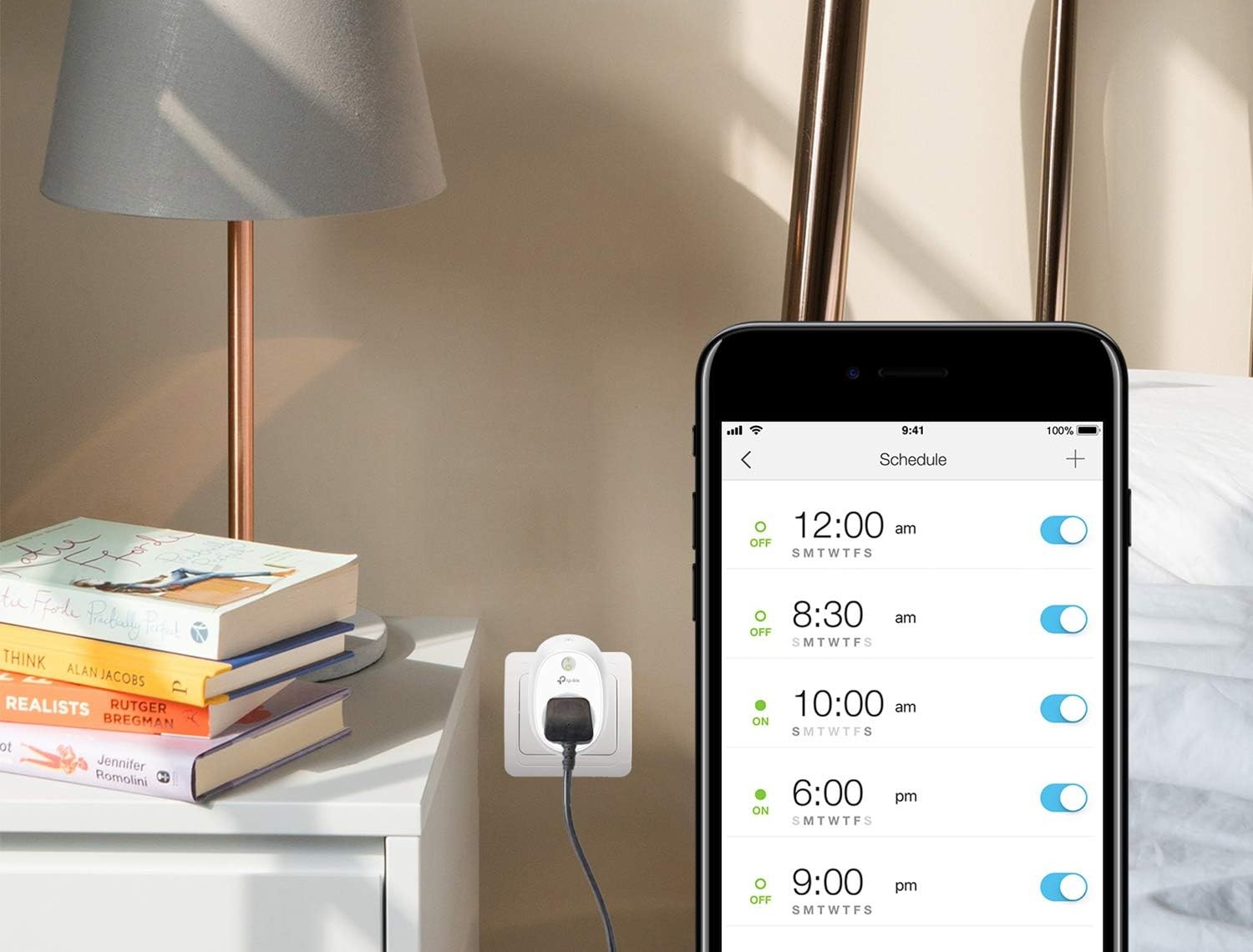

0 thoughts on “How To Add Wyze Camera To Google Home”