Home>Home Appliances>Home Automation Appliances>How To Change Alexa WiFi Settings
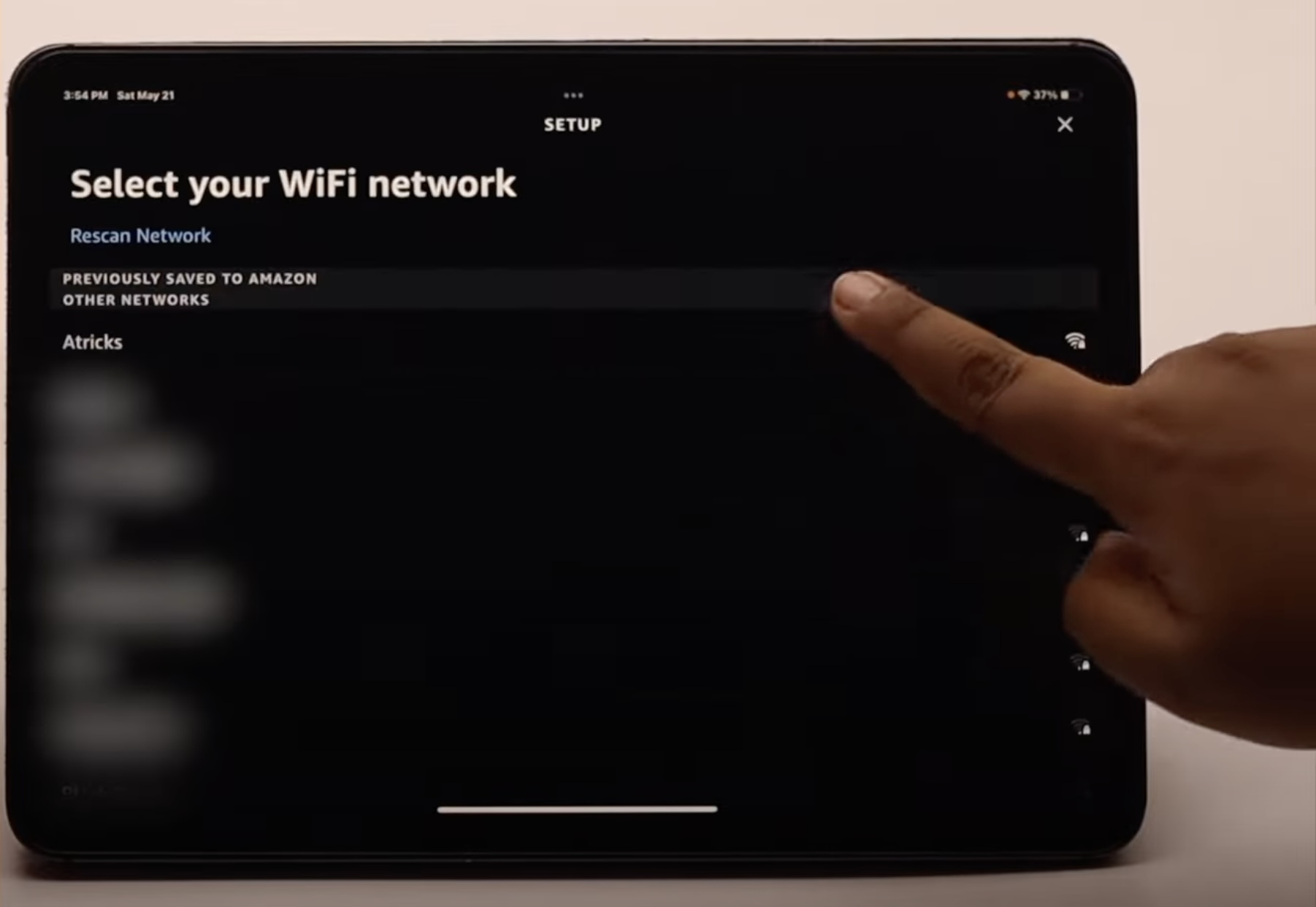
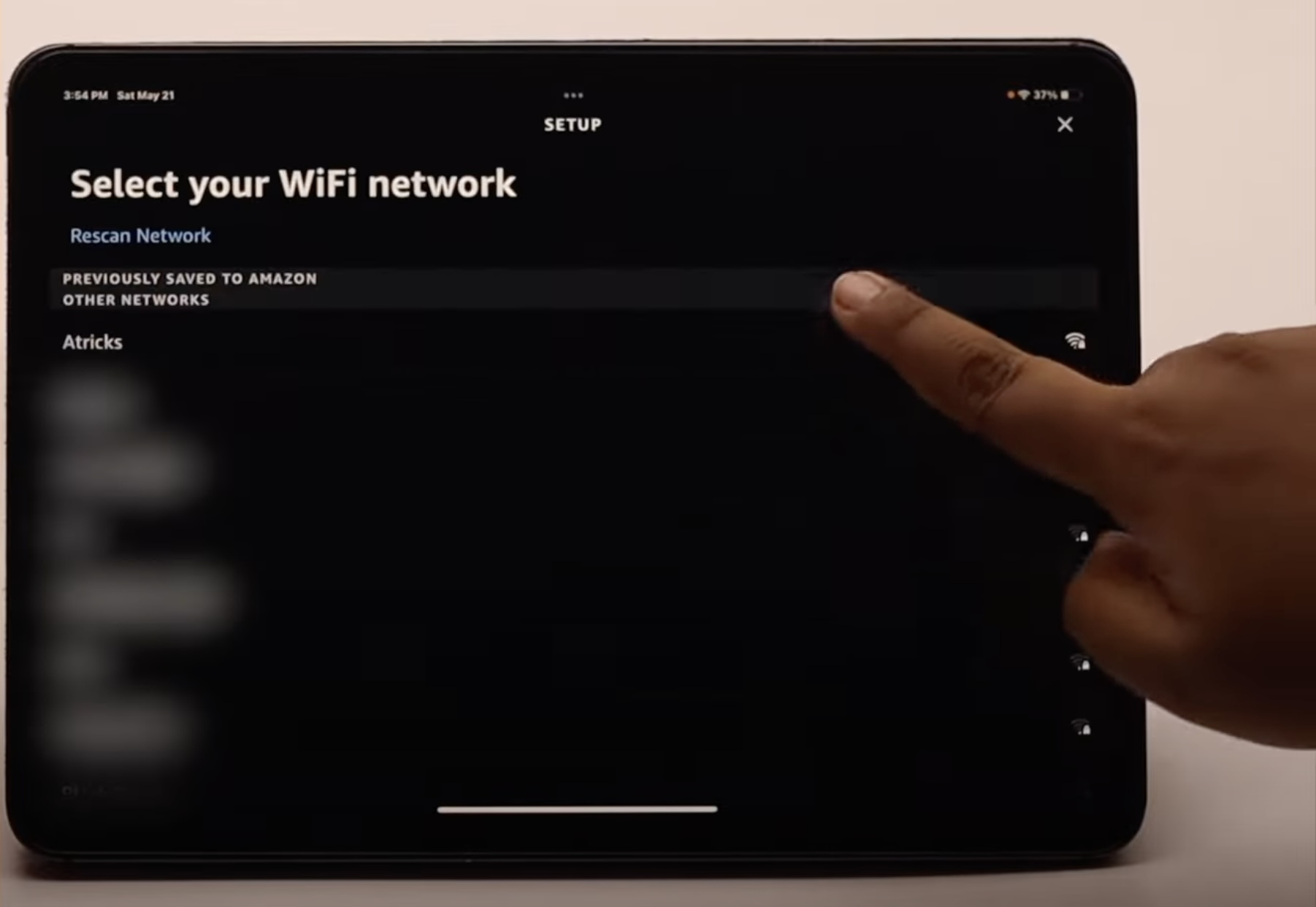
Home Automation Appliances
How To Change Alexa WiFi Settings
Published: January 2, 2024
Learn how to easily change your Alexa WiFi settings for seamless connectivity with your home automation appliances. Optimize your smart home experience today!
(Many of the links in this article redirect to a specific reviewed product. Your purchase of these products through affiliate links helps to generate commission for Storables.com, at no extra cost. Learn more)
Introduction
Welcome to the world of smart home technology, where convenience and innovation converge to simplify everyday living. Among the array of cutting-edge devices, Amazon's Alexa stands out as a versatile virtual assistant, capable of streamlining tasks and enhancing home automation. To harness the full potential of Alexa, ensuring a seamless and stable Wi-Fi connection is paramount. This article delves into the essential steps for changing Alexa's Wi-Fi settings, troubleshooting connectivity issues, and optimizing your smart home experience.
Alexa's proficiency in executing commands and providing information relies heavily on a robust Wi-Fi connection. Whether you're setting up a new Wi-Fi network, upgrading your existing network, or encountering connectivity hiccups, understanding how to manage Alexa's Wi-Fi settings is pivotal. By the end of this guide, you'll be equipped with the knowledge and confidence to navigate Alexa's Wi-Fi configurations effortlessly, empowering you to make the most of Alexa's capabilities within your smart home ecosystem.
Let's embark on this journey to optimize your Alexa experience by mastering the art of managing Wi-Fi settings. Whether you're a tech enthusiast, a smart home aficionado, or a newcomer to the realm of home automation, this comprehensive guide is tailored to elevate your understanding of Alexa's Wi-Fi intricacies. So, grab your favorite beverage, get comfortable, and let's dive into the realm of Alexa's Wi-Fi settings together.
Key Takeaways:
- Mastering Alexa’s Wi-Fi settings is crucial for a seamless smart home experience. From accessing settings to troubleshooting, you can confidently optimize your Alexa device’s connectivity.
- Changing Alexa’s Wi-Fi network is easy with simple steps in the Alexa app. Ensure a stable connection for smooth voice commands and smart home control.
Read more: How To Change Wifi On Aiwit Doorbell
Accessing Alexa WiFi Settings
Before delving into the process of changing Alexa’s Wi-Fi network, it’s essential to familiarize yourself with the steps for accessing Alexa’s Wi-Fi settings. This enables you to seamlessly transition to a new network or troubleshoot connectivity issues with confidence.
1. Launch the Alexa App: Begin by opening the Alexa app on your smartphone or tablet. Ensure that you’re logged in to the Amazon account associated with your Alexa device.
2. Navigate to Devices: Within the Alexa app, tap on the “Devices” icon located in the lower-right corner. This will lead you to a comprehensive list of all your connected Alexa devices.
3. Select Your Alexa Device: Identify and select the specific Alexa device for which you intend to modify the Wi-Fi settings. This could be an Echo Dot, Echo Show, or any other Alexa-enabled device within your smart home ecosystem.
4. Access Device Settings: Once you’ve chosen the desired Alexa device, locate and tap on the “Settings” option associated with that device. This will direct you to a submenu containing various configurations and options specific to the selected device.
5. Choose Wi-Fi Network: Look for the Wi-Fi Network option within the device settings and select it. This step grants you access to the current Wi-Fi network to which your Alexa device is connected.
By following these steps, you can effortlessly navigate to the Wi-Fi settings of your Alexa device, setting the stage for seamless network transitions and troubleshooting endeavors. Now that you’re well-versed in accessing Alexa’s Wi-Fi settings, let’s explore the process of changing the Wi-Fi network on your Alexa device.
Changing WiFi Network on Alexa
Whether you’ve upgraded to a new router, moved to a new home, or simply need to connect your Alexa device to a different Wi-Fi network, the process of changing the Wi-Fi network on Alexa is straightforward. Here’s a step-by-step guide to seamlessly update the Wi-Fi settings on your Alexa device:
1. Access Alexa’s Wi-Fi Settings: As outlined in the previous section, navigate to the Wi-Fi settings of your Alexa device within the Alexa app. This is where you can initiate the process of switching to a new Wi-Fi network.
2. Select Change Network: Within the Wi-Fi settings, look for the “Change Network” or “Select Network” option. This prompts Alexa to scan for available Wi-Fi networks in the vicinity.
3. Choose the New Wi-Fi Network: Once the available Wi-Fi networks are displayed, select the network to which you wish to connect your Alexa device. If the network is secured, you’ll be prompted to enter the network’s password to establish the connection.
4. Wait for Confirmation: After entering the network password, Alexa will attempt to connect to the new Wi-Fi network. It’s important to ensure that the selected network is within range and that the Wi-Fi credentials are accurate to facilitate a successful connection.
5. Verification and Completion: Once Alexa successfully connects to the new Wi-Fi network, you’ll receive a confirmation message within the Alexa app. This signifies that your Alexa device is now linked to the updated Wi-Fi network, ready to seamlessly integrate with your smart home ecosystem.
By following these steps, you can effortlessly transition your Alexa device to a new Wi-Fi network, ensuring uninterrupted connectivity and optimal performance. It’s important to note that a stable Wi-Fi connection is fundamental to maximizing the functionality of your Alexa device, enabling seamless voice commands, smart home control, and access to a myriad of skills and features.
Now that you’re well-versed in changing the Wi-Fi network on your Alexa device, let’s explore common troubleshooting strategies to address potential Wi-Fi connection issues and enhance the reliability of your smart home setup.
To change Alexa WiFi settings, open the Alexa app, go to Settings, select your device, and then tap Update WiFi. Follow the prompts to connect to a new WiFi network.
Troubleshooting WiFi Connection Issues
While Alexa is designed to seamlessly integrate with your Wi-Fi network, occasional connectivity issues may arise. Understanding how to troubleshoot these issues empowers you to swiftly address and resolve any disruptions in your smart home ecosystem. Here are some effective strategies for troubleshooting Wi-Fi connection issues with your Alexa device:
1. Check Wi-Fi Signal Strength: Begin by ensuring that the Wi-Fi signal is strong and stable in the vicinity of your Alexa device. If the signal is weak, consider repositioning your router or relocating your Alexa device to a more optimal location within your home.
2. Restart Your Router: Sometimes, routers may encounter temporary glitches that impact connectivity. Restart your router by unplugging it, waiting for a few seconds, and then plugging it back in. This simple action can often resolve transient Wi-Fi issues.
3. Power Cycle Your Alexa Device: Similar to routers, power cycling your Alexa device can help rectify connectivity issues. Unplug your Alexa device, wait for a brief interval, and then reconnect it to power. This can reset the device’s network connections and resolve minor connectivity disruptions.
4. Verify Wi-Fi Credentials: Ensure that the Wi-Fi network name (SSID) and password entered into your Alexa device are accurate. Even a minor discrepancy in the credentials can impede the connection process. Double-check the credentials and re-enter them if necessary.
5. Update Router Firmware: Check if there are any firmware updates available for your router. Keeping your router’s firmware up to date can address known Wi-Fi connectivity issues and enhance overall network stability.
6. Utilize 2.4GHz Wi-Fi Band: If your router offers both 2.4GHz and 5GHz bands, consider connecting your Alexa device to the 2.4GHz band. This band typically offers better coverage and can be more reliable for smart home devices, especially those located at a distance from the router.
7. Reset Network Settings on Alexa: If persistent connectivity issues persist, you can reset the network settings on your Alexa device. Within the Alexa app, navigate to the device settings, select the Wi-Fi network option, and choose the “Forget Network” or “Reset Wi-Fi” option. This clears the existing network settings, allowing you to reconfigure the Wi-Fi connection from scratch.
By employing these troubleshooting strategies, you can effectively address Wi-Fi connection issues and optimize the performance of your Alexa device within your smart home environment. A reliable Wi-Fi connection is the cornerstone of a seamless and efficient smart home ecosystem, enabling you to harness the full potential of Alexa’s capabilities.
With a firm grasp of accessing Alexa’s Wi-Fi settings, changing the Wi-Fi network, and troubleshooting connectivity issues, you’re well-equipped to navigate the intricacies of managing Wi-Fi configurations within your smart home. Whether you’re fine-tuning your existing setup or embarking on a new smart home journey, the ability to optimize Alexa’s Wi-Fi connectivity is a valuable skill that enhances your overall smart home experience.
Conclusion
Congratulations on mastering the art of managing Alexa’s Wi-Fi settings! By delving into the nuances of accessing, changing, and troubleshooting Wi-Fi connections, you’ve empowered yourself to optimize the performance and reliability of your Alexa device within your smart home ecosystem. As you navigate the ever-evolving landscape of home automation and smart technology, your newfound expertise in managing Wi-Fi configurations will serve as a cornerstone of your seamless and efficient smart home experience.
With the ability to effortlessly access Alexa’s Wi-Fi settings through the intuitive Alexa app, you have gained the confidence to navigate the intricacies of Wi-Fi connectivity with ease. Whether you’re setting up a new Wi-Fi network, transitioning to a different network, or addressing connectivity hiccups, your proficiency in managing Alexa’s Wi-Fi settings positions you as a savvy steward of smart home technology.
As you continue to harness the boundless capabilities of Alexa, remember that a stable and reliable Wi-Fi connection is fundamental to unlocking the full potential of your smart home ecosystem. Whether you’re commanding Alexa to play your favorite music, adjusting smart lighting, or accessing a wealth of skills and information, a seamless Wi-Fi connection ensures that your interactions with Alexa are consistently fluid and responsive.
By familiarizing yourself with troubleshooting strategies for addressing Wi-Fi connection issues, you’ve equipped yourself with the tools to swiftly resolve disruptions and maintain the optimal performance of your smart home setup. Your proactive approach to troubleshooting reaffirms your commitment to a seamless and uninterrupted smart home experience.
As you embark on your smart home journey, remember that your expertise in managing Alexa’s Wi-Fi settings empowers you to adapt to evolving technology landscapes, seamlessly integrate new devices, and optimize the performance of your smart home ecosystem. Your dedication to mastering the intricacies of Wi-Fi connectivity sets the stage for a rewarding and enriching smart home experience.
With your newfound knowledge and confidence in managing Alexa’s Wi-Fi settings, you’re poised to navigate the dynamic world of home automation with finesse and proficiency. Embrace the possibilities, savor the convenience, and revel in the seamless integration of Alexa within your smart home ecosystem.
Frequently Asked Questions about How To Change Alexa WiFi Settings
Was this page helpful?
At Storables.com, we guarantee accurate and reliable information. Our content, validated by Expert Board Contributors, is crafted following stringent Editorial Policies. We're committed to providing you with well-researched, expert-backed insights for all your informational needs.

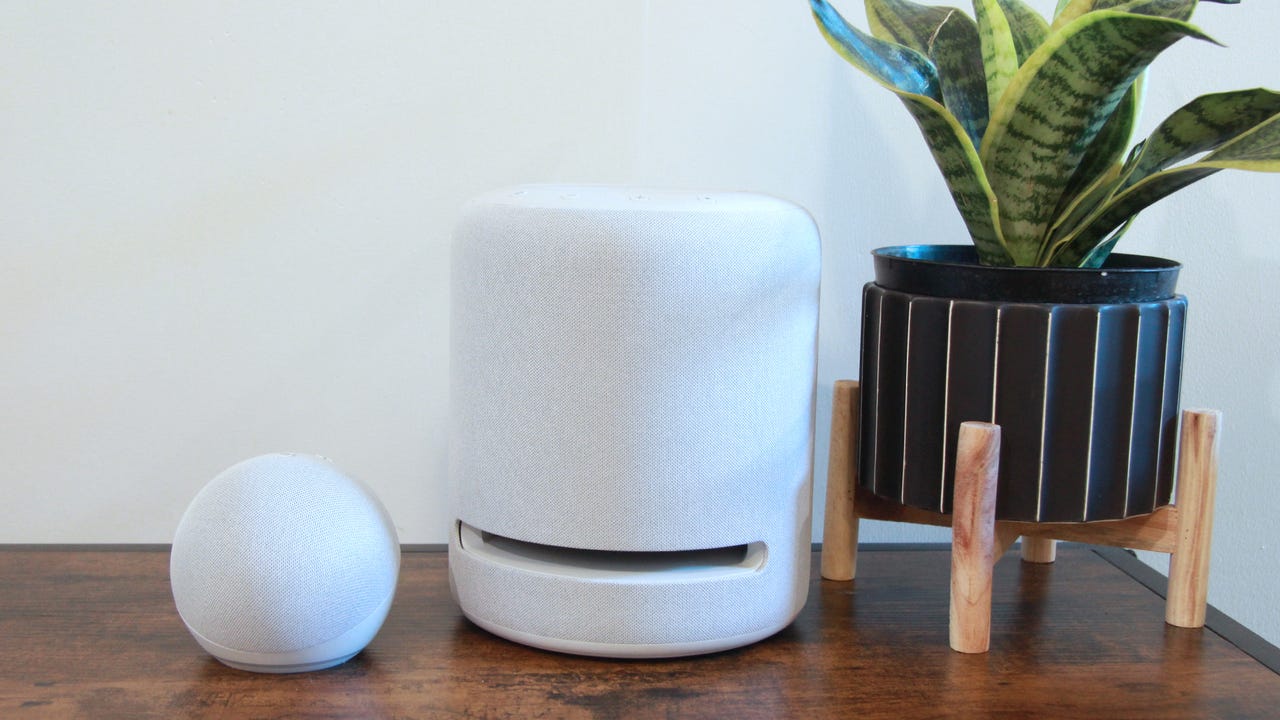
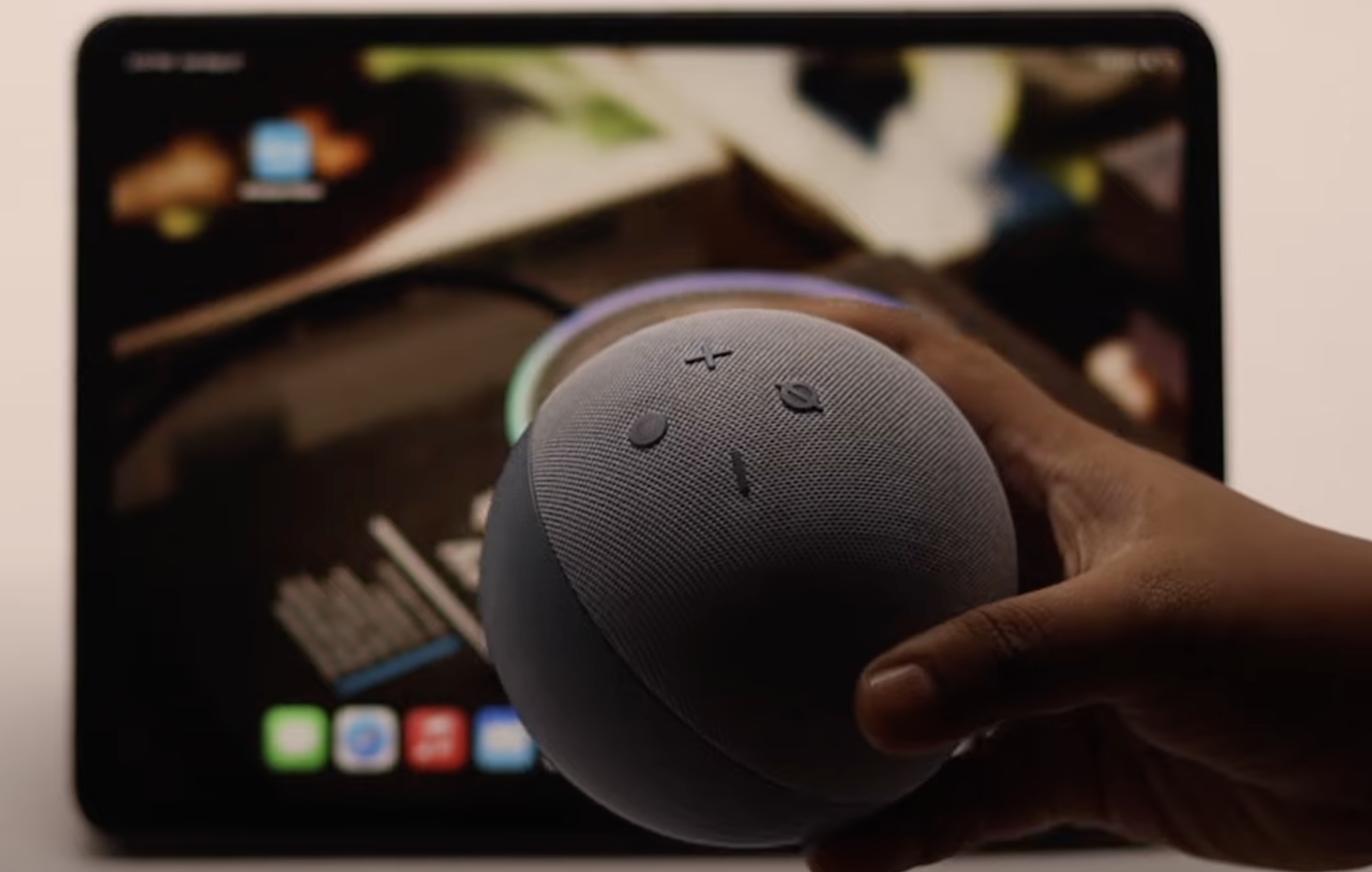
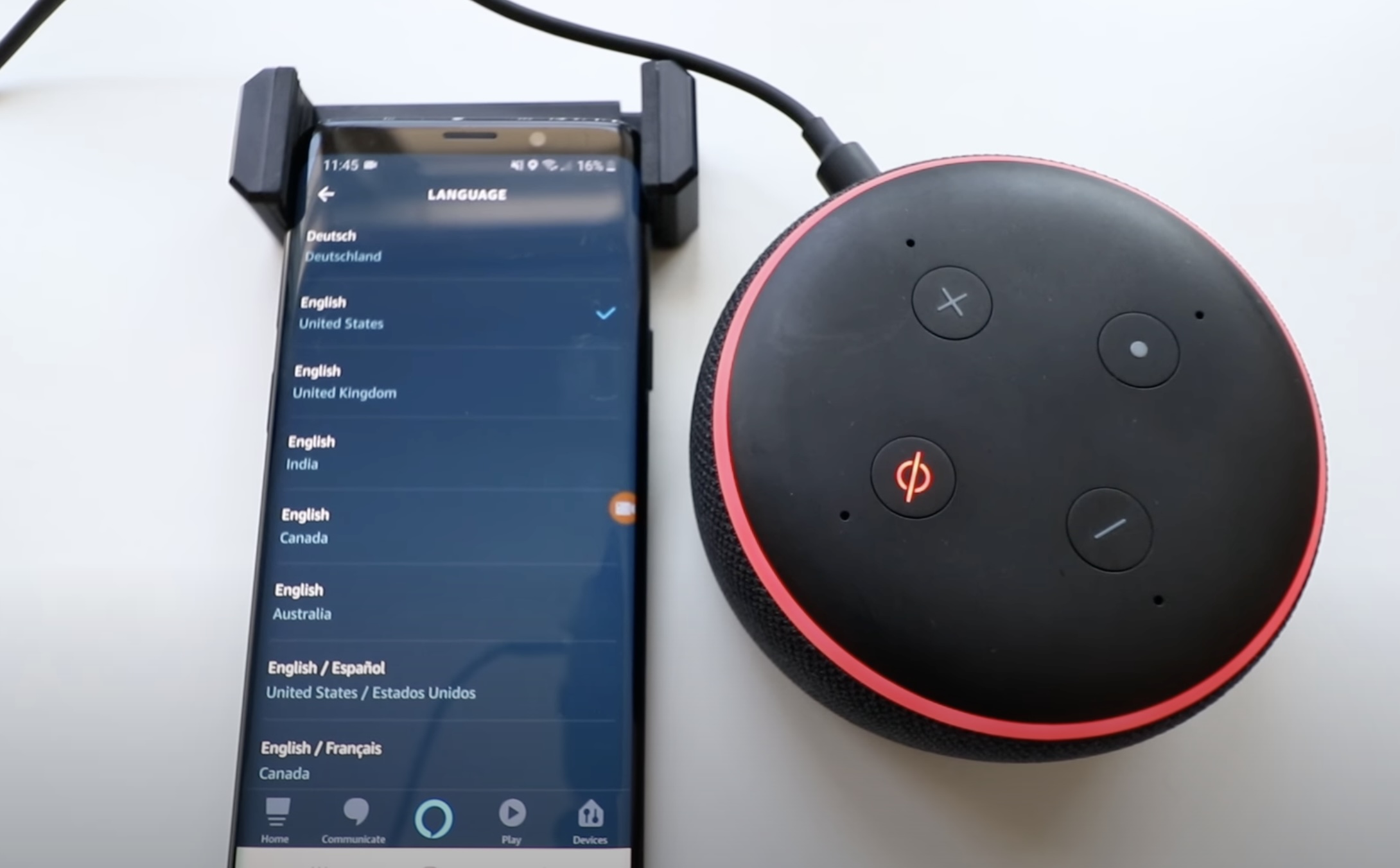
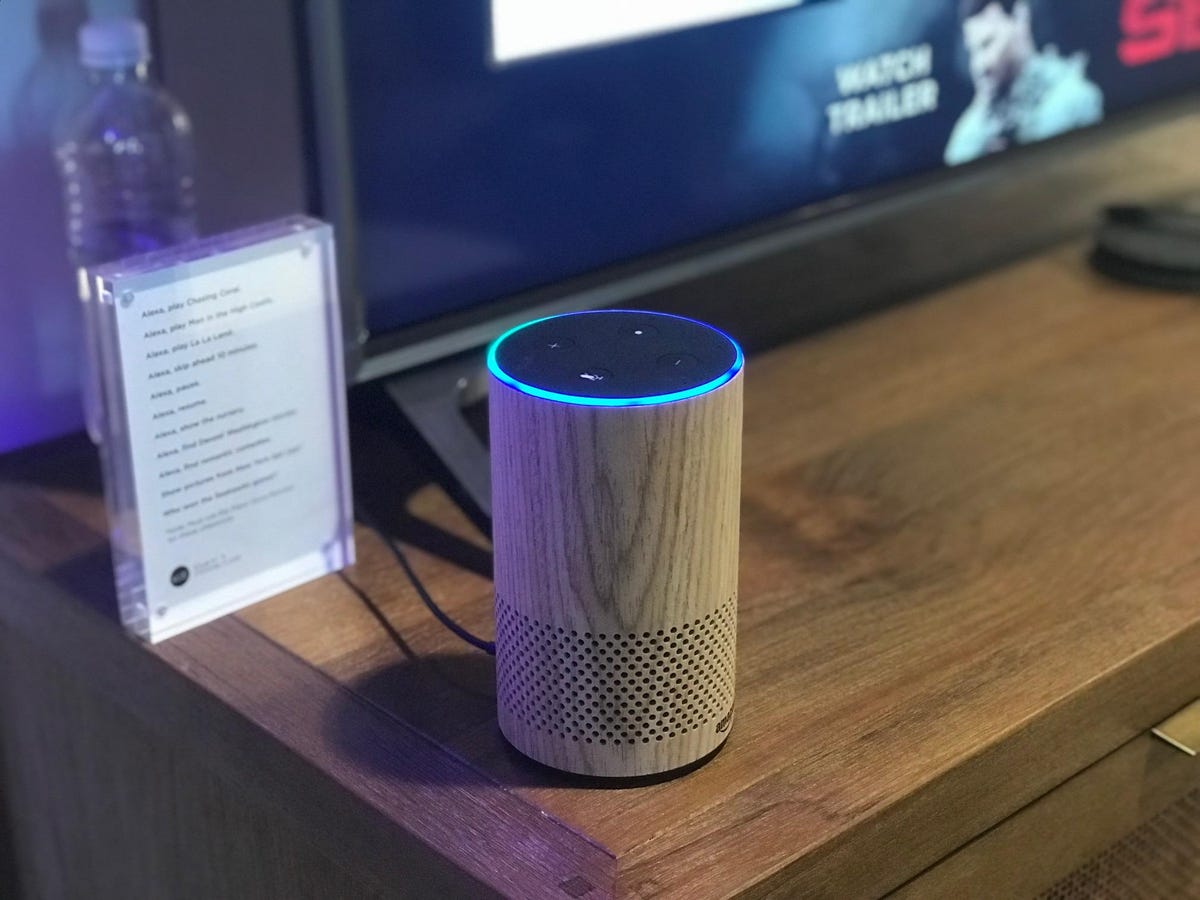





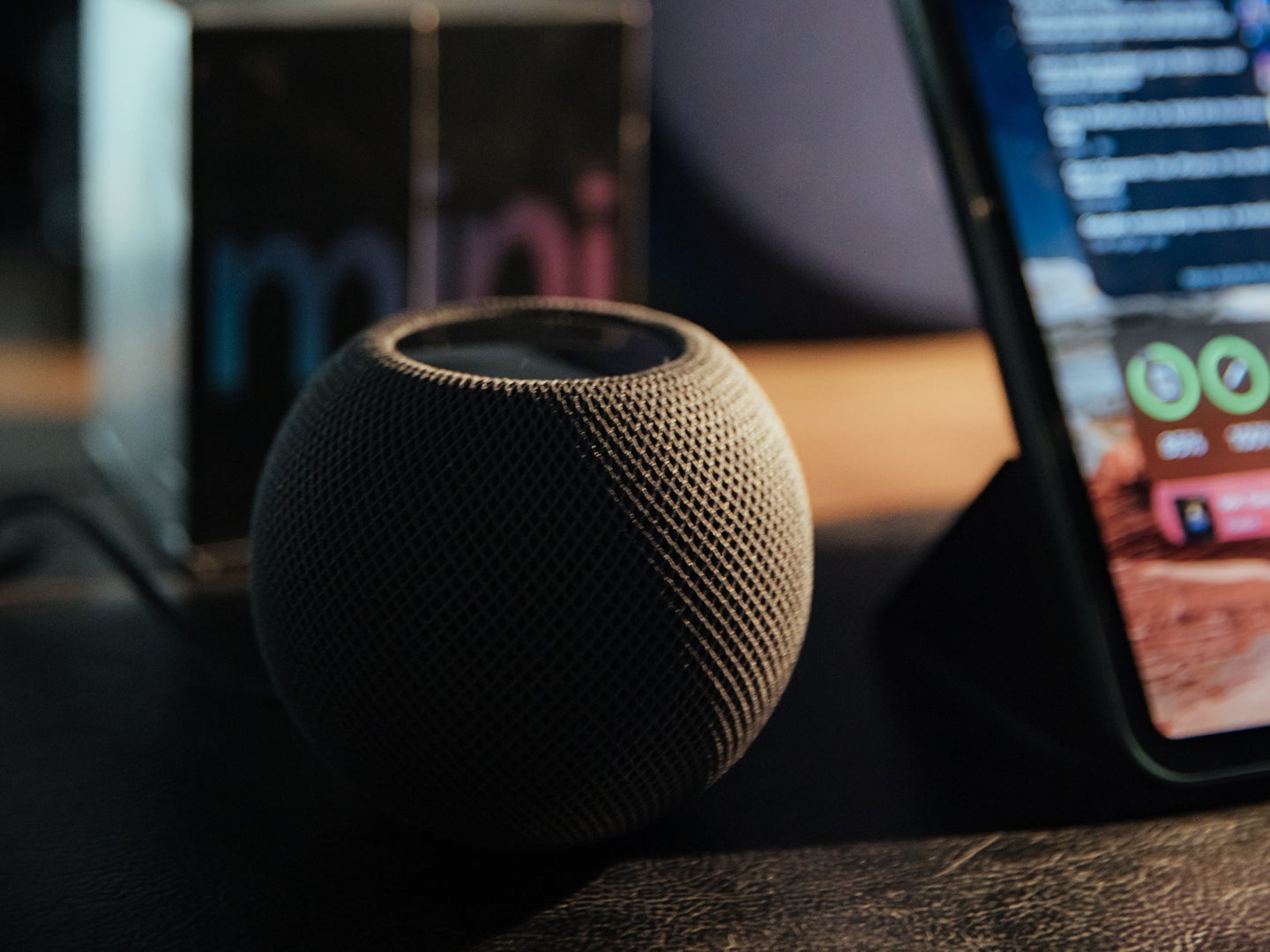

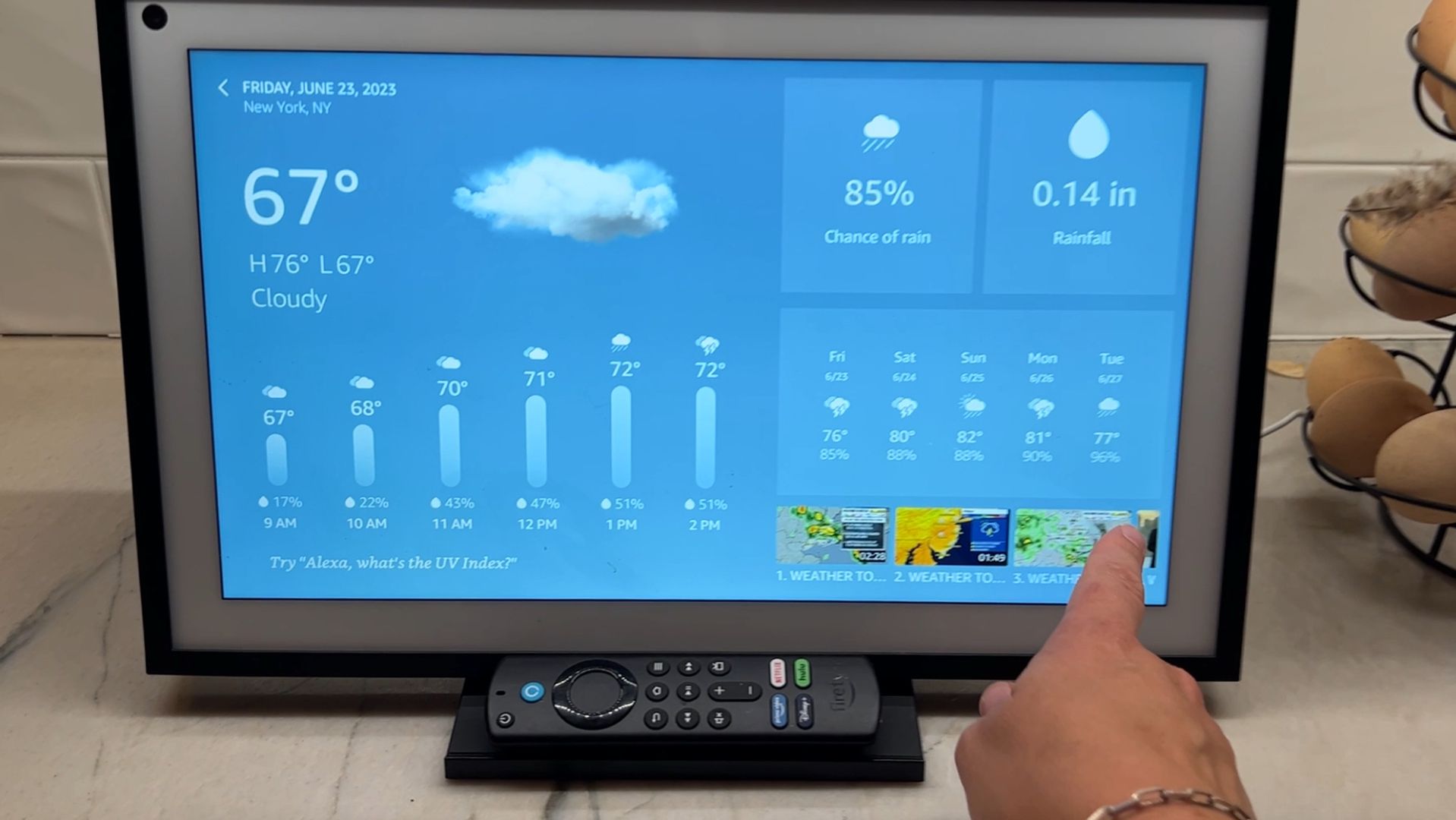
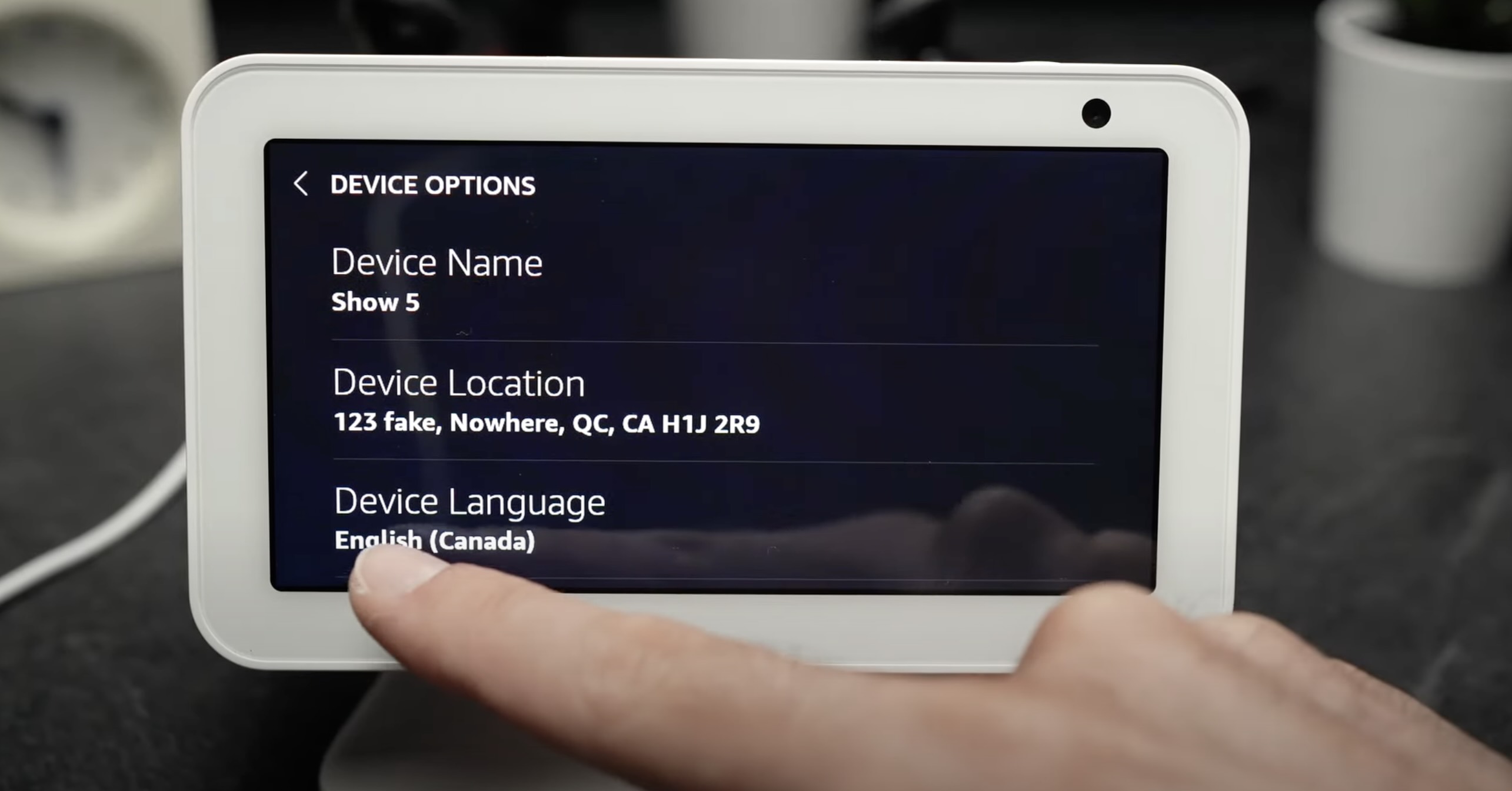
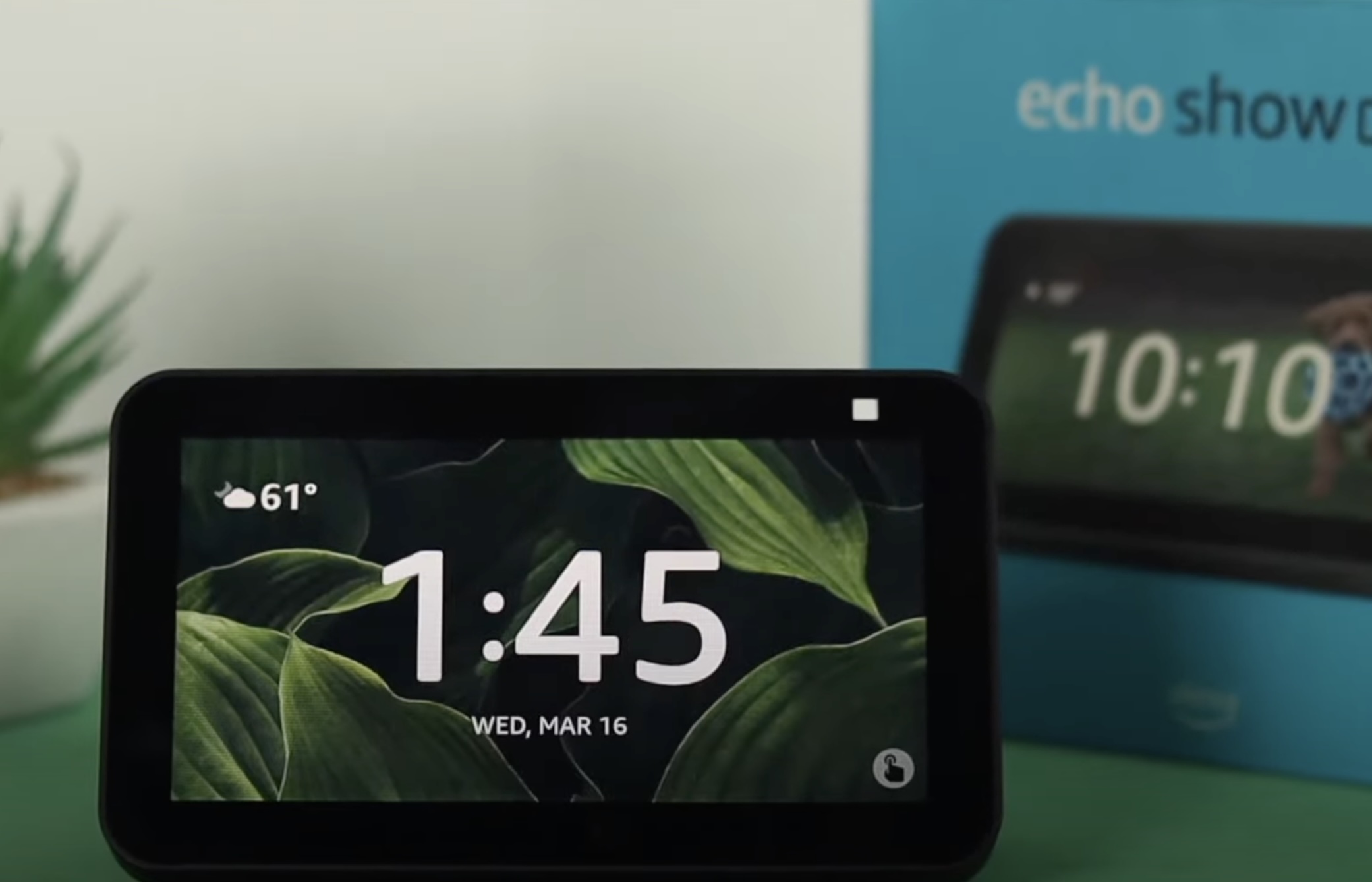

0 thoughts on “How To Change Alexa WiFi Settings”