Home>Home Appliances>Home Automation Appliances>How To Check Alexa Notifications
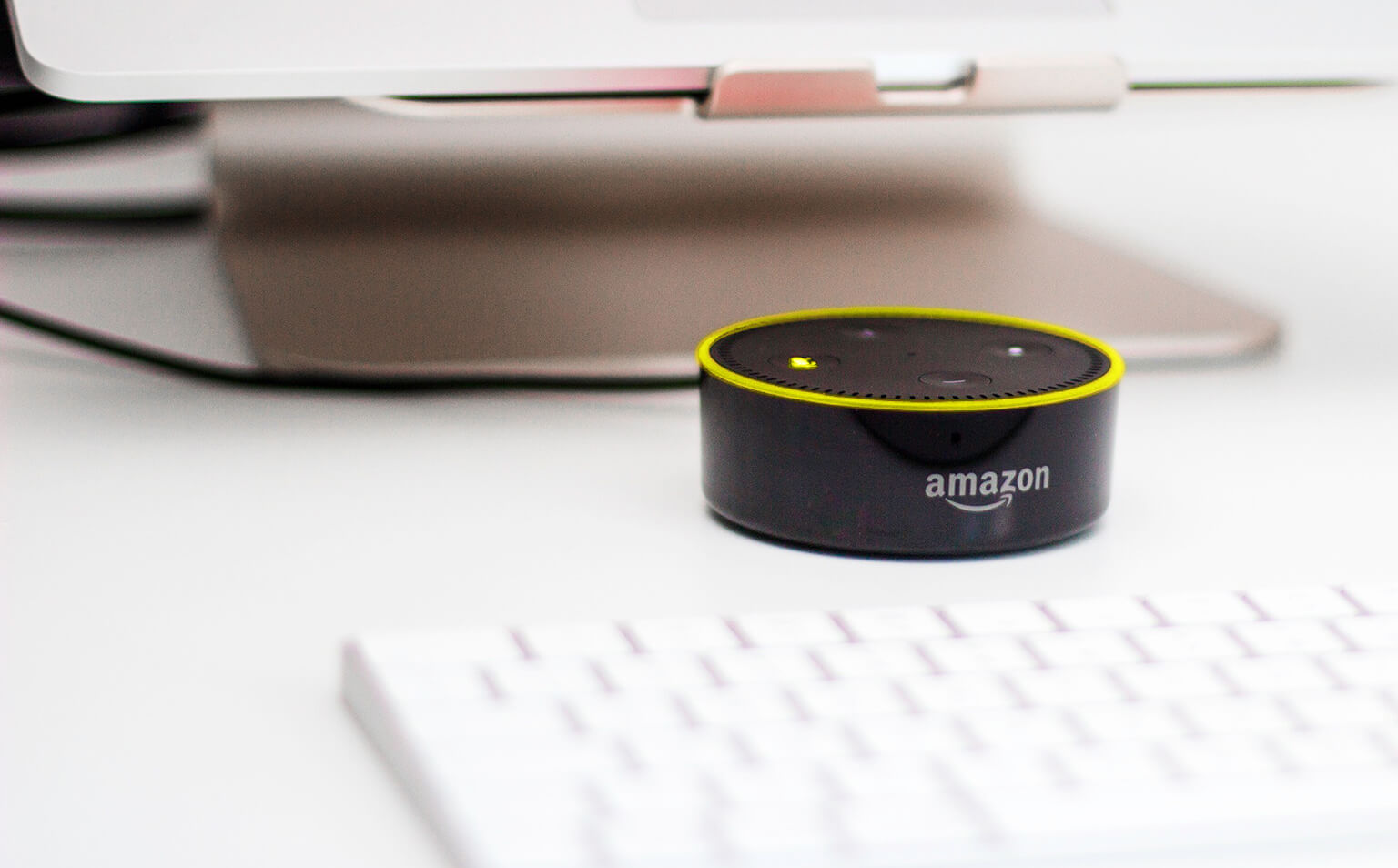
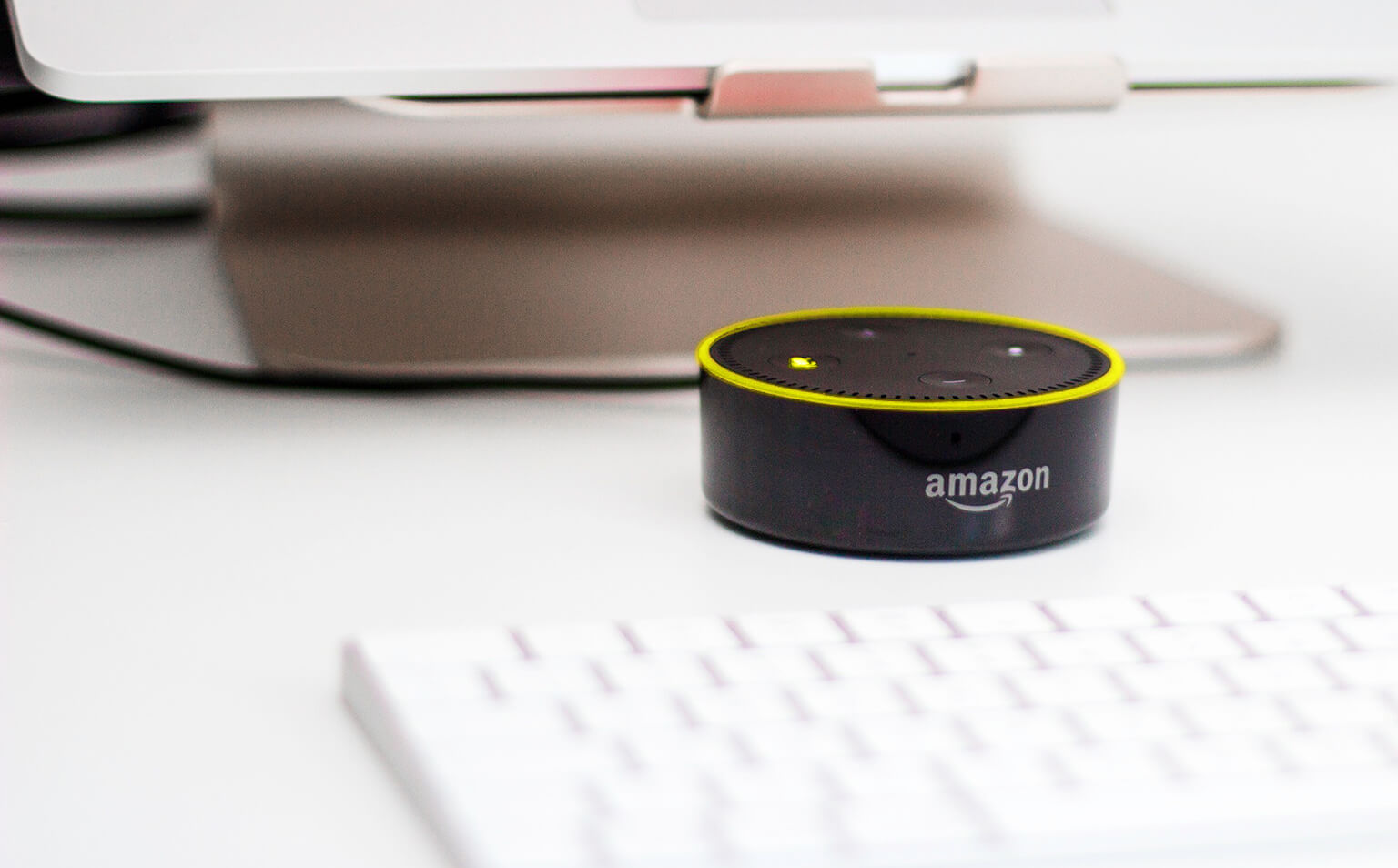
Home Automation Appliances
How To Check Alexa Notifications
Published: December 31, 2023
Learn how to check Alexa notifications for your home automation appliances and never miss an update. Stay informed and in control with these simple steps.
(Many of the links in this article redirect to a specific reviewed product. Your purchase of these products through affiliate links helps to generate commission for Storables.com, at no extra cost. Learn more)
Introduction
Welcome to the world of smart home automation, where your voice can command the lights to dim, the thermostat to adjust, and your favorite music to fill the air. Among the array of smart devices, Amazon’s Alexa stands out as a virtual assistant that not only responds to your commands but also keeps you informed with notifications. Whether it’s a reminder for an upcoming event, a weather update, or a notification from a paired smart device, Alexa ensures you stay connected and informed.
In this comprehensive guide, we will delve into the realm of Alexa notifications, exploring how to set them up, check for new notifications, and manage them effectively. By the end of this journey, you will be well-versed in harnessing the power of Alexa’s notifications to streamline your daily routines and stay on top of important updates.
Key Takeaways:
- Stay informed effortlessly with Alexa notifications by setting them up in the Alexa app and customizing your preferences for reminders, updates, and alerts from smart home devices.
- Manage your Alexa notifications efficiently by snoozing or dismissing reminders, responding to smart home alerts, and customizing settings to align with your lifestyle and priorities.
Read more: How To Disable Ring Notifications On Alexa
Setting Up Alexa Notifications
Setting up notifications on your Alexa-enabled device is a straightforward process that can be customized to suit your preferences and lifestyle. Follow these simple steps to enable Alexa notifications:
- Open the Alexa App: Begin by launching the Alexa app on your smartphone or tablet. If you haven’t already installed the app, it is available for download on both the App Store and Google Play Store.
- Select Settings: Once the app is open, navigate to the “Settings” option, typically denoted by a gear or cog icon. Tap on this option to access the settings menu.
- Choose Notifications: Within the settings menu, locate and select the “Notifications” option. This will lead you to the notification settings, where you can manage various types of notifications, including reminders, skills, and more.
- Enable Notifications: To enable notifications, toggle the switch to the “On” position. This action grants Alexa permission to send notifications to your device.
- Customize Notification Settings: Depending on your preferences, you can further customize the notification settings by selecting the specific categories for which you wish to receive notifications. These categories may include reminders, shopping updates, and messages from Alexa skills.
- Review and Confirm: After customizing your notification settings, review your selections and confirm the changes. You are now set to receive notifications from Alexa based on your chosen preferences.
Once you have completed these steps, Alexa will be primed to keep you informed and updated with notifications tailored to your needs. Whether it’s a reminder to pick up groceries or a notification from a smart home device, Alexa’s notifications will seamlessly integrate into your daily routine, enhancing your smart home experience.
Checking Alexa Notifications
After setting up Alexa notifications, staying informed is as simple as asking Alexa to check for new notifications. Here’s how you can effortlessly check your Alexa notifications:
- Wake Alexa: To initiate the process, wake Alexa by using the wake word, “Alexa,” or by pressing the designated wake button on your Alexa-enabled device.
- Ask for Notifications: Once Alexa is activated, simply say, “Alexa, what are my notifications?” or “Alexa, do I have any notifications?” This prompt will cue Alexa to check for any new notifications that have been sent to your device.
- Listen to Notifications: Alexa will then proceed to inform you of any pending notifications. This may include reminders, alerts from smart home devices, or updates from Alexa skills. You can listen to the notifications and take necessary actions based on the information provided.
- Interact with Notifications: Depending on the nature of the notification, you can interact with Alexa to manage the notifications. For instance, if it’s a reminder, you can choose to snooze or dismiss it. If it’s an alert from a smart home device, you may have the option to take immediate action or acknowledge the notification.
By following these simple steps, you can effortlessly check your Alexa notifications and stay updated with important information and reminders. Alexa’s seamless integration of notifications into your daily routine ensures that you never miss a beat, allowing you to stay organized and informed with minimal effort.
To check Alexa notifications, simply ask “Alexa, what are my notifications?” or open the Alexa app and tap on the bell icon to view your notifications.
Managing Alexa Notifications
Efficiently managing your Alexa notifications is essential for staying organized and in control of your smart home ecosystem. Alexa provides various options for managing notifications, allowing you to tailor your experience to suit your preferences. Here’s how you can effectively manage your Alexa notifications:
- Snooze or Dismiss Reminders: When Alexa notifies you of a reminder, you have the option to snooze it for a specified duration or dismiss it if it’s no longer relevant. Simply interact with Alexa to choose the appropriate action based on your current schedule and priorities.
- Respond to Smart Home Device Alerts: If a smart home device sends an alert or notification through Alexa, you can take immediate action based on the information provided. For example, if a security camera detects motion, Alexa will notify you, allowing you to assess the situation and take necessary measures.
- Customize Notification Settings: Within the Alexa app, you can revisit the notification settings to customize the types of notifications you wish to receive. This includes managing notifications from specific skills, adjusting the frequency of updates, and fine-tuning the categories of notifications based on your preferences.
- Utilize Do Not Disturb Mode: Alexa offers a “Do Not Disturb” mode, which allows you to temporarily silence notifications during specific times or activities. This feature is particularly useful when you need uninterrupted focus or rest, ensuring that notifications do not disrupt your designated quiet periods.
- Stay Informed with Brief Mode: Alexa’s Brief Mode provides a more concise response to notifications, reducing the verbosity of Alexa’s interactions. This streamlined approach to notifications can be beneficial if you prefer a more succinct delivery of information.
By effectively managing your Alexa notifications, you can optimize your smart home experience, streamline your daily routines, and ensure that you stay informed without feeling overwhelmed by excessive notifications. With the flexibility and customization options offered by Alexa, you have the freedom to tailor your notification preferences to align with your lifestyle and priorities.
Conclusion
As we conclude our exploration of Alexa notifications, it’s evident that these features play a pivotal role in enhancing the functionality and convenience of your smart home environment. By setting up, checking, and managing Alexa notifications, you can seamlessly integrate this intelligent assistant into your daily routines, ensuring that you stay informed and organized with minimal effort.
With the ability to receive reminders, alerts from smart home devices, and updates from Alexa skills, Alexa notifications serve as a bridge between you and the interconnected world of smart devices. Whether it’s a gentle nudge to complete a task, a security alert from a smart camera, or a weather update, Alexa keeps you informed with timely and relevant information.
By leveraging the customization options available for managing notifications, such as snoozing reminders, responding to smart home alerts, and utilizing “Do Not Disturb” mode, you can tailor your notification experience to align with your individual preferences and lifestyle. This level of control ensures that you receive notifications when and how you want them, without unnecessary interruptions.
As technology continues to evolve, Alexa’s notifications exemplify the seamless integration of artificial intelligence into our daily lives, simplifying tasks and keeping us informed in a natural and intuitive manner. With Alexa as your virtual assistant, you can navigate through your day with greater efficiency, productivity, and peace of mind.
In essence, Alexa notifications represent a harmonious fusion of technology and practicality, empowering you to stay connected, informed, and in control within your smart home ecosystem. Embrace the convenience and intelligence of Alexa notifications, and embark on a journey where your virtual assistant becomes an indispensable companion in your daily life.
Frequently Asked Questions about How To Check Alexa Notifications
Was this page helpful?
At Storables.com, we guarantee accurate and reliable information. Our content, validated by Expert Board Contributors, is crafted following stringent Editorial Policies. We're committed to providing you with well-researched, expert-backed insights for all your informational needs.
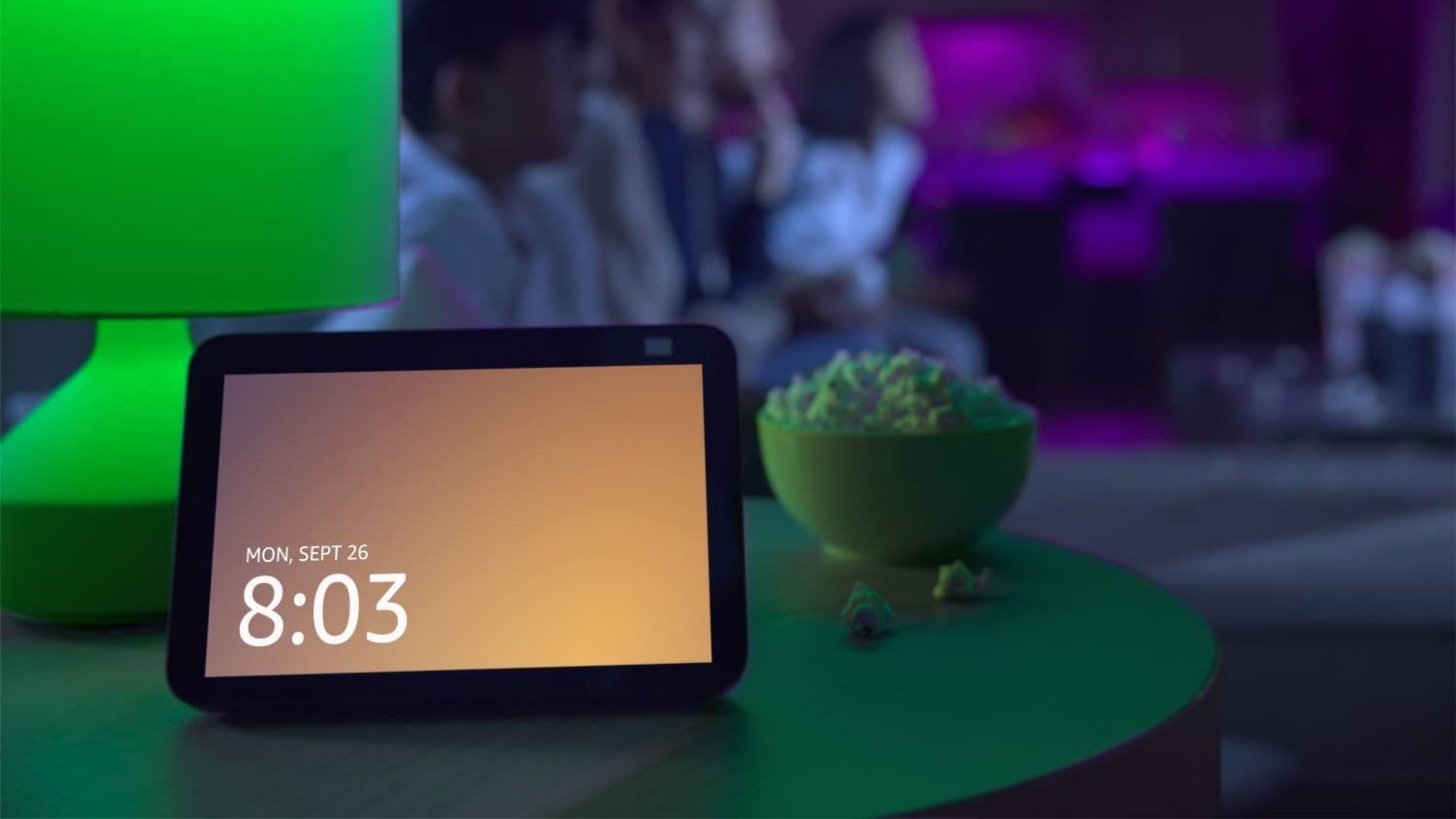

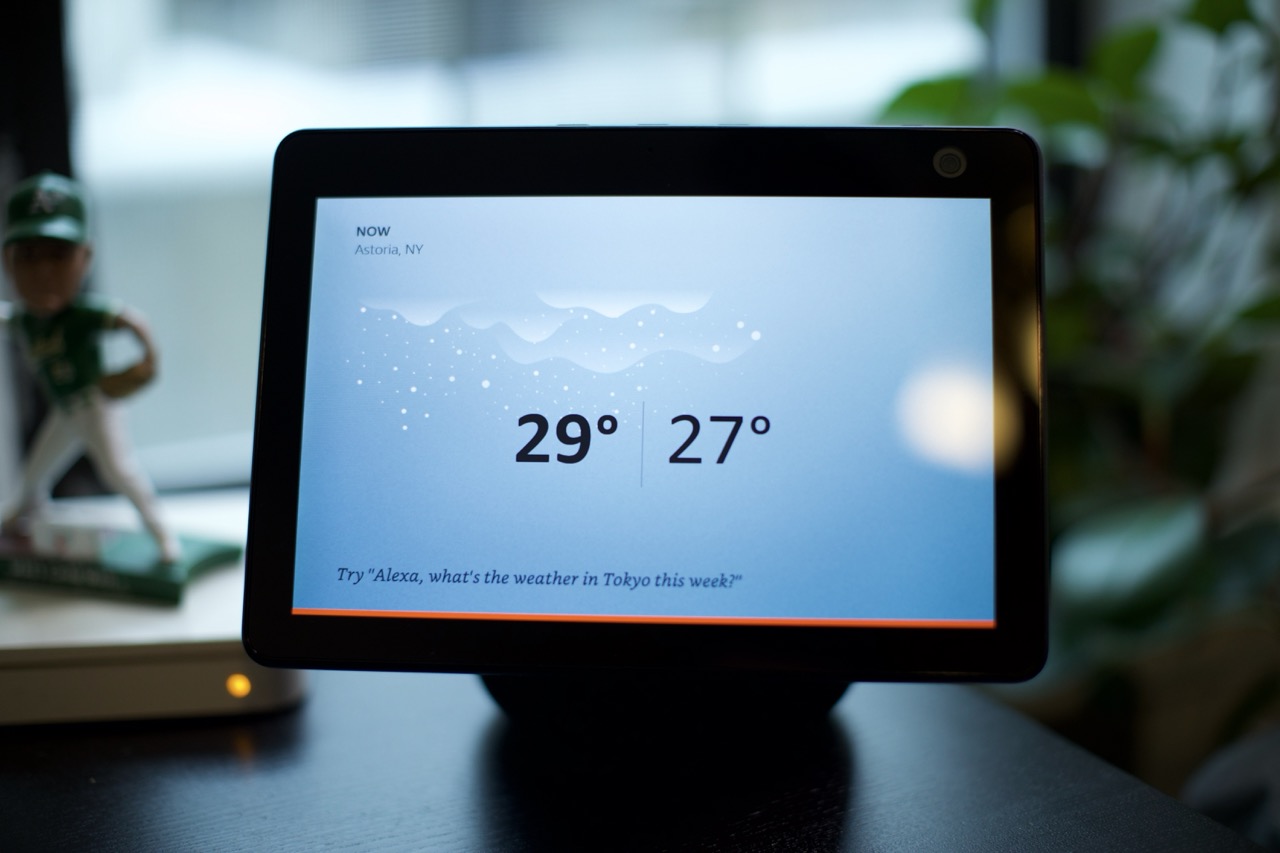













0 thoughts on “How To Check Alexa Notifications”