Home>Home Appliances>Home Automation Appliances>How To Delete Reminders On Alexa
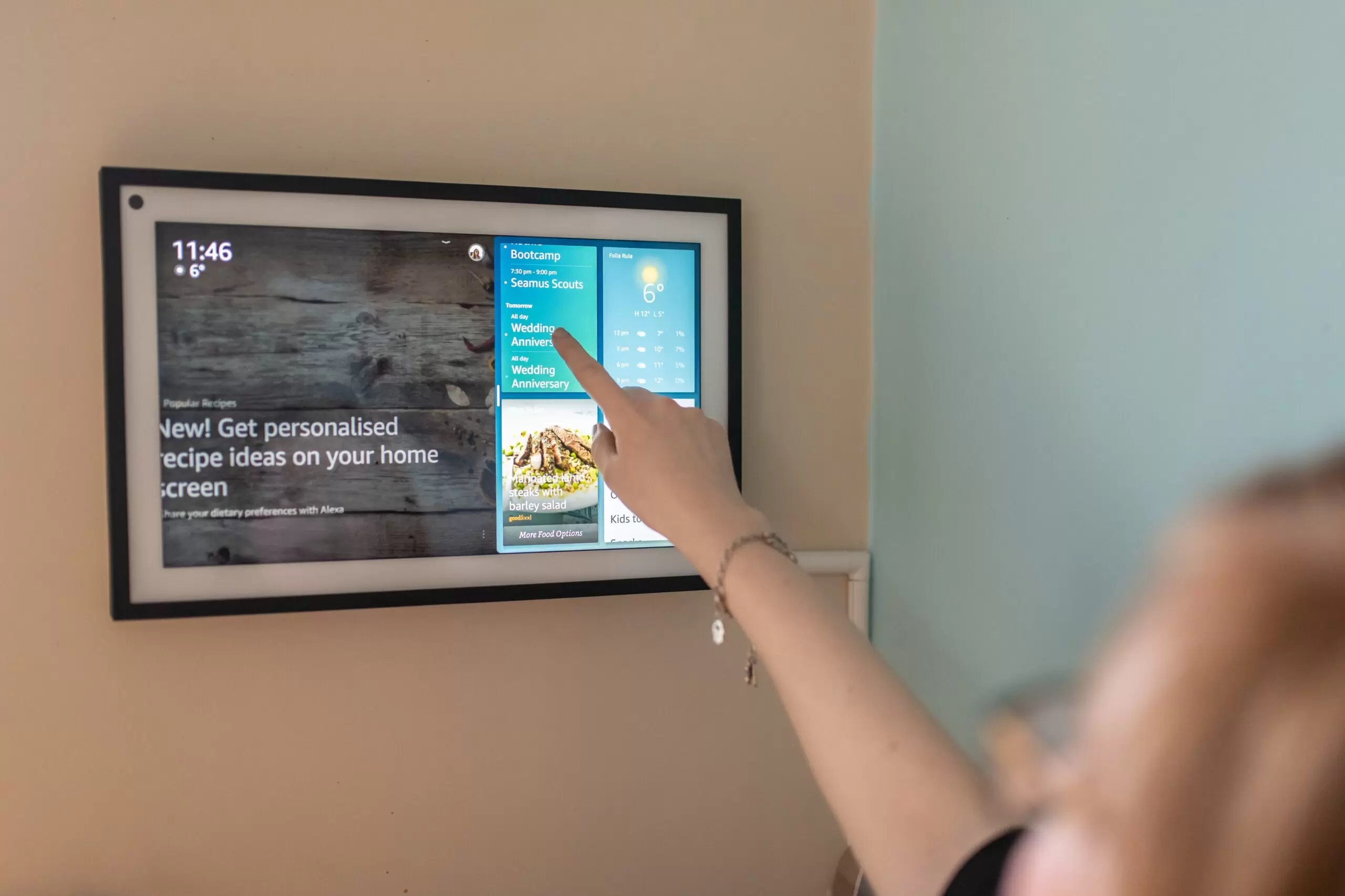
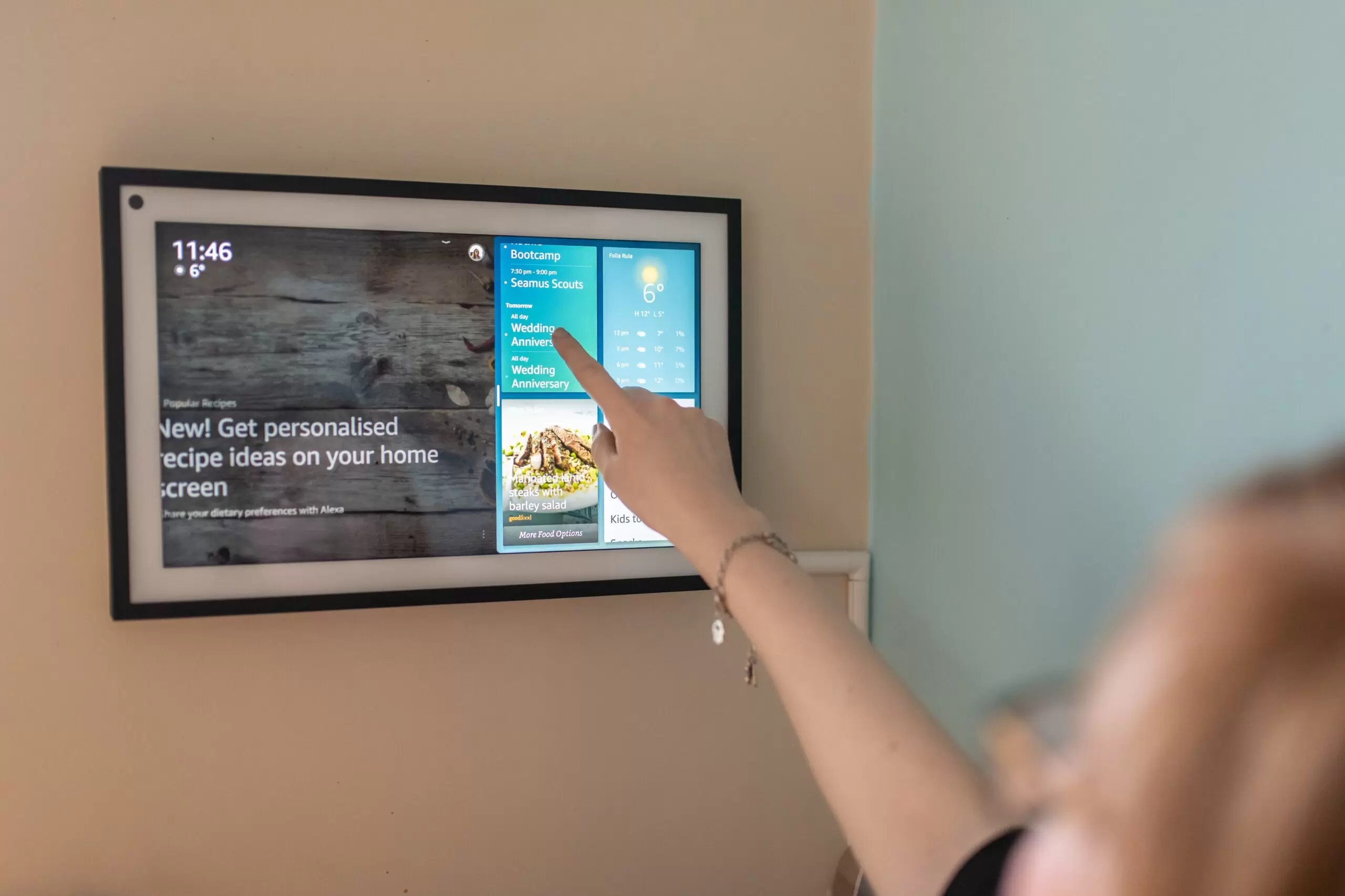
Home Automation Appliances
How To Delete Reminders On Alexa
Published: January 3, 2024
Learn how to easily delete reminders on Alexa and manage your home automation appliances with our step-by-step guide. Streamline your smart home experience today!
(Many of the links in this article redirect to a specific reviewed product. Your purchase of these products through affiliate links helps to generate commission for Storables.com, at no extra cost. Learn more)
Introduction
Welcome to the world of smart home technology, where virtual assistants like Alexa have revolutionized the way we manage our daily tasks. With the ability to set reminders and alarms, Alexa ensures that you never miss an important appointment or forget a crucial task. However, there are times when you may need to delete or modify these reminders. In this guide, I will walk you through the simple process of deleting reminders on Alexa, allowing you to streamline your virtual assistant's functions and maintain an organized schedule. Whether you're using the Alexa app on your smartphone or accessing it through a web browser, the steps outlined here will help you efficiently manage your reminders with ease. Let's dive in and explore the seamless process of removing reminders from your Alexa-enabled devices.
Key Takeaways:
- Easily delete reminders on Alexa by accessing the app, identifying the reminder, and tapping to delete. Keep your schedule organized and up to date with this simple process.
- Gain full control over your Alexa reminders, delete outdated or unnecessary reminders, and stay on top of your tasks with minimal effort. Embrace the convenience and efficiency of smart home technology.
Read more: How To Delete Alexa-to-Alexa Contact
Step 1: Open the Alexa App
Before you can delete reminders on Alexa, you need to ensure that you have the Alexa app installed on your smartphone or tablet. If you haven’t already done so, head to the App Store (for iOS devices) or the Google Play Store (for Android devices) and download the Alexa app. Once the app is successfully installed, launch it by tapping on the Alexa icon on your device’s home screen.
Upon opening the Alexa app, you will be prompted to sign in to your Amazon account. If you already have an Amazon account, simply enter your credentials to proceed. If not, you will need to create a new account to access the full range of Alexa features, including reminders and alarms.
Once you have signed in to the Alexa app, you will be greeted by the intuitive interface, which provides easy access to various Alexa functionalities. From the home screen, you can navigate to the “More” option located at the bottom right corner of the app. Tap on “More” to reveal a menu of additional features and settings.
With the Alexa app now open and ready for use, you are one step closer to managing your reminders effectively. The next step will guide you through accessing the reminders section within the app, where you can view and delete existing reminders with ease.
Step 2: Access Reminders
Once you have the Alexa app open on your device, accessing the reminders section is a straightforward process. From the “More” menu, navigate to the “Reminders & Alarms” option and tap on it to proceed. This will direct you to the reminders interface, where you can view and manage all your reminders and alarms in one convenient location.
Within the “Reminders & Alarms” section, you will find a list of your active reminders, organized by date and time. This allows you to quickly scan through your upcoming reminders and identify the ones you wish to delete. If you have multiple reminders set for different dates and times, they will be displayed in chronological order, making it easy to locate specific reminders that require deletion.
Additionally, the reminders interface provides the option to filter reminders based on various criteria, such as specific dates or recurring reminders. This can be particularly useful if you have a large number of reminders and need to narrow down your search to locate a particular reminder for deletion.
By accessing the reminders section within the Alexa app, you gain full visibility and control over your scheduled reminders, empowering you to efficiently manage and customize your reminders according to your changing schedule and priorities. With the reminders readily accessible, you are now prepared to proceed to the next step, which involves deleting unwanted reminders from your Alexa-enabled devices.
To delete reminders on Alexa, simply say “Alexa, delete my reminders” or “Alexa, delete my [specific reminder name] reminder.” You can also manage your reminders through the Alexa app.
Step 3: Delete Reminders
Deleting reminders on Alexa is a simple and intuitive process that allows you to declutter your reminders list and maintain a streamlined schedule. Once you have accessed the reminders section within the Alexa app, follow the steps below to delete specific reminders:
- Identify the Reminder: Scroll through the list of active reminders to locate the specific reminder you wish to delete. You can easily identify the reminder based on the date, time, and associated details.
- Tap and Hold the Reminder: Press and hold the reminder you want to delete. This action will prompt a menu of options to appear, allowing you to manage the selected reminder.
- Select “Delete”: From the menu that appears after tapping and holding the reminder, choose the “Delete” option to remove the reminder from your Alexa device. You may be asked to confirm the deletion to ensure that the reminder is removed accurately.
By following these simple steps, you can efficiently delete individual reminders from your Alexa-enabled devices, ensuring that your reminders list remains up to date and relevant to your daily schedule. Additionally, if you have recurring reminders that you no longer require, you can choose to delete all instances of the recurring reminder, providing you with greater flexibility in managing your reminders.
Once you have successfully deleted the unwanted reminders, you can review your updated reminders list to ensure that it accurately reflects your current schedule and priorities. This seamless process of deleting reminders on Alexa empowers you to maintain a well-organized and efficient use of your virtual assistant, allowing you to stay on top of your tasks and appointments with ease.
Conclusion
Congratulations! You have successfully learned how to delete reminders on Alexa, empowering you to manage your virtual assistant’s functions with ease and efficiency. By following the simple steps outlined in this guide, you have gained the knowledge and confidence to access the reminders section within the Alexa app, identify specific reminders, and delete them as needed. This newfound ability enables you to maintain a streamlined and organized schedule, ensuring that your reminders accurately reflect your current priorities and commitments.
With the intuitive interface of the Alexa app, you can effortlessly navigate to the reminders section, view your scheduled reminders, and take proactive steps to remove any outdated or unnecessary reminders. This level of control over your reminders enhances your overall experience with Alexa, allowing you to harness the full potential of this smart home technology to support your daily routine.
As you continue to explore the capabilities of Alexa and integrate it into your daily life, the knowledge of managing reminders will serve as a valuable skill, enabling you to stay organized and on top of your tasks with minimal effort. Whether you’re deleting individual reminders or clearing out recurring reminders that are no longer relevant, the process is designed to be user-friendly and efficient, aligning with the seamless experience that Alexa offers.
By mastering the art of deleting reminders on Alexa, you are well-equipped to optimize your virtual assistant’s capabilities, ensuring that it remains a reliable and indispensable tool in managing your daily commitments and enhancing your productivity. As you embark on this journey with Alexa, remember that the ability to manage reminders is just one aspect of the myriad features and functionalities that Alexa has to offer, enriching your smart home experience and simplifying your daily life.
With your newfound expertise in deleting reminders on Alexa, you are poised to make the most of this innovative technology, transforming the way you approach task management and scheduling within your smart home environment. Embrace the convenience and efficiency that Alexa brings to your fingertips, and continue to explore the boundless possibilities of smart home automation with confidence and enthusiasm.
Frequently Asked Questions about How To Delete Reminders On Alexa
Was this page helpful?
At Storables.com, we guarantee accurate and reliable information. Our content, validated by Expert Board Contributors, is crafted following stringent Editorial Policies. We're committed to providing you with well-researched, expert-backed insights for all your informational needs.
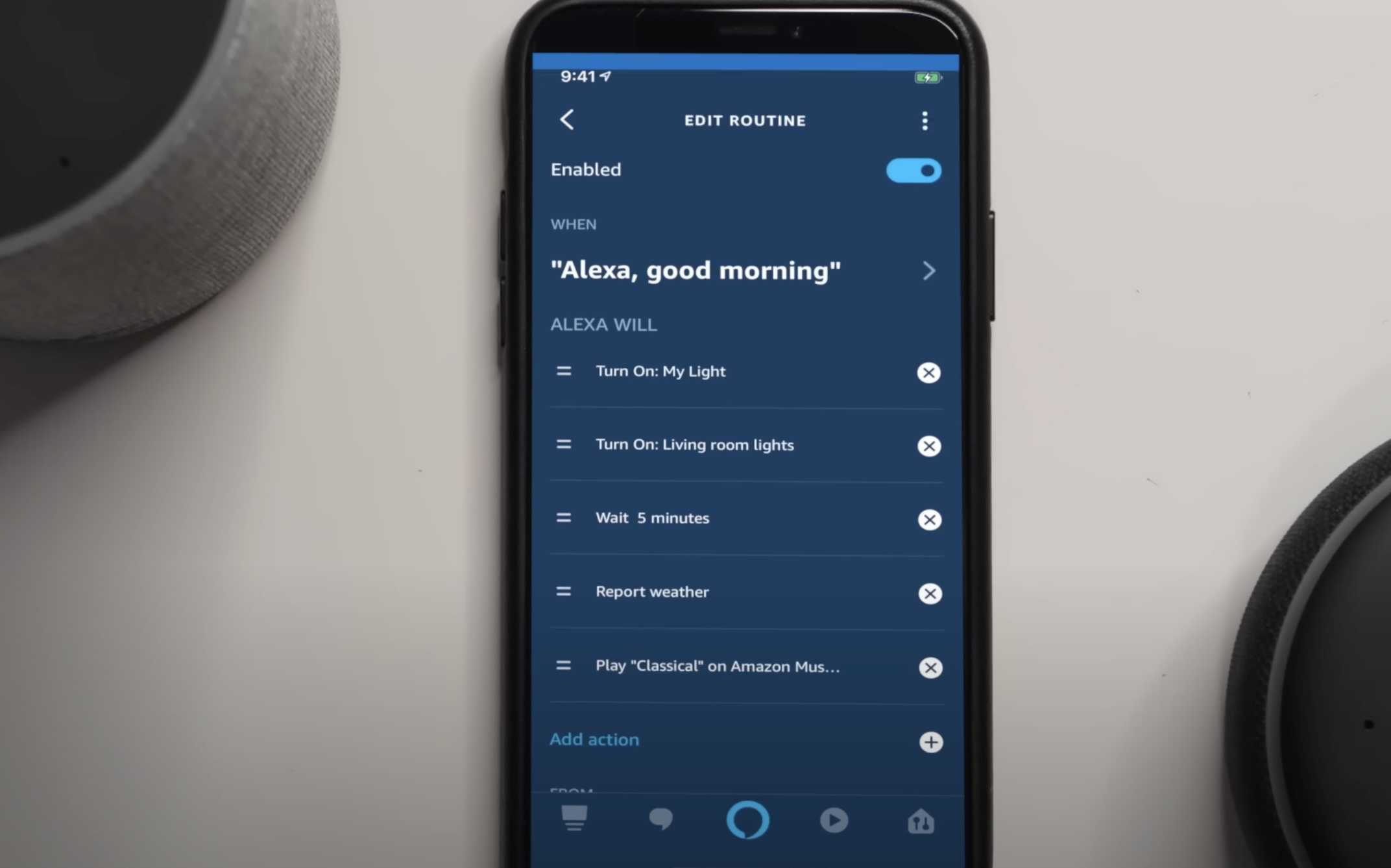

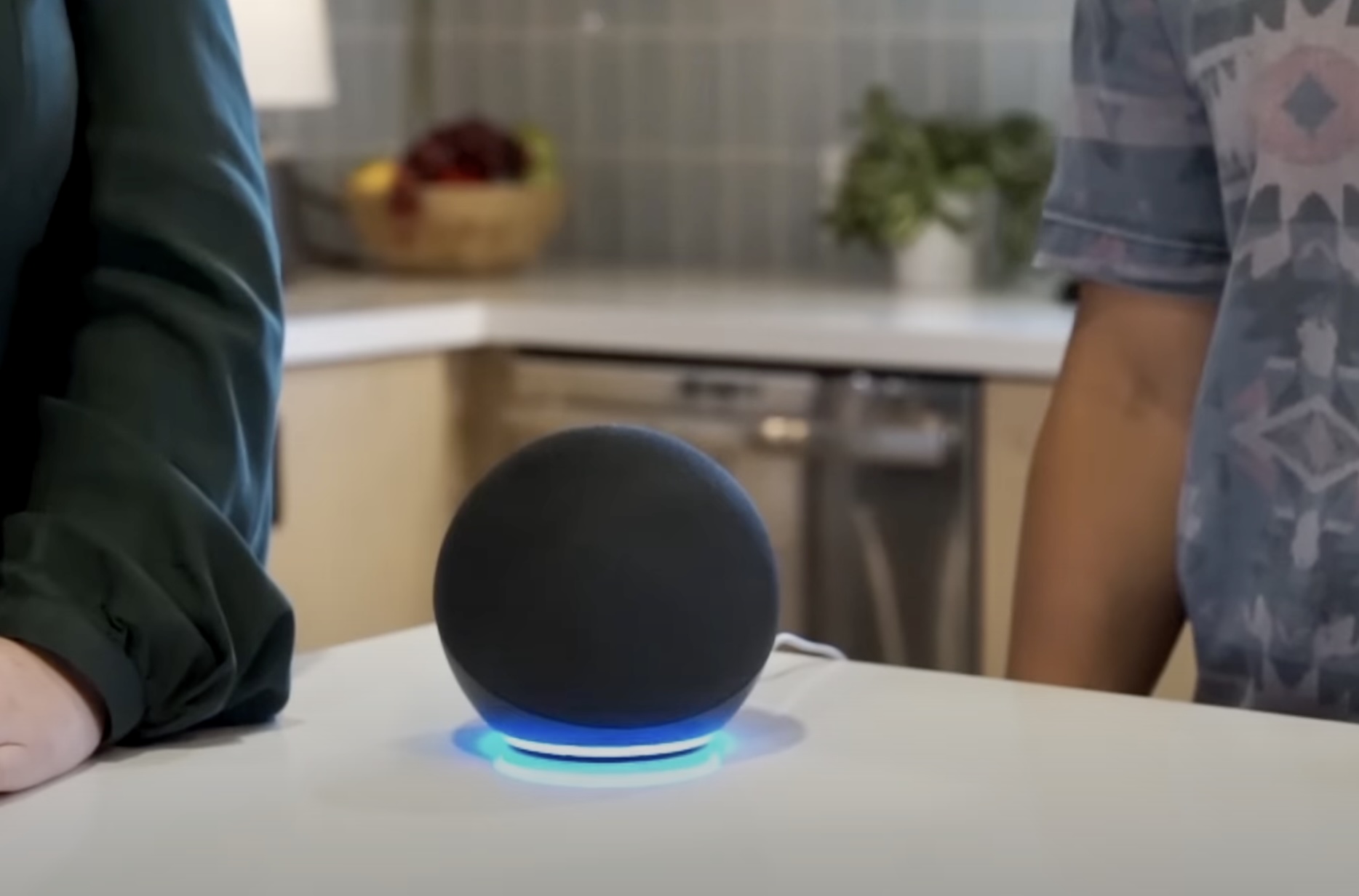
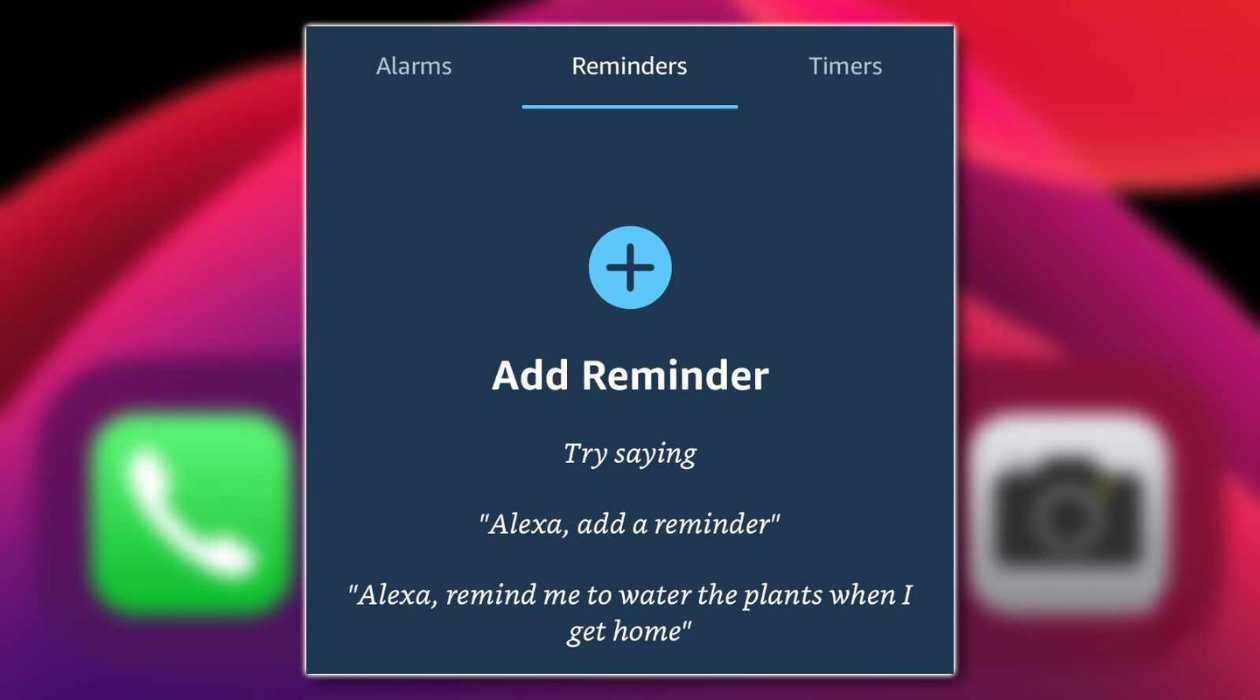


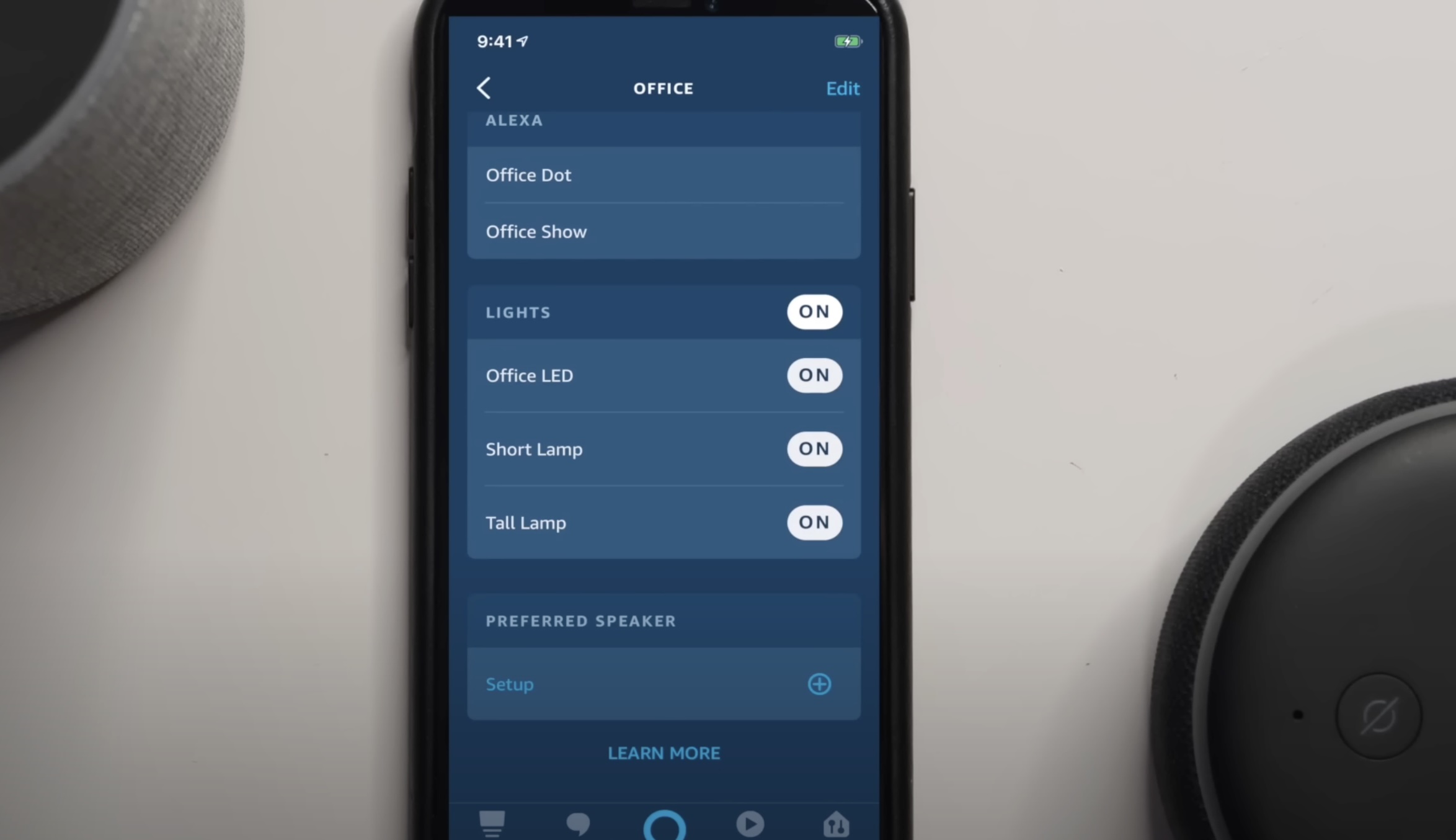
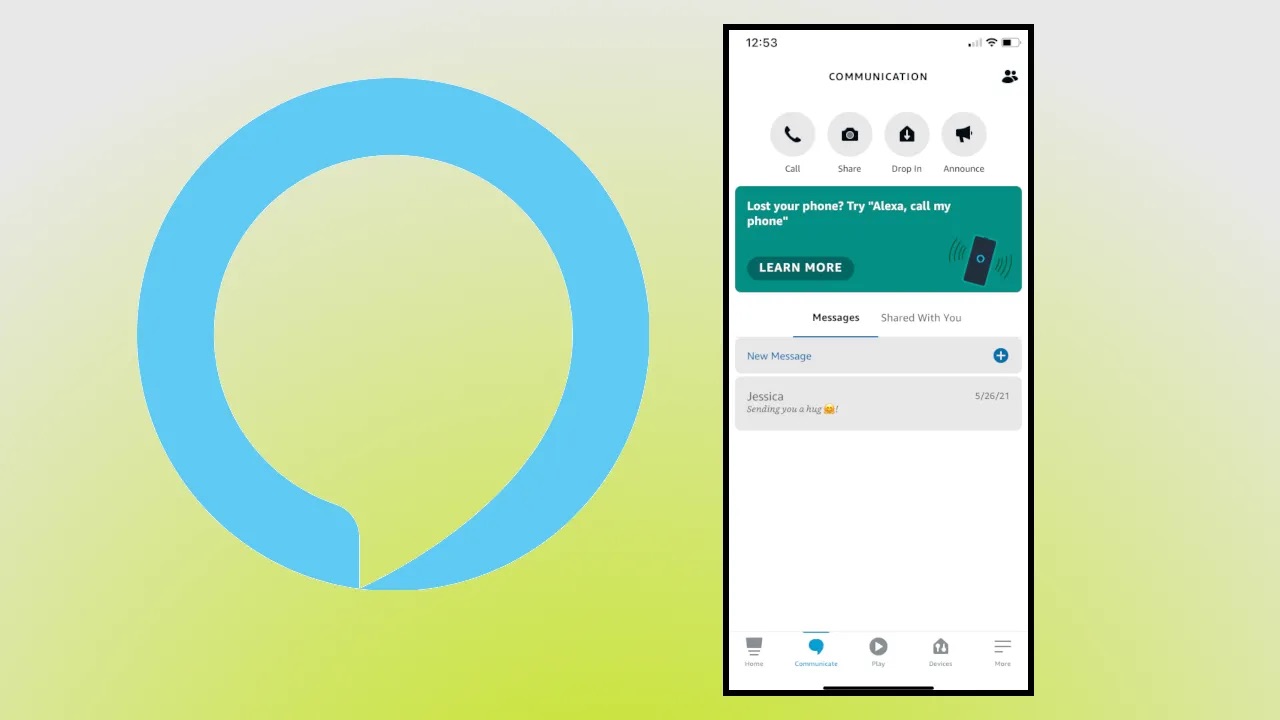


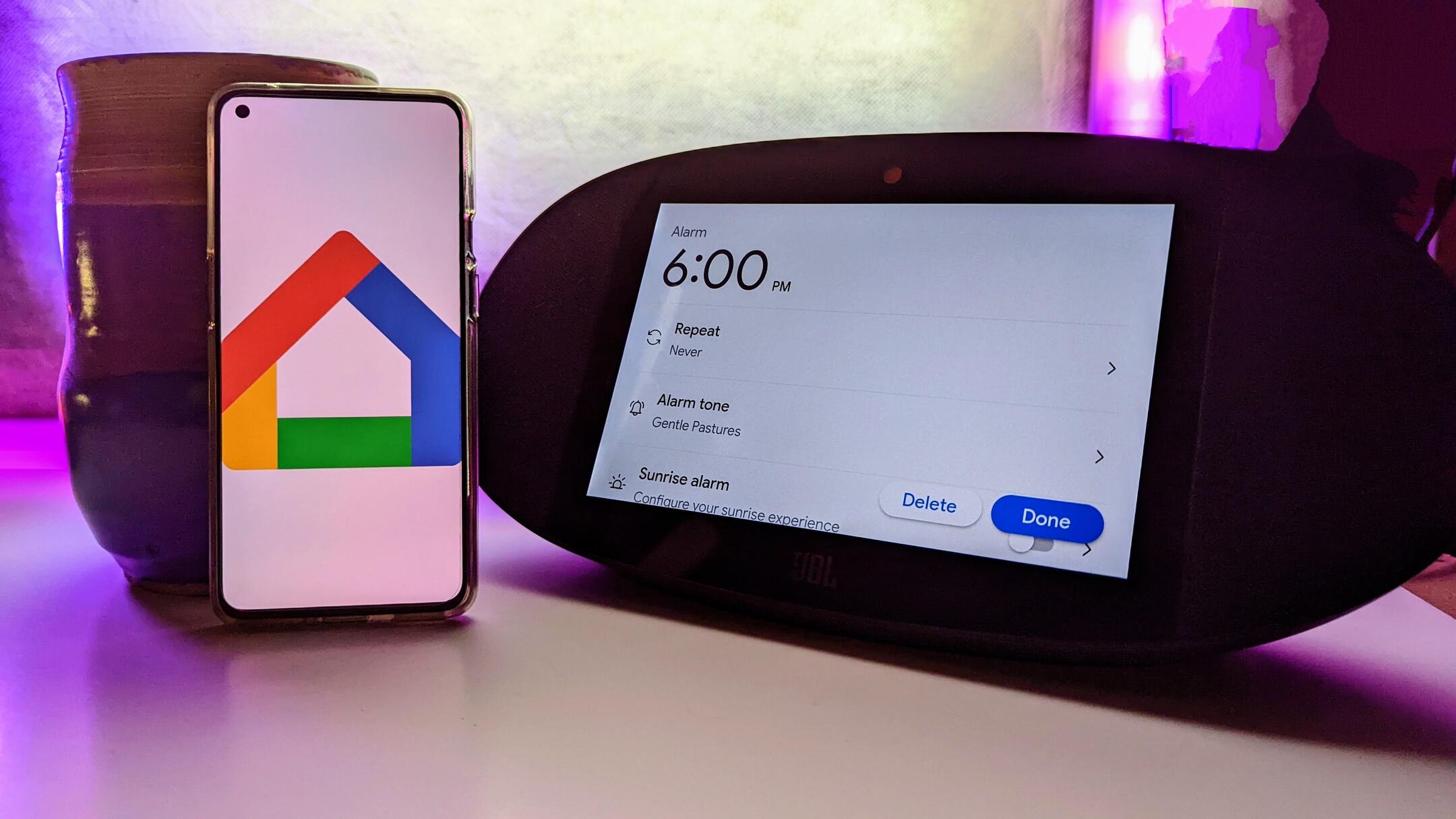


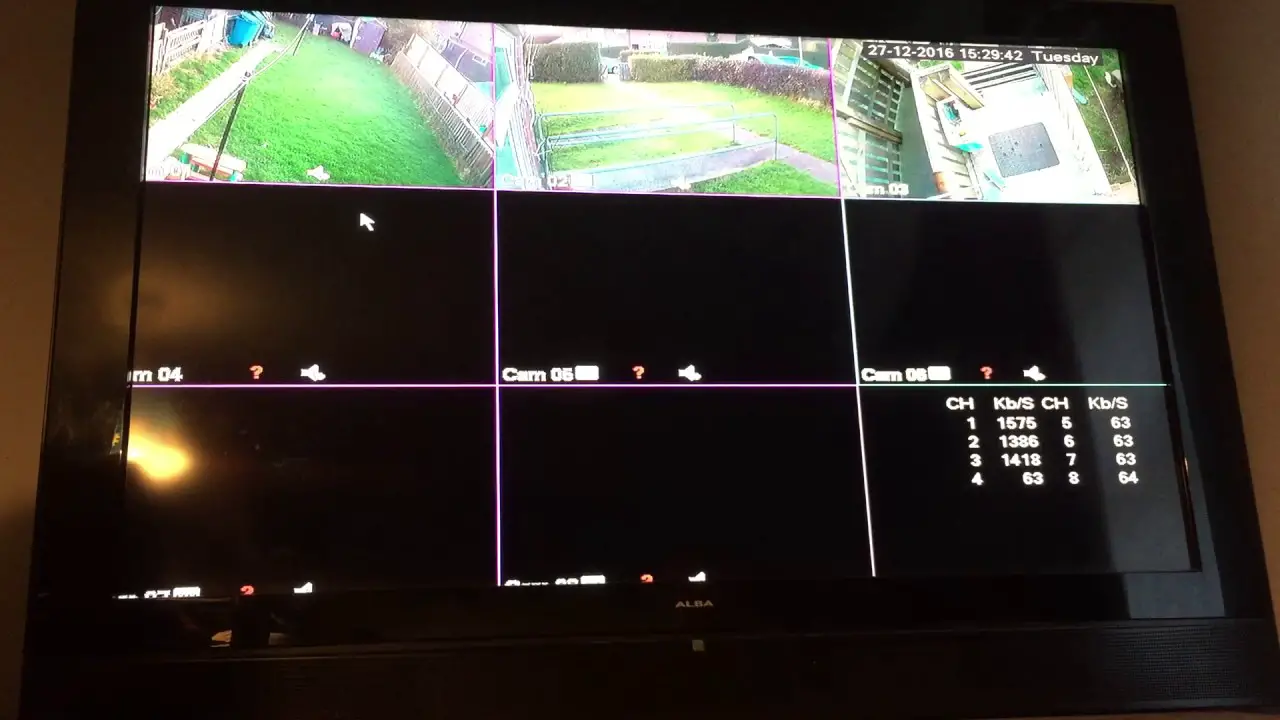
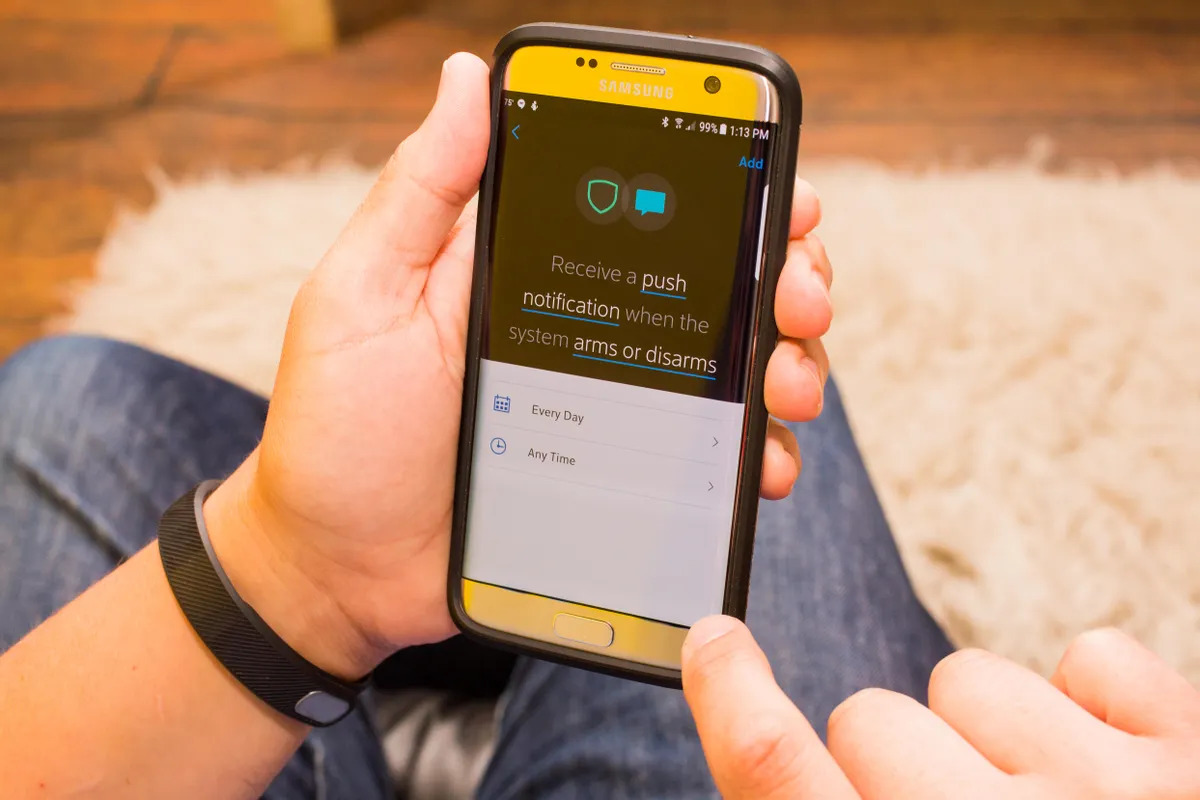

0 thoughts on “How To Delete Reminders On Alexa”