Home>Home Appliances>Home Automation Appliances>How To Send A Message Through Alexa
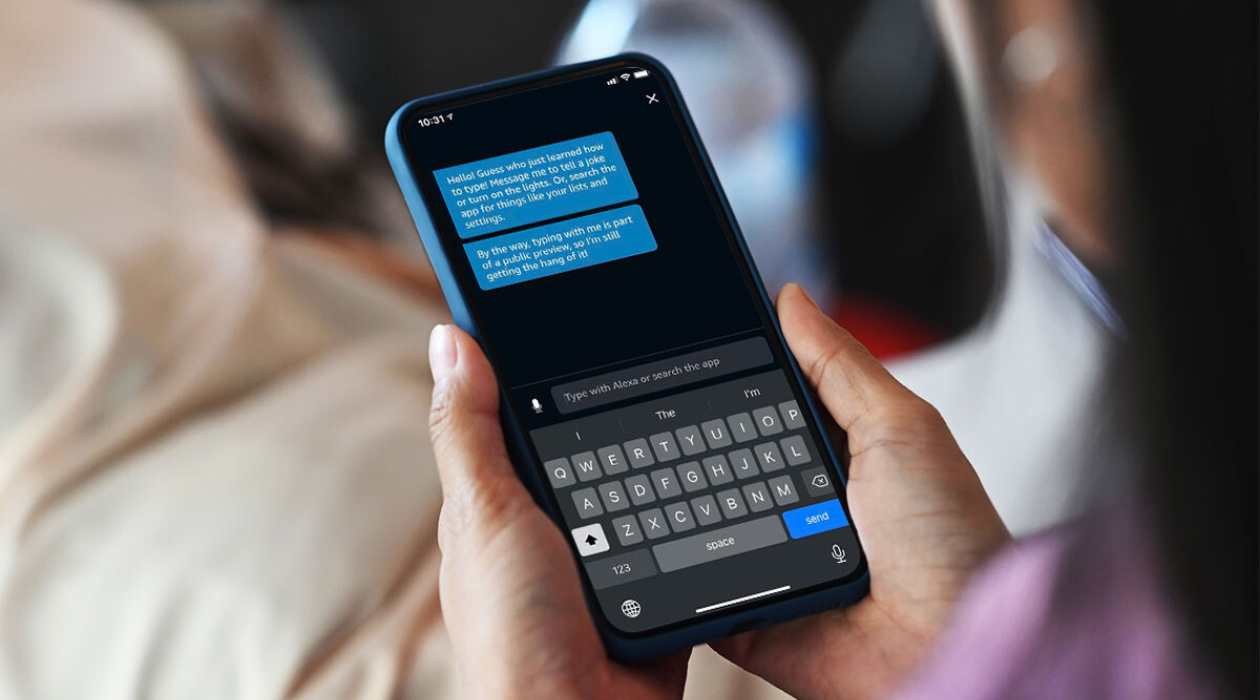
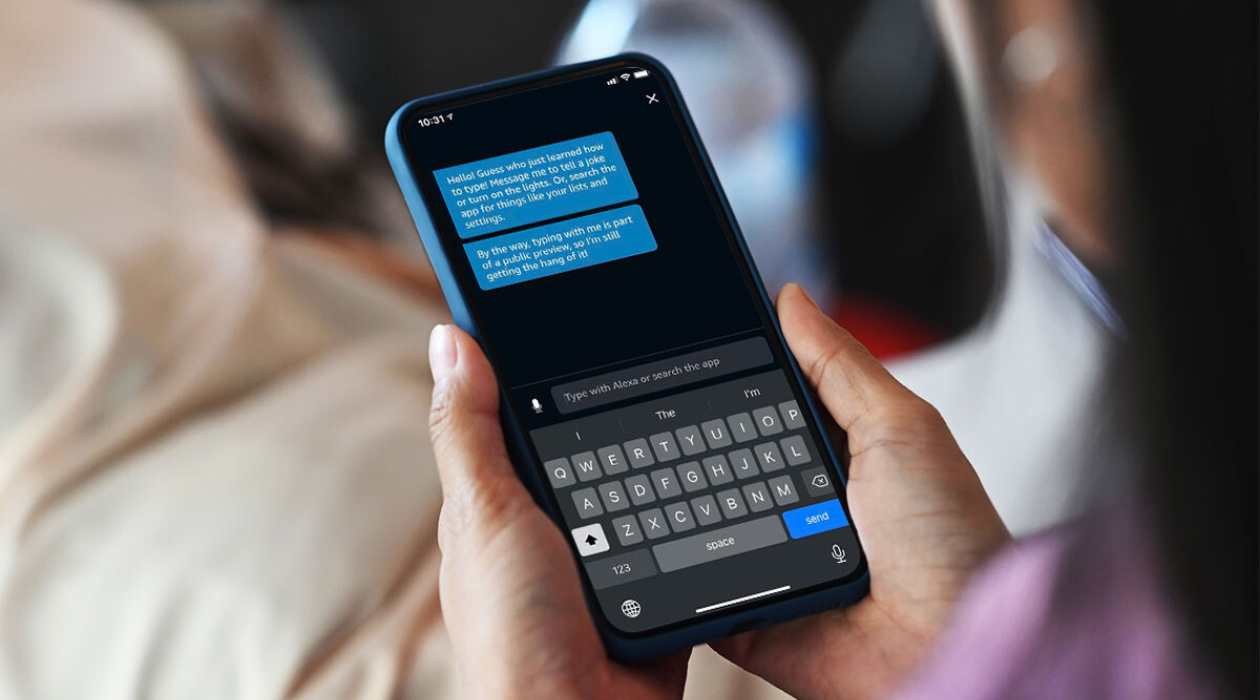
Home Automation Appliances
How To Send A Message Through Alexa
Modified: September 1, 2024
Learn how to send a message through Alexa and streamline your home automation appliances. Discover simple steps for efficient communication with Alexa. Boost your smart home experience today!
(Many of the links in this article redirect to a specific reviewed product. Your purchase of these products through affiliate links helps to generate commission for Storables.com, at no extra cost. Learn more)
Introduction
Welcome to the era of smart homes, where everyday tasks are made effortless with the help of innovative technologies. Among the myriad conveniences offered by smart home devices, the ability to send messages through Alexa, Amazon's virtual assistant, stands out as a particularly useful feature. Whether you want to remind your family members about an upcoming event, send a quick note to a loved one, or simply dictate a message without lifting a finger, Alexa makes it all possible with just a voice command.
In this comprehensive guide, we will delve into the process of setting up Alexa messaging, sending messages through Alexa, and managing your messages. By the end of this article, you will be well-versed in leveraging this convenient feature to streamline communication within your household.
So, grab your favorite beverage, sit back, and let's embark on a journey to unlock the full potential of Alexa messaging. Whether you're a tech enthusiast or a casual user, you're bound to discover valuable insights that will enhance your smart home experience. Let's dive in and explore the seamless world of messaging through Alexa.
Key Takeaways:
- Stay connected effortlessly with Alexa messaging. Set it up, send messages, and manage your communication seamlessly for a convenient smart home experience.
- Alexa messaging simplifies communication. Send messages with voice commands or the app, and manage your conversations with ease, enhancing your daily interactions.
Read more: How To Send Message To Alexa In Another Room
Setting Up Alexa Messaging
Before you can start sending messages through Alexa, you need to ensure that the messaging feature is properly set up. This involves linking your mobile number to the Alexa app and enabling the messaging functionality. Here are the steps to set up Alexa messaging:
- Download the Alexa App: If you haven’t already, download the Alexa app on your smartphone or tablet from the App Store (for iOS devices) or the Google Play Store (for Android devices).
- Open the Alexa App: Launch the Alexa app and sign in with your Amazon account credentials. If you don’t have an Amazon account, you will need to create one to proceed.
- Access Settings: Tap on the “More” option at the bottom right corner of the app, and then select “Settings” from the menu.
- Select Communication: Within the Settings menu, choose “Communication” to access the communication settings.
- Set Up Calling & Messaging: Under Communication, select “Calling & Messaging” to begin the setup process.
- Verify Your Number: Follow the on-screen prompts to verify your mobile number. This step is crucial as it allows Alexa to send and receive messages on your behalf.
- Enable Drop-In: If you wish to use the Drop-In feature for instant communication with other Alexa devices in your household, you can enable it during the setup process.
- Confirm Permissions: Review and confirm the required permissions for Alexa to access your contacts and facilitate messaging.
Once you have completed these steps, Alexa messaging will be set up and ready for use. You can now seamlessly send and receive messages using voice commands or the Alexa app, bringing a new level of convenience to your daily communication.
Sending a Message Through Alexa
Now that you have set up Alexa messaging, you can easily send messages to your contacts using voice commands or the Alexa app. Whether you want to send a quick note, a reminder, or a thoughtful message, Alexa simplifies the process with its intuitive interface. Here’s how you can send a message through Alexa:
- Voice Command: To send a message using your voice, simply say, “Alexa, send a message to [contact’s name].” Alexa will prompt you to dictate the message after confirming the recipient’s name.
- Alexa App: Alternatively, you can open the Alexa app on your mobile device, tap on the “Communicate” icon at the bottom, and select “Message” to compose a text or voice message to your desired contact.
- Message Formats: You can send text-based messages as well as voice messages through Alexa, allowing for flexibility in communication based on your preference and the recipient’s convenience.
- Recipient Confirmation: Alexa will confirm the recipient’s name before sending the message to ensure accuracy and prevent any unintended delivery to the wrong contact.
- Delivery Notification: Once the message is successfully sent, Alexa will provide a confirmation or read back the message for your review, depending on your settings.
- Group Messaging: If you want to send a message to multiple contacts simultaneously, you can create a group within the Alexa app and send a message to the designated group, streamlining communication for events or announcements.
By leveraging these methods, you can effortlessly stay connected with your contacts through Alexa messaging, whether you’re at home or on the go. The seamless integration of voice commands and the Alexa app empowers you to communicate with unparalleled ease, making everyday interactions more convenient and enjoyable.
To send a message through Alexa, simply say “Alexa, send a message to [contact’s name]” followed by your message. Alexa will confirm and send the message for you.
Managing Messages
As you continue to utilize Alexa messaging, it’s essential to know how to manage your messages effectively. Whether you want to review incoming messages, organize your conversations, or delete outdated messages, Alexa offers convenient tools for message management. Here’s how you can effectively manage your messages through Alexa:
- Inbox Navigation: Access your message inbox by opening the Alexa app and selecting the “Communicate” icon at the bottom. From there, tap on “Message” to view your incoming messages and ongoing conversations.
- Message Playback: Alexa can read back your received messages aloud, allowing you to listen to the contents without needing to check your device’s screen. This feature is particularly useful when your hands are occupied or when you’re in a hands-free environment.
- Message Organization: Within the Alexa app, you can organize your messages by marking them as read, unread, or important, enabling you to prioritize and manage your communication efficiently.
- Message Deletion: If you wish to remove specific messages from your conversation history, you can delete them individually or in bulk, decluttering your message threads as needed.
- Archiving Conversations: For long-term storage or reference, you can archive entire conversations within the Alexa app, keeping your message history organized and accessible.
- Notification Settings: Customize your notification preferences to receive alerts for incoming messages based on your desired frequency and priority, ensuring that you stay informed without feeling overwhelmed by constant notifications.
By familiarizing yourself with these message management features, you can maintain a streamlined and organized communication experience through Alexa. Whether you’re juggling multiple conversations or simply staying on top of your incoming messages, Alexa provides the tools you need to manage your communication seamlessly.
Conclusion
Congratulations! You’ve now gained a comprehensive understanding of how to harness the power of Alexa messaging within your smart home ecosystem. By setting up Alexa messaging, sending messages, and effectively managing your communication, you’ve unlocked a new level of convenience and connectivity in your daily life.
With the seamless integration of voice commands and the user-friendly Alexa app, sending messages to your contacts has never been easier. Whether you’re coordinating plans, sharing updates, or simply staying in touch with loved ones, Alexa empowers you to communicate effortlessly, all through the power of your voice.
As technology continues to evolve, the role of virtual assistants like Alexa in enhancing our daily routines becomes increasingly prominent. By embracing these innovations, you’re not only simplifying your life but also staying at the forefront of modern convenience and connectivity.
So, the next time you need to send a quick message, set a reminder, or convey a thoughtful note, remember that Alexa is at your service, ready to facilitate seamless communication with just a simple voice command or a few taps on your device.
As you continue to explore the boundless capabilities of smart home technology, remember that Alexa messaging is just one of the many features designed to enrich your lifestyle. Embrace the possibilities, stay curious, and let the convenience of Alexa messaging elevate your everyday interactions within your smart home.
Thank you for joining us on this journey to uncover the wonders of Alexa messaging. May your smart home experience be filled with effortless communication, seamless connectivity, and the joy of embracing innovative technologies.
Frequently Asked Questions about How To Send A Message Through Alexa
Was this page helpful?
At Storables.com, we guarantee accurate and reliable information. Our content, validated by Expert Board Contributors, is crafted following stringent Editorial Policies. We're committed to providing you with well-researched, expert-backed insights for all your informational needs.
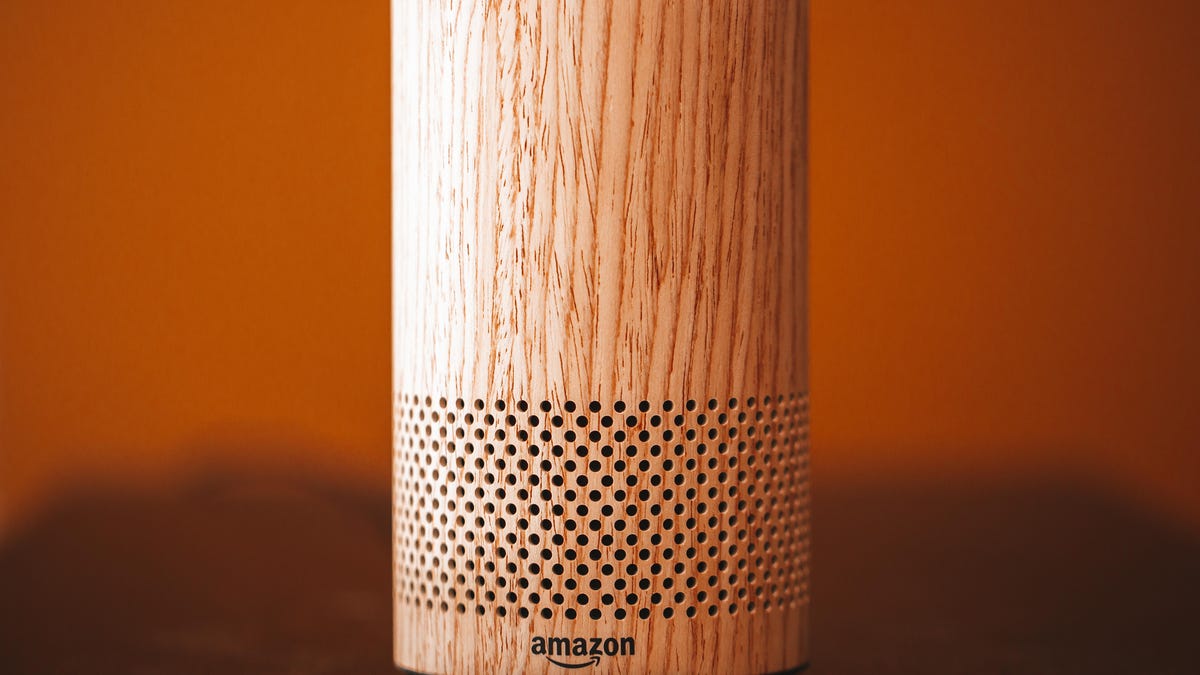


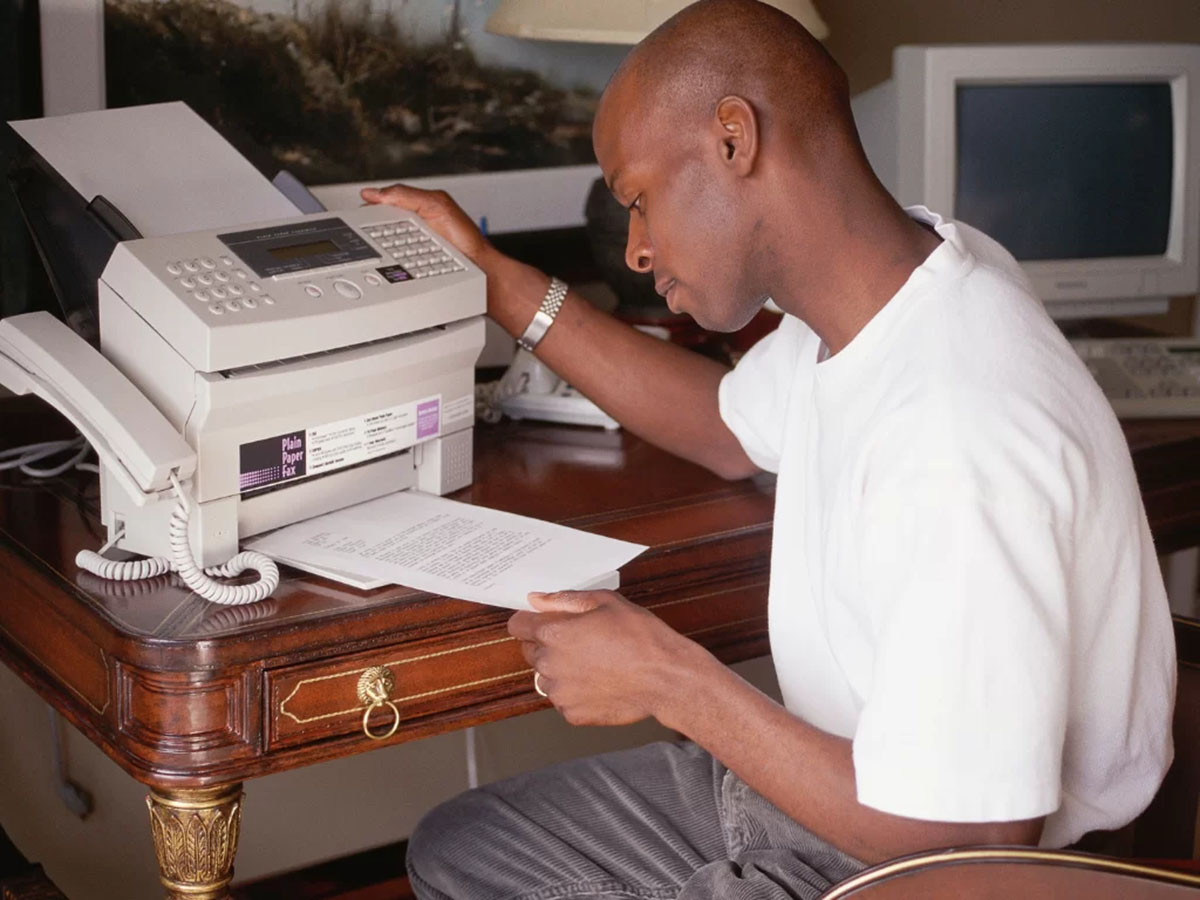












0 thoughts on “How To Send A Message Through Alexa”