Home>Technology>Home Entertainment Systems>How To Connect A Blu-ray Player To A Home Theater System


Home Entertainment Systems
How To Connect A Blu-ray Player To A Home Theater System
Published: February 15, 2024
Learn how to easily connect a Blu-ray player to your home entertainment system for an immersive movie-watching experience. Follow these simple steps to set up your home theater system. Discover the best way to enhance your home entertainment setup.
(Many of the links in this article redirect to a specific reviewed product. Your purchase of these products through affiliate links helps to generate commission for Storables.com, at no extra cost. Learn more)
Introduction
Connecting a Blu-ray player to a home theater system can significantly enhance your entertainment experience by delivering high-definition audio and video. Whether you're a movie enthusiast, a gaming aficionado, or a music lover, integrating a Blu-ray player into your home theater setup allows you to immerse yourself in stunning visuals and captivating soundscapes. In this comprehensive guide, we will walk you through the step-by-step process of connecting your Blu-ray player to your home theater system, ensuring that you can enjoy a seamless and immersive entertainment experience.
By following these instructions, you will be able to harness the full potential of your home theater system, creating a captivating environment for watching movies, playing games, or enjoying your favorite music. With the right connections and settings, you can unlock the true power of your Blu-ray player and home theater system, bringing the cinematic experience directly into your living room.
Whether you're a tech-savvy individual looking to optimize your home entertainment setup or a newcomer to the world of home theater systems, this guide is designed to provide you with clear and concise instructions. We understand that the prospect of connecting audiovisual equipment can seem daunting, but rest assured that with our guidance, you'll be able to navigate the process with confidence and ease.
As we delve into the step-by-step instructions, keep in mind that the goal is to seamlessly integrate your Blu-ray player with your home theater system, ensuring that you can enjoy a rich and immersive audiovisual experience. By the end of this guide, you'll be ready to sit back, relax, and immerse yourself in the captivating world of high-definition entertainment, all from the comfort of your own home. So, let's embark on this journey to elevate your home entertainment experience to new heights.
Key Takeaways:
- Elevate your home entertainment with a Blu-ray player by following simple steps to connect it to your home theater system. Enjoy high-definition visuals and immersive sound for movies, games, and music.
- Gather essential cables and equipment, connect the Blu-ray player to the TV and home theater receiver, and fine-tune audio and video settings for an optimal home theater experience. Test the connection and enjoy captivating high-definition entertainment from the comfort of your home.
Step 1: Gather the necessary cables and equipment
Before embarking on the process of connecting your Blu-ray player to your home theater system, it's essential to gather the required cables and equipment. Ensuring that you have the necessary components at hand will streamline the setup process and minimize any potential disruptions. Here's a comprehensive list of the essential items you'll need:
1. HDMI Cable:
The HDMI cable serves as the primary connection between your Blu-ray player and your TV. It transmits high-definition audio and video signals, delivering a crisp and immersive viewing experience. Ensure that you have an HDMI cable of sufficient length to reach from your Blu-ray player to your TV with some slack for flexibility.
2. Optical or Coaxial Cable:
For audio connectivity between the Blu-ray player and the home theater receiver, you'll need either an optical or coaxial digital audio cable. These cables transmit digital audio signals, allowing you to experience the full range of sound from your Blu-ray discs.
3. Home Theater Receiver:
If you don't already have a home theater receiver, consider investing in one to optimize your audio setup. The receiver acts as the central hub for audio and video connections, allowing you to route audio from various sources, including the Blu-ray player, to your speakers.
4. TV and Blu-ray Player:
Of course, you'll need your TV and Blu-ray player as the core components of your home entertainment system. Ensure that both devices are in good working condition and have available HDMI ports for the connection.
5. Power Cables:
Don't forget to have power cables for all the devices you'll be connecting. This includes the Blu-ray player, TV, and home theater receiver. Having these cables readily available will ensure that you can power up your equipment once the connections are in place.
By gathering these essential cables and equipment, you'll be well-prepared to proceed with the subsequent steps of connecting your Blu-ray player to your home theater system. With everything at your disposal, you can approach the setup process with confidence, knowing that you have all the necessary components to create a seamless and immersive home entertainment experience.
Step 2: Connect the Blu-ray player to the TV
Connecting your Blu-ray player to the TV is a crucial step in creating a seamless home theater experience. By establishing a direct audiovisual link between these two components, you can enjoy high-definition content with stunning clarity and immersive sound. Follow these detailed steps to ensure a successful connection:
-
Locate the HDMI Ports: Begin by identifying the HDMI ports on both your Blu-ray player and your TV. These ports are usually labeled "HDMI" and are often located on the back or side of the devices. Take note of the port numbers to facilitate the connection process.
-
Insert the HDMI Cable: Take the HDMI cable you gathered in the previous step and connect one end to the HDMI output port on the Blu-ray player. Ensure a secure fit to prevent any signal loss or disconnection during use. Next, connect the other end of the HDMI cable to an available HDMI input port on your TV.
-
Power On and Select Input: Once the HDMI cable is securely connected, power on both the Blu-ray player and the TV. Use the TV remote to navigate to the input/source selection menu. Select the corresponding HDMI input that you connected the Blu-ray player to. This action ensures that the TV recognizes the Blu-ray player's signal.
-
Check for Signal: After selecting the correct input, verify that the TV displays the video output from the Blu-ray player. You should see the Blu-ray player's interface or any content that is currently playing. If the TV does not display the signal, double-check the HDMI connections and ensure that both devices are powered on.
-
Adjust Display Settings (Optional): Depending on your TV model and personal preferences, you may want to adjust the display settings for the HDMI input. This can include fine-tuning the picture mode, aspect ratio, or any other visual settings to optimize the viewing experience.
By following these steps, you can effectively connect your Blu-ray player to the TV, establishing a direct link that enables the transmission of high-definition audio and video signals. This connection serves as the foundation for your home theater setup, laying the groundwork for a captivating entertainment experience. With the Blu-ray player and TV seamlessly integrated, you're one step closer to enjoying immersive movie nights, gaming sessions, and multimedia experiences in the comfort of your own home.
Step 3: Connect the Blu-ray player to the home theater receiver
Connecting your Blu-ray player to the home theater receiver is a pivotal step in optimizing your audio setup and unlocking the full potential of your home entertainment system. By establishing a seamless audio connection, you can ensure that the rich soundscapes from your Blu-ray discs are faithfully reproduced through your speakers, creating an immersive auditory experience. Follow these detailed steps to successfully connect your Blu-ray player to the home theater receiver:
-
Locate the Audio Output Ports:
Begin by identifying the audio output ports on your Blu-ray player. Look for either an optical digital audio output or a coaxial digital audio output. These ports are typically located on the back of the Blu-ray player and are labeled accordingly. -
Select the Audio Cable:
Depending on the available audio output ports on your Blu-ray player, choose either an optical or coaxial digital audio cable. Ensure that the cable is of sufficient length to reach from the Blu-ray player to the home theater receiver without strain. -
Connect the Audio Cable:
Take the selected audio cable and insert one end into the optical or coaxial digital audio output port on the Blu-ray player. Ensure a secure connection to prevent signal loss or interference. Next, connect the other end of the cable to the corresponding digital audio input port on the home theater receiver. -
Power On and Select Input:
Once the audio cable is securely connected, power on the Blu-ray player and the home theater receiver. Use the receiver's remote or front panel to select the appropriate input source corresponding to the digital audio input where the Blu-ray player is connected. -
Configure Audio Settings (Optional):
Depending on your home theater receiver model and personal preferences, you may want to configure the audio settings to optimize the sound output from the Blu-ray player. This can include adjusting the audio input settings, speaker configuration, and any other audio enhancements offered by the receiver.
By following these steps, you can effectively connect your Blu-ray player to the home theater receiver, ensuring that the full range of audio from your Blu-ray discs is seamlessly routed through your speaker system. This connection serves as the cornerstone of your home theater audio setup, allowing you to experience the nuanced sound design of movies, games, and music with unparalleled clarity and depth. With the Blu-ray player seamlessly integrated into the home theater receiver, you're poised to embark on a captivating audiovisual journey within the comfort of your own home.
Read more: How To Connect A DVD Player To Home Theater
Step 4: Set up the audio and video settings
Once you have successfully connected your Blu-ray player to both the TV and the home theater receiver, it's essential to configure the audio and video settings to ensure an optimal viewing and listening experience. By fine-tuning these settings, you can customize the audio output, video display, and overall performance of your home theater system. Here's a detailed breakdown of the steps involved in setting up the audio and video settings:
Audio Settings:
-
Audio Output Selection: Access the audio settings menu on your Blu-ray player and ensure that the correct audio output format is selected. This may include options for stereo, surround sound, or other audio configurations. Choose the setting that best aligns with your home theater receiver's capabilities and your preferred audio setup.
-
Digital Audio Output: If your Blu-ray player offers advanced audio output options, such as Dolby Atmos or DTS:X, navigate to the audio settings to enable these features if supported by your home theater receiver. These advanced audio formats can deliver immersive, three-dimensional soundscapes, enhancing your overall audio experience.
-
Speaker Configuration: If your home theater receiver allows for speaker configuration adjustments, take the time to specify the size, distance, and crossover settings for your speakers. This ensures that the audio output is optimized based on your specific speaker setup, resulting in balanced sound distribution and accurate spatial imaging.
Video Settings:
-
Display Resolution: Access the video settings menu on your Blu-ray player and confirm the display resolution settings. If your TV supports 4K Ultra HD or other high-resolution formats, ensure that the Blu-ray player is set to output the highest compatible resolution for an immersive visual experience.
-
Color and Contrast Adjustment: Depending on your personal preferences and the capabilities of your TV, consider adjusting the color, contrast, and brightness settings within the video menu. Fine-tuning these parameters can enhance the visual clarity and vibrancy of the content displayed on the screen.
-
Aspect Ratio: Verify that the aspect ratio settings on the Blu-ray player align with your TV's native aspect ratio. This ensures that the content is displayed in the correct proportions, preventing any distortion or cropping of the image.
By meticulously configuring the audio and video settings on your Blu-ray player, you can tailor the audiovisual output to suit your preferences and maximize the capabilities of your home theater system. These adjustments pave the way for a truly immersive and personalized entertainment experience, allowing you to revel in the full potential of your Blu-ray player and home theater setup.
Step 5: Test the connection and enjoy your home theater system
With all the necessary connections in place and the audio and video settings configured, it's time to put your home theater system to the test and bask in the immersive experience it offers. Testing the connection ensures that all components are functioning harmoniously, delivering captivating visuals and rich audio. Here's how to proceed with testing the connection and embracing the full potential of your home theater system:
-
Power On and Initialization: Begin by powering on your Blu-ray player, TV, and home theater receiver. Allow the devices to initialize and establish their connections. This initial startup phase ensures that all components are operational and ready to deliver an immersive entertainment experience.
-
Play a Blu-ray Disc: Insert a Blu-ray disc into the player and initiate playback. As the disc begins to play, pay close attention to the audio and video output. Observe the clarity of the visuals, the richness of the colors, and the synchronization of the audio with the on-screen action. This step allows you to verify that the Blu-ray player is transmitting high-definition content to your TV and that the audio is being faithfully reproduced through your home theater speakers.
-
Audio Calibration: Listen to the audio output from your home theater system as the Blu-ray disc plays. Pay attention to the spatial distribution of sound, the clarity of dialogue, and the dynamic range of the audio. This step enables you to assess the effectiveness of the audio connections and settings, ensuring that the sound is enveloping and immersive.
-
Visual Assessment: Observe the visual quality of the content being displayed on your TV. Take note of the sharpness, detail, and color accuracy of the images. This visual assessment allows you to confirm that the Blu-ray player is delivering high-quality video output to your TV, showcasing the full potential of high-definition content.
-
Interactive Features: If your Blu-ray disc includes interactive features or special content, take the opportunity to explore these elements. Navigate through the disc's menus, access bonus features, and engage with any interactive content to fully experience the capabilities of your home theater system.
-
Enjoy the Experience: Once you have verified the seamless operation of your home theater system, take the time to immerse yourself in the captivating content. Whether it's a thrilling movie, an action-packed game, or a concert video, allow yourself to be transported into the world of high-definition entertainment, relishing the immersive audiovisual experience that your home theater system provides.
By testing the connection and embracing the full potential of your home theater system, you can ensure that all your efforts in setting up the Blu-ray player and integrating it with your home theater system have culminated in a truly captivating entertainment experience. With the connections validated and the system ready for action, you're poised to embark on countless hours of immersive entertainment within the comfort of your own home.
Frequently Asked Questions about How To Connect A Blu-ray Player To A Home Theater System
Was this page helpful?
At Storables.com, we guarantee accurate and reliable information. Our content, validated by Expert Board Contributors, is crafted following stringent Editorial Policies. We're committed to providing you with well-researched, expert-backed insights for all your informational needs.











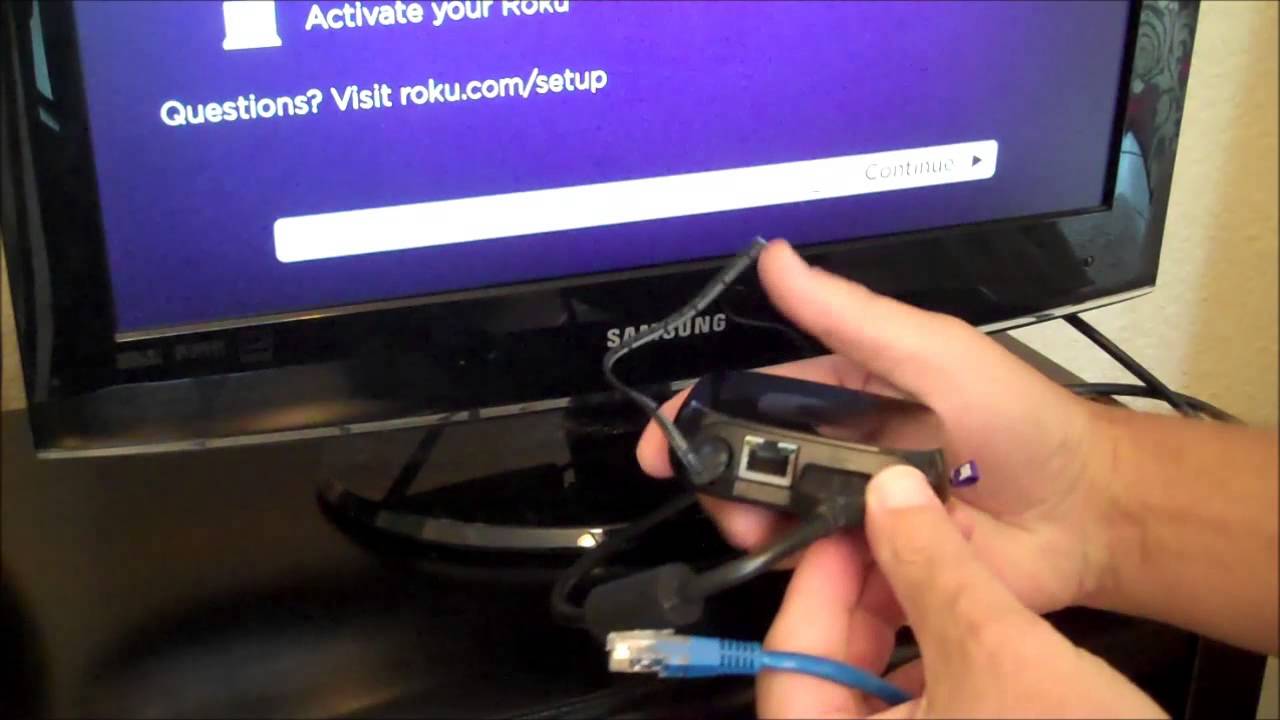


0 thoughts on “How To Connect A Blu-ray Player To A Home Theater System”