Home>Technology>Home Entertainment Systems>How To Connect A Computer To A Home Theater System


Home Entertainment Systems
How To Connect A Computer To A Home Theater System
Published: February 15, 2024
Learn how to connect your computer to a home theater system for an immersive entertainment experience. Get step-by-step instructions and tips for setting up your home entertainment system. Discover the best ways to integrate your computer with your home entertainment systems.
(Many of the links in this article redirect to a specific reviewed product. Your purchase of these products through affiliate links helps to generate commission for Storables.com, at no extra cost. Learn more)
Introduction
Connecting a computer to a home theater system can significantly enhance your entertainment experience. By integrating the power and versatility of a computer with the immersive audio and visual capabilities of a home theater system, you can enjoy a wide range of digital content on a larger screen with superior sound quality. Whether you want to stream movies, play video games, or simply browse the internet on a more expansive display, this connection opens up a world of possibilities for entertainment and productivity.
In this comprehensive guide, we will walk you through the step-by-step process of connecting your computer to your home theater system. By following these instructions, you can seamlessly merge the capabilities of your computer with the audiovisual prowess of your home theater setup, creating a unified multimedia hub that caters to your diverse entertainment needs.
With the increasing convergence of technology, the lines between traditional home entertainment systems and computer setups have blurred. As a result, the ability to connect these two powerful platforms has become not only feasible but also highly desirable. Whether you have a dedicated home theater room or a multi-purpose living space, the ability to integrate your computer into your home theater system can elevate your entertainment experience to new heights.
By the end of this guide, you will have the knowledge and confidence to establish a seamless connection between your computer and home theater system, unlocking a world of entertainment possibilities and expanding the functionality of both your computer and home theater setup. Let's dive into the step-by-step process of connecting these two technological marvels to create a unified entertainment powerhouse.
Key Takeaways:
- Connecting your computer to a home theater system enhances entertainment by merging the power of technology with immersive audio and visual experiences. It opens up a world of possibilities for streaming, gaming, and browsing on a larger screen with superior sound quality.
- By carefully selecting the right cables and adjusting audio and video settings, you can create a unified multimedia environment that harmonizes the capabilities of your computer and home theater system. This integration offers a versatile and captivating entertainment ecosystem.
Read more: How To Connect A Home Theater To A TV
Step 1: Determine the type of connection
Before embarking on the process of connecting your computer to your home theater system, it's crucial to determine the most suitable type of connection based on your specific setup and preferences. The type of connection you choose will depend on various factors, including the available ports on your computer and home theater system, the desired audio and video quality, and the intended use of the connection.
HDMI Connection
If you prioritize high-definition audio and video transmission, an HDMI (High-Definition Multimedia Interface) connection may be the ideal choice. HDMI cables are capable of carrying both high-quality audio and video signals, making them a popular option for connecting computers to home theater systems. When using an HDMI connection, you can enjoy crisp, clear visuals and immersive sound without the need for separate audio cables.
DisplayPort Connection
For computers equipped with DisplayPort outputs, connecting to a home theater system via DisplayPort can deliver exceptional audio and video performance. DisplayPort cables support high resolutions and refresh rates, making them suitable for demanding multimedia applications. If your home theater system features a compatible input, utilizing a DisplayPort connection can provide a seamless multimedia experience.
VGA or DVI Connection
While VGA (Video Graphics Array) and DVI (Digital Visual Interface) connections are older analog and digital standards, respectively, they may still be viable options for certain setups. If your home theater system has VGA or DVI inputs and your computer is equipped with corresponding outputs, you can establish a basic connection for video transmission. However, it's important to note that these connections may not support audio, requiring separate audio cables for a complete multimedia experience.
Audio Connections
In addition to video connections, it's essential to consider the audio aspect of the connection. Depending on your preferences and the capabilities of your home theater system, you may opt for audio connections such as analog stereo, optical (Toslink), or digital coaxial. These connections enable the transmission of high-quality audio from your computer to the home theater system, enhancing the overall audiovisual experience.
By carefully evaluating the available connection options and considering your specific requirements, you can determine the most suitable type of connection for seamlessly integrating your computer with your home theater system. Once you have identified the optimal connection type, you can proceed to the next steps of selecting the appropriate cables and establishing the physical connections between your computer and home theater setup.
Step 2: Choose the appropriate cables
Selecting the appropriate cables is a critical aspect of connecting your computer to your home theater system. The right cables not only ensure reliable signal transmission but also facilitate the seamless integration of audio and video components. When choosing cables, it's essential to consider factors such as compatibility, signal quality, and the specific requirements of your computer and home theater system.
HDMI Cables
If you opt for an HDMI connection to transmit both audio and video signals, selecting high-quality HDMI cables is paramount. Look for cables that support the desired resolution and refresh rate, especially if you intend to utilize your home theater system for gaming or high-definition video playback. Additionally, consider the cable length to ensure it can comfortably reach from your computer to the home theater system without unnecessary tension or strain.
DisplayPort Cables
For computers equipped with DisplayPort outputs, choosing reliable DisplayPort cables is crucial for maintaining signal integrity and compatibility. When selecting DisplayPort cables, prioritize those that adhere to the required specifications for your specific multimedia needs. Whether you seek high refresh rates, 4K resolution support, or multi-channel audio transmission, ensure that the chosen cables can meet these demands.
Read more: How To Connect A Security Camera To Computer
Audio Cables
In scenarios where separate audio connections are necessary, such as when using VGA or DVI for video transmission, selecting the appropriate audio cables becomes essential. Analog stereo cables, optical (Toslink) cables, and digital coaxial cables are common options for transmitting audio signals from your computer to the home theater system. When choosing audio cables, consider factors such as signal clarity, interference resistance, and connector compatibility to ensure optimal audio performance.
Cable Quality and Durability
Regardless of the cable types you require, prioritizing quality and durability is key to establishing a reliable and long-lasting connection. Look for cables with sturdy connectors, robust shielding to minimize signal interference, and high-quality conductors for consistent signal transmission. Additionally, consider the build quality of the cables, including the flexibility of the cable jacket and the overall construction, to ensure they can withstand regular use and installation without compromising performance.
By carefully selecting the appropriate cables based on your specific connection requirements, you can lay the foundation for a robust and seamless integration of your computer with your home theater system. Once you have chosen the necessary cables, you can proceed to the next step of physically connecting your computer to the home theater system, bringing your multimedia aspirations to fruition.
Step 3: Connect the computer to the home theater system
Once you have determined the type of connection and selected the appropriate cables, it's time to physically connect your computer to the home theater system. This step involves establishing the necessary audio and video connections between the two devices, ensuring a seamless integration that enables you to enjoy a unified multimedia experience.
Video Connection
If you are using an HDMI or DisplayPort connection to transmit both audio and video signals, locate the corresponding ports on your computer and home theater system. Connect one end of the HDMI or DisplayPort cable to the output port on your computer and the other end to the input port on your home theater system. Ensure a secure and snug connection to prevent signal loss or interference.
In cases where you are using VGA or DVI for video transmission, connect the appropriate video cable from your computer to the corresponding input on your home theater system. If separate audio connections are required, ensure that the audio cables are also connected to the respective audio inputs on the home theater system.
Read more: How To Connect Google Home To Computer
Audio Connection
For audio transmission, connect the selected audio cables from the audio output port on your computer to the corresponding audio input ports on the home theater system. Whether you are using analog stereo, optical (Toslink), or digital coaxial cables, ensure that the connections are secure and properly aligned to facilitate clear and uninterrupted audio playback.
Power and Configuration
Once the audio and video connections are established, ensure that both your computer and home theater system are powered on. Depending on the specific setup and devices involved, you may need to configure the audio and video settings on your computer to optimize the output for the home theater system. This may involve selecting the appropriate audio output device and adjusting the display settings to ensure compatibility with the home theater system's resolution and refresh rate capabilities.
Testing the Connection
After completing the physical connections and configuring the necessary settings, it's time to test the connection. Play a multimedia file on your computer, such as a video or music track, and verify that the audio is being transmitted to the home theater system and the video is displayed on the connected screen. Ensure that both audio and video playback are synchronized and of the expected quality.
By following these steps, you can successfully connect your computer to your home theater system, creating a unified multimedia environment that leverages the capabilities of both devices. With a seamless integration in place, you can explore a wide range of entertainment options, from streaming high-definition content to enjoying immersive gaming experiences, all within the encompassing audiovisual realm of your home theater system.
Step 4: Adjust the audio and video settings
Once the physical connections between your computer and home theater system are established, it's essential to fine-tune the audio and video settings to ensure optimal performance and compatibility. Adjusting these settings not only enhances the overall multimedia experience but also maximizes the potential of your home theater system in conjunction with your computer.
Audio Settings
Begin by accessing the audio settings on your computer. Depending on the operating system, you can typically find the audio settings in the system preferences or control panel. Select the audio output device and configure the audio playback properties to align with the capabilities of your home theater system. This may involve specifying the audio format, channel configuration, and output levels to ensure that the audio signals are transmitted accurately and efficiently.
If your home theater system supports advanced audio technologies such as Dolby Atmos or DTS:X, ensure that these features are enabled in the audio settings on your computer. By activating these immersive audio formats, you can unlock a heightened auditory experience, complete with spatial soundscapes and multidimensional audio effects that complement the visual content being displayed.
Video Settings
Similarly, adjusting the video settings on your computer is crucial for optimizing the visual output for your home theater system. Access the display settings and configure the resolution, refresh rate, and color properties to match the specifications supported by your home theater system. By aligning the video output with the capabilities of the connected display, you can ensure that the visuals are rendered with precision and clarity, enhancing the overall viewing experience.
If your home theater system features advanced video processing capabilities, such as HDR (High Dynamic Range) or advanced color gamuts, consider enabling these features in the video settings on your computer. By doing so, you can take full advantage of the enhanced visual dynamics offered by modern multimedia content, ranging from vibrant colors to heightened contrast ratios, resulting in a more immersive and visually captivating experience.
Calibration and Testing
After adjusting the audio and video settings on your computer, it's advisable to perform calibration and testing procedures to validate the changes and ensure seamless integration with your home theater system. Utilize calibration tools and test patterns to verify the audio and video output, confirming that the settings adjustments have yielded the desired results.
During the testing phase, pay attention to audio clarity, channel balance, and surround sound performance, ensuring that the audio signals are accurately distributed across the connected speakers. For video testing, assess the color accuracy, contrast levels, and motion handling to confirm that the visuals are being rendered faithfully and in accordance with the configured settings.
By meticulously adjusting the audio and video settings on your computer and conducting thorough calibration and testing, you can fine-tune the multimedia output to harmonize with your home theater system, resulting in a cohesive and immersive entertainment environment that leverages the combined capabilities of your computer and home theater setup.
Step 5: Test the connection
After completing the physical connections and configuring the necessary settings, it's crucial to thoroughly test the connection between your computer and home theater system. This testing phase serves as the final validation of the integrated setup, ensuring that both audio and video signals are transmitted seamlessly, and the multimedia experience meets your expectations.
Read more: How To Connect An LG Home Theater To TV
Audio Playback Verification
To initiate the testing process, play a variety of audio content, including music tracks, movie soundtracks, and audio clips, to assess the performance of the audio transmission. Listen attentively to the sound output from the home theater system, paying close attention to clarity, channel separation, and overall audio fidelity. Verify that the audio signals are being transmitted without distortion or interruptions, and that the spatial distribution of sound aligns with the intended audio format.
Surround Sound Evaluation
If your home theater system supports surround sound configurations, test the spatial audio performance by playing content specifically designed for multi-channel audio playback. Engage with movies or video clips that feature immersive soundscapes and directional audio effects to gauge the effectiveness of the surround sound reproduction. Confirm that the audio signals are accurately distributed across the connected speakers, creating a cohesive and enveloping auditory experience that complements the visual content.
Video Playback Assessment
Next, proceed to test the video playback by playing high-definition video content, such as movies, streaming services, or video games. Observe the visual output on the connected display, focusing on aspects such as color accuracy, contrast levels, and motion handling. Verify that the video signals are rendered with precision and vibrancy, showcasing the full potential of your home theater system's display capabilities.
Resolution and Refresh Rate Confirmation
If your computer and home theater system support high-resolution and high-refresh-rate content, ensure that the video playback reflects these capabilities. Play content that leverages 4K resolution, HDR (High Dynamic Range), or high-frame-rate formats to confirm that the visual output aligns with the advanced specifications. Assess the clarity of details, the richness of colors, and the smoothness of motion to validate the compatibility and performance of the integrated setup.
Read more: How To Connect A DVD Player To Home Theater
Synchronization and Latency Testing
During the testing phase, pay attention to the synchronization of audio and video playback. Verify that the audio signals align with the corresponding video content without noticeable delays or latency issues. Assess the overall coherence of the audiovisual experience, ensuring that the multimedia content is presented in a synchronized and harmonious manner, free from any perceptible discrepancies between audio and video elements.
By meticulously testing the connection between your computer and home theater system, you can confirm the seamless integration of audio and video signals, validating the effectiveness of the established multimedia environment. This comprehensive testing process ensures that the combined capabilities of your computer and home theater system deliver a unified and immersive entertainment experience, setting the stage for a diverse range of multimedia activities within your home environment.
Conclusion
In conclusion, the process of connecting a computer to a home theater system represents a gateway to a world of enhanced entertainment and multimedia experiences. By following the step-by-step guide outlined in this comprehensive tutorial, you have gained the knowledge and practical insights necessary to seamlessly integrate your computer with your home theater setup, unlocking a myriad of possibilities for immersive audiovisual enjoyment.
Through the careful consideration of connection types, cable selection, and the physical establishment of audio and video links, you have laid the foundation for a unified multimedia environment that leverages the combined capabilities of your computer and home theater system. The deliberate selection of appropriate cables, coupled with the meticulous adjustment of audio and video settings, ensures that the integrated setup operates at its full potential, delivering high-quality audio and visually captivating content.
The testing phase serves as the ultimate validation of the integrated connection, allowing you to confirm the seamless transmission of audio and video signals and the synchronization of multimedia content. By engaging in thorough testing, you have verified the effectiveness of the connection, ensuring that the combined capabilities of your computer and home theater system harmonize to create a cohesive and immersive entertainment environment.
As a result of this integration, you are now poised to explore a diverse range of entertainment options, from streaming high-definition content to enjoying immersive gaming experiences, all within the encompassing audiovisual realm of your home theater system. Whether you seek to indulge in cinematic experiences, engage in multimedia presentations, or immerse yourself in the world of digital content, the connection between your computer and home theater system opens the door to a versatile and captivating entertainment ecosystem.
In essence, the successful connection of your computer to your home theater system represents the convergence of technology and entertainment, creating a unified multimedia hub that caters to your diverse audiovisual needs. By leveraging the capabilities of both your computer and home theater system, you have transformed your living space into a dynamic and immersive entertainment environment, where the boundaries between traditional home entertainment and modern computing seamlessly merge, offering a truly enriching and captivating multimedia experience.
Frequently Asked Questions about How To Connect A Computer To A Home Theater System
Was this page helpful?
At Storables.com, we guarantee accurate and reliable information. Our content, validated by Expert Board Contributors, is crafted following stringent Editorial Policies. We're committed to providing you with well-researched, expert-backed insights for all your informational needs.

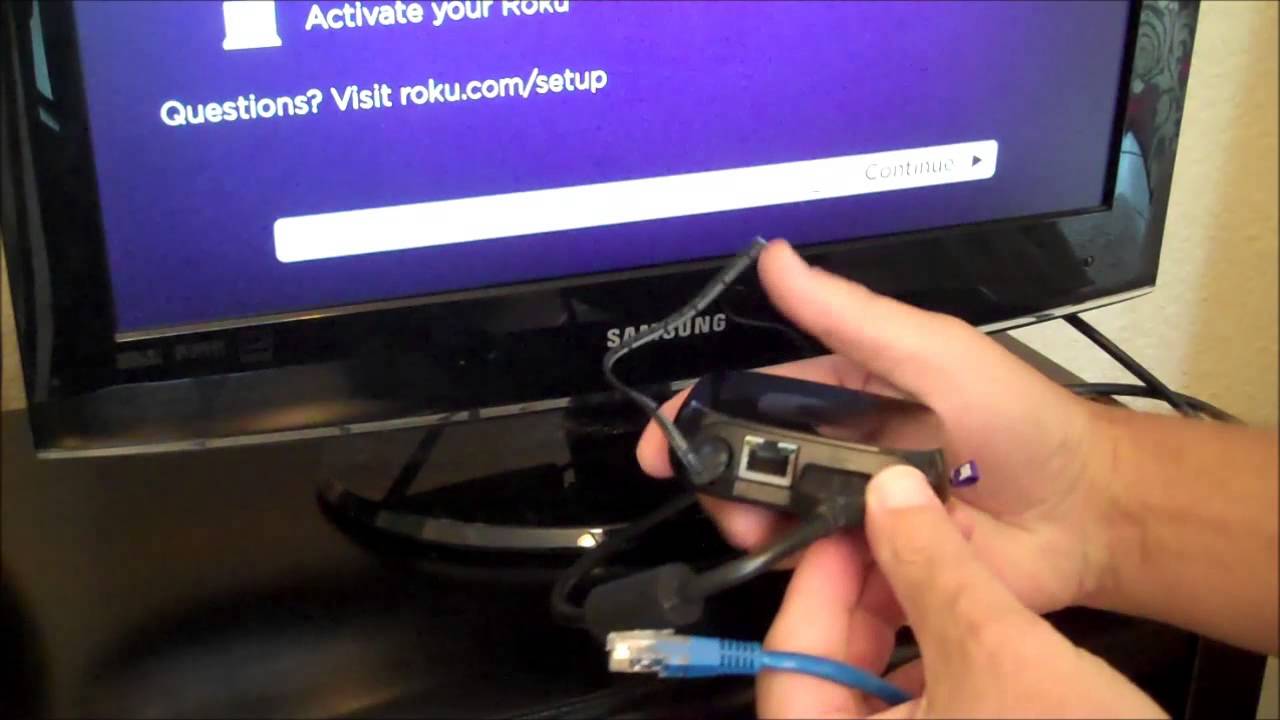








0 thoughts on “How To Connect A Computer To A Home Theater System”