Home>Technology>Home Entertainment Systems>How Do I Connect My Home Theater To My TV And Cable Box?


Home Entertainment Systems
How Do I Connect My Home Theater To My TV And Cable Box?
Published: February 15, 2024
Learn how to connect your home entertainment system to your TV and cable box seamlessly. Get expert tips for setting up your home theater for the ultimate viewing experience.
(Many of the links in this article redirect to a specific reviewed product. Your purchase of these products through affiliate links helps to generate commission for Storables.com, at no extra cost. Learn more)
Introduction
Connecting your home theater system to your TV and cable box can significantly enhance your entertainment experience. By integrating these components, you can enjoy immersive audio and high-definition visuals, creating a cinematic atmosphere within the comfort of your own home. Whether you're a movie enthusiast, a sports fan, or a gaming aficionado, optimizing the connectivity between your home theater, TV, and cable box is essential for maximizing your viewing pleasure.
In this comprehensive guide, we will walk you through the step-by-step process of connecting your home theater system to your TV and cable box. From gathering the necessary cables and equipment to configuring the audio and video settings, we'll provide clear instructions and valuable insights to ensure a seamless integration of your home entertainment setup. By following these steps, you'll be able to enjoy a rich, multi-sensory experience that rivals the quality of a professional movie theater.
Let's dive into the details of how to connect your home theater system to your TV and cable box, unlocking the full potential of your audiovisual setup. Whether you're a tech-savvy enthusiast or a newcomer to home entertainment systems, this guide will empower you to create a captivating and immersive viewing environment within your living space.
Key Takeaways:
- Transform your home into a cinematic paradise by connecting your home theater, TV, and cable box. Gather the right cables and equipment, follow step-by-step instructions, and optimize audio and video settings for an immersive experience.
- Seamlessly integrate your home theater system with your TV and cable box for a captivating entertainment journey. From connecting cables to testing connections, this guide empowers you to create a professional-grade viewing environment within your home.
Read more: How To Connect A Home Theater To A TV
Step 1: Gather the necessary cables and equipment
Before embarking on the process of connecting your home theater system to your TV and cable box, it's crucial to gather the essential cables and equipment. This step is fundamental in ensuring that you have all the necessary components at your disposal, thereby streamlining the installation process and minimizing potential disruptions. Here's a detailed breakdown of the cables and equipment you'll need:
Cables:
-
HDMI Cables: These are indispensable for transmitting high-definition audio and video signals between your TV, cable box, and home theater system. Ensure that you have an adequate number of HDMI cables to facilitate seamless connectivity.
-
Optical Audio Cable: Also known as TOSLINK cable, this is essential for transmitting digital audio signals from your TV to the home theater system. It's particularly useful for delivering high-fidelity sound, making it a crucial component in your setup.
-
RCA Cables: These analog cables are useful for connecting older devices that may not have HDMI or optical audio ports. While HDMI and optical cables are preferred for their superior audiovisual capabilities, having RCA cables on hand can be beneficial for compatibility with a wide range of devices.
Equipment:
-
Home Theater System: This includes your audio receiver, speakers, and subwoofer. Depending on the specific configuration of your home theater system, ensure that you have all the necessary components, including the remote control and power cables.
-
TV: The centerpiece of your entertainment setup, the TV serves as the primary display for your audiovisual content. Make sure that the TV is in good working condition and that you have access to its remote control and power cable.
-
Cable Box: This device is essential for receiving and decoding cable television signals. Verify that the cable box is functioning properly and that you have access to its remote control and power cable.
By meticulously gathering the required cables and equipment, you'll be well-prepared to proceed with the subsequent steps of connecting your home theater system to your TV and cable box. This proactive approach sets the stage for a smooth and efficient integration process, laying the foundation for an exceptional home entertainment experience.
Step 2: Connect the cable box to the TV
Connecting the cable box to the TV is a pivotal step in establishing a seamless home entertainment system. This process enables you to access a wide array of cable television channels and content, which can be displayed on your TV for an immersive viewing experience. To accomplish this, follow the steps outlined below:
-
Locate the HDMI Port: Begin by identifying the HDMI port on the cable box. This port is typically labeled as "HDMI Out" and serves as the primary interface for transmitting audio and video signals to the TV.
-
Connect the HDMI Cable: Take one end of the HDMI cable and insert it into the HDMI Out port on the cable box. Ensure a secure connection to guarantee optimal signal transmission.
-
Identify the HDMI Input on the TV: Next, locate the HDMI input port on your TV. This port is labeled as "HDMI In" and is where the other end of the HDMI cable will be connected.
-
Plug in the HDMI Cable: Insert the opposite end of the HDMI cable into the HDMI input port on the TV. Once again, ensure a firm connection to establish a reliable link between the cable box and the TV.
-
Power On the Devices: After connecting the HDMI cable, power on both the cable box and the TV. Use the respective remote controls or power buttons to activate the devices.
-
Select the Correct Input Source: Using the TV remote control, navigate to the input/source selection menu. Choose the HDMI input that corresponds to the port to which the cable box is connected. This step ensures that the TV recognizes the signal from the cable box.
-
Verify the Connection: Once the input source is selected, verify that the cable box's output is displayed on the TV screen. You should now be able to access the cable television channels and content through the TV's display.
By following these steps, you can successfully connect the cable box to the TV, enabling seamless access to cable television programming. This integration lays the groundwork for a comprehensive home entertainment setup, setting the stage for the subsequent steps of connecting the home theater system to the TV.
Step 3: Connect the home theater system to the TV
Connecting your home theater system to the TV is a crucial step in creating a fully immersive audiovisual experience within your living space. By integrating the home theater system with the TV, you can harness the full potential of your audio receiver, speakers, and subwoofer, enhancing the overall quality of sound and amplifying the impact of visual content. Follow the detailed steps below to seamlessly connect your home theater system to the TV:
-
Identify the Audio Output on the TV: Begin by locating the audio output ports on your TV. Depending on the model, these ports may include HDMI ARC (Audio Return Channel), optical audio, or analog audio outputs. Choose the appropriate output based on the available connectivity options on your home theater system.
-
Select the Corresponding Input on the Home Theater System: On your home theater system or audio receiver, identify the input ports that correspond to the audio output selected on the TV. These input ports may include HDMI, optical audio, or analog audio inputs. Ensure that the home theater system is powered off before proceeding.
-
Connect the Audio Cable: Depending on the available audio output on the TV and the corresponding input on the home theater system, use the appropriate cable to establish the audio connection. If your TV has an HDMI ARC port, an HDMI cable can be used to transmit both audio and video signals. Alternatively, an optical audio cable or RCA cables can be utilized based on the available ports.
-
Secure the Connection: Once the audio cable is connected, ensure a secure and snug fit to guarantee optimal signal transmission. Tighten any screws or fasteners on the cable connectors to prevent accidental disconnection.
-
Power On the Devices: After establishing the audio connection, power on both the TV and the home theater system. Use the respective remote controls or power buttons to activate the devices.
-
Configure Audio Settings: Access the audio settings menu on the TV and home theater system to ensure that the audio output is correctly routed to the home theater speakers. Adjust the audio settings as needed to optimize the sound output based on your preferences.
By following these steps, you can effectively connect your home theater system to the TV, enabling a seamless integration of audio and visual components. This integration paves the way for a captivating and immersive home entertainment experience, where high-quality sound and stunning visuals converge to elevate your viewing pleasure.
Step 4: Set up the audio and video settings
Once you have successfully connected your home theater system to your TV and cable box, the next crucial step is to configure the audio and video settings. This pivotal phase ensures that the audiovisual components work harmoniously, delivering an immersive and captivating entertainment experience. By optimizing the settings, you can fine-tune the audio output, video display, and overall performance of your home entertainment system. Here's a detailed breakdown of how to set up the audio and video settings for an exceptional viewing and listening experience:
Audio Settings:
-
Audio Output Selection: Access the audio settings menu on your TV and navigate to the audio output options. Choose the appropriate audio output that corresponds to your home theater system. Select the designated audio output port, such as HDMI ARC, optical audio, or analog audio, to ensure that the sound is routed to the home theater speakers.
-
Sound Mode Selection: Explore the sound mode options available on your home theater system. Depending on the model, you may have access to various sound modes, including stereo, surround sound, and custom EQ settings. Experiment with different sound modes to find the optimal audio configuration that complements your viewing preferences.
-
Speaker Calibration: If your home theater system features speaker calibration or audio optimization tools, consider running the calibration process. This automated procedure adjusts the audio output based on the acoustics of your room, ensuring balanced sound distribution and optimal performance from your speakers.
-
Volume Leveling: Check for volume leveling or dynamic range compression settings on your home theater system. These features help maintain consistent audio levels, preventing sudden spikes in volume during intense scenes and ensuring clear dialogue without being overshadowed by loud sound effects.
Video Settings:
-
Display Resolution: Navigate to the video settings menu on your TV to verify the display resolution. Ensure that the TV is set to the appropriate resolution, such as 1080p (Full HD) or 4K Ultra HD, based on the capabilities of your TV and the content being viewed.
-
Picture Mode Selection: Explore the picture mode options available on your TV. These modes may include standard, vivid, cinema, or custom picture presets. Experiment with different picture modes to find the optimal visual settings that enhance color accuracy, contrast, and overall picture quality.
-
Aspect Ratio Adjustment: Verify the aspect ratio settings on your TV to ensure that the content is displayed in the correct proportions. Adjust the aspect ratio if necessary to prevent distortion or cropping of the video content.
-
HDMI Control Features: If your home theater system and TV support HDMI control features, consider enabling HDMI-CEC (Consumer Electronics Control) to synchronize the devices. This allows for seamless control of multiple devices using a single remote and facilitates automatic power on/off functions.
By meticulously configuring the audio and video settings, you can elevate your home entertainment experience to new heights. These settings empower you to tailor the audiovisual output to your preferences, creating a personalized and immersive viewing environment within your home. With the audio and video settings optimized, you're poised to indulge in a rich and captivating entertainment experience that transcends the conventional boundaries of home viewing.
Read more: How To Connect An LG Home Theater To TV
Step 5: Test the connections and troubleshoot any issues
After completing the intricate process of connecting your home theater system to your TV and cable box, it's essential to thoroughly test the connections and address any potential issues that may arise. This critical step ensures that all components function seamlessly, delivering an unparalleled audiovisual experience. By conducting comprehensive testing and troubleshooting, you can identify and resolve any connectivity challenges, thereby optimizing the performance of your home entertainment setup.
Testing the Connections:
-
Audio and Video Playback: Begin by testing the audio and video playback from your cable box through the home theater system to the TV. Select a variety of content, including movies, music, and live television broadcasts, to assess the quality of the audio and visual output. Pay close attention to the clarity of sound, color accuracy, and overall performance of the integrated components.
-
Input Source Switching: Verify that the TV and home theater system seamlessly switch between input sources. Use the remote controls or on-screen menus to navigate between cable television channels, streaming services, and external media devices connected to the home theater system. Confirm that the input sources are recognized and displayed correctly on the TV.
-
Signal Integrity: Assess the signal integrity by examining the stability of the audio and video connections. Look for any signs of signal loss, distortion, or intermittent disruptions during playback. Ensure that the audiovisual signals maintain consistent quality without any noticeable degradation.
Troubleshooting Potential Issues:
-
Audio Sync: If you encounter audio sync issues, where the sound is not aligned with the on-screen action, adjust the audio delay settings on the home theater system. Fine-tune the audio synchronization to ensure that the sound matches the corresponding visuals accurately.
-
Interference and Distortion: Address any instances of audio or video interference, such as static noise, buzzing, or visual artifacts. Check the cable connections for any loose or damaged cables, and reseat the connectors to eliminate potential sources of interference.
-
Device Compatibility: If certain devices or components exhibit compatibility issues, consult the user manuals and technical specifications to ensure that the devices are compatible with each other. Update the firmware or drivers if necessary to enhance compatibility and performance.
-
Firmware Updates: Check for firmware updates for your TV, cable box, and home theater system. Installing the latest firmware can resolve software-related issues, improve functionality, and introduce new features that enhance the overall user experience.
By diligently testing the connections and addressing any potential issues, you can fine-tune the integration of your home theater system, TV, and cable box. This proactive approach ensures that your home entertainment setup operates flawlessly, allowing you to immerse yourself in a captivating audiovisual journey without disruptions or technical hitches.
Conclusion
In conclusion, the process of connecting your home theater system to your TV and cable box is a transformative endeavor that elevates your home entertainment experience to unprecedented levels. By following the comprehensive steps outlined in this guide, you have successfully integrated your audiovisual components, creating a captivating and immersive viewing environment within your living space.
The meticulous gathering of essential cables and equipment set the stage for a seamless installation process, ensuring that you had all the necessary components at your disposal. From HDMI cables to optical audio connections, each cable and device played a crucial role in establishing the foundation for a comprehensive home entertainment setup.
Connecting the cable box to the TV enabled seamless access to a myriad of cable television channels and content, bringing an extensive array of entertainment options to your fingertips. The integration of the home theater system with the TV further enhanced the audiovisual experience, allowing you to harness the full potential of your audio receiver, speakers, and subwoofer.
By meticulously configuring the audio and video settings, you fine-tuned the output to align with your preferences, creating a personalized and immersive viewing environment. The optimization of sound modes, picture presets, and aspect ratios empowered you to tailor the audiovisual output to your liking, ensuring a captivating and immersive entertainment experience.
Thoroughly testing the connections and addressing potential issues exemplified your commitment to achieving flawless integration and optimal performance. By conducting comprehensive testing and troubleshooting, you identified and resolved any connectivity challenges, thereby ensuring that all components function seamlessly, delivering an unparalleled audiovisual experience.
In essence, the successful integration of your home theater system, TV, and cable box has transformed your living space into a captivating hub of entertainment. Whether you're indulging in blockbuster movies, cheering for your favorite sports teams, or immersing yourself in the latest video games, your home entertainment setup now offers a multi-sensory experience that rivals the quality of a professional movie theater.
With the knowledge and insights gained from this guide, you are empowered to enjoy a rich and captivating entertainment experience within the comfort of your own home. The seamless connectivity between your home theater system, TV, and cable box has unlocked the full potential of your audiovisual setup, allowing you to embark on a captivating journey of immersive entertainment.
Frequently Asked Questions about How Do I Connect My Home Theater To My TV And Cable Box?
Was this page helpful?
At Storables.com, we guarantee accurate and reliable information. Our content, validated by Expert Board Contributors, is crafted following stringent Editorial Policies. We're committed to providing you with well-researched, expert-backed insights for all your informational needs.


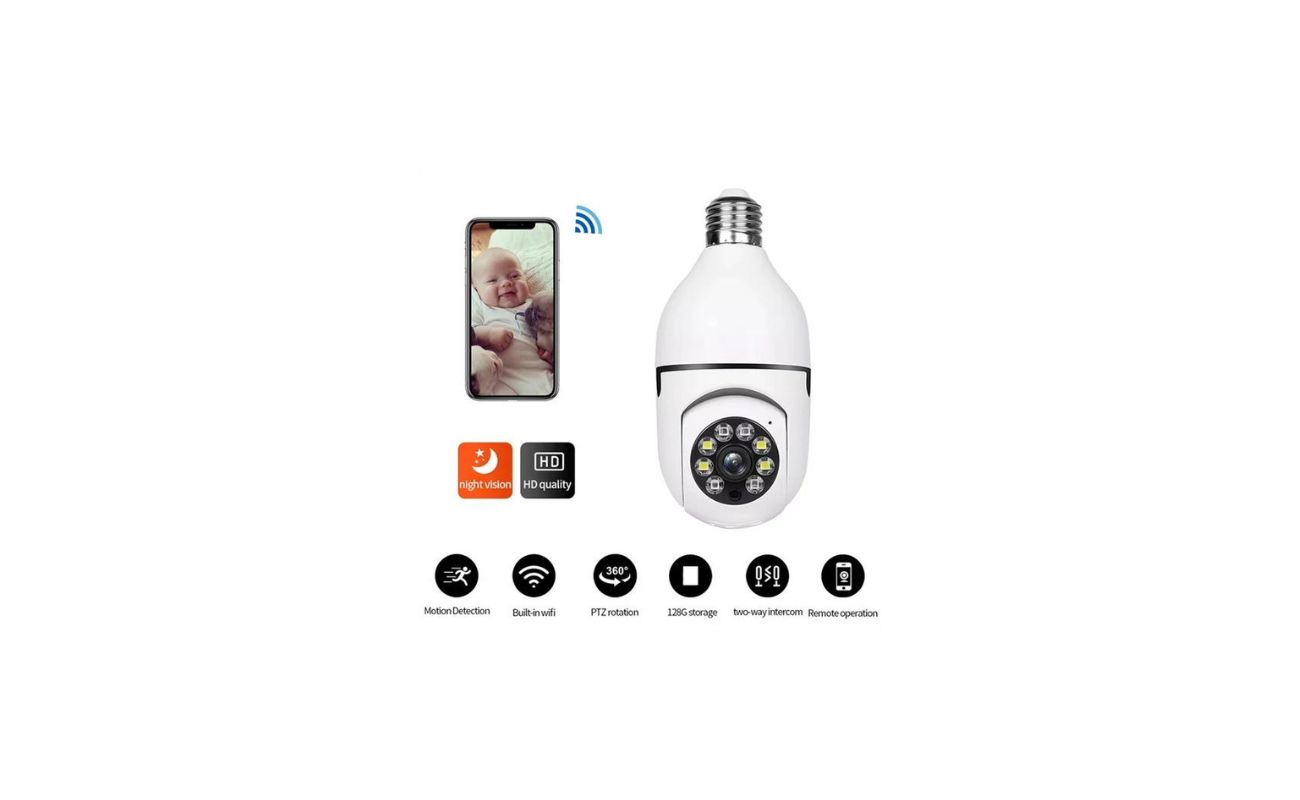











0 thoughts on “How Do I Connect My Home Theater To My TV And Cable Box?”