Home>Technology>Smart Home Devices>How Do I Clear The Error Code On My Canon Printer?


Smart Home Devices
How Do I Clear The Error Code On My Canon Printer?
Published: January 15, 2024
Learn how to troubleshoot and clear error codes on your Canon printer with our step-by-step guide. Get your smart home devices back up and running in no time!
(Many of the links in this article redirect to a specific reviewed product. Your purchase of these products through affiliate links helps to generate commission for Storables.com, at no extra cost. Learn more)
**
Introduction
**
Hey there! So, you've encountered an error code on your Canon printer, and you're wondering how to fix it. Don't worry – you're not alone. Canon printers are reliable devices, but like any technology, they can sometimes throw up error codes that disrupt the printing process. The good news is that many of these error codes can be easily resolved with a few simple steps. In this article, we'll explore the common error codes that Canon printers may display, and I'll guide you through the process of clearing these error codes. By the time you're done reading, you'll have the knowledge and confidence to tackle any error code that pops up on your Canon printer. Let's dive in and get your printer back up and running smoothly!
Key Takeaways:
- Canon printer error codes can be resolved by following simple steps like power cycling, checking for paper jams, and verifying ink cartridge installation. Understanding these codes empowers users to troubleshoot effectively.
- Common Canon printer error codes like E02 (paper jam) and E05 (cartridge recognition) have specific solutions, such as clearing paper jams and reinstalling ink cartridges. By following these steps, users can resolve errors independently.
Understanding Canon Printer Error Codes
Before we delve into the specific error codes and their solutions, it’s essential to understand the nature of Canon printer error codes. These codes are the printer’s way of communicating a problem to the user. When an error occurs, the printer’s display screen or status lights will show a specific code, which can vary in format and complexity.
Canon printer error codes can indicate a wide range of issues, including paper jams, ink cartridge problems, connectivity issues, and internal hardware malfunctions. By interpreting these error codes, users can gain valuable insights into what might be causing the problem and take appropriate action to resolve it.
It’s important to note that while some error codes may require professional assistance or hardware repairs, many can be cleared by following simple troubleshooting steps. Understanding the meaning behind these error codes empowers users to address minor issues independently, saving time and potentially avoiding service fees.
As we move forward, I’ll provide detailed instructions for clearing common Canon printer error codes, along with insights into the potential causes of these errors. By the end of this article, you’ll have a comprehensive understanding of Canon printer error codes and the confidence to troubleshoot and resolve them effectively.
Steps to Clear Error Codes on Canon Printer
When faced with an error code on your Canon printer, it’s natural to feel a bit frustrated or uncertain about how to proceed. However, many error codes can be resolved with a few straightforward steps. Below, I’ve outlined a general process for clearing error codes on Canon printers, which can serve as a helpful starting point for troubleshooting:
- Identify the Error Code: When your Canon printer displays an error code, take note of the specific code or message shown on the screen or indicated by the status lights. Understanding the nature of the error is the first step toward resolving it.
- Refer to the User Manual: Canon printers come with user manuals that include detailed information about error codes and troubleshooting steps. Consult the manual to find specific instructions for addressing the error code you’ve encountered.
- Power Cycle the Printer: In many cases, a simple power cycle can clear temporary errors. Turn off the printer, unplug it from the power source, wait for a few minutes, and then plug it back in and power it on. This can reset the printer’s internal components and clear minor glitches.
- Check for Paper Jams: Paper jams are a common cause of printer errors. Open the printer’s access panels and carefully remove any jammed paper. Be sure to follow the manufacturer’s guidelines for clearing paper jams to avoid damaging the printer.
- Inspect Ink Cartridges: If the error code relates to ink cartridge issues, remove the cartridges and inspect them for any signs of damage or improper installation. Reinstall the cartridges according to the printer’s instructions, ensuring they are securely seated.
- Verify Connectivity: If the error pertains to connectivity problems, such as network issues or USB connection errors, check the cables, connections, and network settings to ensure everything is properly configured and functioning.
- Perform a Firmware Update: Updating the printer’s firmware can address known software bugs and compatibility issues that may be causing error codes. Check Canon’s official website for firmware updates and follow the instructions to install the latest version.
- Contact Canon Support: If you’ve followed these steps and the error persists, or if the error indicates a more complex issue, don’t hesitate to reach out to Canon’s customer support. They can provide further guidance and assist with diagnosing and resolving the problem.
By following these steps and being attentive to the specific details of the error code, you can often clear common error messages on your Canon printer without the need for professional intervention. In the following section, we’ll explore some of the most prevalent error codes encountered by Canon printer users and delve into specific solutions for each.
Common Canon Printer Error Codes and Solutions
Canon printers may display a variety of error codes, each indicating a specific issue that requires attention. Below, I’ve outlined some of the most common Canon printer error codes, along with practical solutions to address them:
Error Code E02 – Paper Jam
If your Canon printer shows error code E02, it indicates a paper jam. To resolve this, carefully open the printer’s access panels and remove any jammed paper. Ensure that no torn scraps of paper remain inside the printer, as these can trigger the error again. Once the paper path is clear, the error should be resolved.
Read more: How To Fix Canon Printer Error
Error Code E03 – Paper Output Tray is Closed
Error code E03 typically indicates that the paper output tray is closed. Open the tray and ensure that there are no obstructions preventing the paper from being ejected. Once any blockages are cleared, the error should be resolved. If the error persists, power cycling the printer may also help.
Error Code E05 – The Cartridge Cannot Be Recognized
When the printer displays error code E05, it means that the ink cartridge is not being recognized. Start by removing the cartridge and wiping the contacts gently with a lint-free cloth. Reinstall the cartridge and ensure it is securely seated. If the error persists, replacing the cartridge with a new one may be necessary.
Error Code E07 – Cartridge Is Not Installed in Place
Error code E07 indicates that the ink cartridge is not installed correctly. Remove the cartridge and reinstall it according to the printer’s instructions, ensuring that it clicks into place securely. This should resolve the error and allow the printer to function normally.
Error Code E13 – The Remaining Ink Level Cannot Be Detected
When error code E13 appears, it means that the printer is unable to detect the remaining ink level in the cartridge. In most cases, this error can be cleared by removing the cartridge and reinstalling it. If the error persists, replacing the cartridge with a new one should resolve the issue.
Read more: What Do The Symbols On My Canon Printer Mean
Error Code 5100 – Carriage Jam
Error code 5100 indicates a carriage jam, which can occur due to obstructions or debris interfering with the printer’s carriage movement. Open the printer’s access panels and check for any foreign objects or obstructions. Clear any debris and ensure that the carriage can move freely along its path. Power cycling the printer may also help clear this error.
By understanding these common Canon printer error codes and their respective solutions, you’ll be better equipped to troubleshoot and resolve issues as they arise. Remember to refer to your printer’s user manual for specific guidance tailored to your printer model and error codes.
Conclusion
Congratulations! You’ve now gained valuable insights into the world of Canon printer error codes and how to effectively address them. By understanding the nature of these error codes and following the recommended steps for resolution, you can keep your Canon printer operating smoothly and minimize disruptions to your printing tasks.
Remember, error codes are the printer’s way of communicating potential issues, and they often have straightforward solutions that can be implemented with a little troubleshooting. Whether it’s a paper jam, ink cartridge recognition problem, or a connectivity issue, the steps outlined in this article provide a solid foundation for resolving common Canon printer error codes.
Additionally, staying familiar with your printer’s user manual and seeking support from Canon’s customer service when needed are essential components of effective troubleshooting. With the right knowledge and resources at your disposal, you can confidently tackle any error code that may arise, ensuring that your Canon printer remains a reliable tool for your printing needs.
As you continue to use your Canon printer, remember to perform regular maintenance, such as cleaning the printhead and keeping the paper feed path clear of debris, to prevent potential issues that could lead to error codes. By incorporating these practices into your printer care routine, you can minimize the occurrence of errors and maintain optimal printing performance.
Thank you for taking the time to explore the world of Canon printer error codes with me. I hope this article has equipped you with the knowledge and confidence to overcome any error codes that may come your way. Happy printing!
Frequently Asked Questions about How Do I Clear The Error Code On My Canon Printer?
Was this page helpful?
At Storables.com, we guarantee accurate and reliable information. Our content, validated by Expert Board Contributors, is crafted following stringent Editorial Policies. We're committed to providing you with well-researched, expert-backed insights for all your informational needs.







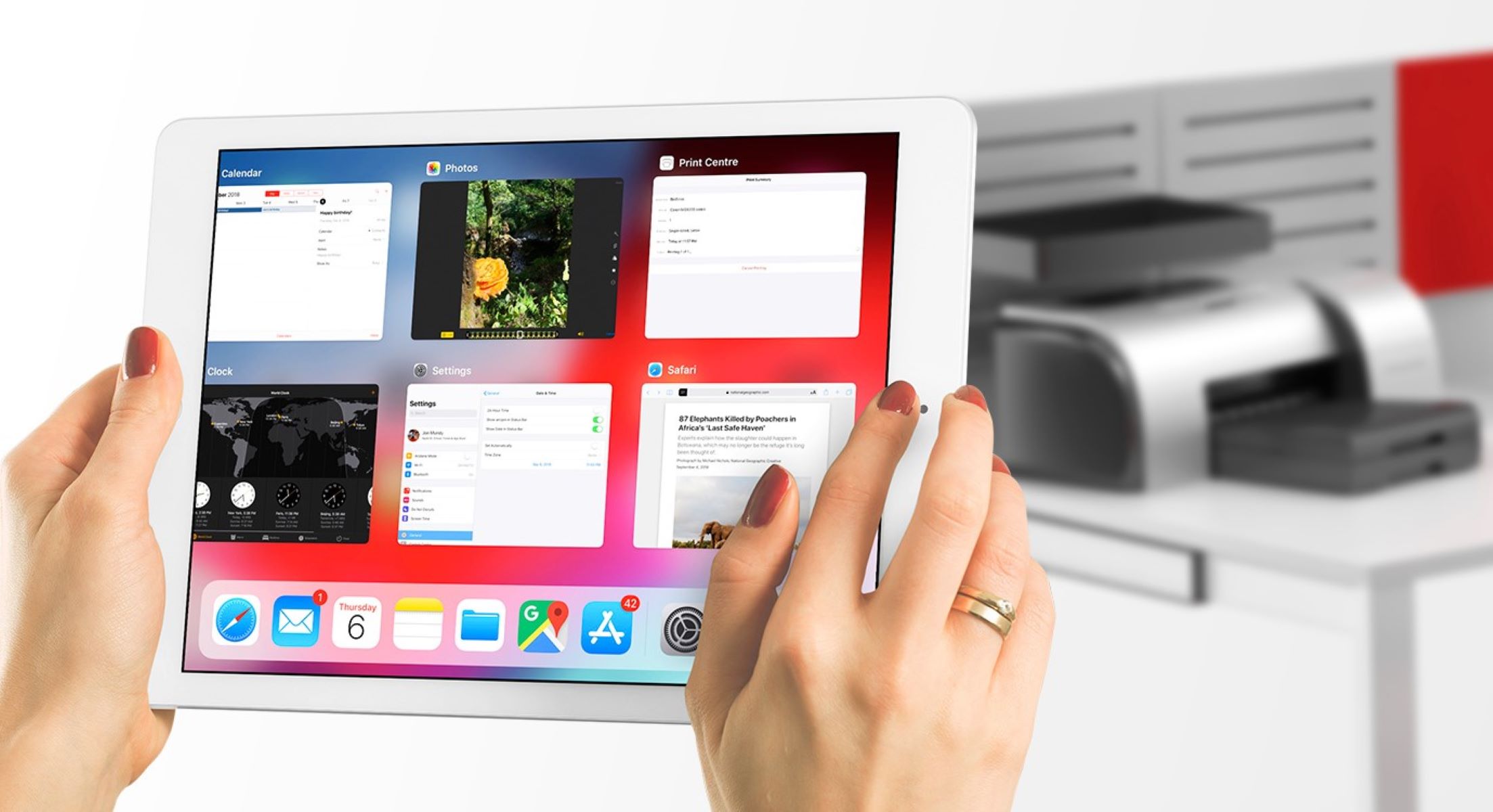
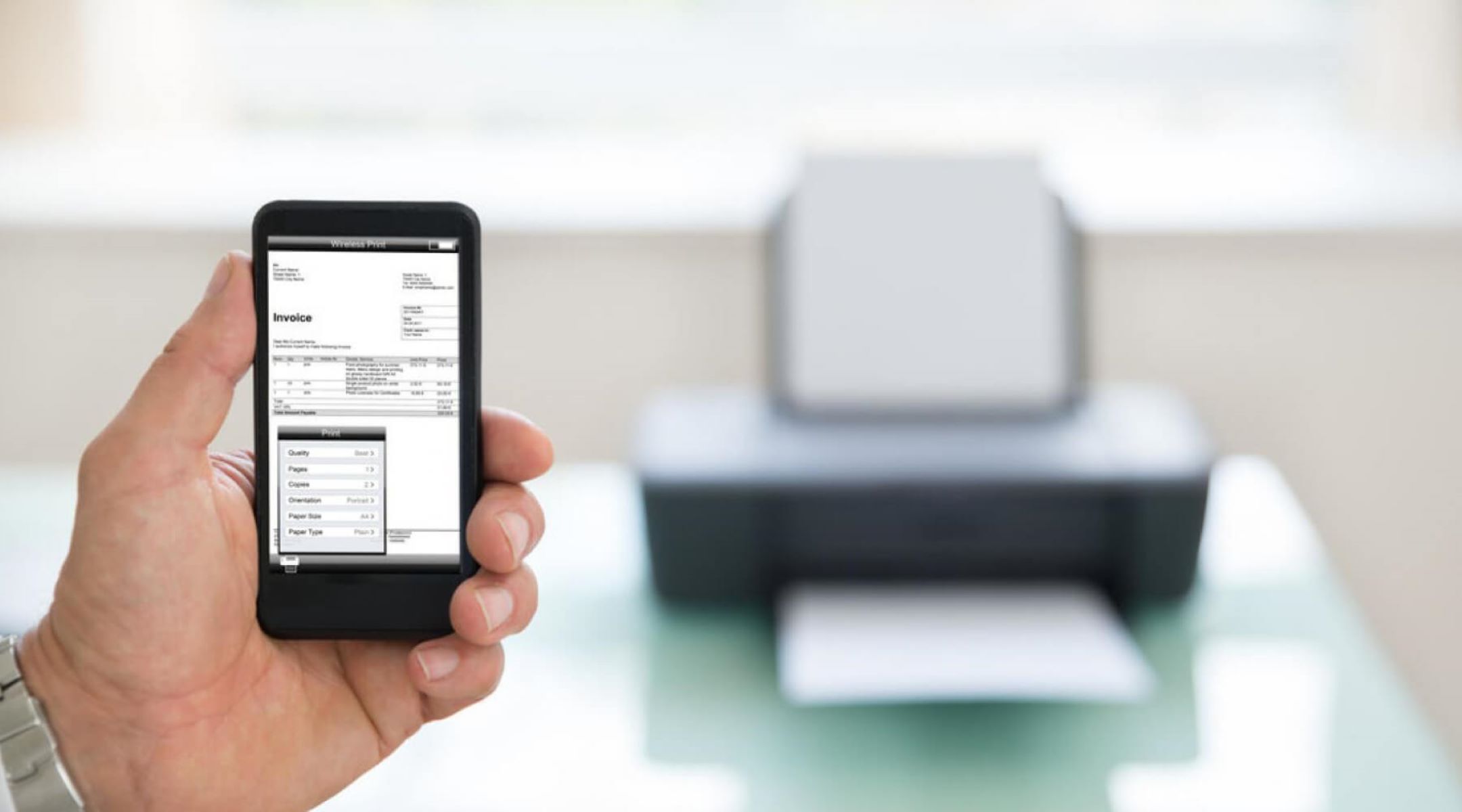





0 thoughts on “How Do I Clear The Error Code On My Canon Printer?”