Home>Technology>Smart Home Devices>How Do I Connect My Canon MG3600 Printer To Wi-Fi


Smart Home Devices
How Do I Connect My Canon MG3600 Printer To Wi-Fi
Published: January 15, 2024
Learn how to connect your Canon MG3600 printer to Wi-Fi and start printing from smart home devices hassle-free. Follow our easy step-by-step guide now!
(Many of the links in this article redirect to a specific reviewed product. Your purchase of these products through affiliate links helps to generate commission for Storables.com, at no extra cost. Learn more)
Introduction
Welcome to the world of smart home devices, where convenience and connectivity are at the forefront of everyday living. In this digital era, the integration of smart technology into our homes has revolutionized the way we interact with our surroundings. From smart thermostats to voice-activated assistants, the possibilities are endless. One essential component of this interconnected ecosystem is the smart printer, such as the Canon MG3600, which offers seamless wireless connectivity for printing from any device in your home network. In this comprehensive guide, we will walk you through the process of connecting your Canon MG3600 printer to Wi-Fi, ensuring that you can effortlessly print from your laptop, smartphone, or tablet with ease.
Key Takeaways:
- Connecting your Canon MG3600 printer to Wi-Fi is as easy as preparing your network details, accessing the printer settings, and entering the Wi-Fi password. Once connected, enjoy wireless printing from any device in your home!
- After connecting, don’t forget to install the printer software on your computer or mobile device. This software ensures seamless communication between your device and the printer, allowing for effortless printing and test page verification.
Step 1: Prepare for Connection
Before diving into the process of connecting your Canon MG3600 printer to Wi-Fi, it’s essential to ensure that you have all the necessary components and information readily available. Here are the key steps to prepare for the connection:
- Check Your Wi-Fi Network: Verify that your Wi-Fi network is operational and that you have the network name (SSID) and password on hand. This information will be crucial during the setup process.
- Power On the Printer: Ensure that your Canon MG3600 printer is powered on and in a ready state. This will expedite the connection process and allow for seamless communication with your Wi-Fi network.
- Locate the Control Panel: Familiarize yourself with the control panel of the printer, as you may need to access specific functions and settings during the connection process.
- Keep the Device Ready: If you plan to connect the printer to a computer or mobile device, make sure the device is powered on and accessible. This will facilitate the installation of the necessary printer software and drivers.
- Clear Workspace: Create a clear and accessible workspace around the printer, allowing for easy access to the control panel, paper tray, and any other relevant components.
By taking these preparatory steps, you can streamline the process of connecting your Canon MG3600 printer to Wi-Fi, setting the stage for a hassle-free and efficient setup experience.
Step 2: Connect the Printer to Wi-Fi
Now that you’ve prepared the groundwork, it’s time to initiate the process of connecting your Canon MG3600 printer to your Wi-Fi network. Follow these steps to establish a seamless wireless connection:
- Access the Settings: On the control panel of your Canon MG3600 printer, navigate to the “Settings” or “Setup” menu. This is where you will initiate the Wi-Fi setup process.
- Select Wi-Fi Connection: Within the settings menu, locate and select the option for “Wi-Fi Connection” or “Wireless LAN setup.” This will prompt the printer to search for available Wi-Fi networks in the vicinity.
- Choose Your Network: Once the printer detects the available Wi-Fi networks, select your designated network from the list. You will be prompted to enter the network password (if applicable).
- Enter Wi-Fi Password: Input the password for your Wi-Fi network using the printer’s control panel. Take care to enter the password accurately, as any discrepancies may result in connection issues.
- Establish Connection: After entering the Wi-Fi password, the printer will attempt to establish a connection with the network. This process may take a few moments, so allow the printer to complete the connection setup.
- Confirm Connection Status: Once the connection is established, the printer will display a confirmation message indicating a successful Wi-Fi connection. At this point, the printer is ready to receive print jobs wirelessly.
By following these steps, you can seamlessly integrate your Canon MG3600 printer into your Wi-Fi network, unlocking the convenience of wireless printing from various devices within your home environment.
To connect your Canon MG3600 printer to Wi-Fi, first, make sure your printer is turned on. Then, press and hold the Wi-Fi button until the power light flashes. Next, press the Color button, then the Wi-Fi button. Finally, make sure the Wi-Fi light is flashing and follow the on-screen instructions on your computer or mobile device to complete the setup.
Step 3: Install the Printer Software
With your Canon MG3600 printer successfully connected to your Wi-Fi network, the next crucial step is to install the printer software on your computer or mobile device. This software, often referred to as drivers, facilitates seamless communication between your device and the printer, enabling you to send print jobs effortlessly. Follow these steps to install the printer software:
- Download the Software: Visit the Canon official website or use the installation CD that came with your printer to download the appropriate printer software for your operating system. Ensure that you download the correct software version to match your device’s specifications.
- Run the Installer: Once the software is downloaded, launch the installer and follow the on-screen instructions to begin the installation process. This may involve agreeing to the software’s terms and conditions and selecting the installation location.
- Connect to the Printer: During the installation, the software will prompt you to select the connection type. Choose the option for wireless or Wi-Fi connection to allow the software to detect and connect to your Canon MG3600 printer over the Wi-Fi network.
- Complete the Installation: Follow the prompts to complete the installation of the printer software. Once the installation is finalized, the software will typically perform a test print to verify the successful connection between your device and the printer.
- Print a Test Page: After the installation is complete, it’s advisable to print a test page to ensure that the printer is functioning correctly and that the software has been installed successfully. This test page can help identify any potential issues that may require troubleshooting.
By installing the printer software on your device, you can harness the full capabilities of your Canon MG3600 printer, leveraging its wireless connectivity to print documents, photos, and more with ease and convenience.
Conclusion
Congratulations! You’ve successfully navigated the process of connecting your Canon MG3600 printer to Wi-Fi, paving the way for seamless wireless printing within your home or office environment. By following the steps outlined in this guide, you’ve empowered yourself to harness the full potential of your smart printer, enabling effortless printing from a diverse array of devices.
Embracing the convergence of technology and connectivity, smart printers like the Canon MG3600 exemplify the evolution of modern printing solutions. With wireless capabilities at the forefront, these printers offer unparalleled convenience and accessibility, allowing you to print from your laptop, smartphone, or tablet with remarkable ease.
As you embark on your wireless printing journey, remember to keep your printer software up to date and explore the myriad features and functionalities offered by your Canon MG3600 printer. Whether it’s printing documents, vibrant photographs, or creative projects, your wireless printer stands ready to bring your ideas to life at the touch of a button.
In the ever-expanding landscape of smart home devices, the wireless printer serves as a cornerstone of seamless connectivity, bridging the gap between digital content and tangible output. With your Canon MG3600 printer connected to Wi-Fi and the accompanying software installed, you are poised to embark on a printing experience that is both efficient and intuitive.
Thank you for joining us on this journey to unlock the potential of your smart printer. Embrace the freedom of wireless printing and explore the boundless opportunities that await as you seamlessly integrate your Canon MG3600 printer into your connected ecosystem.
Frequently Asked Questions about How Do I Connect My Canon MG3600 Printer To Wi-Fi
Was this page helpful?
At Storables.com, we guarantee accurate and reliable information. Our content, validated by Expert Board Contributors, is crafted following stringent Editorial Policies. We're committed to providing you with well-researched, expert-backed insights for all your informational needs.











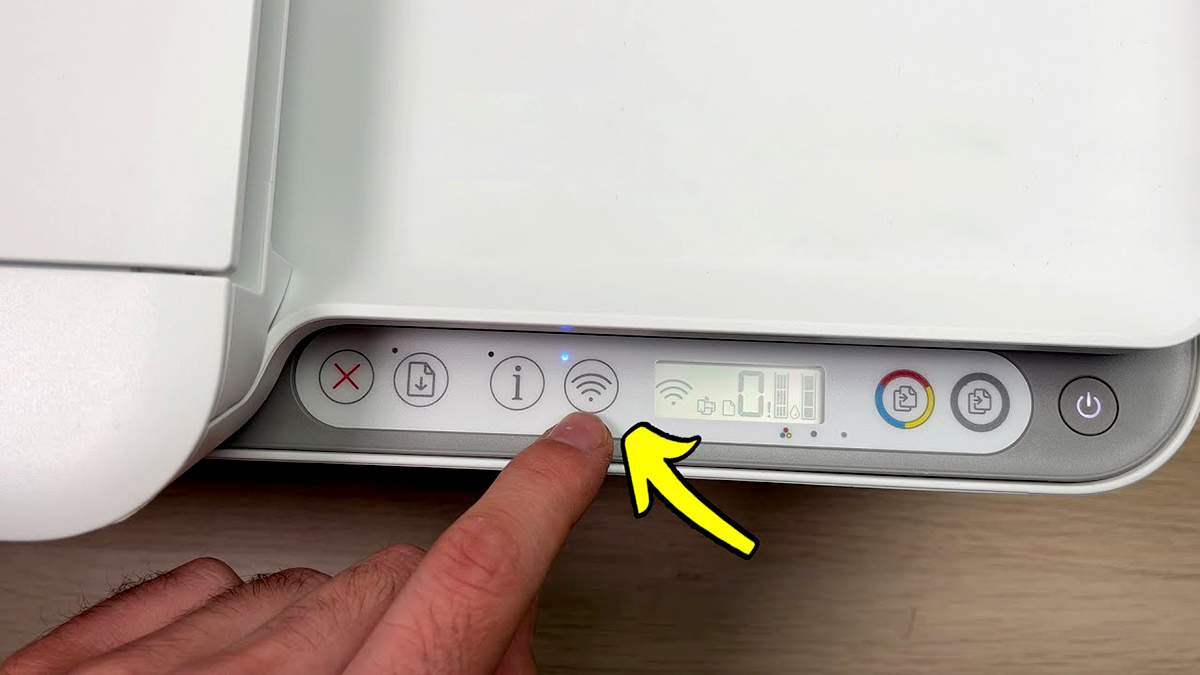




0 thoughts on “How Do I Connect My Canon MG3600 Printer To Wi-Fi”