Home>Technology>Smart Home Devices>How To See Connected Devices On Wi-Fi Router


Smart Home Devices
How To See Connected Devices On Wi-Fi Router
Modified: January 19, 2024
Learn how to view connected devices on your Wi-Fi router and manage your smart home devices with ease. Monitor and control your network effortlessly. Discover how to optimize your smart home network.
(Many of the links in this article redirect to a specific reviewed product. Your purchase of these products through affiliate links helps to generate commission for Storables.com, at no extra cost. Learn more)
**
Introduction
**
In today's interconnected world, Wi-Fi routers play a pivotal role in keeping our smart homes and devices seamlessly connected to the internet. Whether it's streaming music, controlling smart thermostats, or monitoring security cameras, our reliance on Wi-Fi connectivity continues to grow. However, understanding the devices connected to our Wi-Fi network is essential for security, troubleshooting, and optimizing network performance.
In this comprehensive guide, we will delve into the process of identifying and managing connected devices on a Wi-Fi router. By gaining insights into the devices accessing the network, users can ensure that only authorized devices are connected, identify potential security threats, and troubleshoot network issues effectively.
Join us as we explore the fundamental steps to access a router's admin panel, view connected devices, and manage them to maintain a secure and efficient Wi-Fi network. Whether you're a tech enthusiast, a homeowner embracing smart devices, or a professional seeking to optimize network infrastructure, this guide will equip you with the knowledge to navigate the intricacies of connected devices on your Wi-Fi router. Let's embark on this enlightening journey into the heart of your digital domain.
**
Key Takeaways:
- Knowing how to access your Wi-Fi router’s admin panel and view connected devices helps you keep your smart home secure and troubleshoot network issues effectively.
- By managing connected devices, you can prioritize network performance, set up guest networks, and safeguard against security threats, creating a safe and personalized digital environment.
Accessing the Router’s Admin Panel
**
Before delving into the intricacies of managing connected devices, it is crucial to understand how to access the router’s admin panel. This panel serves as the gateway to a myriad of settings and information, including the ability to view and manage connected devices. The process of accessing the admin panel varies based on the router’s brand and model, but the fundamental steps remain consistent.
Firstly, it’s essential to ensure that your device is connected to the Wi-Fi network provided by the router. Once connected, open a web browser such as Google Chrome, Mozilla Firefox, or Microsoft Edge. In the address bar, type the default gateway address, which is commonly “192.168.1.1” or “192.168.0.1.” Press “Enter,” and you will be directed to the router’s login page.
Upon reaching the login page, you will be prompted to enter the router’s credentials. These credentials typically consist of a username and password. It’s important to note that these details are distinct from the Wi-Fi network’s SSID and password. If you haven’t modified the login credentials previously, you can find the default username and password in the router’s manual or on the manufacturer’s website.
After entering the correct credentials, you will gain access to the router’s admin panel, which serves as the central hub for configuring network settings, security protocols, and, most importantly for our purpose, viewing connected devices. Familiarizing yourself with this panel lays the groundwork for effectively managing the devices accessing your Wi-Fi network.
Now that we’ve established how to access the router’s admin panel, let’s proceed to the next pivotal step: viewing the connected devices to gain insights into the network’s activity and security.
**
Viewing Connected Devices
**
Once you have accessed the router’s admin panel, the next step is to view the connected devices. This insightful process enables you to identify all devices currently accessing your Wi-Fi network, empowering you to monitor network activity and ensure the security of your digital ecosystem.
Navigating to the “Connected Devices” or “Device List” section within the admin panel will unveil a comprehensive list of devices linked to your Wi-Fi network. Each entry typically includes details such as the device name, IP address, MAC address, and connection status. The device name may provide clues to identify specific gadgets, while the IP and MAC addresses serve as unique identifiers for network communication.
By reviewing the list of connected devices, you can swiftly recognize any unauthorized or unfamiliar entries, potentially indicating unauthorized access to your network. Furthermore, understanding the types of devices connected, such as smartphones, laptops, smart home appliances, or IoT devices, allows you to tailor network settings and security protocols to accommodate these diverse connections.
For enhanced clarity and organization, some routers offer the option to categorize connected devices based on their type or assign custom labels to distinguish between personal devices, guest gadgets, or smart home equipment. This feature simplifies the management of connected devices and facilitates the implementation of specific access controls or security measures.
Moreover, the ability to view the connection status of each device provides real-time insights into their online presence. This functionality proves invaluable when troubleshooting network issues, as it allows you to pinpoint connectivity issues affecting specific devices and take targeted remedial actions.
Armed with the knowledge of the devices connected to your Wi-Fi network, you are better equipped to safeguard your digital domain, optimize network performance, and troubleshoot connectivity issues effectively. Now that we’ve unveiled the process of viewing connected devices, let’s delve into the subsequent step: managing these devices to fortify your network’s security and efficiency.
**
To see connected devices on your Wi-Fi router, log into your router’s admin page using a web browser. Look for a section called “Connected Devices” or “Device List” to view the list of devices currently connected to your network.
Managing Connected Devices
**
Now that we have gained insights into the devices accessing our Wi-Fi network, it’s time to explore the pivotal aspect of managing these connected devices. By implementing strategic measures, we can fortify network security, optimize performance, and tailor access controls to accommodate the diverse array of devices seamlessly integrated into our digital lives.
One fundamental method of managing connected devices is through the implementation of access controls and security protocols. Many routers offer the capability to set up guest networks, enabling visitors to access the internet without compromising the security of your primary network. By segregating guest traffic from your personal devices, you can mitigate potential security risks while offering seamless connectivity to your guests.
Furthermore, the ability to prioritize specific devices or allocate bandwidth to different types of connections empowers users to optimize network performance based on their unique requirements. Whether prioritizing gaming consoles for low-latency gaming experiences or allocating bandwidth to ensure smooth video streaming, these management features enhance the user experience within the interconnected digital landscape.
For users seeking granular control over their network, some routers provide advanced parental controls and device-specific access settings. These functionalities enable individuals to regulate internet access for specific devices, establish content filters, and schedule internet usage, fostering a safe and balanced online environment for families and individuals alike.
In addition to access controls, the management of connected devices encompasses the identification and mitigation of potential security threats. By regularly reviewing the list of connected devices, users can swiftly detect unfamiliar entries that may indicate unauthorized access or security breaches. Promptly addressing such anomalies through device blacklisting or strengthening network security measures is imperative to safeguarding the integrity of the network.
Moreover, staying informed about firmware updates and security patches for both the router and connected devices is essential for maintaining a secure network environment. Routinely updating the router’s firmware and ensuring that connected devices are running the latest software versions mitigates vulnerabilities and strengthens the overall security posture of the network.
By effectively managing connected devices, users can cultivate a secure and efficient Wi-Fi network that caters to their diverse connectivity needs while prioritizing security and performance. Now that we’ve explored the intricacies of managing connected devices, let’s reflect on the significance of these practices in maintaining a resilient and responsive digital ecosystem.
**
Conclusion
**
Embarking on the journey of understanding and managing connected devices on a Wi-Fi router unveils a realm of opportunities to fortify network security, optimize performance, and tailor the digital experience to individual preferences. By delving into the router’s admin panel, users gain access to a wealth of information and settings that empower them to navigate the complexities of their digital domain with confidence and insight.
The ability to view connected devices provides a window into the network’s activity, allowing users to identify potential security threats, troubleshoot connectivity issues, and tailor network settings to accommodate a diverse array of devices seamlessly integrated into our daily lives.
Furthermore, the art of managing connected devices encompasses the strategic implementation of access controls, bandwidth prioritization, and security protocols. These measures not only bolster network security but also enhance the user experience, fostering a harmonious digital environment that caters to the unique connectivity needs of individuals and families.
As we navigate the ever-evolving landscape of smart homes and interconnected devices, the knowledge and practices elucidated in this guide serve as a compass, guiding us towards a resilient and responsive Wi-Fi network. By embracing these insights and leveraging the capabilities of the router’s admin panel, users can cultivate a digital ecosystem that harmoniously integrates security, performance, and personalized connectivity.
In essence, the journey of managing connected devices on a Wi-Fi router transcends the realm of technical configurations; it embodies the empowerment of individuals to curate a digital space that reflects their values, priorities, and aspirations. Through vigilance, strategic management, and a proactive approach to network security, users can embrace the boundless potential of their interconnected world with confidence and peace of mind.
So, as we conclude this enlightening expedition into the heart of our digital domain, let us carry forth the wisdom gained and embark on a journey of connectivity that harmonizes security, performance, and personalization within the tapestry of our interconnected lives.
Frequently Asked Questions about How To See Connected Devices On Wi-Fi Router
Was this page helpful?
At Storables.com, we guarantee accurate and reliable information. Our content, validated by Expert Board Contributors, is crafted following stringent Editorial Policies. We're committed to providing you with well-researched, expert-backed insights for all your informational needs.














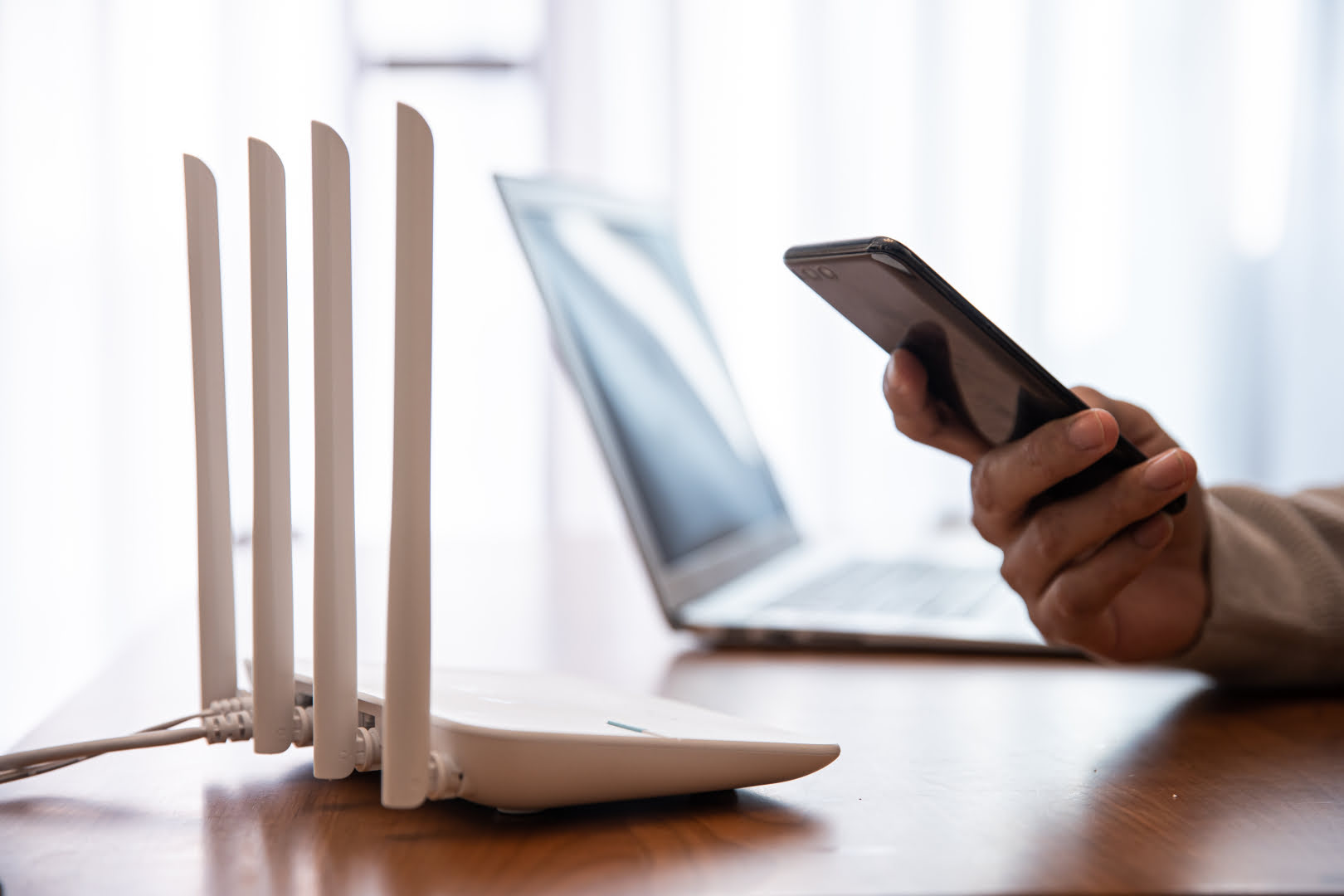

0 thoughts on “How To See Connected Devices On Wi-Fi Router”