Home>Technology>Smart Home Devices>How To Find My Wi-Fi Router Ip Address
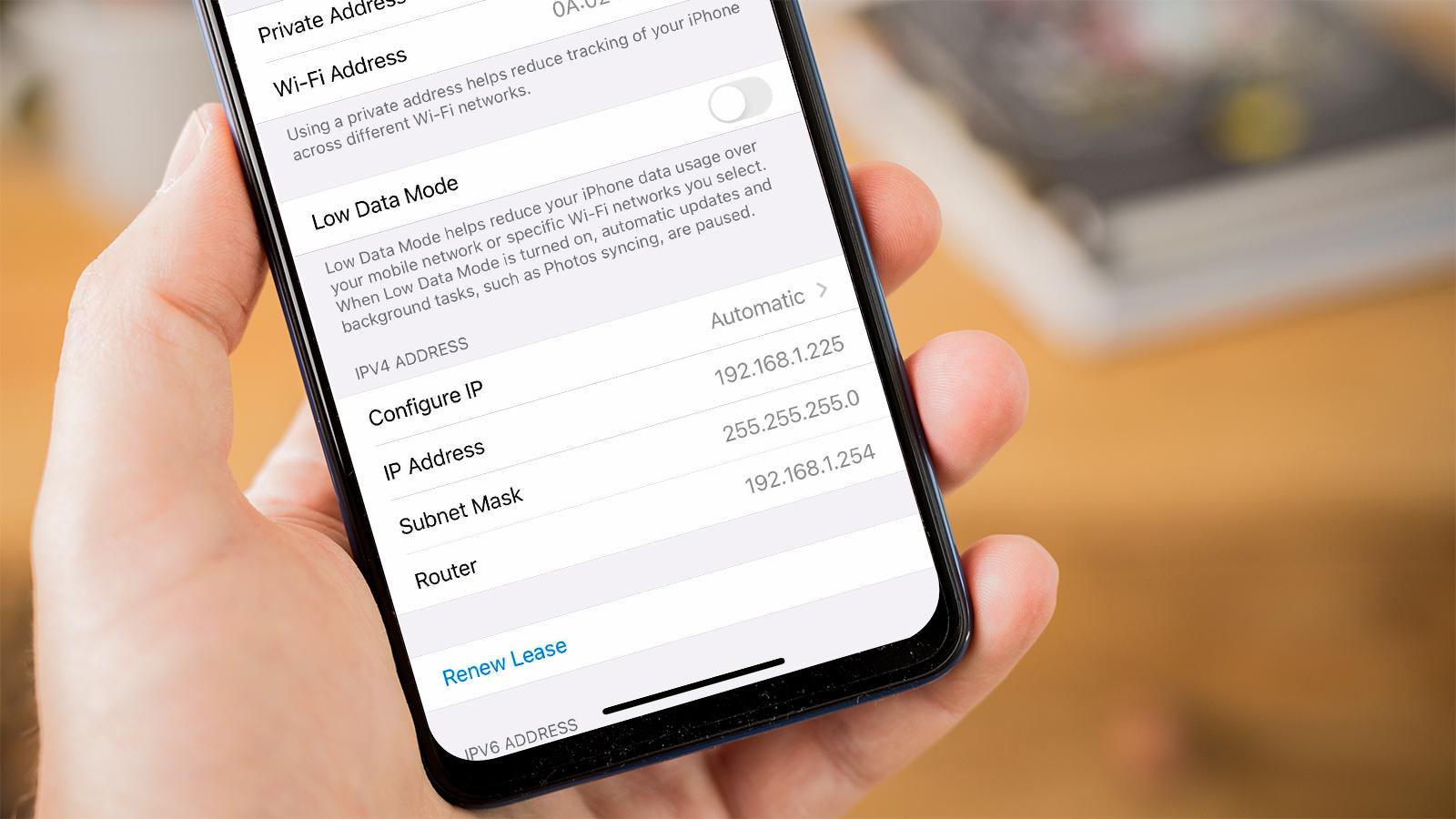
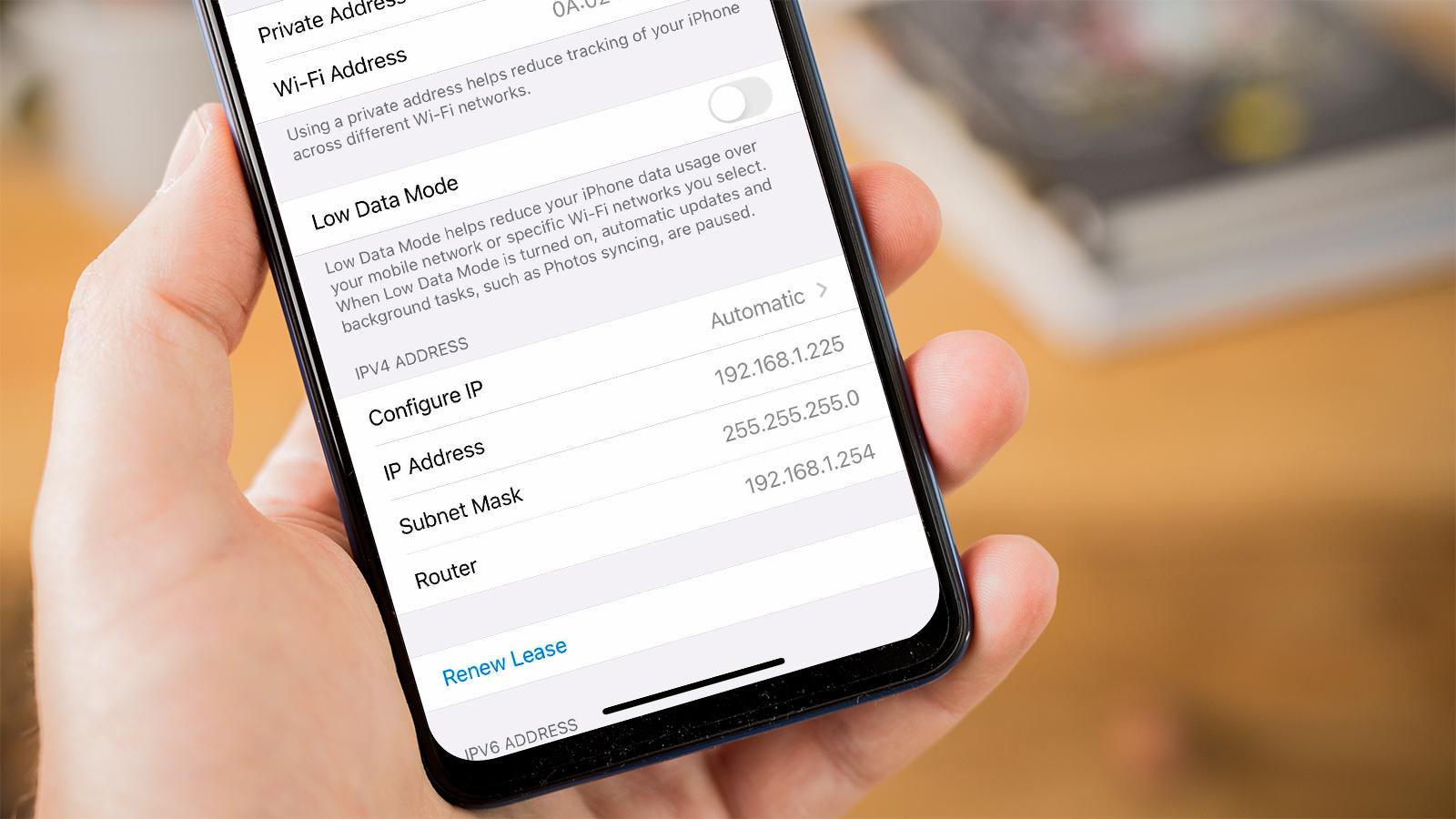
Smart Home Devices
How To Find My Wi-Fi Router Ip Address
Modified: January 8, 2024
Learn how to easily locate your Wi-Fi router's IP address for smart home devices. Follow our step-by-step guide to find it quickly and efficiently.
(Many of the links in this article redirect to a specific reviewed product. Your purchase of these products through affiliate links helps to generate commission for Storables.com, at no extra cost. Learn more)
Introduction
In the era of smart homes and connected devices, a stable and secure Wi-Fi connection is paramount. Your Wi-Fi router acts as the gateway to the digital world, enabling seamless connectivity for all your devices. However, to ensure the smooth functioning of your network and troubleshoot any connectivity issues, it's essential to know your Wi-Fi router's IP address.
Understanding how to find your Wi-Fi router's IP address is a fundamental aspect of managing your home network. This unique identifier allows you to access your router's settings, configure network preferences, and troubleshoot connectivity issues. Whether you're using a Windows PC, Mac, Android device, or iOS device, the process of locating your router's IP address remains crucial for maintaining a stable and secure network.
In this comprehensive guide, we'll delve into the intricacies of Wi-Fi router IP addresses and provide step-by-step instructions for finding this vital piece of information on various platforms. By the end of this guide, you'll be well-equipped to navigate the digital realm of your home network with confidence and ease. Let's embark on this journey to unravel the mysteries of Wi-Fi router IP addresses and empower ourselves with the knowledge to optimize our home networks.
Key Takeaways:
- Your Wi-Fi router’s IP address is like a secret code that helps your devices talk to the router. Knowing this code lets you fix Wi-Fi problems and make your home network strong and safe.
- Finding your router’s IP address is easy! Just a few clicks on your computer or smartphone, and you’ll have the power to control and protect your Wi-Fi network.
Understanding Wi-Fi Router IP Address
Before diving into the methods of finding your Wi-Fi router’s IP address, it’s essential to grasp the significance of this alphanumeric label. An IP address, short for Internet Protocol address, serves as a unique identifier for devices within a network. In the context of a Wi-Fi router, the IP address is a crucial element that facilitates communication between devices and the router itself.
Every device connected to a network, including your Wi-Fi router, is assigned an IP address to enable seamless data transmission. The router’s IP address is used for various purposes, such as accessing the router’s settings, configuring network preferences, and diagnosing connectivity issues. It serves as the entry point to the router’s administrative interface, allowing users to make adjustments and monitor network activity.
Furthermore, the Wi-Fi router’s IP address plays a pivotal role in routing data packets between devices on the local network and beyond. It serves as a bridge between your devices and the internet, managing the flow of data to ensure that it reaches its intended destination. Understanding and accessing your router’s IP address is fundamental to maintaining network security, optimizing performance, and resolving connectivity issues.
It’s important to note that there are two primary types of IP addresses associated with a Wi-Fi router: the internal IP address and the external IP address. The internal IP address, also known as the local IP address, is used to communicate within the local network and access the router’s settings. On the other hand, the external IP address, assigned by the Internet Service Provider (ISP), is used for communication between the local network and the broader internet.
By familiarizing yourself with the concept of Wi-Fi router IP addresses, you gain insight into the underlying infrastructure of your home network. This knowledge forms the foundation for effectively managing and optimizing your network, ensuring that all connected devices operate seamlessly and securely.
Finding Wi-Fi Router IP Address on Windows
Locating your Wi-Fi router’s IP address on a Windows-based computer is a straightforward process that involves accessing the Command Prompt utility. By following these simple steps, you can quickly retrieve the IP address of your router:
- Open Command Prompt: Press the
Windows key + Rto open the Run dialog, typecmd, and pressEnterto launch the Command Prompt. - Enter the Command: In the Command Prompt window, type
ipconfigand pressEnter. This command displays a list of network interfaces along with their respective IP addresses. - Identify Default Gateway: Look for the entry labeled “Default Gateway” under the network adapter that is connected to your Wi-Fi network. The numeric value next to the “Default Gateway” represents the IP address of your Wi-Fi router.
Once you have identified the IP address of your Wi-Fi router, you can use it to access the router’s administrative interface via a web browser. Simply enter the router’s IP address in the address bar of your preferred web browser, and you will be prompted to enter your router’s login credentials to access its settings.
By following these steps, Windows users can effortlessly retrieve their Wi-Fi router’s IP address, empowering them to manage their home network with ease and efficiency.
Finding Wi-Fi Router IP Address on Mac
For Mac users, determining the IP address of your Wi-Fi router involves using the Network Utility tool, which provides insights into network connectivity and configuration. Follow these steps to locate your router’s IP address on a Mac:
- Access Network Utility: Navigate to the “Applications” folder, open the “Utilities” folder, and launch “Network Utility.”
- Discover Router IP: In the Network Utility window, select the “Info” tab and choose the network interface that corresponds to your Wi-Fi connection. The router’s IP address, referred to as the “Router,” will be displayed next to the “IPv4 Address.”
Once you have identified the IP address of your Wi-Fi router, you can use it to access the router’s settings through a web browser. Simply enter the router’s IP address in the address bar of your preferred web browser, and you will be prompted to enter your router’s login credentials to access its administrative interface.
By following these steps, Mac users can effortlessly retrieve their Wi-Fi router’s IP address, enabling them to take charge of their home network and make necessary adjustments with confidence and precision.
You can find your Wi-Fi router’s IP address by checking the sticker on the router, accessing your router’s settings through a web browser, or using the command prompt on a Windows computer.
Finding Wi-Fi Router IP Address on Android
On an Android device, discovering the IP address of your Wi-Fi router involves accessing the device’s network settings. Here’s a step-by-step guide to locating your router’s IP address on an Android device:
- Access Wi-Fi Settings: Open the “Settings” app on your Android device and tap on “Wi-Fi.”
- View Network Details: Locate your connected Wi-Fi network and tap on it to view the network details.
- Find Router IP Address: Within the network details, you will find the router’s IP address listed as “Gateway” or “Router.” This numeric value represents the IP address of your Wi-Fi router.
Once you have identified the IP address of your Wi-Fi router, you can use it to access the router’s administrative interface through a web browser. Simply enter the router’s IP address in the address bar of your preferred web browser, and you will be prompted to enter your router’s login credentials to access its settings.
By following these steps, Android users can effortlessly retrieve their Wi-Fi router’s IP address, empowering them to manage their home network and address any connectivity or configuration requirements with ease.
Read more: How To Connect IP Camera To Wi-Fi Router
Finding Wi-Fi Router IP Address on iOS
For iOS users, uncovering the IP address of your Wi-Fi router involves accessing the device’s Wi-Fi settings. Follow these steps to locate your router’s IP address on an iOS device:
- Access Wi-Fi Settings: Open the “Settings” app on your iOS device and tap on “Wi-Fi.”
- View Network Details: Locate your connected Wi-Fi network and tap on the “i” icon next to it to view the network details.
- Find Router IP Address: Within the network details, you will find the router’s IP address listed as “Router.” This alphanumeric value represents the IP address of your Wi-Fi router.
Once you have identified the IP address of your Wi-Fi router, you can use it to access the router’s administrative interface through a web browser. Simply enter the router’s IP address in the address bar of your preferred web browser, and you will be prompted to enter your router’s login credentials to access its settings.
By following these steps, iOS users can effortlessly retrieve their Wi-Fi router’s IP address, empowering them to manage their home network and address any connectivity or configuration requirements with ease.
Conclusion
Understanding how to find your Wi-Fi router’s IP address is a fundamental aspect of managing your home network and ensuring seamless connectivity for all your devices. Whether you’re using a Windows PC, Mac, Android device, or iOS device, the process of locating your router’s IP address is crucial for maintaining a stable and secure network.
By unraveling the mysteries of Wi-Fi router IP addresses, you gain the knowledge and confidence to navigate the digital realm of your home network with ease. Armed with the ability to access your router’s settings, configure network preferences, and troubleshoot connectivity issues, you are empowered to optimize your network’s performance and security.
From the simplicity of using Command Prompt on Windows to the intuitive interface of Network Utility on Mac, and the user-friendly settings on Android and iOS devices, the methods for finding your Wi-Fi router’s IP address are accessible to users across various platforms.
As the digital landscape continues to evolve with smart home devices and interconnected technologies, the importance of a stable and secure Wi-Fi connection cannot be overstated. Your Wi-Fi router’s IP address serves as the gateway to the digital world, enabling seamless connectivity for all your devices and facilitating the flow of data within your network.
By equipping yourself with the knowledge and tools to locate your Wi-Fi router’s IP address, you are poised to take charge of your home network, troubleshoot any connectivity issues, and optimize your network’s performance. This understanding forms the foundation for effectively managing and securing your network, ensuring that all connected devices operate seamlessly and securely.
In conclusion, the ability to find your Wi-Fi router’s IP address is a valuable skill that empowers you to maintain a robust and secure home network, enabling you to harness the full potential of your connected devices and enjoy a seamless digital experience.
Frequently Asked Questions about How To Find My Wi-Fi Router Ip Address
Was this page helpful?
At Storables.com, we guarantee accurate and reliable information. Our content, validated by Expert Board Contributors, is crafted following stringent Editorial Policies. We're committed to providing you with well-researched, expert-backed insights for all your informational needs.


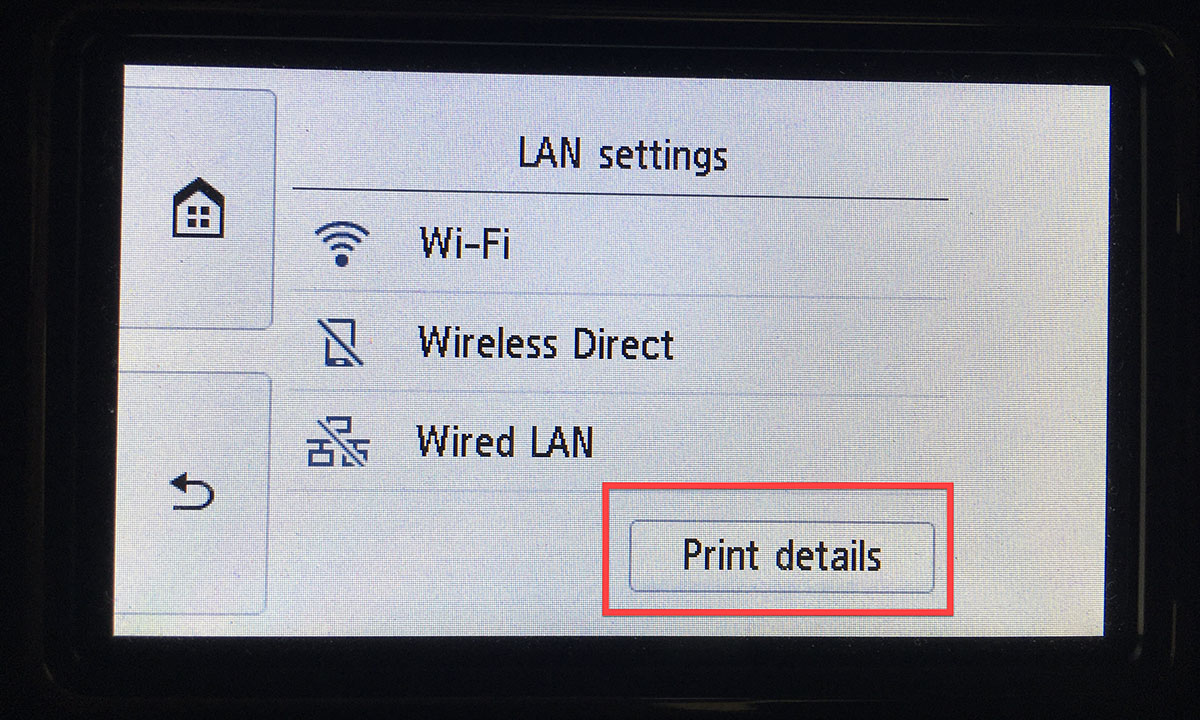












0 thoughts on “How To Find My Wi-Fi Router Ip Address”