Home>Technology>Smart Home Devices>How To Find Ssid On Wi-Fi Router


Smart Home Devices
How To Find Ssid On Wi-Fi Router
Modified: February 18, 2024
Learn how to find the SSID on your Wi-Fi router and easily connect your smart home devices. Simplify your setup with our step-by-step guide.
(Many of the links in this article redirect to a specific reviewed product. Your purchase of these products through affiliate links helps to generate commission for Storables.com, at no extra cost. Learn more)
**
Introduction
**
In the age of smart homes and interconnected devices, Wi-Fi routers have become indispensable in providing seamless connectivity. Whether it's streaming music, controlling smart lights, or monitoring security cameras, the Wi-Fi router serves as the gateway to the digital world within our homes. Understanding and accessing the Service Set Identifier (SSID) of a Wi-Fi network is crucial for connecting devices and ensuring a secure and reliable connection.
In this comprehensive guide, we will delve into the concept of SSID, demystify its significance in the realm of wireless networking, and explore the methods for locating the SSID on a Wi-Fi router. By the end of this article, you will have a clear understanding of how to identify the SSID and leverage this knowledge to enhance your home network experience. Let's embark on this journey to unravel the mysteries of SSID and empower ourselves with the knowledge to navigate the intricate web of wireless connectivity.
**
Key Takeaways:
- The SSID is like a unique name for your Wi-Fi network, and you can find it on your router’s label, in the router’s settings, or through a mobile app. Knowing your SSID helps you personalize and secure your home network.
- Understanding and managing your SSID is important for connecting devices and keeping your Wi-Fi network safe. You can use the SSID to customize your network name and ensure a reliable connection for all your smart home devices.
Read more: How To Find My Wi-Fi Router Ip Address
Understanding SSID
**
Before we embark on the quest to locate the SSID on a Wi-Fi router, it’s essential to grasp the fundamental concept of SSID and its role in the realm of wireless networking. The Service Set Identifier, commonly known as SSID, serves as the unique identifier for a wireless network. Essentially, it is the name assigned to a Wi-Fi network, distinguishing it from other networks in the vicinity.
Think of the SSID as the digital moniker that enables devices to recognize and connect to a specific wireless network. When you browse the available Wi-Fi networks on your smartphone or laptop, the list of network names that appears comprises various SSIDs, each corresponding to a distinct Wi-Fi network.
Moreover, the SSID plays a pivotal role in securing a Wi-Fi network. By concealing the SSID or implementing security protocols such as WPA2 encryption, network administrators can fortify the network against unauthorized access. This underscores the significance of understanding and managing the SSID within the context of wireless network security.
Furthermore, in the context of advanced Wi-Fi configurations, such as setting up multiple access points or creating guest networks, the SSID serves as a linchpin for orchestrating a seamless and organized network infrastructure. By assigning unique and discernible SSIDs to different network segments, users can streamline network management and optimize the user experience.
Understanding the nuances of SSID empowers users to make informed decisions regarding network connectivity, security, and optimization. Armed with this knowledge, we can now delve into the methods for locating the SSID on a Wi-Fi router, demystifying this essential aspect of wireless networking.
**
You can usually find the SSID (network name) on a Wi-Fi router by looking for a sticker on the router itself. It’s often labeled as “SSID” or “Network Name.” If you can’t find it there, you can also log into the router’s settings using a web browser and find the SSID in the wireless settings section.
Finding SSID on Wi-Fi Router
**
Locating the SSID on a Wi-Fi router is a straightforward process that varies slightly depending on the router model and the interface provided by the manufacturer. Here are the general steps to find the SSID on a Wi-Fi router:
- Physical Inspection: Begin by examining the physical exterior of the Wi-Fi router. Most routers feature a label affixed to the device, displaying essential information including the SSID. The label may be located on the bottom, back, or side of the router, and it typically includes the default network name (SSID) along with the network password (WPA key) and other pertinent details.
- Accessing the Router Interface: Alternatively, you can access the router’s web-based interface to view and modify network settings, including the SSID. To do this, connect a computer or mobile device to the Wi-Fi network or use an Ethernet cable to establish a direct connection to the router. Then, open a web browser and enter the router’s IP address in the address bar. Upon successful entry, you will be prompted to enter the router’s username and password. Once logged in, navigate to the wireless settings section, where you can view and customize the SSID and other network parameters.
- Using Mobile Apps: Some router manufacturers offer dedicated mobile apps that allow users to manage and configure their routers from a smartphone or tablet. These apps often provide a user-friendly interface for accessing and modifying network settings, including the SSID. By installing the app and connecting to the router, users can easily locate and customize the SSID as per their preferences.
- Consulting the User Manual: If you encounter difficulties in locating the SSID or accessing the router interface, refer to the user manual or online documentation provided by the router manufacturer. The user manual typically contains detailed instructions on accessing the router settings and identifying the SSID, empowering users to navigate the configuration process with confidence.
By following these methods, users can effectively locate the SSID on their Wi-Fi routers, enabling them to personalize the network name and manage other wireless settings to suit their preferences and operational requirements. This knowledge empowers users to take control of their home network and optimize the wireless connectivity for a seamless and secure user experience.
**
Conclusion
**
As we conclude our exploration of the SSID and its significance in the realm of wireless networking, we have gained valuable insights into the pivotal role played by the SSID in identifying and securing Wi-Fi networks. By understanding the concept of SSID and mastering the methods for locating it on a Wi-Fi router, users can elevate their network management skills and optimize the performance of their home networks.
Moreover, the ability to customize the SSID empowers users to personalize their Wi-Fi networks, infusing them with a touch of individuality and enhancing the overall user experience. Whether it’s renaming the network to reflect personal preferences or implementing security measures to safeguard against unauthorized access, the SSID serves as a versatile tool for tailoring the Wi-Fi network to meet specific needs and preferences.
Furthermore, as the ecosystem of smart home devices continues to expand, the SSID assumes even greater significance in facilitating seamless connectivity and integration across a myriad of devices. By mastering the art of managing the SSID, users can ensure a robust and reliable foundation for their smart home ecosystem, enabling a harmonious interplay between various smart devices and the central Wi-Fi network.
Armed with the knowledge gleaned from this guide, users can confidently navigate the intricacies of SSID management, harnessing its potential to create a robust, secure, and personalized Wi-Fi network. Whether it’s through physical inspection, accessing the router interface, utilizing dedicated mobile apps, or consulting user manuals, the journey to locate and customize the SSID on a Wi-Fi router is within reach for every user.
As we bid adieu to this exploration of SSID and its significance, let us carry forth this newfound wisdom and apply it to enhance our home network experiences. By embracing the power of the SSID, we embark on a journey towards seamless connectivity, personalized network management, and fortified security within the realm of wireless networking.
Frequently Asked Questions about How To Find Ssid On Wi-Fi Router
Was this page helpful?
At Storables.com, we guarantee accurate and reliable information. Our content, validated by Expert Board Contributors, is crafted following stringent Editorial Policies. We're committed to providing you with well-researched, expert-backed insights for all your informational needs.












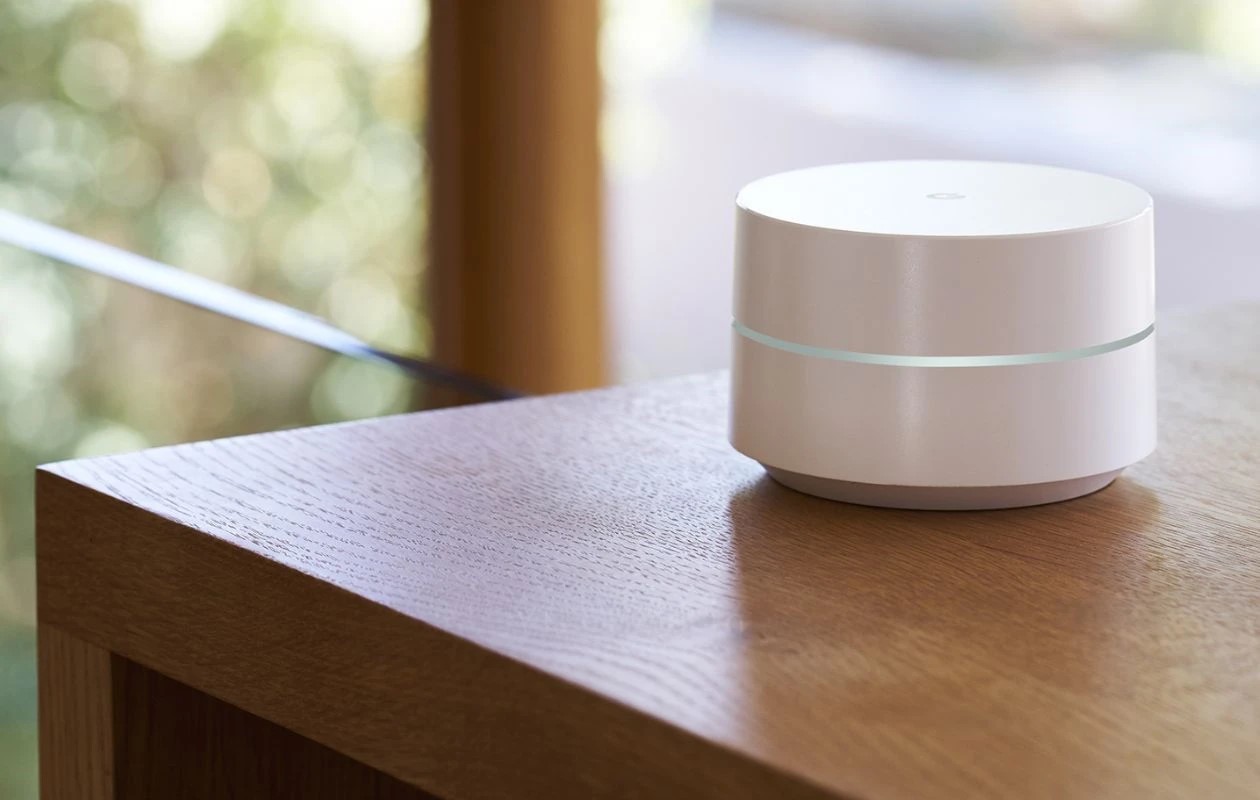



0 thoughts on “How To Find Ssid On Wi-Fi Router”