Home>Technology>Smart Home Devices>How To Set Up Linksys Wi-Fi Router


Smart Home Devices
How To Set Up Linksys Wi-Fi Router
Modified: January 4, 2024
Learn how to set up your Linksys Wi-Fi router to connect all your smart home devices with ease. Follow our step-by-step guide for seamless installation.
(Many of the links in this article redirect to a specific reviewed product. Your purchase of these products through affiliate links helps to generate commission for Storables.com, at no extra cost. Learn more)
Introduction
Setting up a Linksys Wi-Fi router is a fundamental step in establishing a reliable and secure home network. Whether you're a tech enthusiast or a novice in the realm of networking, this comprehensive guide will walk you through the process, ensuring that you can seamlessly connect your devices to the internet with ease. With the proliferation of smart home devices and the increasing demand for high-speed internet, a robust Wi-Fi network has become an essential component of modern living.
In this guide, we will delve into the step-by-step process of unboxing the Linksys Wi-Fi router, connecting it to power, establishing a connection with the modem, accessing the router's web interface, configuring the settings, and finally, connecting your devices to the newly set up Wi-Fi network. By following these instructions, you will be able to harness the full potential of your Linksys router, optimizing its performance and security features to create a seamless online experience for all your connected devices.
Whether you're looking to stream high-definition content, engage in online gaming, or simply browse the web with unparalleled speed and stability, a well-configured Linksys Wi-Fi router can elevate your digital lifestyle. Additionally, with the growing prevalence of smart home devices such as smart speakers, thermostats, and security cameras, a robust Wi-Fi network is indispensable for ensuring that these devices operate smoothly and securely.
So, without further ado, let's embark on this journey to set up your Linksys Wi-Fi router and unlock the full potential of your home network. Get ready to experience the convenience and reliability of a seamlessly connected home, where every device functions harmoniously within a secure and efficient network environment.
Key Takeaways:
- Setting up a Linksys Wi-Fi router is essential for creating a reliable and secure home network. By following the step-by-step guide, you can seamlessly connect your devices and optimize your router’s performance and security features.
- A well-configured Linksys Wi-Fi router can elevate your digital lifestyle by providing high-speed internet for streaming, gaming, and connecting smart home devices. With the router’s settings customized, you can enjoy a seamless and secure online experience.
Read more: How To Set Up A Wi-Fi Router
Step 1: Unboxing the Linksys Wi-Fi Router
Unboxing a new Linksys Wi-Fi router is an exciting first step towards enhancing your home network. As you carefully open the packaging, you’ll unveil the sleek and modern design of the router, along with the essential components required for its setup. Typically, the contents of the box include the router itself, an accompanying power adapter, an Ethernet cable, and the user manual.
Upon removing the router from its packaging, take a moment to inspect its exterior. You’ll notice the array of indicator lights, which provide valuable insights into the router’s status and connectivity. These lights convey information about power, internet connectivity, Wi-Fi signal strength, and the status of connected devices. Familiarizing yourself with these indicators will prove beneficial during the setup process and while troubleshooting any potential issues in the future.
Next, locate the power adapter and the Ethernet cable. The power adapter is essential for providing the necessary electrical supply to the router, while the Ethernet cable will be used to establish a wired connection between the router and your modem during the initial setup phase. While Wi-Fi connectivity offers the convenience of wireless access, a wired connection can be advantageous during the setup process, ensuring a stable and reliable link between the router and the modem.
Before proceeding to the next step, it’s advisable to carefully review the user manual provided with the router. The manual offers valuable insights into the router’s features, setup instructions, and troubleshooting guidelines. Familiarizing yourself with the contents of the manual will empower you to make informed decisions during the setup process and enable you to leverage the full potential of your Linksys Wi-Fi router.
Now that you’ve unboxed the Linksys Wi-Fi router and familiarized yourself with its components, you’re ready to proceed to the next step: connecting the router to power. With the foundational elements in place, you’re poised to embark on a seamless setup journey, culminating in a robust and secure home network that caters to all your digital needs.
Step 2: Connecting the Router to Power
With the Linksys Wi-Fi router unboxed and its components inspected, the next crucial step is to connect the router to power. This process is pivotal in providing the necessary electrical supply to the router, enabling it to function as the central hub of your home network. To commence this step, locate a suitable power outlet in close proximity to where the router will be positioned.
Once you’ve identified a suitable power outlet, carefully connect the power adapter to the router, ensuring a secure and snug fit. The power adapter serves as the vital link between the router and the electrical supply, facilitating its operation and enabling it to deliver high-speed internet connectivity to your devices. Upon firmly attaching the power adapter, proceed to plug it into the selected power outlet, ensuring a stable and reliable power supply to the router.
As you power up the router, observe the indicator lights on its exterior. These lights will illuminate, indicating that the router is receiving power and initializing its startup sequence. During this phase, the router will undergo a series of self-checks and internal processes to prepare for the subsequent setup steps. It’s important to allow the router a few moments to complete its startup routine before proceeding to the next stage of the setup process.
While the router initializes, take a moment to envision the seamless connectivity and enhanced online experience that it will soon deliver. From streaming high-definition content to engaging in online gaming and seamlessly connecting your smart home devices, the router’s role as the cornerstone of your home network is poised to elevate your digital lifestyle.
With the router successfully connected to power and undergoing its startup sequence, you’re now ready to proceed to the next step: establishing a connection between the router and your modem. This pivotal stage will pave the way for the seamless transmission of high-speed internet across your home network, enabling you to enjoy uninterrupted connectivity and unparalleled digital experiences.
Step 3: Connecting the Router to the Modem
As the Linksys Wi-Fi router powers up, the next crucial step in the setup process is to establish a connection between the router and your modem. This connection serves as the gateway for high-speed internet access, enabling the router to distribute the internet signal across your home network, encompassing all your connected devices.
To initiate this process, identify the Ethernet cable that was included in the router’s packaging. This cable will serve as the physical link between the router and the modem, ensuring a stable and reliable connection during the setup phase. Locate an available Ethernet port on the rear panel of the router and firmly insert one end of the Ethernet cable into this port, securing it in place to facilitate a robust connection.
Next, locate an available Ethernet port on your modem. Ensure that the modem is powered on and operational, as the router will rely on its internet signal to establish a connection. Once you’ve identified an available Ethernet port on the modem, securely insert the other end of the Ethernet cable into this port, establishing a direct link between the modem and the router.
Upon establishing the physical connection between the router and the modem, the indicator lights on the router will reflect this newly established link. You may observe specific lights related to the wired connection, indicating that the router is successfully communicating with the modem and preparing to distribute the internet signal across your home network.
As the router establishes a connection with the modem, envision the seamless internet access and enhanced connectivity that await you. From streaming high-definition content and engaging in online gaming to effortlessly connecting your smart home devices, the robust link between the router and the modem is the cornerstone of your home network’s reliability and performance.
With the router successfully connected to the modem, you’re now poised to embark on the next phase of the setup process: accessing the router’s web interface. This pivotal step will enable you to configure the router’s settings, ensuring that it operates optimally and caters to your specific networking needs. By navigating the router’s web interface, you’ll unlock a myriad of customization options, empowering you to tailor your home network to suit your preferences and requirements.
When setting up a Linksys Wi-Fi router, make sure to connect it to your modem using an Ethernet cable, then follow the setup instructions in the router’s manual or on the Linksys website. Be sure to create a strong and unique password for your Wi-Fi network to keep it secure.
Step 4: Accessing the Router’s Web Interface
With the Linksys Wi-Fi router successfully connected to the modem, the next pivotal step in the setup process is to access the router’s web interface. This interface serves as the gateway to configuring the router’s settings, enabling you to customize its features and parameters to suit your specific networking requirements.
To access the router’s web interface, ensure that your computer or mobile device is connected to the router, either via a wired Ethernet connection or through the default Wi-Fi network broadcast by the router. Once your device is connected, open a web browser and enter the default IP address of the router in the address bar. Typically, the default IP address for Linksys routers is 192.168.1.1, but it’s advisable to consult the user manual or the router’s documentation for the precise IP address.
Upon entering the router’s IP address in the web browser, you’ll be prompted to enter the router’s login credentials. By default, the username is often set as admin, and the password field can be left blank or filled with the word admin. However, it’s essential to change these default login credentials to enhance the security of your router and prevent unauthorized access.
Once you’ve successfully logged into the router’s web interface, you’ll be greeted by a user-friendly dashboard that presents a myriad of configuration options. From setting up a secure Wi-Fi network and customizing network parameters to managing connected devices and implementing advanced security measures, the web interface empowers you to tailor the router’s functionality to align with your specific needs.
As you navigate through the various settings and options within the web interface, take a moment to envision the enhanced capabilities and personalized features that your Linksys Wi-Fi router will soon offer. By leveraging the customization options available within the web interface, you can optimize your home network for seamless connectivity, robust security, and efficient data transmission across all your connected devices.
With access to the router’s web interface and the ability to configure its settings, you’re now prepared to embark on the next phase of the setup process: configuring the router’s settings. This pivotal step will enable you to fine-tune the router’s parameters, ensuring that it operates optimally and caters to your specific networking requirements. By customizing the router’s settings, you’ll lay the foundation for a reliable and efficient home network that elevates your digital experiences.
Step 5: Configuring the Router Settings
As you gain access to the Linksys Wi-Fi router’s web interface, the next crucial phase in the setup process is to configure the router’s settings. This step empowers you to fine-tune the router’s parameters, customize its Wi-Fi network, implement advanced security measures, and optimize its performance to suit your specific networking requirements.
Begin by navigating to the wireless settings within the router’s web interface. Here, you can customize the network name (SSID) and set a secure password for your Wi-Fi network. It’s advisable to choose a strong and unique password to enhance the security of your network, preventing unauthorized access and safeguarding your data from potential threats.
Furthermore, within the wireless settings, you can explore advanced options such as channel selection and bandwidth settings. By strategically choosing the appropriate Wi-Fi channel and bandwidth, you can mitigate potential interference and optimize the wireless signal strength, ensuring reliable connectivity across your home network.
Additionally, delve into the router’s security settings to implement robust encryption protocols such as WPA2 or WPA3. These encryption standards bolster the security of your Wi-Fi network, safeguarding it against unauthorized access and potential cyber threats. By enabling encryption, you create a secure digital environment for all your connected devices, fostering peace of mind and data integrity.
As you navigate through the various settings and options within the router’s web interface, take a moment to envision the seamless connectivity and enhanced security features that your Linksys Wi-Fi router will soon offer. By customizing the router’s settings, you’re shaping a reliable and secure home network that caters to your digital lifestyle, ensuring that every device operates seamlessly within a robust and efficient network environment.
Moreover, explore additional features within the router’s settings, such as parental controls, guest networks, and quality of service (QoS) settings. These capabilities empower you to exert granular control over your home network, enabling you to prioritize specific devices, restrict access for certain users, and create a separate network for guests, all while ensuring optimal performance and security.
With the router’s settings meticulously configured to align with your specific preferences and requirements, you’re now poised to embark on the final step of the setup process: connecting your devices to the newly configured Wi-Fi network. By seamlessly integrating your devices with the optimized network environment, you’ll unlock a seamless and reliable online experience, where every device operates harmoniously within a secure and efficient home network.
Step 6: Connecting Devices to the Wi-Fi Network
With the Linksys Wi-Fi router’s settings meticulously configured within the web interface, the final and gratifying step in the setup process is to connect your devices to the newly optimized Wi-Fi network. This pivotal phase enables you to seamlessly integrate your smartphones, tablets, laptops, smart home devices, and other gadgets with the robust and secure home network, ensuring unparalleled connectivity and digital experiences.
Begin by accessing the Wi-Fi settings on your devices. Whether it’s a smartphone, tablet, or laptop, navigate to the device’s settings menu, locate the Wi-Fi options, and scan for available networks. Within the list of available networks, you’ll find the Wi-Fi network name (SSID) that you configured within the router’s settings. Select your network from the list and enter the secure password that you set during the configuration process.
As you connect each device to the Wi-Fi network, envision the seamless and reliable connectivity that awaits you. From streaming high-definition content and engaging in online gaming to controlling your smart home devices and conducting work or leisure activities, the optimized Wi-Fi network serves as the conduit for all your digital experiences.
Moreover, as you integrate your devices with the Wi-Fi network, take a moment to appreciate the enhanced security measures that safeguard your data and privacy. The robust encryption protocols and advanced security features implemented within the router’s settings fortify the network, ensuring that your devices operate within a secure digital environment, free from potential cyber threats and unauthorized access.
Once all your devices are seamlessly connected to the Wi-Fi network, revel in the seamless and reliable online experience that your Linksys Wi-Fi router has orchestrated. With every device operating harmoniously within the secure and efficient home network, you’re poised to enjoy uninterrupted connectivity, unparalleled speed, and the convenience of a seamlessly connected digital lifestyle.
With your devices seamlessly integrated with the newly configured Wi-Fi network, you’ve successfully completed the setup process for your Linksys Wi-Fi router. By meticulously following the steps outlined in this guide, you’ve laid the foundation for a reliable, secure, and efficient home network that caters to your digital needs and elevates your online experiences.
Now, armed with a seamlessly connected home network and an array of optimized devices, you’re prepared to embark on a digital journey filled with seamless connectivity, enhanced security, and unparalleled digital experiences. Whether it’s streaming your favorite content, engaging in online activities, or managing your smart home devices, your Linksys Wi-Fi router serves as the cornerstone of your connected lifestyle, ensuring that every digital endeavor unfolds seamlessly within the secure and efficient network environment you’ve meticulously crafted.
Conclusion
Congratulations on successfully setting up your Linksys Wi-Fi router and creating a robust, secure, and efficient home network that caters to your digital lifestyle. Throughout this comprehensive guide, you’ve embarked on a journey to unbox the router, establish crucial connections, access the web interface, configure settings, and seamlessly integrate your devices with the optimized Wi-Fi network, culminating in a seamless and reliable online experience.
As you reflect on the setup process, envision the myriad of digital experiences that await you within the seamlessly connected home network. From streaming high-definition content and engaging in online gaming to managing smart home devices and conducting work or leisure activities, your Linksys Wi-Fi router serves as the cornerstone of your digital endeavors, ensuring that every device operates harmoniously within a secure and efficient network environment.
Moreover, the meticulous configuration of the router’s settings within the web interface has empowered you to personalize your home network, tailoring its features and parameters to align with your specific preferences and requirements. By implementing advanced security measures, optimizing Wi-Fi performance, and exerting granular control over network functionalities, you’ve crafted a digital environment that fosters peace of mind, data integrity, and uninterrupted connectivity.
As you navigate your digital endeavors within the optimized home network, revel in the seamless and reliable connectivity that your Linksys Wi-Fi router orchestrates. Whether it’s conducting work tasks, enjoying leisure activities, or managing smart home devices, your network serves as the conduit for all your digital experiences, ensuring unparalleled speed, stability, and security.
Armed with a seamlessly connected home network and an array of optimized devices, you’re poised to embark on a digital journey filled with seamless connectivity, enhanced security, and unparalleled digital experiences. Every digital endeavor unfolds seamlessly within the secure and efficient network environment you’ve meticulously crafted, ensuring that your digital lifestyle operates at the pinnacle of convenience and reliability.
With the setup process now complete, you’re prepared to immerse yourself in a world of seamless connectivity, enhanced security, and unparalleled digital experiences, all orchestrated within the secure and efficient home network you’ve meticulously established. Embrace the convenience, reliability, and security that your Linksys Wi-Fi router offers, and embark on a digital journey where every device operates harmoniously within the optimized network environment.
Frequently Asked Questions about How To Set Up Linksys Wi-Fi Router
Was this page helpful?
At Storables.com, we guarantee accurate and reliable information. Our content, validated by Expert Board Contributors, is crafted following stringent Editorial Policies. We're committed to providing you with well-researched, expert-backed insights for all your informational needs.





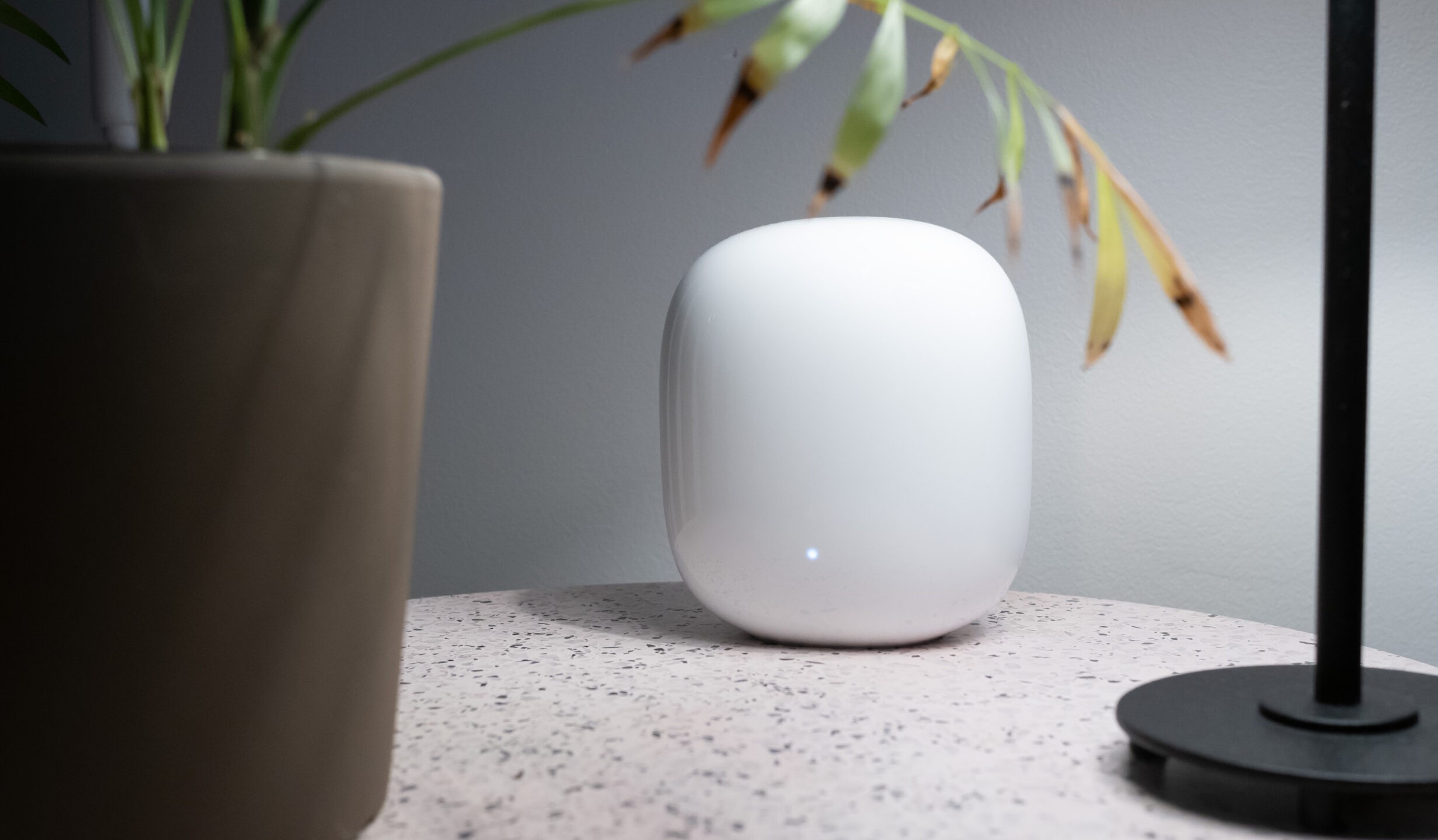









0 thoughts on “How To Set Up Linksys Wi-Fi Router”