Home>Technology>Smart Home Devices>How To Use Printer Without Wi-Fi


Smart Home Devices
How To Use Printer Without Wi-Fi
Modified: October 19, 2024
Learn how to use your printer without Wi-Fi and connect it to your smart home devices with these simple steps. Print hassle-free without the need for a Wi-Fi connection.
(Many of the links in this article redirect to a specific reviewed product. Your purchase of these products through affiliate links helps to generate commission for Storables.com, at no extra cost. Learn more)
Introduction
In this digital age, printers have become indispensable devices for both personal and professional use. While many modern printers are equipped with Wi-Fi connectivity, there are instances when you may need to use a printer without Wi-Fi. Whether your printer lacks wireless capabilities or you simply prefer a direct connection, there are several alternative methods for utilizing your printer effectively.
By understanding the various options available for connecting your printer to a computer or mobile device, you can ensure seamless printing without relying on Wi-Fi. From traditional USB connections to innovative Wi-Fi Direct and Bluetooth setups, this comprehensive guide will walk you through the process of utilizing your printer without Wi-Fi. Let's explore the different methods and discover how you can make the most of your printer's capabilities, regardless of its wireless functionality.
Key Takeaways:
- You can use a printer without Wi-Fi by connecting it directly to your computer using a USB cable. This provides a reliable and efficient printing method, especially for single-user setups.
- Bluetooth and Wi-Fi Direct offer wireless alternatives for using a printer without Wi-Fi. Bluetooth is ideal for short-range communication, while Wi-Fi Direct allows for direct wireless printing without a traditional Wi-Fi network.
Read more: How To Use Security Camera Without Wi-Fi
Connecting Printer to Computer via USB
One of the most straightforward and reliable methods for using a printer without Wi-Fi is by connecting it directly to your computer using a USB cable. This method is particularly convenient for single-user setups or instances where a stable and direct connection is preferred.
To begin, ensure that your printer and computer are both powered on. Locate the USB port on your printer and plug one end of the USB cable into the port. The other end of the cable should be connected to a USB port on your computer. Once the physical connection is established, your computer should automatically detect the printer.
Depending on your operating system, you may need to install the necessary printer drivers to enable seamless communication between the printer and your computer. Most printers include a driver installation CD, but you can also download the latest drivers from the manufacturer’s website. Follow the on-screen instructions to complete the driver installation process.
Once the printer drivers are installed, you can begin printing documents and images directly from your computer. Simply select the printer from the list of available devices and initiate the print command from your preferred application. This method provides a reliable and efficient means of using your printer without relying on Wi-Fi connectivity.
It’s important to note that while using a USB connection eliminates the need for Wi-Fi, it restricts the printer’s accessibility to a single computer. If multiple users need to access the printer, alternative connectivity methods such as Wi-Fi Direct or Bluetooth may be more suitable.
Using Printer with Bluetooth
Bluetooth technology offers a convenient wireless alternative for using a printer without relying on Wi-Fi connectivity. By leveraging Bluetooth, you can establish a direct connection between your computer or mobile device and the printer, enabling seamless printing without the need for a Wi-Fi network.
To begin, ensure that your printer is equipped with Bluetooth capabilities. Most modern printers and mobile devices are Bluetooth-enabled, allowing for easy pairing and communication. If your printer supports Bluetooth, you can initiate the pairing process by accessing the printer’s settings or control panel.
On your computer or mobile device, enable Bluetooth and search for available devices. Once your printer is detected, initiate the pairing process and follow the on-screen prompts to establish a secure connection. After successful pairing, your computer or mobile device can communicate with the printer directly via Bluetooth.
When printing from a Bluetooth-connected device, ensure that the printer is selected as the default or designated output device. This can typically be configured within the settings of your operating system or printing application. Once the printer is set as the designated output device, you can initiate print commands from your computer or mobile device, and the printer will receive the data wirelessly via Bluetooth.
It’s important to note that Bluetooth connectivity is ideal for short-range communication, making it suitable for personal or office use within close proximity of the printer. While Bluetooth offers the convenience of wireless printing, it may not be as efficient for high-volume printing or scenarios where multiple users need simultaneous access to the printer.
By utilizing Bluetooth technology, you can seamlessly print documents and images without the need for Wi-Fi, providing a versatile and wireless printing solution for your specific needs.
You can use a printer without Wi-Fi by connecting it directly to your computer with a USB cable. Install the printer drivers on your computer and then you can print without needing a Wi-Fi connection.
Setting up a Wi-Fi Direct Connection
Wi-Fi Direct provides a convenient and efficient method for using a printer without traditional Wi-Fi network connectivity. This technology allows for direct communication between your computer or mobile device and the printer, eliminating the need for a shared Wi-Fi network while still enabling wireless printing capabilities.
To begin, ensure that your printer supports Wi-Fi Direct functionality. Most modern printers come equipped with Wi-Fi Direct capabilities, allowing for seamless direct connections with compatible devices. Access the printer’s settings or control panel to enable Wi-Fi Direct mode.
On your computer or mobile device, navigate to the Wi-Fi settings and search for available networks. Your printer, when in Wi-Fi Direct mode, will appear as an available network. Select the printer’s network from the list of available options and establish the connection.
Once the Wi-Fi Direct connection is established, your computer or mobile device can communicate with the printer directly, enabling wireless printing without the need for a traditional Wi-Fi network. This method is particularly beneficial in environments where a dedicated Wi-Fi network is not available or when a direct and secure connection is preferred.
When printing via Wi-Fi Direct, ensure that the printer is set as the default or designated output device within your computer or mobile device’s settings. This will ensure that print commands are directed to the Wi-Fi Direct-connected printer for seamless wireless printing.
Wi-Fi Direct offers the flexibility of wireless printing without the constraints of a shared Wi-Fi network, making it an ideal solution for personal, office, or on-the-go printing needs. Whether you’re working from a laptop, tablet, or smartphone, Wi-Fi Direct provides a versatile and direct printing option without the reliance on traditional Wi-Fi connectivity.
Using a Wired Network Connection
While wireless connectivity options such as Wi-Fi and Bluetooth offer convenient printing solutions, using a wired network connection can provide a reliable and stable alternative for utilizing a printer without Wi-Fi. This method is particularly suitable for office environments or homes with a wired network infrastructure.
To begin, ensure that your printer is equipped with an Ethernet port for wired network connectivity. Additionally, verify that your computer or network router has available Ethernet ports for establishing a physical connection.
Start by connecting one end of an Ethernet cable to the Ethernet port on your printer and the other end to an available Ethernet port on your network router or switch. This physical connection establishes a direct link between the printer and your wired network, allowing for seamless communication and printing capabilities.
Once the printer is connected to the wired network, ensure that your computer or devices are also connected to the same network. This will enable them to communicate with the printer over the wired network infrastructure, providing access to printing services without the need for Wi-Fi connectivity.
After ensuring that the printer and devices are connected to the same wired network, you can initiate print commands from your computer or devices, directing the print jobs to the wired network-connected printer. This method provides a stable and efficient means of utilizing the printer without relying on Wi-Fi, making it suitable for environments where wired network infrastructure is preferred or readily available.
Using a wired network connection for printing offers the benefits of stability, security, and consistent performance, making it an ideal solution for scenarios where Wi-Fi connectivity may not be feasible or preferred. Whether in an office setting or a home with a wired network setup, leveraging a wired connection can ensure reliable printing capabilities without the reliance on Wi-Fi.
Frequently Asked Questions about How To Use Printer Without Wi-Fi
Was this page helpful?
At Storables.com, we guarantee accurate and reliable information. Our content, validated by Expert Board Contributors, is crafted following stringent Editorial Policies. We're committed to providing you with well-researched, expert-backed insights for all your informational needs.

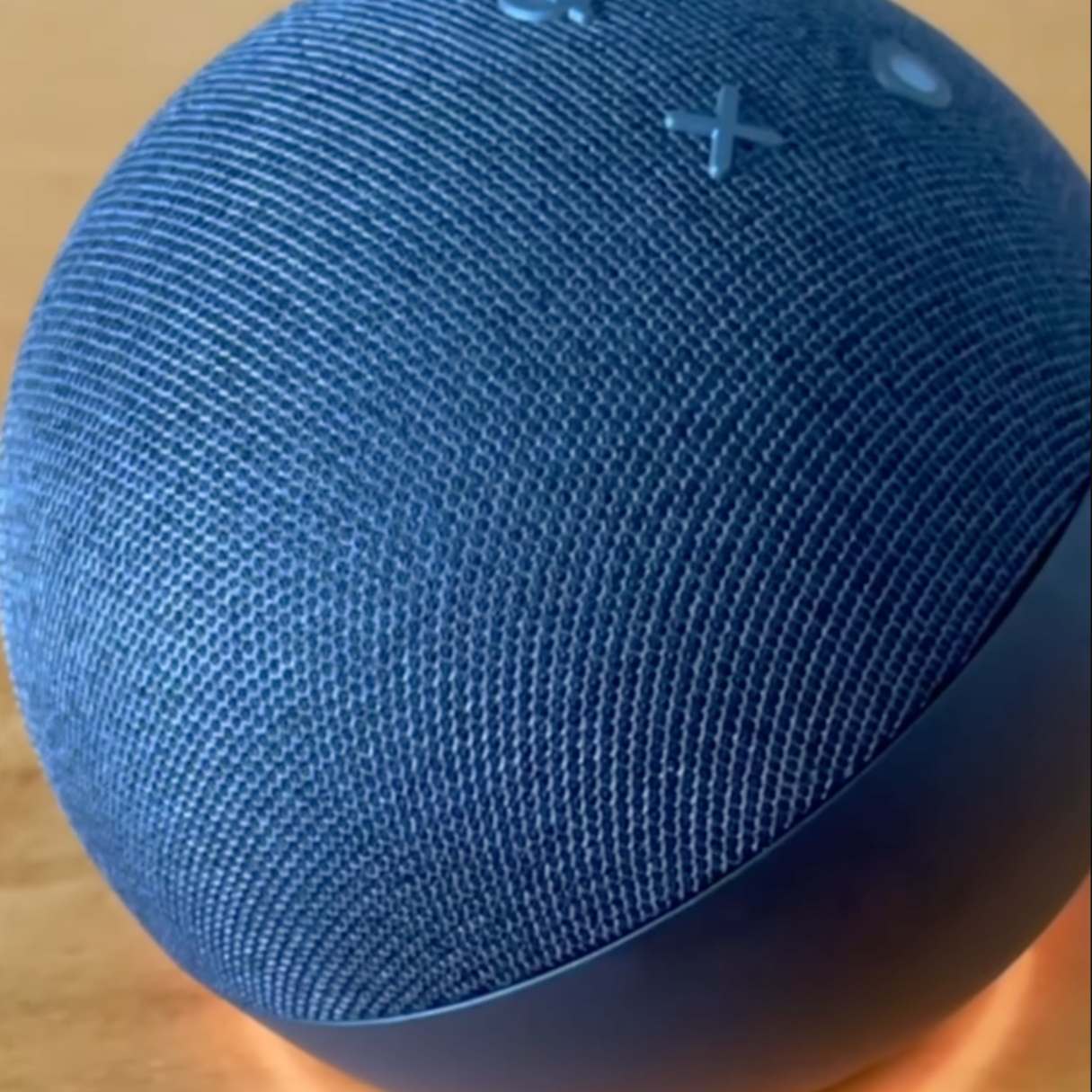














0 thoughts on “How To Use Printer Without Wi-Fi”