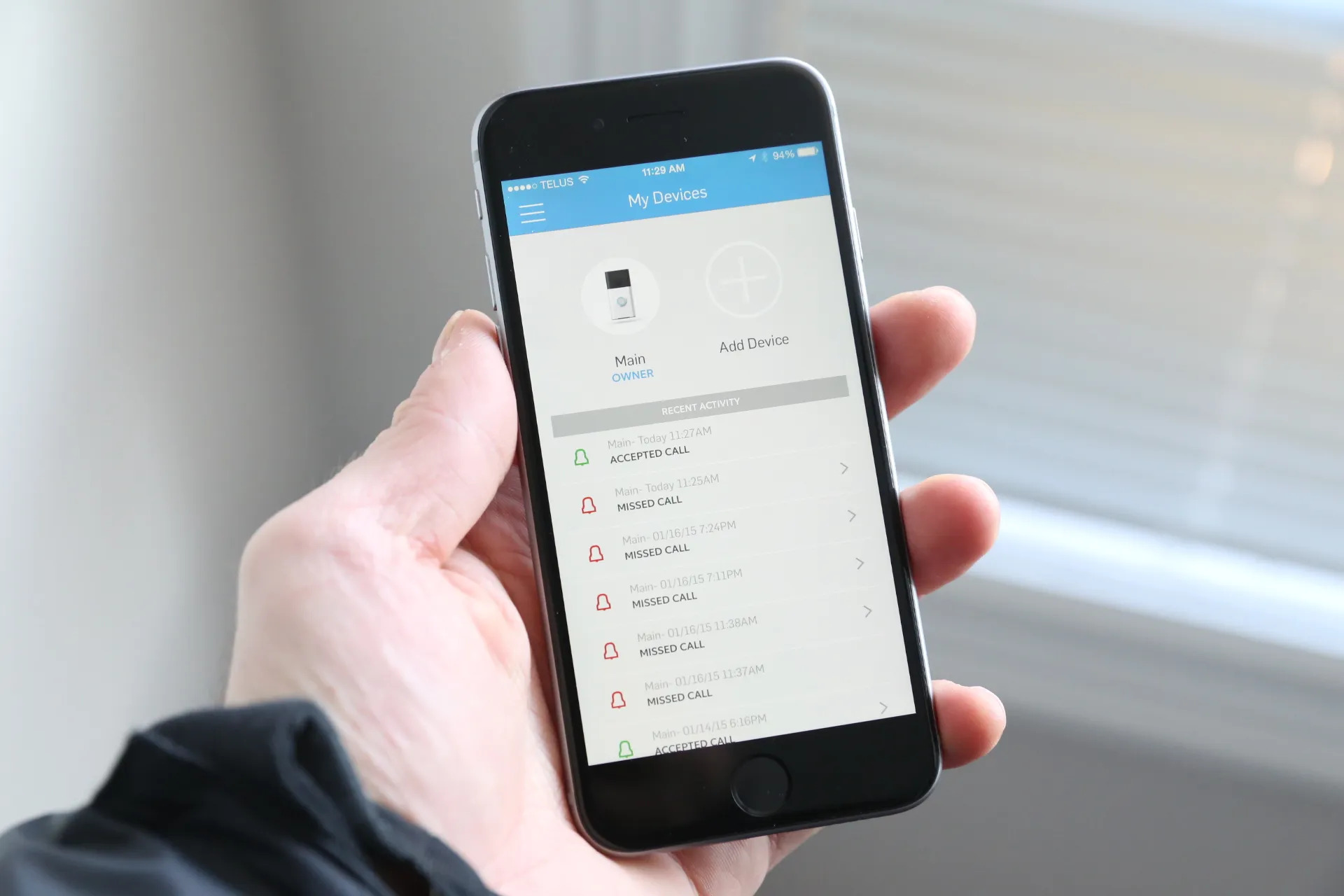
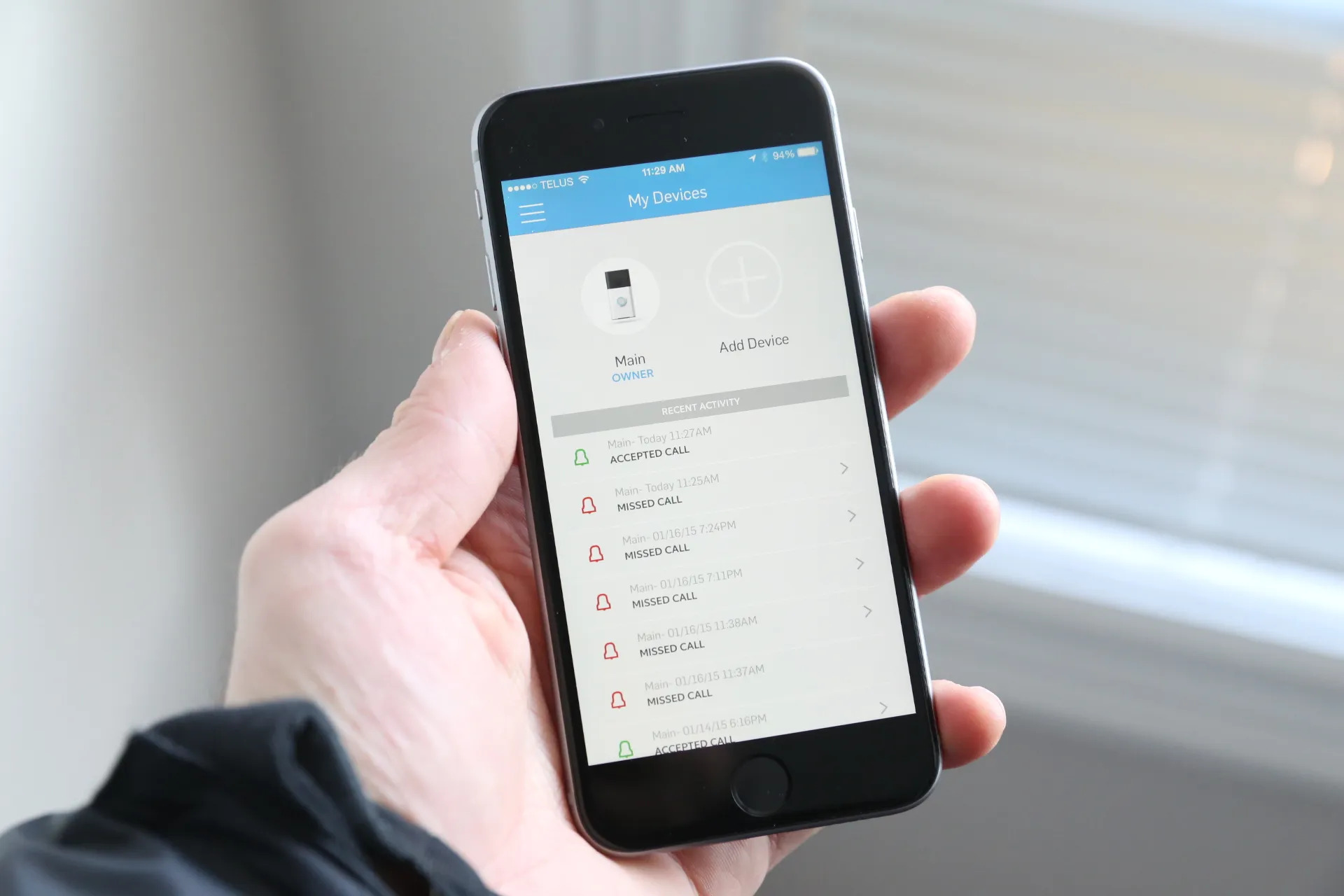
Articles
How To Add Ring Doorbell To Another Phone
Modified: May 6, 2024
Learn how to add your Ring Doorbell to another phone with our step-by-step guide. Read our detailed articles for easy setup and troubleshooting tips.
(Many of the links in this article redirect to a specific reviewed product. Your purchase of these products through affiliate links helps to generate commission for Storables.com, at no extra cost. Learn more)
Introduction
Welcome to the era of smart home security where Ring Doorbells have revolutionized the way we monitor and protect our homes. If you’ve recently bought a Ring Doorbell and want to add it to another phone, you’ve come to the right place. Whether you want your spouse, roommate, or family member to have access to the Ring Doorbell or if you’ve changed your phone and need to transfer the device to a new one, we’ll guide you through the steps to seamlessly add your Ring Doorbell to another phone.
Having the ability to access the Ring Doorbell from multiple devices can enhance your home security experience. By adding another phone, you can share the responsibility of monitoring and answering the doorbell, ensuring that you never miss an important visitor or package delivery. So, let’s get started on adding your Ring Doorbell to another phone.
Key Takeaways:
- Easily expand access to your Ring Doorbell by adding it to another phone. Enable sharing permissions, install the Ring app, and enjoy the convenience of monitoring and controlling your home security from multiple devices.
- Enhance your home security experience by sharing access with family members or roommates. Stay connected to your Ring Doorbell’s live feeds, motion alerts, and two-way communication features from different phones.
Read more: How To Add D-Ring To Tool Belt
Step 1: Download the Ring app
The first step in adding your Ring Doorbell to another phone is to download the Ring app. The Ring app is available for both iOS and Android devices and can be downloaded from the respective app stores.
To download the Ring app, open the App Store (for iOS) or the Google Play Store (for Android) on the second phone. Search for “Ring” in the search bar and select the official Ring app from the results. Tap on the “Download” or “Install” button to begin the download.
Ensure that you have a stable internet connection and sufficient storage space on your second phone before initiating the download. The app may take a few moments to download and install, depending on your internet speed and device specifications.
Once the Ring app is successfully downloaded, proceed to the next step for creating a Ring account.
Step 2: Create a Ring account
Now that you have downloaded the Ring app on your second phone, it’s time to create a Ring account. A Ring account is essential for accessing and managing your Ring Doorbell from multiple devices.
Open the Ring app on your second phone and tap on the “Create Account” or “Sign Up” button to begin the registration process. You will be prompted to provide your email address and create a secure password for your Ring account. Make sure to use a strong password that includes a combination of letters, numbers, and special characters to protect your account.
After entering your email and password, tap on the “Next” button to proceed. You may also have the option to sign up using your existing Google or Facebook account, depending on the app version.
In the next step, you will need to enter your personal details such as your name, phone number, and address. These details are important for setting up your Ring Doorbell and enabling features like motion detection and video recording. Ensure that you provide accurate information to optimize the functionality of your Ring Doorbell.
Once you have entered your details, tap on the “Continue” button to proceed. You may be asked to verify your email address by clicking on a link sent to your registered email. Follow the instructions in the email to complete the verification process and activate your Ring account.
Congratulations! You’ve successfully created a Ring account on your second phone. Now you’re ready to set up your Ring Doorbell on the original phone and enable sharing permissions for the second phone.
Step 3: Set up the Ring Doorbell on the original phone
Before adding your Ring Doorbell to another phone, you need to ensure that it is properly set up and connected to your original phone. Follow these steps to set up your Ring Doorbell:
- Open the Ring app on your original phone and sign in using your Ring account credentials.
- Tap on the “Set Up a Device” option from the app’s main menu.
- Select “Doorbell” as the device type you want to set up.
- Follow the on-screen prompts to put your Ring Doorbell in setup mode. This usually involves pressing the setup button on the device and waiting for the LED light to start flashing.
- Once your Ring Doorbell is in setup mode, the app will guide you through the Wi-Fi network selection process. Choose your home Wi-Fi network from the list and enter the network’s password if prompted.
- Wait for the app to establish a connection between your Ring Doorbell and your home Wi-Fi network. This may take a few moments.
- Once the connection is established, you will be prompted to customize your Ring Doorbell settings, such as motion detection sensitivity and notification preferences. Make the desired selections based on your preferences.
- Follow any additional on-screen instructions to complete the setup process.
By following these steps, you will successfully set up your Ring Doorbell on your original phone. Once the setup is complete, you can proceed to the next step to enable sharing permissions for the second phone.
Step 4: Enable sharing permissions
Now that your Ring Doorbell is set up on the original phone, it’s time to enable sharing permissions so that you can add your Ring Doorbell to another phone. By enabling sharing permissions, you can grant access to other users and allow them to view and interact with the Ring Doorbell.
Follow these steps to enable sharing permissions:
- Open the Ring app on your original phone.
- Tap on the three horizontal lines in the top left corner of the app to access the main menu.
- Scroll down and select “Settings.”
- Choose “Users” from the menu options.
- Tap on the “+ Add User” button.
- Enter the email address of the person you want to grant access to.
- Select the sharing permissions you want to give to the user. You can choose between “Owner” (full control), “Shared User” (limited access), or “Guest” (view-only).
- Tap on the “Send Invitation” button to send the sharing invitation to the user.
- The user will receive an email with instructions on how to accept the sharing invitation and set up the Ring app on their phone.
- Once the user accepts the invitation and sets up the Ring app on their phone, they will have access to the Ring Doorbell.
By following these steps, you can easily enable sharing permissions for the second phone and allow another user to access and interact with your Ring Doorbell. Now that you’ve enabled sharing permissions, let’s move on to adding the Ring app to the second phone.
To add a Ring Doorbell to another phone, download the Ring app on the new phone and log in with the same account used to set up the doorbell. The doorbell will automatically appear in the app.
Read more: Why Is My Ring Doorbell Not Ringing
Step 5: Install the Ring app on the second phone
Now that you have enabled sharing permissions on your original phone, it’s time to install the Ring app on the second phone. This will allow you to access and control the Ring Doorbell from the second phone.
To install the Ring app on the second phone, follow these steps:
- Open the App Store (for iOS) or the Google Play Store (for Android) on the second phone.
- Search for “Ring” in the search bar and select the official Ring app from the results.
- Tap on the “Download” or “Install” button to begin the download.
- Ensure that you have a stable internet connection and sufficient storage space on your second phone before initiating the download.
- Wait for the app to download and install on the second phone. This may take a few moments depending on your internet speed.
Once the Ring app is successfully installed, proceed to the next step to log in to the Ring app on the second phone using your Ring account credentials.
By following these steps, you can easily install the Ring app on the second phone and prepare it for accessing your Ring Doorbell. Now let’s move on to logging in to the Ring app on the second phone.
Step 6: Log in to the Ring app on the second phone
Now that the Ring app is installed on the second phone, it’s time to log in using your Ring account credentials. By logging in, you’ll be able to access and control your Ring Doorbell from the second phone.
To log in to the Ring app on the second phone, follow these steps:
- Open the Ring app on the second phone.
- Tap on the “Log In” or “Sign In” option to access the login screen.
- Enter the email address and password associated with your Ring account.
- Tap on the “Log In” or “Sign In” button to proceed.
- If you have enabled two-factor authentication for your Ring account, you may be prompted to enter a verification code sent to your registered email or phone number. Enter the verification code when prompted.
- Once you have successfully logged in, you will have access to your Ring Doorbell on the second phone.
By following these simple steps, you can easily log in to the Ring app on the second phone using your Ring account credentials. Now that you’re logged in, let’s move on to accessing the Ring Doorbell on the second phone.
Step 7: Access Ring Doorbell on the second phone
Now that you have successfully logged in to the Ring app on the second phone, you can easily access and control your Ring Doorbell from this device. This step allows you to fully utilize the features of the Ring Doorbell on the second phone.
To access your Ring Doorbell on the second phone, follow these steps:
- Open the Ring app on the second phone.
- On the app’s main screen, you will see a list of your Ring devices. Tap on the Ring Doorbell you want to access.
- You will now have access to a live feed from your Ring Doorbell’s camera. You can view any motion events, answer the doorbell, or adjust the device’s settings directly from the second phone.
- Additionally, you can receive motion alerts and doorbell notifications on the second phone, just like on the original phone. Ensure that you have enabled notifications in the app’s settings to stay updated on any activity.
By following these steps, you can easily access your Ring Doorbell on the second phone and take advantage of its features, including live viewing, motion detection, and two-way communication. Now you can easily monitor and interact with your Ring Doorbell from multiple devices.
With these steps completed, you have successfully added your Ring Doorbell to another phone. By enabling sharing permissions, installing the Ring app, logging in, and accessing the Ring Doorbell on the second phone, you can now enjoy the convenience of monitoring and controlling your Ring Doorbell from multiple devices.
Remember to keep your Ring app and devices up to date to ensure that you have access to the latest features and security enhancements. Enjoy the added flexibility and convenience that comes with having your Ring Doorbell on multiple phones!
Conclusion
Adding your Ring Doorbell to another phone is a simple and straightforward process that allows you to expand access and control of your home security. By following the steps outlined in this guide, you can easily set up your Ring Doorbell on the original phone, enable sharing permissions, install the Ring app on the second phone, log in, and access the Ring Doorbell from multiple devices.
Having the ability to monitor and answer the doorbell from different phones can greatly enhance your home security experience. You can share access with family members, roommates, or anyone else you trust, ensuring that someone is always available to attend to visitors or receive package deliveries.
The Ring app offers a range of features that allow you to customize your Ring Doorbell’s settings, such as motion detection sensitivity and notification preferences. Additionally, you can view live feeds, receive motion alerts, and interact with visitors through the app’s two-way communication feature.
Remember to keep your Ring app and devices up to date to ensure that you have access to the latest features and security enhancements. Regularly check for app updates and firmware updates for your Ring Doorbell to take advantage of new functionalities and stay protected against potential vulnerabilities.
With your Ring Doorbell added to another phone, you can enjoy the convenience of monitoring and controlling your home security from multiple devices. Whether you’re at home, at work, or on the go, you’ll have peace of mind knowing that you can access your Ring Doorbell and stay connected to your home’s security.
So, go ahead and follow the steps outlined in this guide to add your Ring Doorbell to another phone. Enhance the security and convenience of your smart home and enjoy the benefits of having your Ring Doorbell accessible from multiple devices.
Now that you've got your Ring Doorbell set up on multiple phones, why not dive deeper into securing your nest. Our next read, "Why You Need Home Security," is a must for anyone looking to protect their space. This guide doesn't just skim the surface; it digs into practical measures homeowners can take to safeguard their abode from unwanted intruders. Don't miss out on peace of mind—make sure you're clued in on how to keep your home safe and sound.
Frequently Asked Questions about How To Add Ring Doorbell To Another Phone
Was this page helpful?
At Storables.com, we guarantee accurate and reliable information. Our content, validated by Expert Board Contributors, is crafted following stringent Editorial Policies. We're committed to providing you with well-researched, expert-backed insights for all your informational needs.
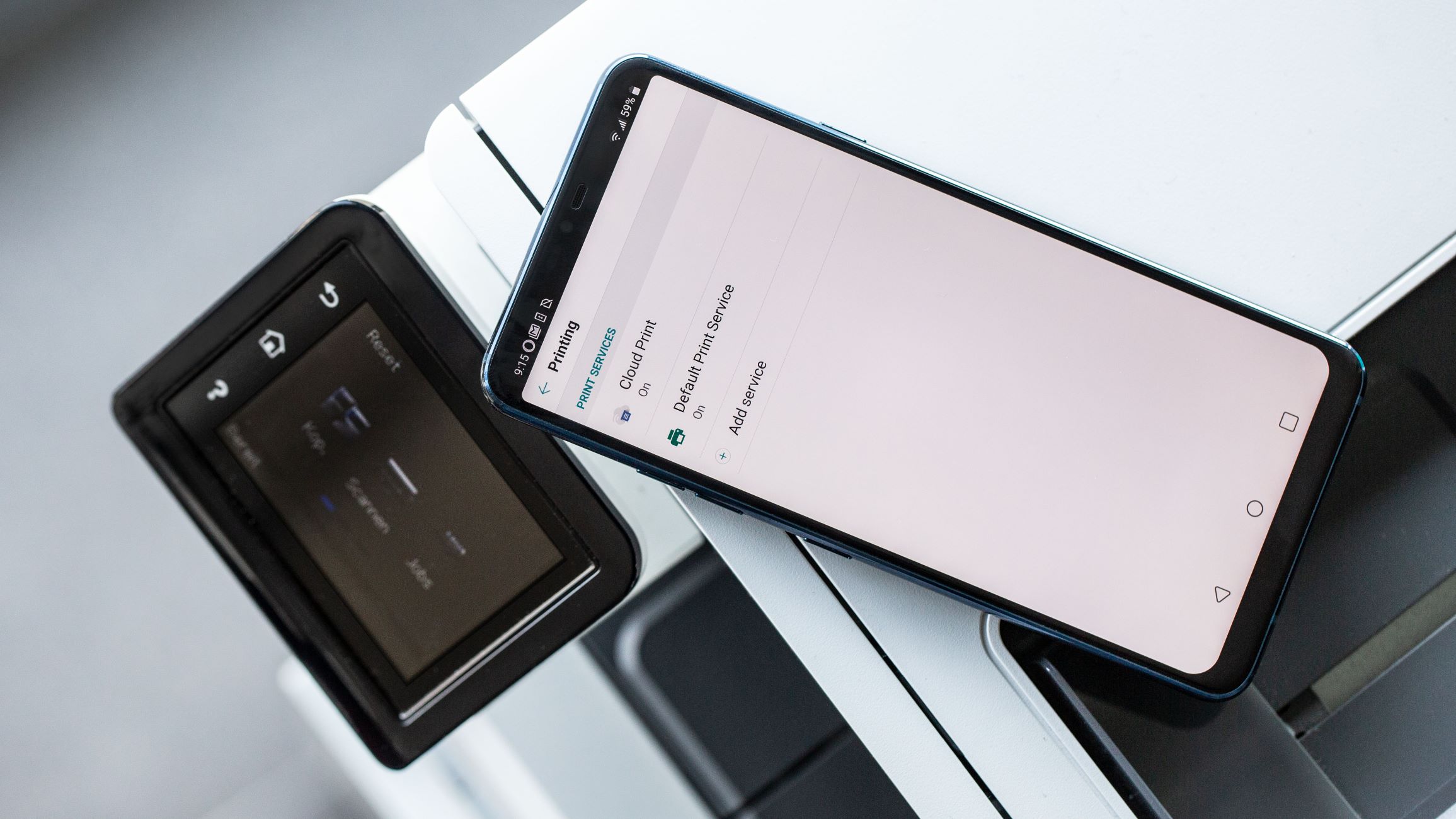














0 thoughts on “How To Add Ring Doorbell To Another Phone”