

Articles
How To Clean Macbook Air Fan
Modified: October 19, 2024
Discover effective methods of cleaning the fan of your MacBook Air with informative articles and step-by-step instructions. Keep your device running smoothly and efficiently.
(Many of the links in this article redirect to a specific reviewed product. Your purchase of these products through affiliate links helps to generate commission for Storables.com, at no extra cost. Learn more)
Introduction
Welcome to our comprehensive guide on how to clean the Macbook Air fan. As every Macbook Air user knows, this ultraportable device is known for its sleek design and powerful performance. However, with time and usage, the internal fan of the Macbook Air can accumulate dust and debris, compromising its efficiency and leading to overheating issues.
That’s why it’s crucial to periodically clean the Macbook Air fan to ensure optimal performance and prevent any potential damage. In this article, we will provide you with step-by-step instructions on how to clean the Macbook Air fan properly, helping you maintain your device’s longevity and performance.
Key Takeaways:
- Regularly cleaning the Macbook Air fan is crucial to prevent overheating, reduce noise, and extend the lifespan of your device. Gather the necessary tools and follow the step-by-step process for optimal performance.
- By maintaining a clean Macbook Air fan, you can ensure a smoother user experience, prevent overheating issues, and avoid costly repairs. Remember to shut down your device and use the right tools for effective cleaning.
Read more: Why Is My Macbook Fan Running
Why Clean the Macbook Air Fan?
The fan inside the Macbook Air plays a crucial role in keeping the device cool during intensive tasks or prolonged use. The fan draws in cool air and expels hot air to prevent the internal components from overheating. Over time, however, dust, pet hair, and other debris can accumulate on the fan blades and obstruct the airflow.
When the fan becomes clogged, it can lead to several issues:
- Overheating: A clogged fan is less efficient at cooling the components, causing the Macbook Air to overheat. This can result in performance degradation, random shutdowns, and even permanent damage to the internal hardware.
- Noise: A fan struggling to rotate due to debris buildup can produce unpleasant noises such as rattling or grinding. Cleaning the fan can help restore smooth operation and eliminate any annoying sounds.
- Battery drain: An overheating Macbook Air will often run the fan at a higher speed to compensate for the reduced cooling efficiency. This can lead to increased power consumption, ultimately draining the battery at a faster rate.
- Reduced lifespan: Excessive heat and strain on the internal components can shorten their lifespan. By regularly cleaning the fan, you can help prolong the life of your Macbook Air and reduce the risk of expensive repairs or replacements.
By cleaning the Macbook Air fan, you can maintain optimal performance, prevent overheating, and extend the lifespan of your device. It’s a simple yet essential maintenance task that every Macbook Air user should perform at regular intervals.
Tools Needed for Cleaning
Before you start cleaning the Macbook Air fan, it’s important to gather the necessary tools to ensure a smooth and effective cleaning process. Here are the tools you’ll need:
- Clean, dry, and lint-free cloth: This cloth will be used to wipe down the external surfaces of your Macbook Air.
- Compressed air canister: This is a convenient tool for blowing away dust and debris from hard-to-reach areas, including the fan blades. Make sure to use a canister specifically designed for electronics.
- Cotton swabs: These are useful for reaching small crevices and corners where dust might accumulate.
- Isopropyl alcohol (optional): If there are stubborn stains or sticky residue on your Macbook Air, you can use isopropyl alcohol for gentle cleaning. Make sure to use a small amount and apply it to a cloth or cotton swab first.
- Small Phillips screwdriver (optional): In some cases, you might need to remove the bottom panel of your Macbook Air to have better access to the internal fan. If required, have a small Phillips screwdriver on hand.
These tools are easily accessible and affordable, making it convenient to have them on hand for regular maintenance tasks such as cleaning the Macbook Air fan. Now that you have all the necessary tools, let’s move on to the step-by-step process of cleaning the fan.
Use compressed air to blow out dust and debris from the fan vents. Hold the can upright and spray short bursts to avoid liquid from coming out.
Steps to Clean Macbook Air Fan
Now that you have gathered all the necessary tools, let’s dive into the step-by-step process of cleaning the Macbook Air fan:
- Shut down your Macbook Air: Before you begin cleaning, make sure to shut down your Macbook Air completely. This will prevent any accidental damage and ensure your safety throughout the cleaning process.
- Disconnect the power cable: Unplug the power cable from your Macbook Air to avoid any electrical mishaps during cleaning.
- Place your Macbook Air on a flat, clean surface: Find a suitable work area where you can spread out a clean, lint-free cloth to place your Macbook Air on.
- Clean the external surfaces: Use a clean, dry, lint-free cloth to wipe down the external surfaces of your Macbook Air, including the screen, keyboard, and trackpad.
- Locate the fan intake: The fan intake is usually located on the bottom or side of the Macbook Air. Take a moment to locate it before proceeding to the next step.
- Blow away dust with compressed air: Hold the compressed air canister upright and use short bursts of air to blow away any dust and debris from the fan intake. Be sure to follow the manufacturer’s instructions on using the canister safely.
- Use cotton swabs for stubborn debris: If there is stubborn debris that cannot be removed by blowing air, dip a cotton swab in isopropyl alcohol (if needed) and gently clean the fan blades. Be cautious not to apply excessive pressure or get any liquid inside the Macbook Air.
- Reassemble if necessary: If you had to remove the bottom panel of your Macbook Air for better access to the internal fan, use the small Phillips screwdriver to reassemble it securely.
- Power on your Macbook Air: Once you have ensured that the fan is clean and all components are in place, you can safely power on your Macbook Air and resume using it as usual.
Following these steps will help you effectively clean the Macbook Air fan and maintain optimal performance. Remember to perform this cleaning process regularly to prevent dust buildup and ensure your Macbook Air remains in top condition.
Conclusion
Regularly cleaning the Macbook Air fan is an essential maintenance task that every user should perform. By taking the time to clean the fan, you can prevent overheating issues, reduce noise, extend the lifespan of your device, and maintain optimal performance.
Remember to gather the necessary tools, including a clean cloth, compressed air canister, cotton swabs, isopropyl alcohol (if needed), and a small Phillips screwdriver (if required). These tools will help you effectively clean the fan and ensure a smooth process.
When cleaning the fan, always ensure that your Macbook Air is shut down and disconnected from the power source. Place it on a clean surface and wipe down the external surfaces before proceeding to clean the fan intake carefully.
Use short bursts of compressed air to blow away dust and debris, and employ cotton swabs with isopropyl alcohol for stubborn dirt. If necessary, remove and reassemble the bottom panel of your Macbook Air using a small Phillips screwdriver.
By following these step-by-step instructions and performing regular cleaning, you can keep your Macbook Air running smoothly, prevent overheating, and avoid costly repairs or replacements.
Remember, a well-maintained Macbook Air fan leads to a happier and more efficient user experience. Take care of your device, and it will continue to serve you well for years to come!
Frequently Asked Questions about How To Clean Macbook Air Fan
Was this page helpful?
At Storables.com, we guarantee accurate and reliable information. Our content, validated by Expert Board Contributors, is crafted following stringent Editorial Policies. We're committed to providing you with well-researched, expert-backed insights for all your informational needs.








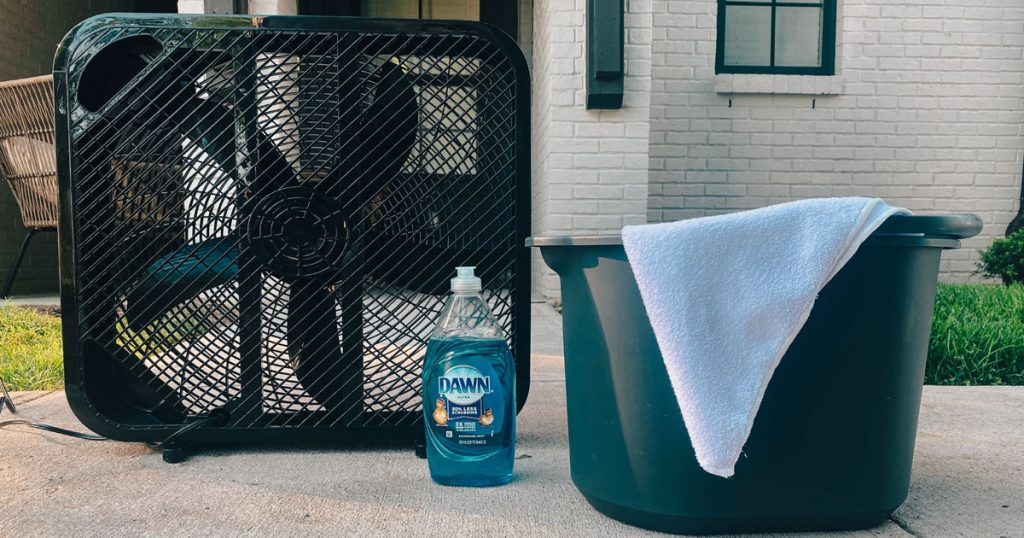

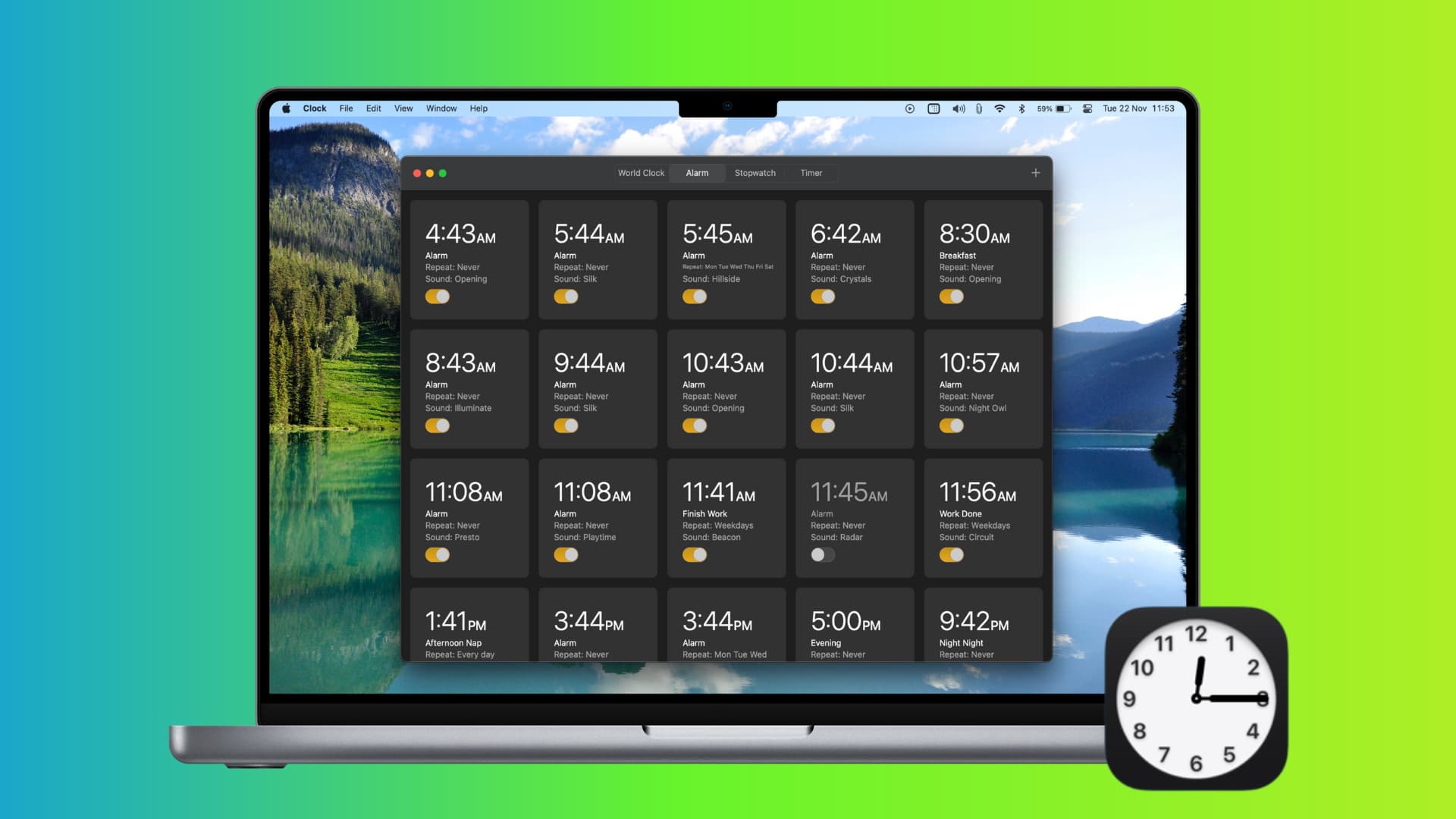





0 thoughts on “How To Clean Macbook Air Fan”