Home>Articles>How To Set Up Nest Doorbell With Google Home Hub
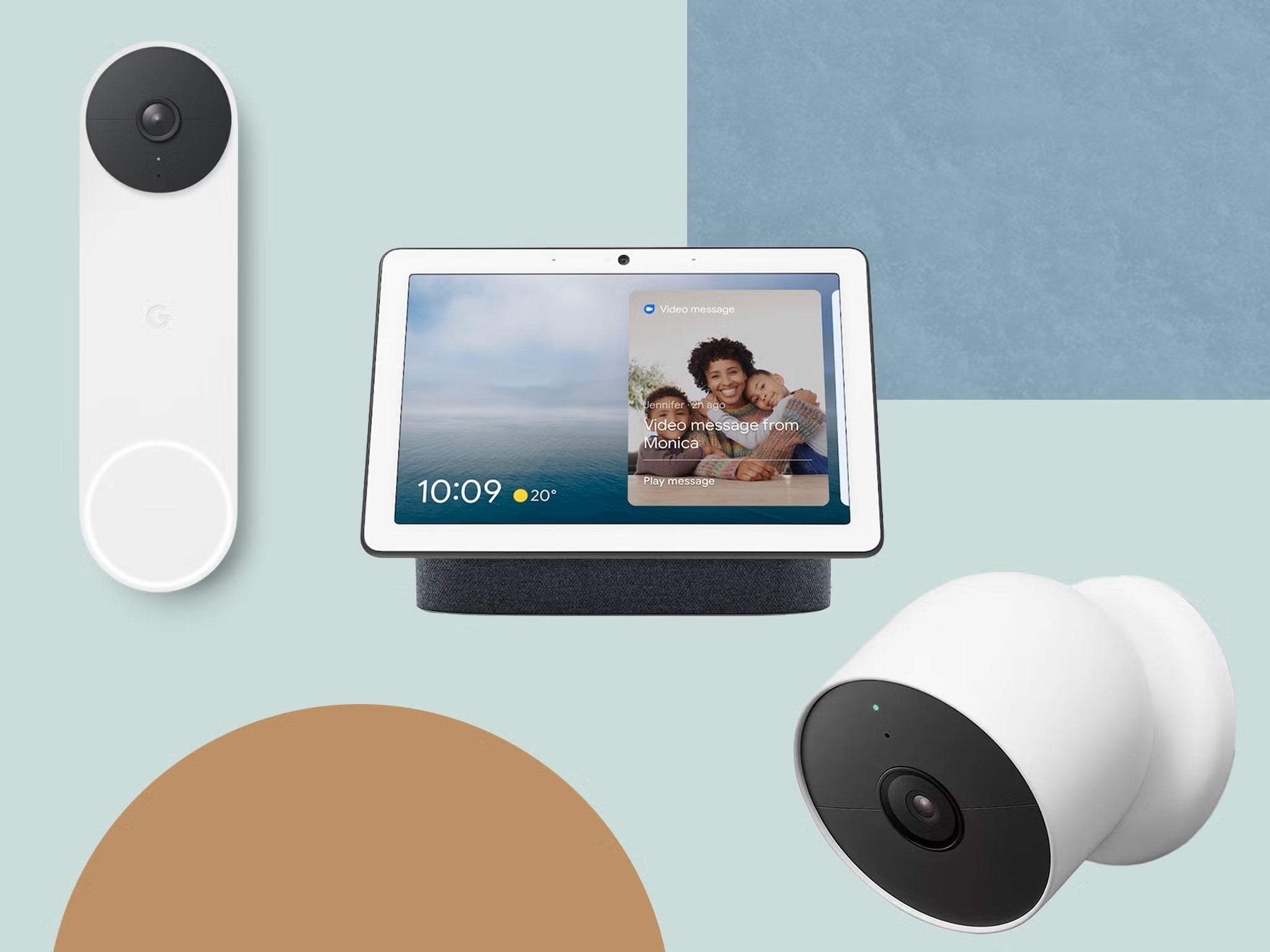
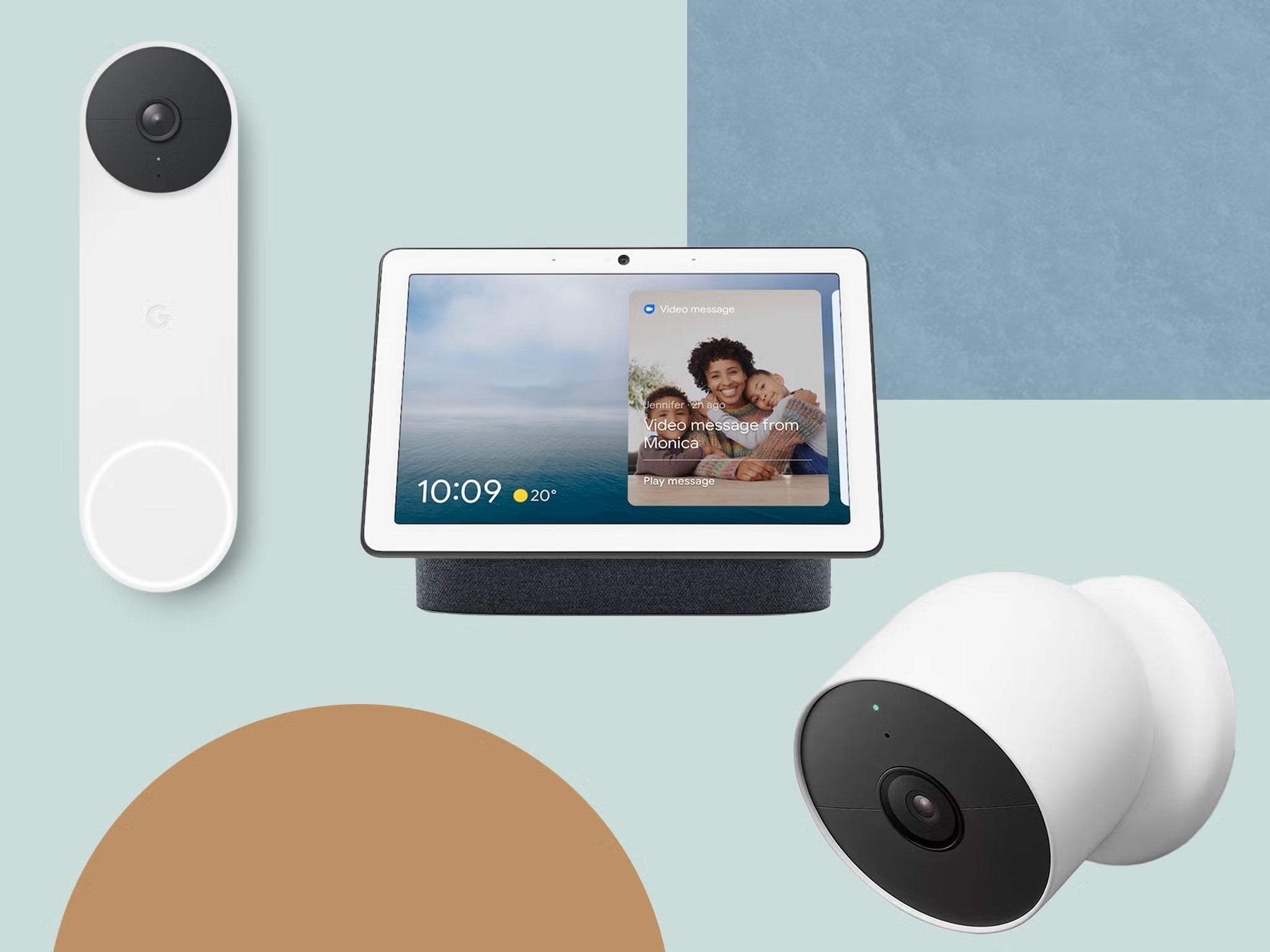
Articles
How To Set Up Nest Doorbell With Google Home Hub
Modified: October 18, 2024
Learn how to set up your Nest Doorbell with Google Home Hub in this informative article. Find step-by-step instructions and tips for a seamless integration.
(Many of the links in this article redirect to a specific reviewed product. Your purchase of these products through affiliate links helps to generate commission for Storables.com, at no extra cost. Learn more)
Introduction
Welcome to the world of smart home technology, where convenience and security come together seamlessly. If you’ve recently purchased a Nest Doorbell and own a Google Home Hub, you’re in luck! In this article, we will guide you through the process of setting up your Nest Doorbell with your Google Home Hub.
The Nest Doorbell is a popular smart doorbell that allows you to see and communicate with visitors at your doorstep, even when you’re not at home. The Google Home Hub, on the other hand, is a smart display device that integrates with various smart home devices and offers voice control features through Google Assistant.
By connecting your Nest Doorbell to your Google Home Hub, you can enjoy the convenience of viewing and interacting with visitors directly from your Hub’s display, or even through voice commands using Google Assistant. It’s a great way to make your home smarter, safer, and more connected.
Now, let’s get started on setting up your Nest Doorbell with your Google Home Hub.
Key Takeaways:
- Elevate your smart home experience by seamlessly integrating your Nest Doorbell with your Google Home Hub. Enjoy the convenience of monitoring and interacting with visitors from the comfort of your Hub’s display or through voice commands using Google Assistant.
- Ensure a seamless and functional connection between your Nest Doorbell and Google Home Hub by following the step-by-step setup and testing process. Embrace the enhanced security, convenience, and control that this integration brings to your smart home ecosystem.
Step 1: Check Compatibility
Before diving into the setup process, it is essential to ensure that your Nest Doorbell and Google Home Hub are compatible with each other. Compatibility is crucial to ensure a seamless integration and a positive user experience. Here’s what you need to check:
- Nest Doorbell Model: Verify that your Nest Doorbell model is compatible with Google Home Hub. Most Nest Doorbell models are compatible, but it’s always a good idea to double-check the specifications and requirements provided by the manufacturer.
- Google Home Hub: Make sure that your Google Home Hub is in working condition and connected to your Wi-Fi network. Check for any pending software updates and ensure that it is running the latest firmware version to optimize compatibility with the Nest Doorbell.
- Internet Connection: A stable and reliable internet connection is crucial for the successful integration of your Nest Doorbell and Google Home Hub. Make sure your Wi-Fi network is active and has a strong signal near the doorbell’s installation location.
- Choose a suitable installation location: Select a location near your front door where the Nest Doorbell can capture a clear view of visitors. Make sure the area is well-lit and free from any obstructions.
- Power off your doorbell: Before proceeding with the installation, turn off the power to your existing doorbell. This step ensures your safety during the installation process.
- Remove your existing doorbell: Remove your old doorbell by unscrewing it from the wall. Take note of the existing wiring connections as you’ll need to connect them to the Nest Doorbell.
- Mount the Nest Doorbell: Use the provided screws and mounting plate to securely attach the Nest Doorbell to the wall or door frame. Ensure it is level and stable.
- Connect the wiring: Connect the existing doorbell wires to the corresponding terminals on the Nest Doorbell. Follow the instructions provided by Nest to ensure proper wiring connections.
- Power on the doorbell: Once the wiring is securely connected, turn the power back on to your doorbell circuit. The Nest Doorbell should now receive power and activate.
- Download and launch the Nest app: Install the Nest app on your smartphone or tablet and launch it. Create a new Nest account or sign in to your existing account.
- Add the Nest Doorbell: Follow the on-screen instructions in the Nest app to add your Nest Doorbell to your account. This step will allow you to access and control the doorbell through the app.
- Find a suitable location: Choose a location for your Google Home Hub that’s within range of your Wi-Fi network and easily accessible. Consider placing it in a central area of your home for optimal coverage and convenience.
- Power on the Google Home Hub: Connect the power cable to the Google Home Hub and plug it into a power outlet. The device will automatically power on and display the setup screen.
- Download and launch the Google Home app: Install the Google Home app on your smartphone or tablet if you haven’t already. Launch the app and sign in to your Google account.
- Add your Google Home Hub: Follow the instructions provided in the app to add your Google Home Hub to your account. This step will allow you to control and customize your Hub’s settings.
- Connect to your Wi-Fi network: In the Google Home app, select the option to set up a new device. The app will guide you through the process of connecting your Google Home Hub to your Wi-Fi network. Ensure that you have your network name and password ready.
- Follow the on-screen prompts: The Google Home app will provide step-by-step instructions on connecting and configuring your Google Home Hub. Follow the prompts to complete the setup process.
- Customize your Google Home Hub: Once your Hub is set up, you can personalize it by adjusting settings such as display brightness, clock face, and ambient mode. Explore the various options available in the Google Home app to tailor your Hub to your preferences.
- Launch the Google Home app: Open the Google Home app on your smartphone or tablet.
- Tap on the ‘+’ icon: Tap on the “+” icon in the top left corner of the app to add a new device.
- Select “Set up device”: Choose the “Set up device” option from the list of available options.
- Choose “Works with Google”: Select the “Works with Google” option to view the list of compatible devices.
- Search for Nest: Search for “Nest” in the list of compatible devices.
- Login to your Nest account: Sign in to your Nest account using the same credentials you used during the Nest Doorbell setup process.
- Authorize the connection: Grant permission for the Google Home app to access your Nest devices by authorizing the connection.
- Sync your devices: Wait for the app to sync your Nest devices, including the Nest Doorbell.
- Assign a location: Choose a location for your Nest Doorbell within the Google Home app. This step will help you easily identify and control your doorbell using voice commands.
- Confirm connection: Once the connection is established, you will receive a confirmation message. Your Nest Doorbell is now connected to your Google Home Hub.
- Open the Google Home app: Launch the Google Home app on your smartphone or tablet.
- Select your Google Home Hub: From the list of devices, choose your Google Home Hub to access its settings.
- Tap on “Settings”: Tap on the “Settings” option to view and customize the configuration options for your Hub.
- Adjust display settings: In the settings menu, you can modify the display settings for your Google Home Hub. This includes brightness, clock face, and ambient mode settings.
- Manage notifications: Set up notifications to receive alerts on your Google Home Hub when the Nest Doorbell detects motion or when someone rings the doorbell. Customize the notification preferences according to your preferences.
- Configure visitor responses: You can set up pre-recorded responses that the Google Home Hub can automatically play when someone rings the Nest Doorbell. This feature allows you to respond to visitors even when you’re not physically present.
- Check and adjust camera settings: Use the Nest app to access the settings for your Nest Doorbell. You can adjust camera settings such as video quality, motion detection sensitivity, and recording preferences.
- Set up familiar face detection: If your Nest Doorbell supports familiar face detection, enable this feature in the Nest app. It allows you to receive specific notifications when familiar faces are detected by the camera.
- Trigger the Nest Doorbell: Simulate a visitor by pressing the doorbell button or triggering the motion detection of your Nest Doorbell.
- Check the Google Home Hub: Look at your Google Home Hub’s display to see if it shows a live feed from the Nest Doorbell camera.
- Interact with the visitor: Use the Google Home Hub’s display or voice commands with Google Assistant to interact with the visitor. You can answer the door, have a conversation, or give instructions to the visitor.
- Test notifications: Verify that you receive notifications on the Google Home Hub when the Nest Doorbell detects motion or when someone rings the doorbell.
- Verify pre-recorded responses: Check if the pre-recorded responses set up in the Google Home Hub settings are played properly when someone rings the Nest Doorbell.
- Test familiar face detection: If enabled, verify that the familiar face detection feature accurately identifies and notifies you of recognized faces.
- Check video recording: Review the recorded videos captured by the Nest Doorbell in the Nest app to ensure that they are clear and of good quality.
If all the above requirements are met, you can proceed with the installation and setup process. If not, you may need to address any compatibility issues or consider alternative options to achieve the desired functionality.
Once you have confirmed compatibility, you’re ready to move on to the next step of installing the Nest Doorbell. Stay tuned!
Step 2: Install the Nest Doorbell
Now that you have confirmed the compatibility of your Nest Doorbell and Google Home Hub, it’s time to install the Nest Doorbell. Follow these steps to ensure a successful installation:
Once the installation is complete, you can proceed to the next step of setting up your Google Home Hub to connect with the Nest Doorbell. Stay tuned!
Step 3: Set up the Google Home Hub
With your Nest Doorbell successfully installed, it’s time to set up your Google Home Hub. Follow these steps to ensure a smooth setup process:
With your Google Home Hub now set up, you’re one step closer to connecting it with your Nest Doorbell for a seamless integration. Let’s move on to the next step!
Make sure your Google Home Hub is connected to the same Wi-Fi network as your Nest Doorbell. This will ensure a smooth setup process and seamless integration between the two devices.
Step 4: Connect Nest Doorbell to Google Home Hub
Now that both your Nest Doorbell and Google Home Hub are set up, it’s time to connect them together for a truly integrated smart home experience. Follow these steps to connect your Nest Doorbell to your Google Home Hub:
With the Nest Doorbell connected to your Google Home Hub, you can now access and control your doorbell using your Hub’s display or through voice commands using Google Assistant. Enjoy the convenience and peace of mind that comes with an integrated smart home system.
Now let’s move on to the next step and configure the settings for your Nest Doorbell and Google Home Hub.
Read more: How To Lock Google Home Hub
Step 5: Configure Settings
Now that your Nest Doorbell and Google Home Hub are connected, it’s time to configure the settings to tailor them to your preferences. Here’s how you can do it:
By configuring these settings, you can personalize the functionality of your Nest Doorbell and Google Home Hub to suit your specific needs. Take some time to explore the available options and make adjustments as desired.
With the settings configured, you’re ready to move on to the final step – testing the integration between your Nest Doorbell and Google Home Hub.
Step 6: Test the Integration
Now that you have set up and configured both your Nest Doorbell and Google Home Hub, it’s time to test the integration between the two devices. Follow these steps to ensure a seamless and functional connection:
By testing the integration, you can ensure that your Nest Doorbell properly communicates with your Google Home Hub, allowing you to conveniently monitor and interact with visitors. If you encounter any issues during the testing process, refer to the manufacturer’s instructions or online resources for troubleshooting tips.
Congratulations! You have successfully set up your Nest Doorbell with your Google Home Hub and tested the integration between the two devices. Enjoy the enhanced security and convenience that this integration brings to your smart home.
Now that you have completed all the steps, you are ready to fully enjoy the benefits of having a connected and intelligent home system. Take advantage of the capabilities of your Nest Doorbell and Google Home Hub to make your life easier and more secure.
Thank you for following this guide, and we hope you find it useful. Should you have any further questions or need assistance, feel free to consult the manufacturer’s support resources or reach out to a qualified technician.
Happy smart home living!
Conclusion
Setting up your Nest Doorbell with your Google Home Hub can elevate your smart home experience by providing seamless integration and added convenience. By following the steps outlined in this guide, you have successfully connected and configured these two devices, allowing you to monitor and interact with visitors at your doorstep from the comfort of your Google Home Hub.
Through the power of technology, you can now answer the door, have conversations, and receive notifications when motion is detected or the doorbell is pressed – all from the convenience of your Google Home Hub. This integration offers both security and convenience, giving you peace of mind knowing you can keep an eye on your front door even when you’re not at home.
Remember to regularly check and adjust the settings of your Nest Doorbell and Google Home Hub to ensure they align with your preferences and requirements. You can customize the display settings, manage notifications, and even set up pre-recorded responses to provide a seamless and tailored user experience.
By testing the integration between your Nest Doorbell and Google Home Hub, you can ensure that everything is functioning smoothly and that you’re fully taking advantage of the capabilities of both devices. If you encounter any issues, consult the manufacturer’s support resources or seek assistance from a qualified technician.
Congratulations on successfully setting up and integrating your Nest Doorbell with your Google Home Hub! Enjoy the enhanced convenience, security, and control that these devices bring to your smart home ecosystem. Embrace the possibilities of the connected world and continue to explore other smart devices and features that can further enhance your home automation experience.
Thank you for choosing this guide, and we hope it has been helpful in your journey to create a smarter and more connected home. Should you have any further questions or need more information, feel free to explore the resources provided by the manufacturers or reach out to their support teams.
Here’s to a future of innovation and seamless connectivity!
Now that you've got your Nest Doorbell and Google Home Hub working together, why stop there? Dive deeper into the capabilities of your smart home with our detailed guide on Google Home Hub. Or maybe you're curious about other functions of your smart device? Check out our easy walkthrough on Nest Doorbell operation. For those looking to expand their smart home setup even further, don't miss our roundup of Home Automation trends for the upcoming year, ensuring your space stays as connected as possible.
Frequently Asked Questions about How To Set Up Nest Doorbell With Google Home Hub
Was this page helpful?
At Storables.com, we guarantee accurate and reliable information. Our content, validated by Expert Board Contributors, is crafted following stringent Editorial Policies. We're committed to providing you with well-researched, expert-backed insights for all your informational needs.

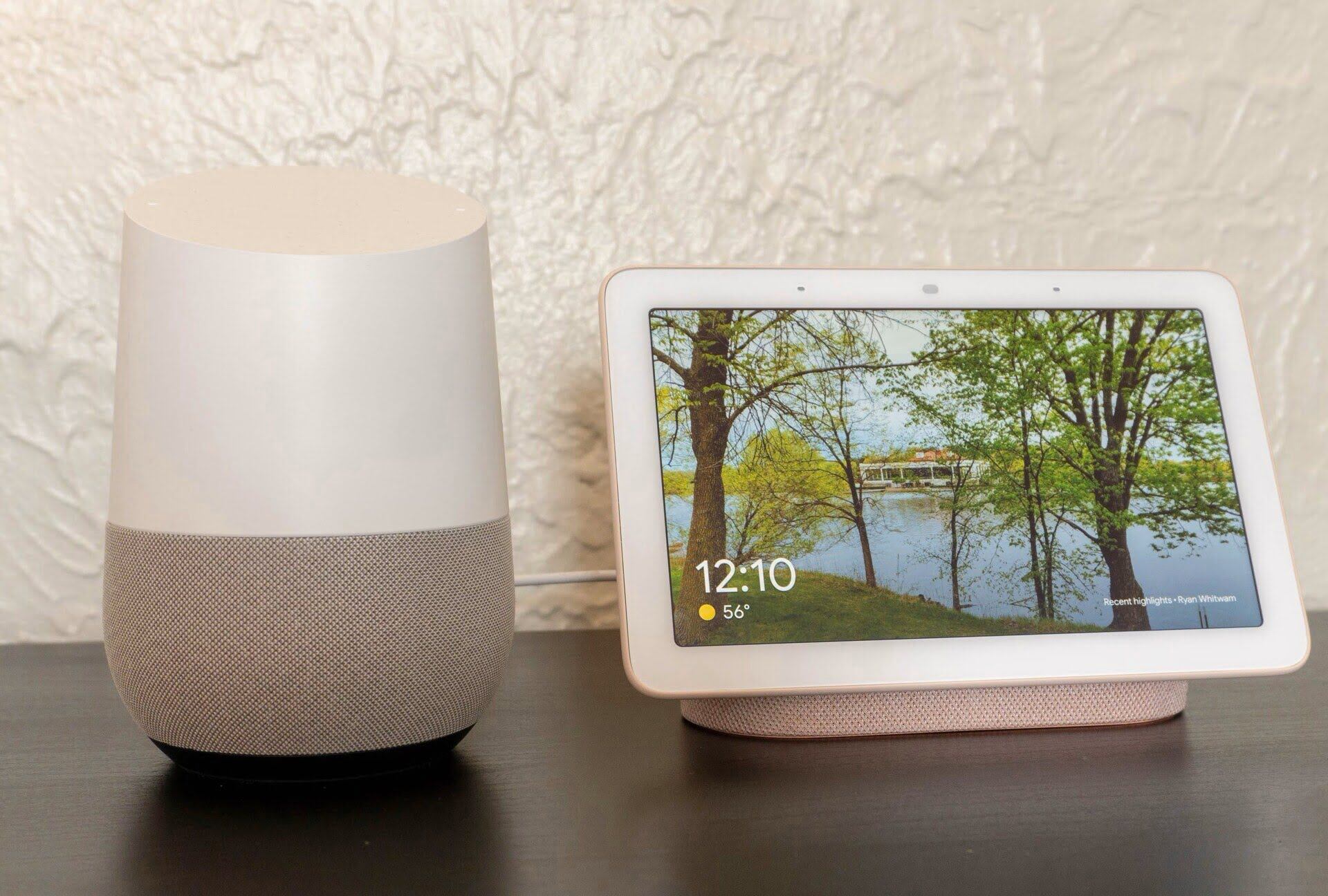
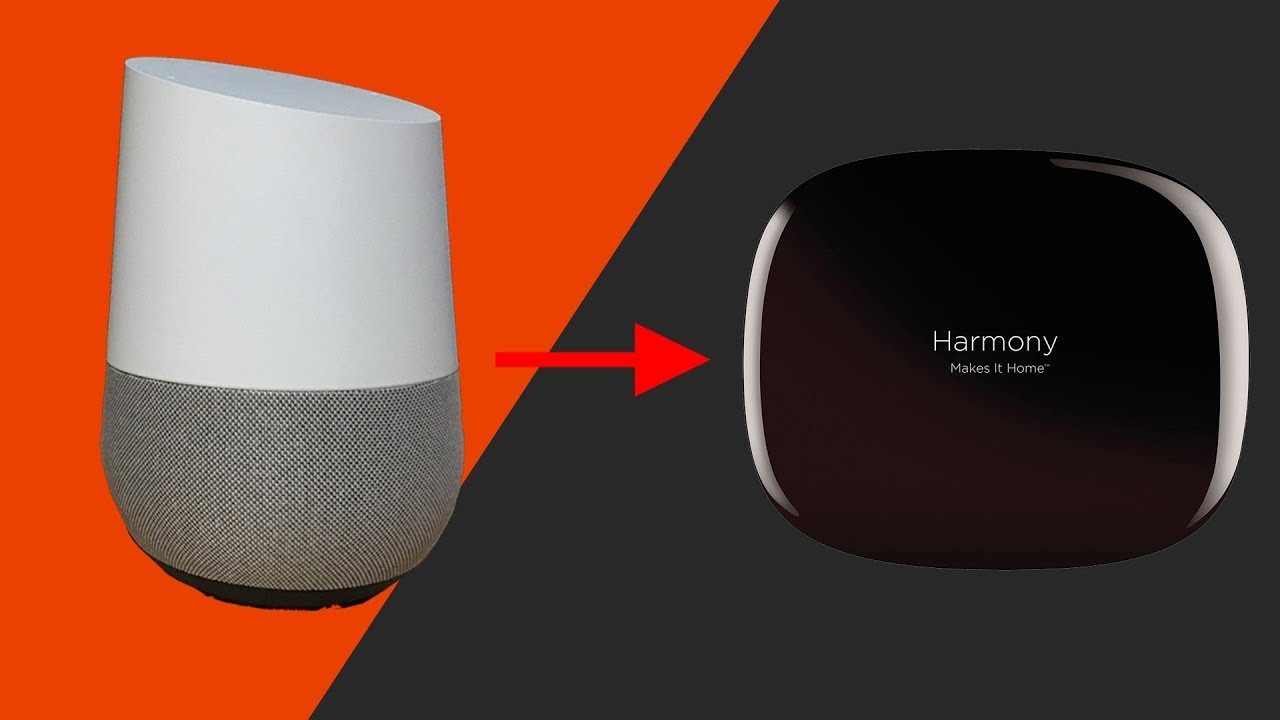


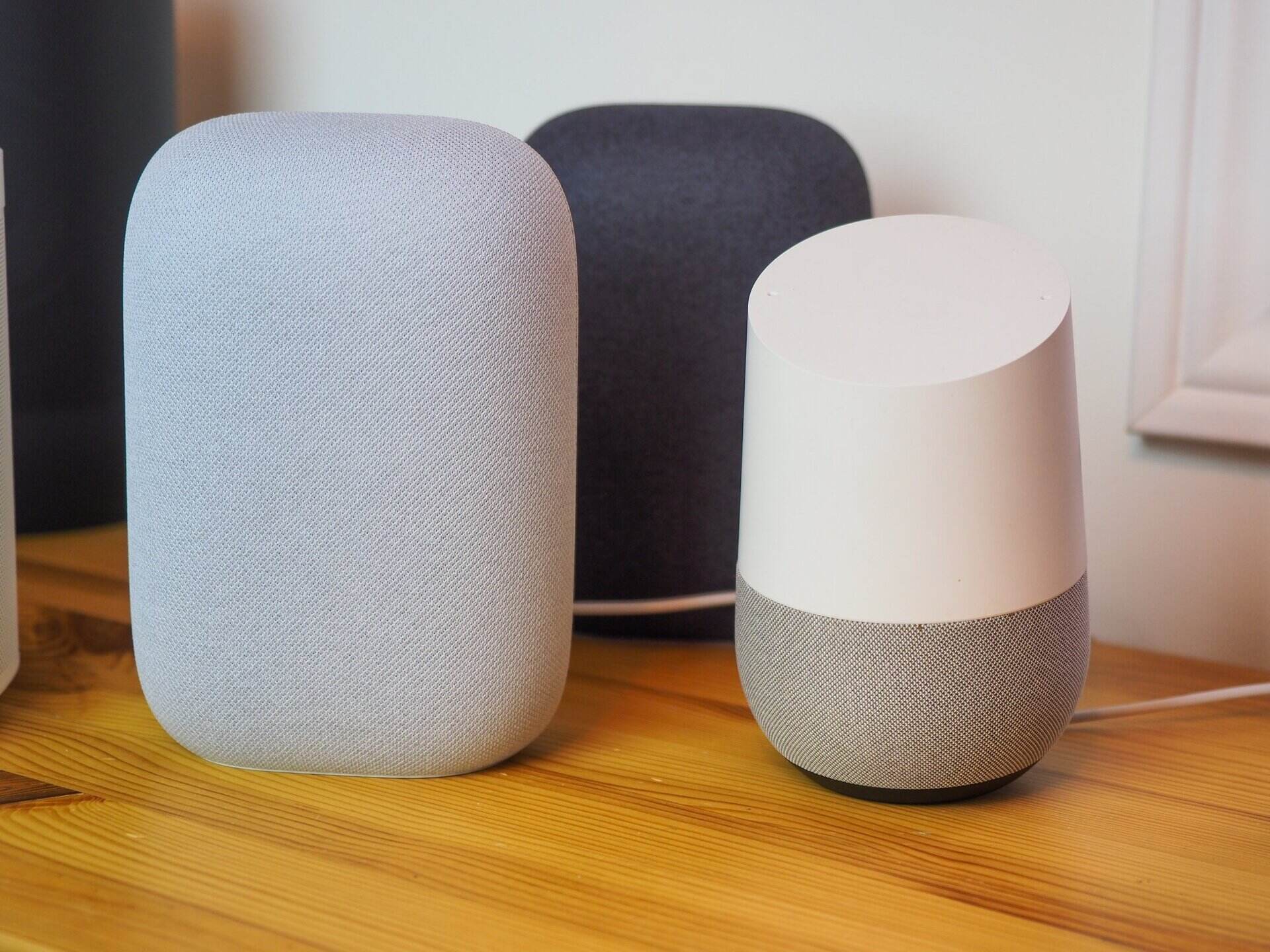


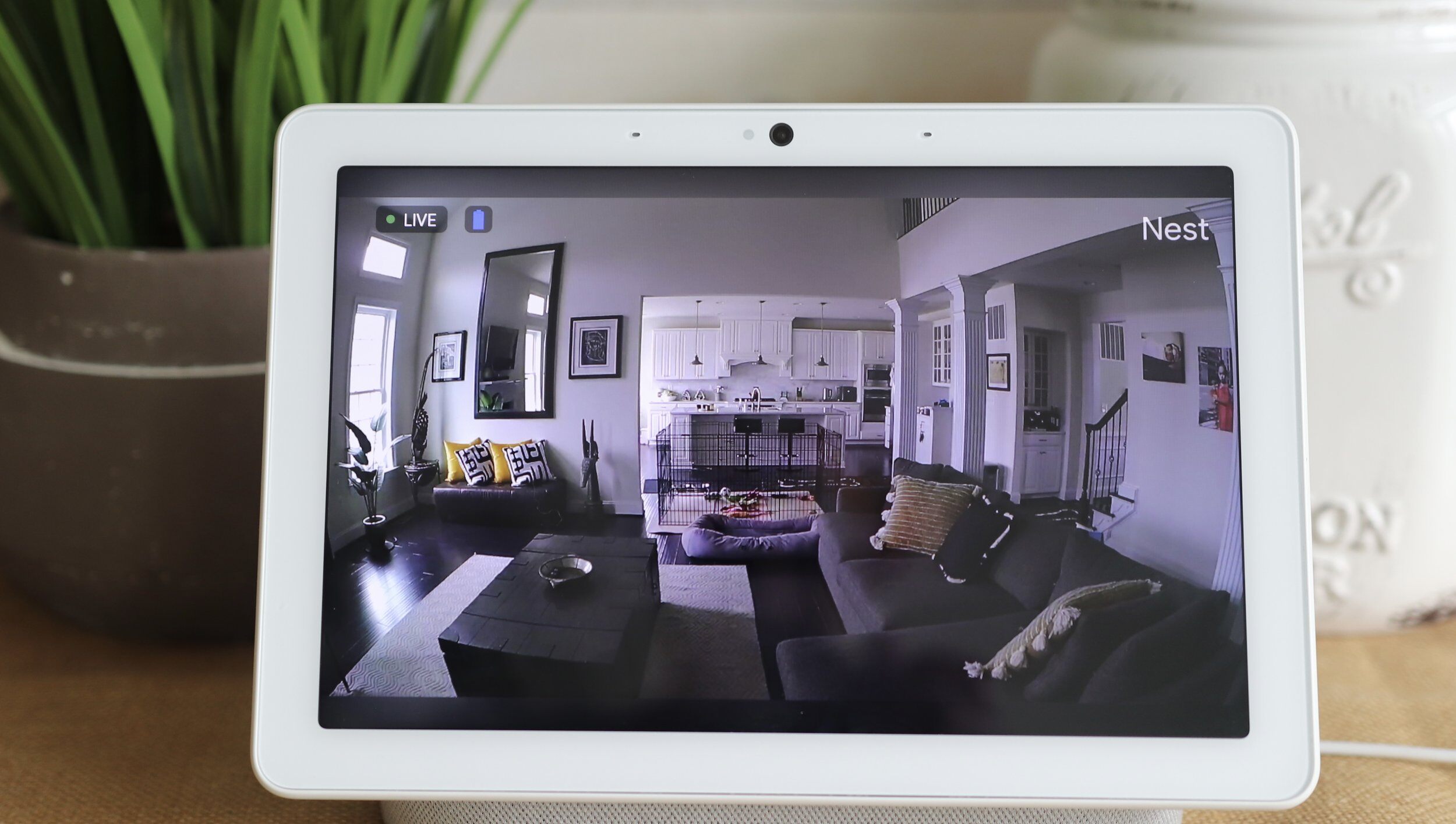
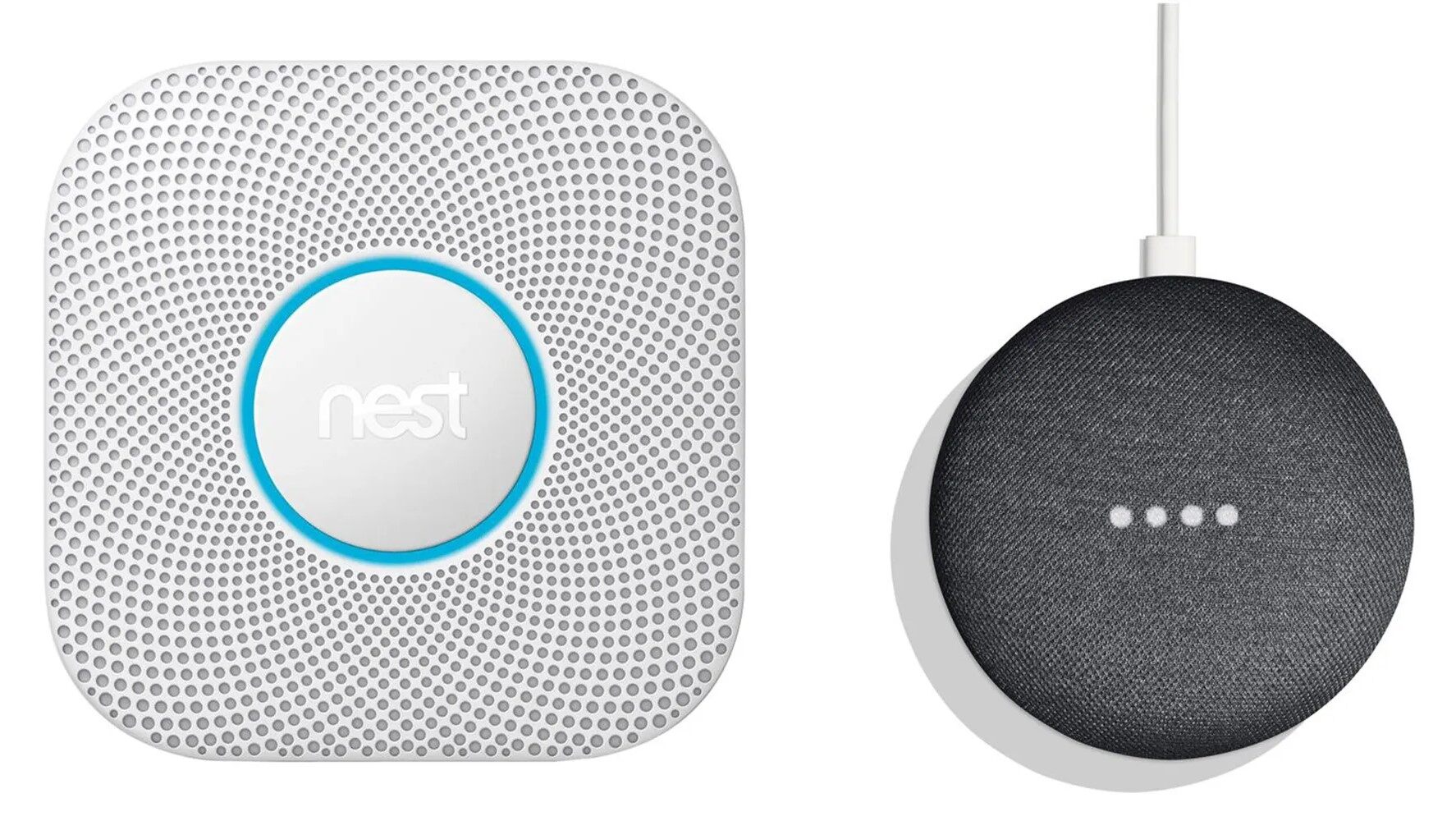

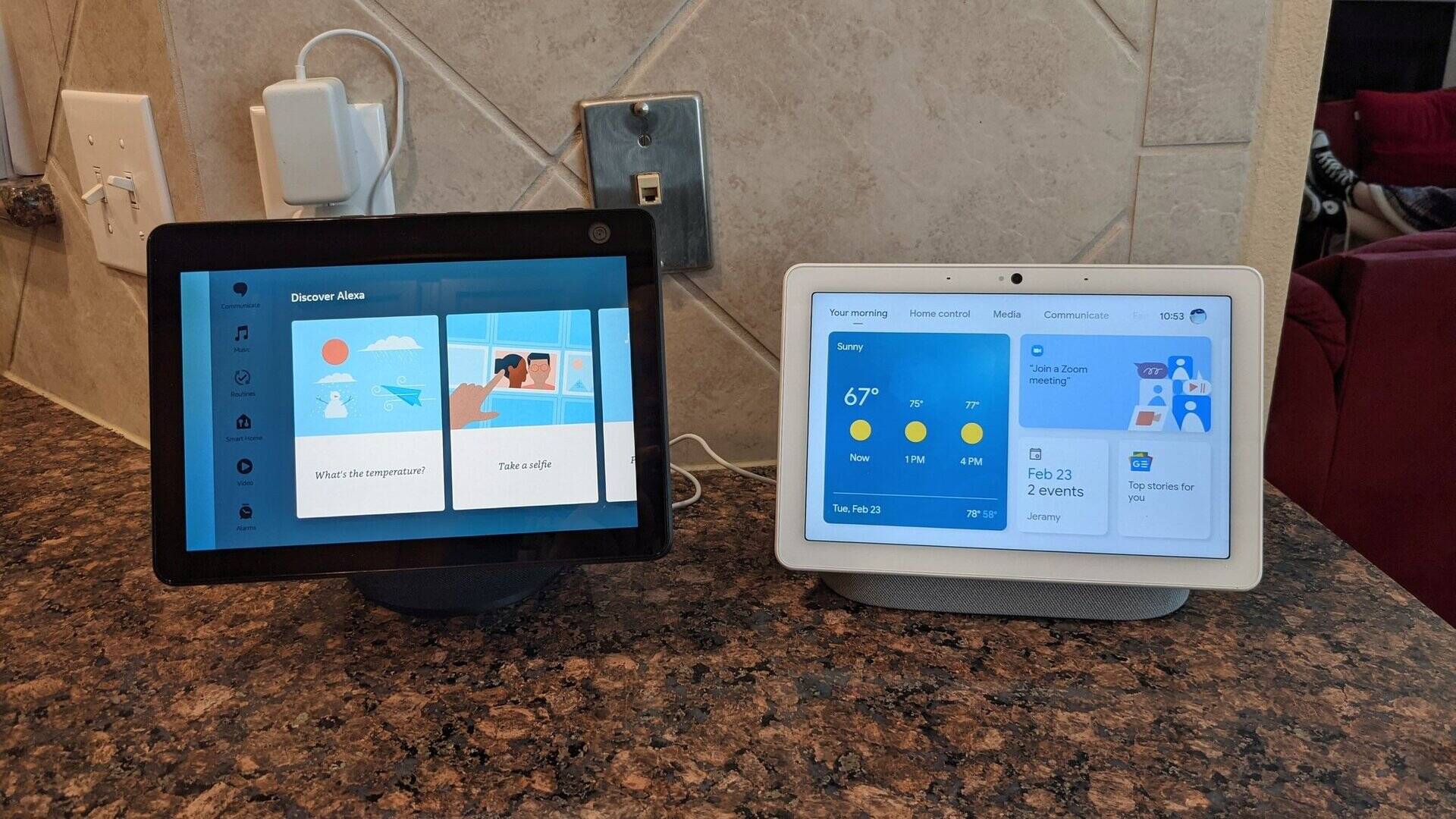

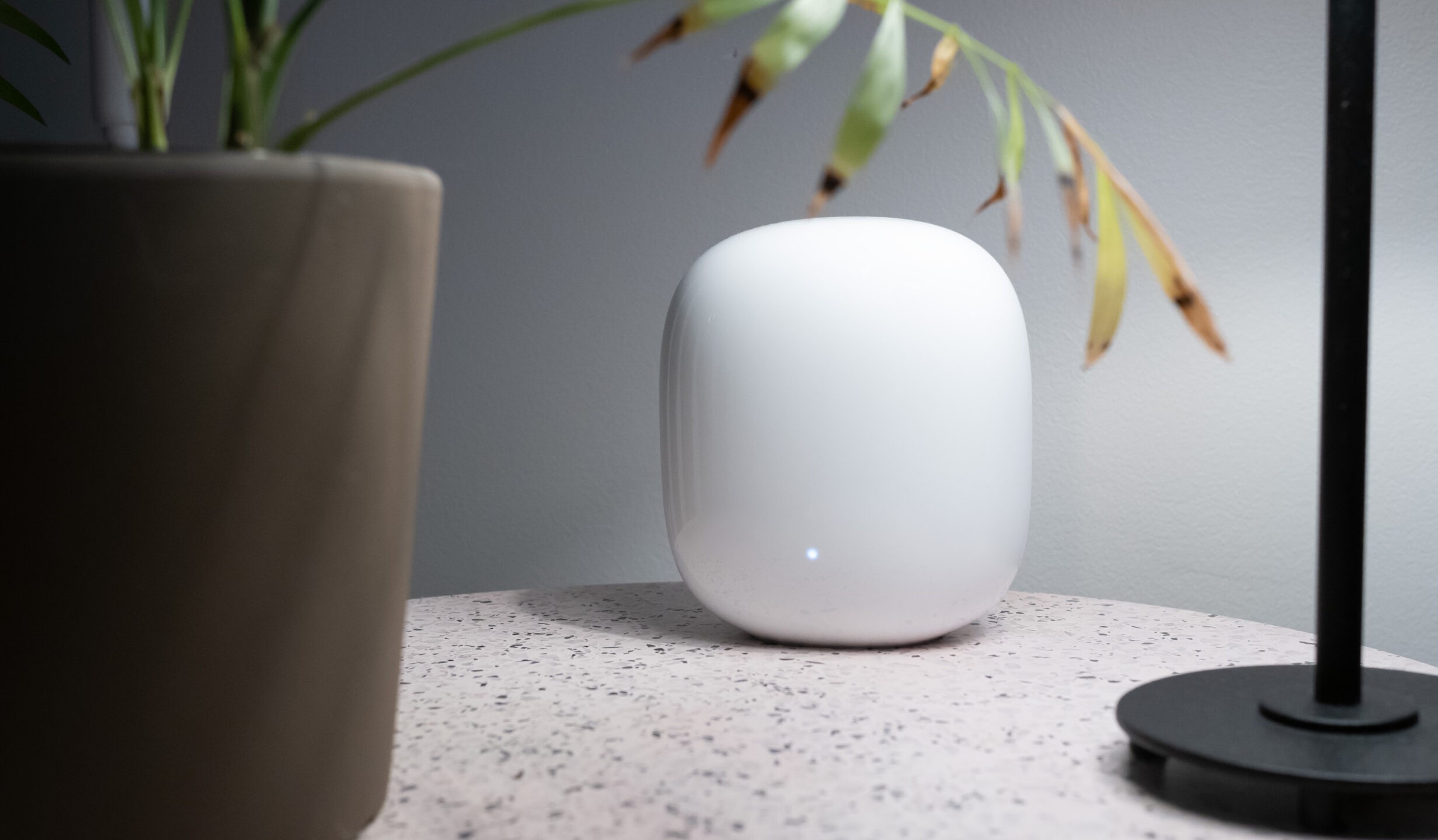

0 thoughts on “How To Set Up Nest Doorbell With Google Home Hub”