Home>Articles>Why Does My Ring Doorbell Keep Ringing When No One Is There


Articles
Why Does My Ring Doorbell Keep Ringing When No One Is There
Modified: October 20, 2024
Discover the reasons why your Ring doorbell keeps ringing even when no one is there, with insightful articles offering troubleshooting tips and solutions.
(Many of the links in this article redirect to a specific reviewed product. Your purchase of these products through affiliate links helps to generate commission for Storables.com, at no extra cost. Learn more)
Introduction
Welcome to the world of smart home technology, where your doorbell can do more than just ring when someone is at your door. With the advent of devices like the Ring Doorbell, homeowners can now monitor their front door remotely, receive notifications on their smartphone, and even communicate with visitors through built-in two-way audio. However, what happens when your Ring Doorbell keeps ringing, and there’s no one there? It can be both frustrating and puzzling, but fear not, as we will delve into the possible reasons behind this occurrence and provide troubleshooting steps to resolve the issue.
Before we dive into the various factors that may cause your Ring Doorbell to ring when there’s no one present, it’s important to note that these devices are equipped with sophisticated motion detection sensors. These sensors are designed to pick up movement and trigger the doorbell to notify you of potential visitors. However, false alarms can happen due to a variety of reasons.
In this article, we will explore the most common causes of unwanted ringing with your Ring Doorbell and offer practical solutions to address each issue. So, let’s jump right in and uncover the mysteries behind this phenomenon.
Key Takeaways:
- Adjusting motion sensitivity settings and addressing potential sources of interference, such as insects and lighting changes, can help resolve false ringing issues with your Ring Doorbell.
- Regularly monitoring and optimizing Wi-Fi signal strength, inspecting the doorbell button, and updating firmware can contribute to minimizing false alerts and ensuring accurate motion detection.
Read more: Why Is My Ring Doorbell Not Ringing
Reasons for Ring Doorbell Ringing When No One is There
There are several factors that can contribute to your Ring Doorbell ringing when there is no one at your doorstep. Understanding these reasons will help you troubleshoot the issue effectively. Here are the most common causes:
- Motion Sensitivity Settings: One possible reason for the false ringing is that the motion sensitivity settings on your Ring Doorbell are too high. If the sensitivity level is set too high, even slight movement around your front door, such as cars passing by or tree branches moving, can trigger the motion sensor and cause your doorbell to ring.
- Insects or Small Animals Triggering the Motion Sensor: Insects, such as bees or flies, or even small animals like birds or squirrels, can set off the motion sensor of your Ring Doorbell. Their movement within the detection range can activate the doorbell’s notification, leading to false ringing.
- Changes in Lighting Conditions: Drastic changes in lighting conditions, such as the sunlight casting shadows or bright headlights from passing cars, can confuse the motion sensor of your Ring Doorbell. These sudden changes can trigger the sensor and result in false notifications and ringing.
- Erratic Wi-Fi Signal: A weak or unreliable Wi-Fi signal can also cause your Ring Doorbell to act erratically. If the signal drops or suffers interference, it may result in delayed notifications or false ringing. Ensure that your Wi-Fi signal is strong and stable for optimal performance.
- Doorbell Button Malfunction: Another potential cause of unwanted ringing could be a malfunctioning doorbell button. Over time, the button may become stuck or experience electrical issues, causing it to send false signals to the Ring Doorbell and trigger the ringing sound.
- Electrical Interference: If there are other electrical devices or appliances near your Ring Doorbell, they could be causing interference. This interference can disrupt the motion sensor or trigger false signals, resulting in your doorbell ringing when there is no actual activity.
- Software Glitches or Firmware Issues: Like any piece of technology, the Ring Doorbell may experience software glitches or firmware issues. These glitches can cause the doorbell to behave unexpectedly, including ringing when there is no motion detected. Keeping your firmware up to date can help address any known bugs and improve the device’s performance.
Now that we have identified the potential causes of your Ring Doorbell ringing when no one is there, let’s move on to the troubleshooting steps you can take to resolve these issues.
Motion Sensitivity Settings
The motion sensitivity settings on your Ring Doorbell play a crucial role in determining when the device should detect and notify you of motion. If the settings are too sensitive, even minor movements or external factors can trigger false notifications and cause your doorbell to ring unnecessarily. Fortunately, adjusting the motion sensitivity settings can help alleviate this issue.
To access the motion sensitivity settings on your Ring Doorbell, follow these steps:
- Open the Ring app on your smartphone or tablet.
- Select the Ring Doorbell device you want to adjust.
- Tap on “Motion Settings.”
- Under the “Motion Sensitivity” section, you’ll typically find a slider or numerical scale that allows you to customize the sensitivity level.
- Start by reducing the sensitivity slightly and observe if the false ringing issue persists.
It’s important to strike a balance with the sensitivity level. Set it too low, and you risk missing genuine motion events, like someone approaching your door. Set it too high, and you may encounter false alarms. Experiment with different sensitivity levels until you find the right balance that minimizes false notifications without compromising on security.
In addition to adjusting the sensitivity, you can also customize the motion zones on your Ring Doorbell. Motion zones allow you to define specific areas where motion detection should be prioritized. By excluding certain areas from detection, such as a busy street or a neighboring property, you can further fine-tune the motion detection performance and reduce false notifications.
Remember to save your changes once you have adjusted the motion sensitivity settings. Test the doorbell by triggering motion around the detection area to ensure that it now responds accurately and no longer rings when there is no one there.
Continue reading below for troubleshooting steps related to other potential causes of false ringing with your Ring Doorbell.
Insects or Small Animals Triggering the Motion Sensor
One of the unexpected causes of your Ring Doorbell ringing when no one is present could be insects or small animals triggering the motion sensor. These tiny creatures can move within the detection range of the device, causing it to detect motion and notify you of activity at the door.
To address this issue, you can take the following steps:
- Clean the area: Inspect the area around your Ring Doorbell and remove any cobwebs, spider nests, or debris that may attract insects. Keeping the area clean can help reduce the chances of insects triggering the motion sensor.
- Adjust motion zones: As mentioned earlier, you can customize the motion zones on your Ring Doorbell. By creating smaller motion zones that exclude areas where insects or small animals are active, you can minimize false notifications caused by their movement.
- Consider positioning: Evaluate the positioning of your Ring Doorbell. If it’s too close to shrubs, trees, or other areas where insects or small animals frequently gather, consider moving it to a location with less activity. This can help reduce the likelihood of false motion detection.
- Install insect repellent devices: If insects or small animals remain persistent despite the above measures, consider installing insect repellent devices or natural remedies in the vicinity of your Ring Doorbell. These deterrents can discourage insects and small animals from getting too close to the device and triggering the motion sensor.
By implementing these steps, you can eliminate or significantly reduce false ringing caused by insects or small animals. Remember to test the doorbell after making these adjustments to ensure that it no longer rings when there is no genuine motion detected.
Continue reading for further troubleshooting steps related to other possible causes of unwanted ringing with your Ring Doorbell.
Changes in Lighting Conditions
Another reason your Ring Doorbell may ring when no one is there is due to changes in lighting conditions. Drastic variations in light, such as shadows or bright headlights, can confuse the motion sensor and cause false notifications.
To address this issue, consider the following troubleshooting steps:
- Positioning and angle: Evaluate the positioning and angle of your Ring Doorbell. If it is directly facing an area where the lighting conditions fluctuate frequently, such as a tree casting shadows or a busy road with passing cars, consider adjusting the angle to minimize the impact of these changes.
- Observe at different times: Pay attention to the times when the false ringing occurs. If it consistently happens during certain hours of the day when the lighting conditions change rapidly, it’s an indication that the variations in light are triggering the motion sensor. Understanding these patterns can help you make necessary adjustments.
- Create motion zones: Customize the motion zones on your Ring Doorbell to exclude areas that are more prone to sudden changes in lighting conditions. By narrowing down the detection area to specific zones, you can minimize false detections caused by external factors like shifting shadows.
- Address external light sources: If there are external light sources near your Ring Doorbell, such as streetlights or floodlights, evaluate if they are impacting the motion sensor. Adjusting the positioning of these lights or adding shields to direct the light away from the device can help reduce false notifications.
By implementing these steps, you can mitigate the impact of changes in lighting conditions and minimize false ringing with your Ring Doorbell. Remember to test the doorbell after making these adjustments to ensure that it no longer rings when the lighting conditions change without any valid motion detected.
Continue reading for further troubleshooting steps related to other potential causes of unwanted ringing with your Ring Doorbell.
Read more: Why Is My Ring Doorbell Offline
Erratic Wi-Fi Signal
An unstable or weak Wi-Fi signal can contribute to your Ring Doorbell ringing when no one is at your doorstep. In such cases, the device may experience delays in transmitting motion detection data, resulting in false notifications and ringing. To address this issue, consider the following troubleshooting steps:
- Check signal strength: Determine the strength of your Wi-Fi signal near the location of your Ring Doorbell. You can use a Wi-Fi analyzer app or check your router’s interface to see the signal strength. Ideally, you should have a strong and stable signal for optimal performance.
- Move closer to the router: If the signal strength is weak where your Ring Doorbell is installed, consider moving it closer to your router. This can help improve the signal and reduce the likelihood of false notifications due to delayed transmission.
- Reposition your router: Evaluate the placement of your Wi-Fi router. Ensure it is positioned in a central location within your home to provide the best coverage. Avoid placing it near thick walls, large appliances, or other objects that may obstruct the signal.
- Use a Wi-Fi extender or mesh network: If you are unable to improve the signal strength near your Ring Doorbell by relocating the router, consider using a Wi-Fi extender or setting up a mesh network. These devices can help extend the coverage and boost the signal quality in areas that are far from the router.
- Upgrade your Wi-Fi plan: If you consistently experience Wi-Fi signal issues with your Ring Doorbell, it may be worth considering upgrading your internet plan to a higher speed or a plan that offers better coverage. A more robust internet connection can reduce the chances of false ringing.
By taking these steps to improve your Wi-Fi signal quality, you can help ensure that your Ring Doorbell operates smoothly and accurately detects motion. Test the doorbell after making these adjustments to ensure that it no longer rings when there is no genuine motion detected.
Continue reading for further troubleshooting steps related to other potential causes of unwanted ringing with your Ring Doorbell.
Doorbell Button Malfunction
If your Ring Doorbell keeps ringing when no one is there, it’s possible that the doorbell button itself is malfunctioning. Over time, the button may become stuck or experience electrical issues, causing it to send false signals to the Ring Doorbell and trigger the ringing sound.
To troubleshoot this issue, follow these steps:
- Inspect the doorbell button: Carefully examine the physical condition of the doorbell button. Look for any signs of damage, such as cracks or corrosion. If the button appears damaged, it may need to be replaced.
- Clean the button: If the doorbell button is not physically damaged but seems to be sticking, try cleaning it. Use a soft cloth or a cotton swab dampened with isopropyl alcohol to gently clean the button and remove any dirt or debris that may be causing it to malfunction.
- Check the wiring: Inspect the wiring connections behind the doorbell button. Ensure that they are secure and properly connected. Loose or damaged wiring can interfere with the button’s functionality and result in false ringing. If you notice any issues with the wiring, it’s advisable to consult a professional for repair or replacement.
- Test the button: Press the doorbell button multiple times to see if it behaves erratically or sticks. Pay attention to any unusual or inconsistent responses. If the button continues to trigger the ringing sound without any input, it may indicate a more significant issue that requires further troubleshooting or repair.
- Replace the doorbell button: If none of the above steps resolve the issue, it may be necessary to replace the doorbell button. Contact the manufacturer or consult a professional to obtain a compatible replacement button and ensure it is installed correctly.
By investigating and addressing any issues with the doorbell button, you can eliminate the possibility of it sending false signals and causing your Ring Doorbell to ring when there is no genuine activity. Test the doorbell after addressing the button issue to verify that it no longer rings without being prompted.
Continue reading for further troubleshooting steps related to other potential causes of unwanted ringing with your Ring Doorbell.
Electrical Interference
Electrical interference can be another cause of your Ring Doorbell ringing when no one is present. This interference can disrupt the motion sensor or trigger false signals, leading to unwanted ringing. To address this issue, you can take the following troubleshooting steps:
- Identify potential sources of interference: Look for any electrical devices or appliances in close proximity to your Ring Doorbell. Common sources of interference include fluorescent lights, motors, transformers, or even nearby power lines. Identify and evaluate if any of these sources could be causing the interference.
- Relocate interfering devices: If you find that an electrical device is causing interference with your Ring Doorbell, try moving it further away from the device. This can help minimize the impact of electrical signals and reduce false notifications. Experiment with different placements until you find a position that reduces interference.
- Install filters or suppressors: Consider installing filters or suppressors on interfering devices. These devices can help reduce electrical noise and stabilize the power supply, minimizing the chances of false ringing. Consult with an electrician or a knowledgeable professional to determine the appropriate filters or suppressors for your specific situation.
- Check for grounding issues: Improper grounding can contribute to electrical interference. Ensure that your Ring Doorbell and any related electrical devices are properly grounded. If you suspect grounding issues, consult with a licensed electrician to assess and rectify the problem.
- Seek professional assistance: If you have exhausted the above troubleshooting steps and still experience persistent electrical interference, it may be necessary to seek professional assistance. An electrician can assess your electrical system and identify the source of the interference, providing tailored solutions to resolve the issue.
By addressing electrical interference, you can improve the overall performance of your Ring Doorbell and reduce false ringing caused by external electrical signals. Test the doorbell after implementing these steps to ensure that it no longer rings without any valid motion detected.
Continue reading for further troubleshooting steps related to other potential causes of unwanted ringing with your Ring Doorbell.
Software Glitches or Firmware Issues
Software glitches or firmware issues can result in your Ring Doorbell ringing when no one is there. These issues can cause the device to behave unexpectedly and trigger false notifications. To address this problem, follow these troubleshooting steps:
- Update the firmware: Check if there are any firmware updates available for your Ring Doorbell. Manufacturers often release firmware updates to address known issues and improve device performance. Updating the firmware can help resolve software glitches and reduce the occurrence of false ringing. To update the firmware, open the Ring app on your smartphone and navigate to the device settings. Look for the firmware update option and follow the provided instructions.
- Reset and reconfigure the device: If updating the firmware doesn’t resolve the issue, you can perform a reset and reconfiguration of your Ring Doorbell. This process will restore the device to its default settings and can help clear any software glitches. Refer to the manufacturer’s instructions on how to reset your specific model of Ring Doorbell.
- Contact customer support: If the software glitches or firmware issues persist despite updating and resetting the device, it’s recommended to contact customer support for further assistance. The support team can provide additional troubleshooting steps or guide you through the process of resolving the issue.
By addressing software glitches or firmware issues, you can enhance the overall performance of your Ring Doorbell and minimize false ringing. Remember to test the doorbell after updating or resetting to ensure that it no longer rings without valid motion detected.
With these troubleshooting steps, you can effectively troubleshoot and resolve the issue of your Ring Doorbell ringing when no one is present. By identifying the underlying causes and implementing the necessary adjustments, you can enjoy the benefits of a reliable and accurate home security system.
If you have exhausted these troubleshooting steps and the problem persists, it may be necessary to consult a professional technician or the manufacturer for further assistance.
We hope this article has been helpful in addressing your concerns and providing valuable insights into the reasons and solutions for unwanted ringing with your Ring Doorbell.
Check the motion detection settings on your Ring doorbell and adjust the sensitivity to reduce false alerts. Also, make sure the doorbell is installed in a location with a clear view and no obstructions.
Read more: When Does Ring Doorbell Record
Troubleshooting Steps to Stop Unwanted Ringing
If your Ring Doorbell keeps ringing when no one is present, there are several troubleshooting steps you can take to resolve the issue. By addressing the potential causes individually, you can pinpoint the source of the problem and implement the appropriate solutions. Here are the steps you can follow:
- Adjust Motion Sensitivity Settings: Start by adjusting the motion sensitivity settings on your Ring Doorbell. Lowering the sensitivity level can help reduce false notifications and ringing caused by minor movements or external factors. Experiment with different sensitivity levels until you find the right balance.
- Address Insects and Small Animals: Inspect the area around your Ring Doorbell for any insects or small animals that may be triggering the motion sensor. Clean the area, adjust motion zones, and consider repositioning the device to minimize false detections caused by these creatures.
- Ensure Consistent Lighting Conditions: Evaluate the positioning and angle of your Ring Doorbell to minimize the impact of changes in lighting conditions. Customize motion zones to exclude areas with rapid variations in light, and address external light sources that may interfere with the motion sensor.
- Check and Improve Wi-Fi Signal: Verify the strength and stability of your Wi-Fi signal near the location of your Ring Doorbell. If the signal is weak or unreliable, consider moving the device closer to the router, repositioning the router itself, using a Wi-Fi extender or mesh network, or upgrading your Wi-Fi plan for a stronger connection.
- Inspect and Repair Doorbell Button: Examine the physical condition of the doorbell button and clean it if necessary. Check the wiring connections behind the button and ensure they are secure. If the button is damaged or continues to malfunction, consider replacing it.
- Eliminate Electrical Interference: Identify and address any electrical devices or appliances near your Ring Doorbell that could be causing interference. Relocate interfering devices, install filters or suppressors, check for grounding issues, or seek professional assistance to resolve electrical interference problems.
- Update or Reset Firmware: Check for firmware updates for your Ring Doorbell and apply them to address any software glitches or known issues. If the problems persist, perform a reset and reconfiguration of the device. Contact customer support if necessary for further assistance.
By following these troubleshooting steps, you can effectively address the various causes of unwanted ringing with your Ring Doorbell. Remember to test the device after each adjustment to ensure that it no longer rings without any valid motion detected.
If you have exhausted these troubleshooting steps and the problem persists, it may be necessary to consult a professional technician or the manufacturer for further assistance.
We hope this comprehensive guide has been helpful in resolving the issue of your Ring Doorbell ringing when no one is present. Enjoy the enhanced security and peace of mind that your Ring Doorbell brings!
Adjust Motion Sensitivity Settings
One of the key features of your Ring Doorbell is its motion detection functionality, which helps alert you to potential activity at your doorstep. However, if your doorbell keeps ringing when no one is present, it could indicate that the motion sensitivity settings need adjustment. By fine-tuning these settings, you can minimize false notifications and ensure that the doorbell only rings when there is legitimate motion detected. Here’s how to adjust the motion sensitivity settings:
- Open the Ring app on your smartphone or tablet.
- Select the Ring Doorbell device from the list.
- Tap on “Motion Settings” to access the motion sensitivity settings.
- Under the “Motion Sensitivity” section, you’ll typically find a slider or numerical scale that allows you to adjust the sensitivity level.
- Start by reducing the sensitivity slightly and observe if the false ringing issue improves.
The goal is to find the right balance where the motion sensor is sensitive enough to detect genuine activity but not overly sensitive to trigger false alarms. Gradually adjust the sensitivity level and test the doorbell’s response to motion in the monitored area. If the doorbell continues to ring without valid motion, try lowering the sensitivity further. Conversely, if you find it’s not detecting desired motion, you can increase the sensitivity a bit.
Remember to save your changes after adjusting the motion sensitivity. It’s also worth noting that some Ring Doorbell models allow for custom motion zones. By defining specific areas where motion should trigger the doorbell, you can further refine its performance and reduce false notifications.
Don’t forget to test the doorbell by triggering motion around the detection area to ensure that it now behaves as desired. If the unwanted ringing persists, you may need to explore additional troubleshooting steps related to other potential causes.
Address Insects and Small Animals
One possible reason for your Ring Doorbell ringing when no one is present is the presence of insects or small animals triggering the motion sensor. These tiny creatures can move within the detection range of the device, causing false motion alerts and ringing. To address this issue, it’s important to take steps to minimize their interference. Here’s how you can address insects and small animals:
- Clean the area: Inspect the area around your Ring Doorbell and remove any cobwebs, spider nests, or debris that may attract insects. Keeping the area clean can help reduce the chances of insects triggering the motion sensor.
- Adjust motion zones: Take advantage of the motion zone feature available with your Ring Doorbell. By creating smaller motion zones that exclude areas where insects or small animals are active, you can minimize false alerts caused by their movement. Customize the motion zones to focus on areas where you want the device to detect motion more accurately. This way, you can ensure that your doorbell only rings when there is significant activity in the specified zones.
- Consider repositioning: Evaluate the positioning of your Ring Doorbell. If it’s too close to bushes, trees, or other areas where insects or small animals frequently gather, consider repositioning it to a location that’s further away from potential interference. By doing so, you can reduce the likelihood of false motion detection caused by these creatures.
- Install insect repellents: If insects or small animals remain persistent despite the above measures, you can consider adding insect repellent devices or using natural remedies in the vicinity of your Ring Doorbell. These deterrents can help keep insects and small animals away from the sensor’s detection range, reducing the occurrence of false ringing.
By implementing these steps, you can minimize the interference caused by insects and small animals and ensure that your Ring Doorbell only alerts you to actual human activity. However, it’s important to periodically check the area around your doorbell and adjust your approach accordingly, as the presence of insects and animals may vary over time.
Remember to test the doorbell after addressing this issue to confirm that false ringing due to insects or small animals has been resolved. If undesired ringing persists, move on to the next troubleshooting step to identify and resolve any other contributing factors.
Ensure Consistent Lighting Conditions
Inconsistencies in lighting conditions can sometimes lead to your Ring Doorbell ringing when no one is present. Drastic changes in lighting, such as shadows or bright headlights, can confuse the device’s motion sensor and trigger false motion alerts. To address this issue, it’s important to make sure that the lighting conditions around your Ring Doorbell are consistent. Here’s how you can achieve this:
- Evaluate positioning and angle: Take a closer look at the positioning and angle of your Ring Doorbell. If it’s directly facing an area where lighting conditions frequently change, such as a spot with shifting shadows or near a busy road, you may need to adjust its position. Finding an angle that minimizes the impact of these changes can help reduce false motion alerts.
- Customize motion zones: Utilize the motion zone feature available with your Ring Doorbell. By customizing the motion zones, you can exclude areas that experience rapid fluctuations in lighting conditions. This will help the device focus on specific, well-lit areas for motion detection and reduce false alerts caused by sudden changes in lighting.
- Address external light sources: If there are external light sources near your Ring Doorbell that may be triggering false alerts, consider adjusting or addressing them. For example, if a nearby streetlight directly illuminates the camera’s field of view, it may interfere with the motion detection. Adjusting the position of the light or using shields to redirect the light away from the doorbell can help reduce false motion alerts.
By ensuring consistent lighting conditions, your Ring Doorbell will be better able to detect genuine motion and provide accurate notifications, minimising the occurrences of false ringing. It’s important to test the doorbell after making these adjustments to confirm that it now responds appropriately to motion.
If adjusting the lighting conditions does not resolve the issue, proceed to the next troubleshooting step to explore other potential causes and solutions.
Read more: Why Is My Ring Doorbell Black And White
Check and Improve Wi-Fi Signal
An unstable or weak Wi-Fi signal can contribute to your Ring Doorbell ringing when no one is present. If the signal drops or suffers from interference, it may cause delayed notifications or false alerts. To address this issue, you should check and improve the Wi-Fi signal in the vicinity of your Ring Doorbell. Here’s what you can do:
- Check signal strength: Assess the strength of your Wi-Fi signal near the location of your Ring Doorbell. You can use a Wi-Fi analyzer app or check your router’s interface to determine the signal strength. Ideally, you should have a strong and stable signal for optimal performance.
- Move closer to the router: If the signal strength is weak where your Ring Doorbell is installed, consider moving it closer to your Wi-Fi router. By reducing the distance between the doorbell and the router, you can improve the signal strength and minimize the chances of false notifications.
- Reposition your router: Evaluate the placement of your Wi-Fi router. Ensure that it is positioned in a central location within your home to provide the best coverage. Avoid placing it near thick walls or large objects that can obstruct the signal. Additionally, keep the router away from other electronic devices that may cause interference.
- Use a Wi-Fi extender or mesh network: If you are unable to improve the signal strength near your Ring Doorbell by moving the router, consider using a Wi-Fi extender or setting up a mesh network. These devices can help extend the coverage and boost the signal quality in areas that are farther away from the router.
- Upgrade your Wi-Fi plan: If you consistently experience Wi-Fi signal issues with your Ring Doorbell, it may be worth considering upgrading your internet plan to a higher speed or a plan that offers better coverage. A more robust internet connection can reduce the chances of false ringing caused by unstable Wi-Fi signal.
By taking the necessary steps to check and improve your Wi-Fi signal, you can enhance the performance of your Ring Doorbell and reduce false notifications. However, it’s important to regularly monitor the Wi-Fi signal near your doorbell and make adjustments as needed, especially if you notice any changes in performance.
After implementing these improvements, test the Ring Doorbell to ensure that it no longer rings without valid motion detected. If the issue persists, continue to the next troubleshooting step to explore other possible causes and solutions.
Inspect and Repair Doorbell Button
If your Ring Doorbell keeps ringing when no one is present, it’s essential to inspect and potentially repair the doorbell button itself. Over time, the button can become stuck or experience electrical issues, leading to false signals being sent to the Ring Doorbell and causing it to ring. Here are the steps to inspect and repair the doorbell button:
- Examine the doorbell button: Carefully inspect the physical condition of the doorbell button. Look for any signs of damage, such as cracks or corrosion. If the button appears to be damaged or worn out, it may need to be replaced. Contact the manufacturer or consult a professional for assistance with obtaining a compatible replacement button.
- Clean the button: If there are no visible signs of damage, but the button seems to be sticking, it may be due to dirt or debris. Use a soft cloth or a cotton swab dampened with isopropyl alcohol to gently clean the button and remove any dirt or grime that may be causing it to malfunction. Be careful not to use excessive moisture as it may damage the electrical components.
- Check the wiring connections: Inspect the wiring connections behind the doorbell button. Ensure that they are secure and properly connected. Loose or damaged wiring can interfere with the button’s functionality and result in false ringing. If you notice any issues with the wiring, it’s advisable to consult a professional electrician for repair or replacement.
- Test the button: Press the doorbell button multiple times to see if it behaves erratically or sticks. Pay attention to any unusual or inconsistent responses. If the button continues to trigger the ringing sound without any input, it may indicate a more significant issue that requires further troubleshooting or repair.
- Replace the doorbell button: If none of the above steps resolve the issue, it may be necessary to replace the doorbell button entirely. Contact the manufacturer or consult a professional to obtain a compatible replacement button and ensure it is installed correctly.
By inspecting and repairing the doorbell button, you can eliminate any issues that might be causing false signals and unwanted ringing. It’s important to test the doorbell after addressing the button issue to verify that it no longer rings without valid motion detected.
If the problem persists, continue to the next troubleshooting step to investigate and resolve any other contributing factors.
Eliminate Electrical Interference
Electrical interference can be a common cause of your Ring Doorbell ringing when no one is present. It occurs when other electrical devices or appliances near your doorbell generate signals that interfere with its operation. To address this issue, you need to eliminate electrical interference. Here’s how:
- Identify potential sources of interference: Look for any electrical devices or appliances near your Ring Doorbell that may be causing interference. Common sources of interference include fluorescent lights, motors, transformers, or even nearby power lines. Identify and evaluate if any of these sources could be causing the interference.
- Relocate interfering devices: Once you identify the potential sources of interference, try moving them further away from your Ring Doorbell. By increasing the distance between the interfering devices and the doorbell, you can minimize the chances of false motion detection and ringing.
- Install filters or suppressors: Consider installing filters or suppressors on the interfering devices. These devices help reduce electrical noise and stabilize the power supply, minimizing the chances of false ringing. Consult with an electrician or a knowledgeable professional to determine the appropriate filters or suppressors for your specific situation.
- Check for grounding issues: Improper grounding can also contribute to electrical interference. Ensure that your Ring Doorbell and any related electrical devices are properly grounded. If you suspect grounding issues, consult with a licensed electrician to assess and rectify the problem.
- Seek professional assistance: If you have exhausted the above troubleshooting steps and still experience persistent electrical interference, it may be necessary to seek professional assistance. An electrician can assess your electrical system and identify the source of the interference, providing tailored solutions to resolve the issue.
By addressing electrical interference, you can improve the overall performance of your Ring Doorbell and reduce false ringing caused by external electrical signals. However, it’s important to periodically check for new sources of interference and adjust your setup accordingly to maintain consistent performance.
Remember to test the doorbell after making these adjustments to ensure that it no longer rings without any valid motion detected. If the issue persists, continue to the next troubleshooting step to explore other potential causes and solutions.
Update or Reset Firmware
If your Ring Doorbell keeps ringing when no one is present, it’s possible that software glitches or firmware issues are to blame. Like any piece of technology, the firmware running on your Ring Doorbell can sometimes encounter bugs or experience malfunctions. To address this issue, you can update or reset the firmware. Here’s what you can do:
- Update the firmware: Check for any available firmware updates for your Ring Doorbell. Manufacturers frequently release updates to address known issues, improve performance, and introduce new features. To update the firmware:
- Open the Ring app on your smartphone.
- Select your Ring Doorbell device.
- Navigate to the settings for your device.
- Look for the firmware update section and follow the instructions to update the firmware.
- Reset and reconfigure the device: If updating the firmware doesn’t resolve the issue, you can try resetting and reconfiguring your Ring Doorbell. This process will restore the device to its default settings and can help clear any software glitches. To reset your Ring Doorbell, follow the manufacturer’s instructions provided with the device. After the reset, go through the setup process again to reconfigure the device.
- Contact customer support: If the software glitches or firmware issues persist despite updating and resetting the device, it’s recommended to contact customer support for further assistance. The support team can provide additional troubleshooting steps or guide you through the process of resolving the issue.
By updating or resetting the firmware, you can often resolve software-related problems that may be causing false ringing. Keep in mind that firmware updates can introduce new features, performance improvements, and bug fixes, so it’s important to keep your Ring Doorbell’s firmware up to date regularly.
After updating or resetting the firmware, test the doorbell to ensure that it no longer rings without valid motion detected. If the issue persists, continue to the next troubleshooting step to explore other potential causes and solutions.
Read more: Why Is My Ring Doorbell Blinking Blue
Conclusion
Dealing with a Ring Doorbell that keeps ringing when no one is there can be frustrating, but with the right approach, you can resolve this issue and enjoy the full benefits of your smart home security device. Throughout this troubleshooting guide, we’ve explored various factors that can contribute to false ringing and provided steps to address each one.
We started by adjusting the motion sensitivity settings to ensure that your Ring Doorbell detects motion accurately without being overly sensitive to minor movements or external factors. We then addressed the presence of insects and small animals by cleaning the area, adjusting motion zones, and considering repositioning the device.
Next, we tackled the issue of inconsistent lighting conditions by evaluating the positioning and angle of the Ring Doorbell, customizing motion zones, and addressing external light sources that may trigger false alerts. We also explored the impact of an unstable Wi-Fi signal and provided steps to check and improve it by adjusting the distance between the doorbell and the router, repositioning the router itself, or utilizing Wi-Fi extenders or mesh networks.
We then highlighted the importance of inspecting and potentially repairing the doorbell button to eliminate any physical issues that may lead to false signals. Additionally, we explored the possibility of electrical interference and offered steps to identify potential sources and mitigate the interference.
Lastly, we discussed the role of software glitches or firmware issues in causing false ringing and provided instructions to update or reset the firmware accordingly. Should the problem persist, we emphasized the importance of contacting customer support for further assistance.
By following these troubleshooting steps, you can systematically address the potential causes of unwanted ringing and minimize false alerts with your Ring Doorbell. Remember to test the device after implementing each solution to ensure that it no longer rings without valid motion detected.
If despite these efforts, the issue persists, it may be necessary to consult a professional technician or contact the manufacturer for further assistance tailored to your specific situation.
We hope that this comprehensive guide has provided you with valuable insights and tools to resolve the issue of your Ring Doorbell ringing when no one is present. Enjoy the enhanced security and peace of mind that your Ring Doorbell brings to your home!
Curious about elevating your household management? Dive deeper with our detailed guide on home automation, perfect for keeping your space smart and streamlined in 2024. Dealing with doorbell issues? Our troubleshooting article offers practical advice for ensuring your doorbell operates flawlessly. Additionally, understanding the necessity of home security helps protect your loved ones and assets from potential threats. These reads are sure to equip you with knowledge to make informed decisions about your home environment.
Frequently Asked Questions about Why Does My Ring Doorbell Keep Ringing When No One Is There
Was this page helpful?
At Storables.com, we guarantee accurate and reliable information. Our content, validated by Expert Board Contributors, is crafted following stringent Editorial Policies. We're committed to providing you with well-researched, expert-backed insights for all your informational needs.




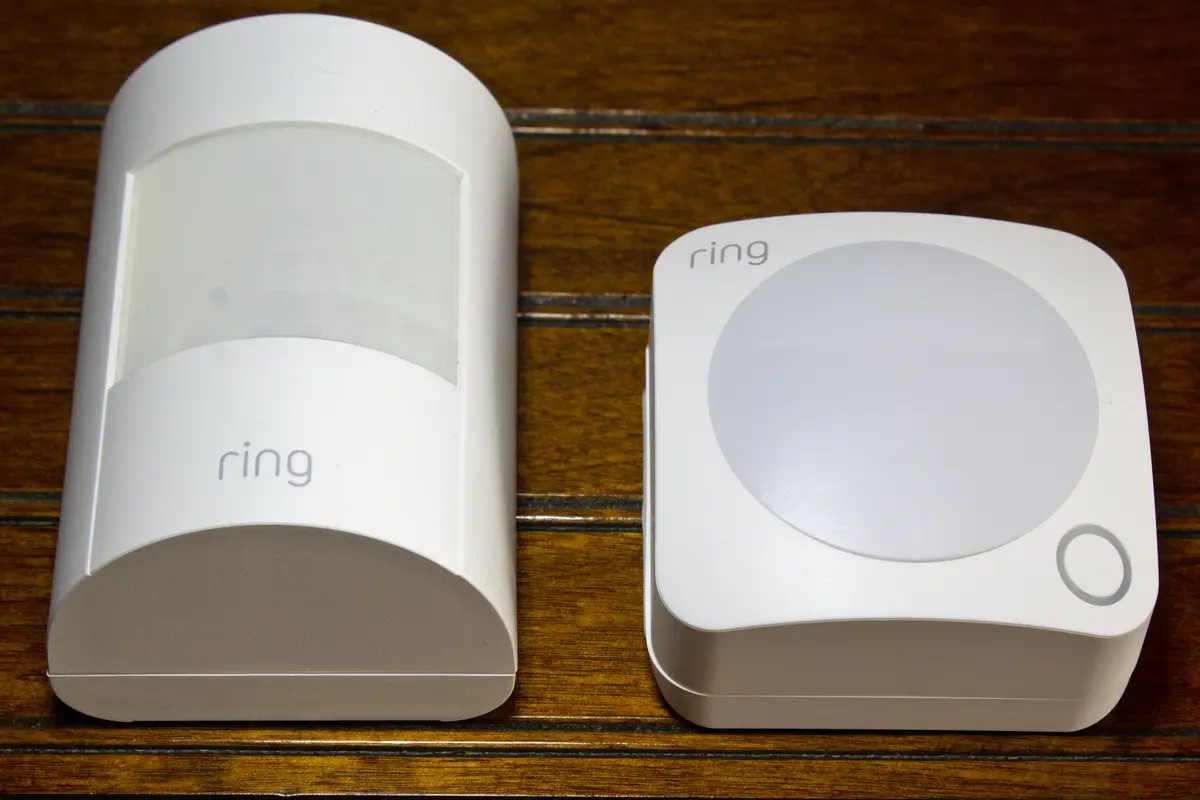







0 thoughts on “Why Does My Ring Doorbell Keep Ringing When No One Is There”